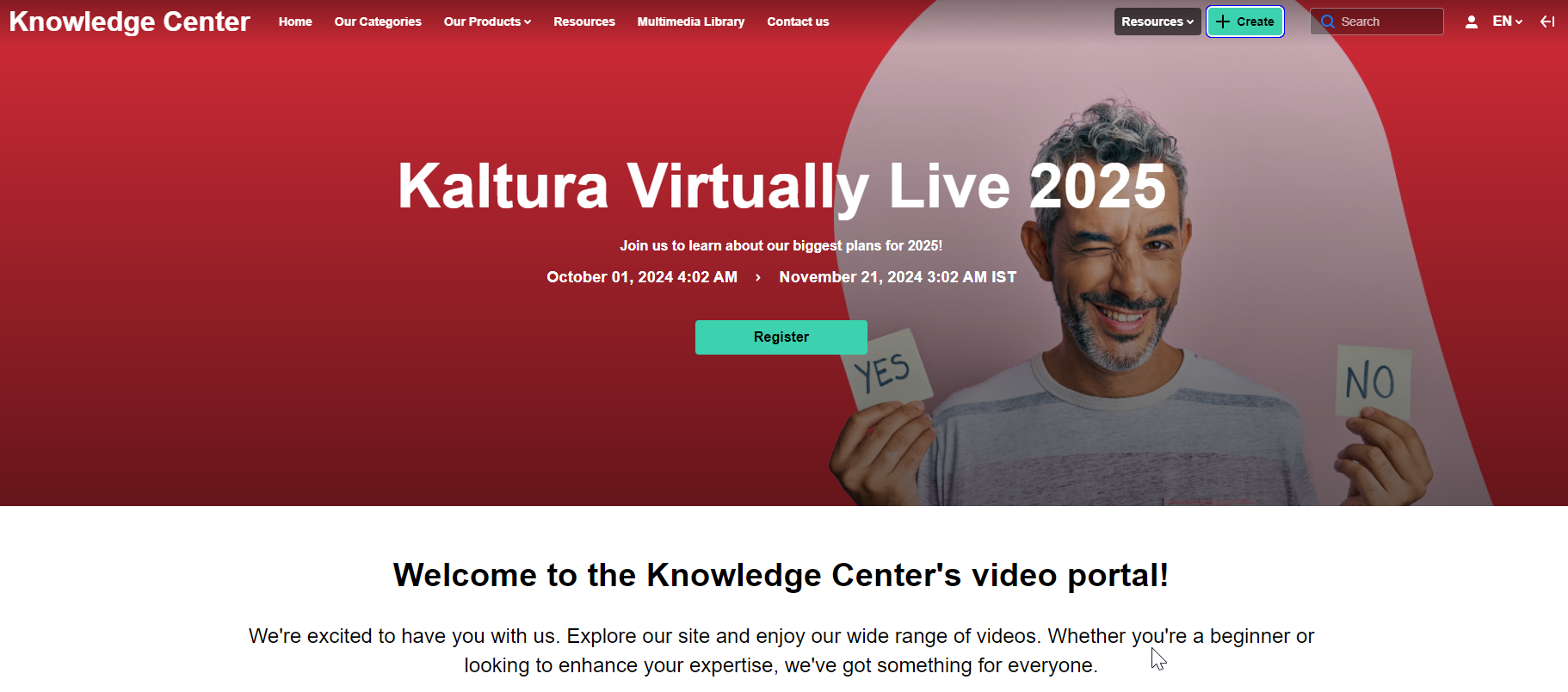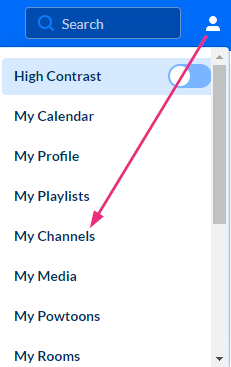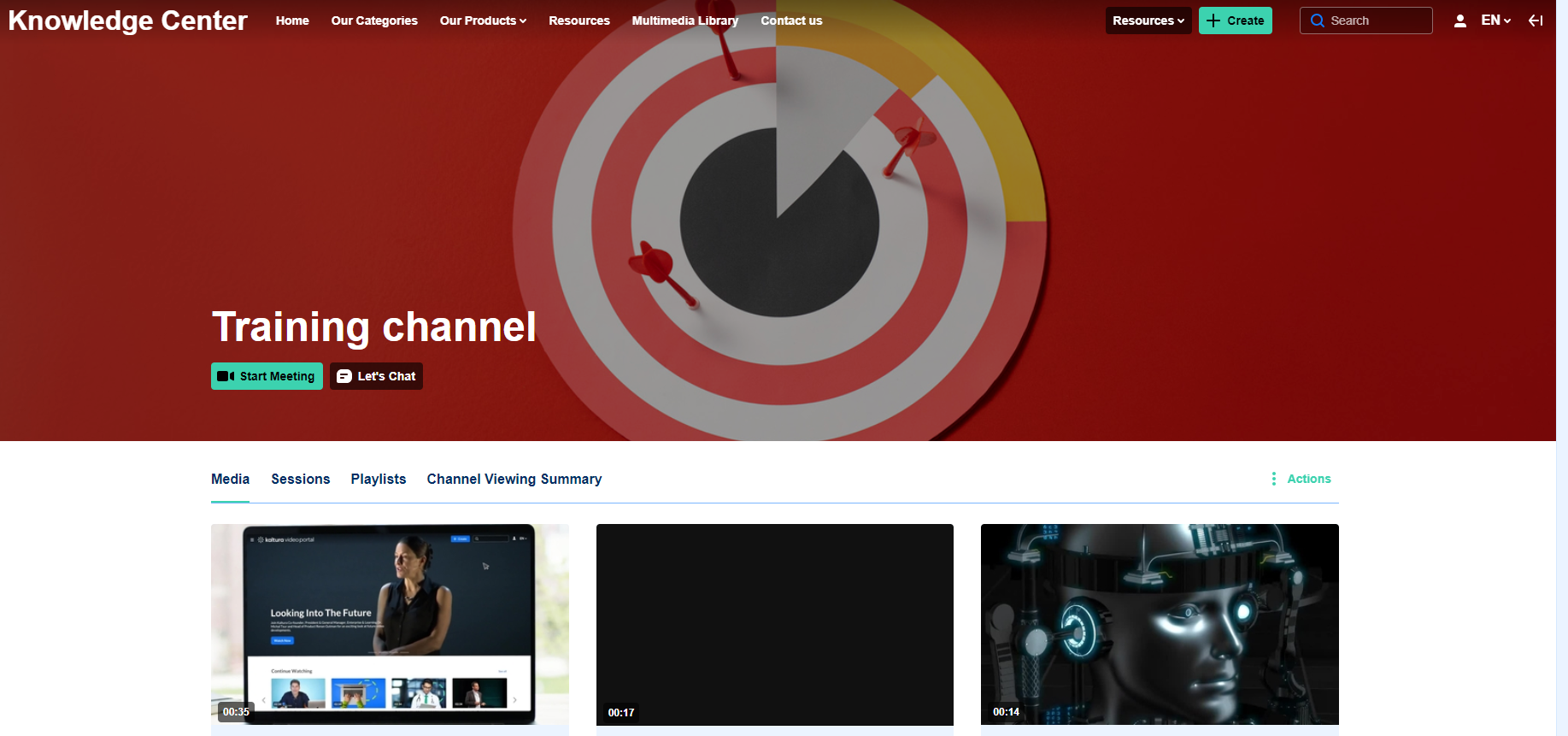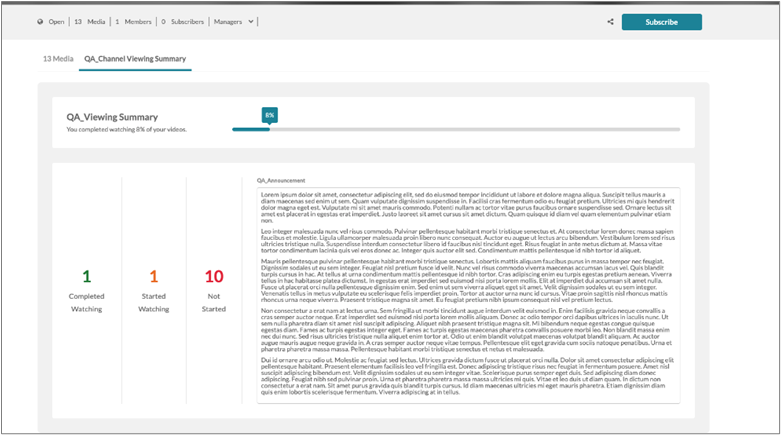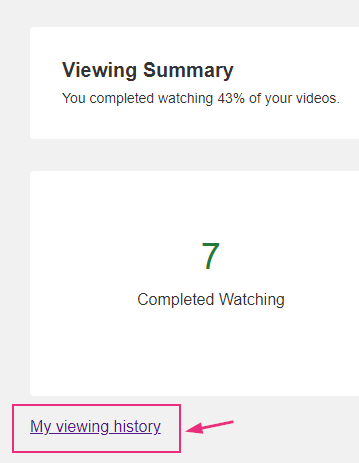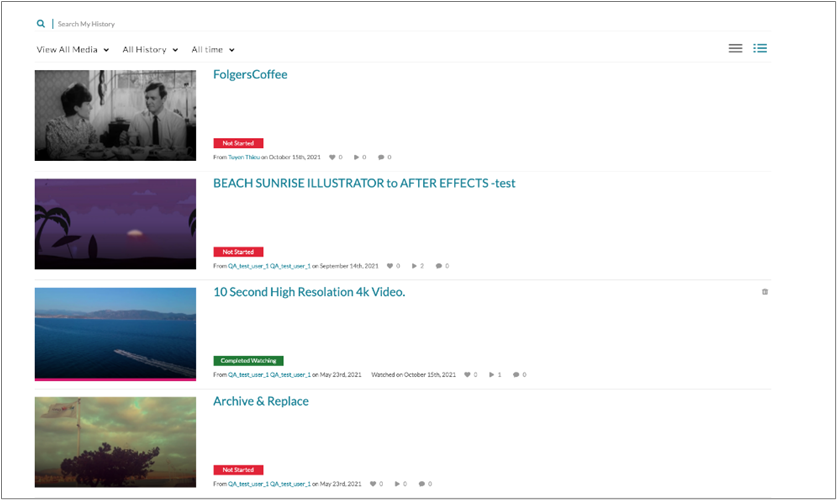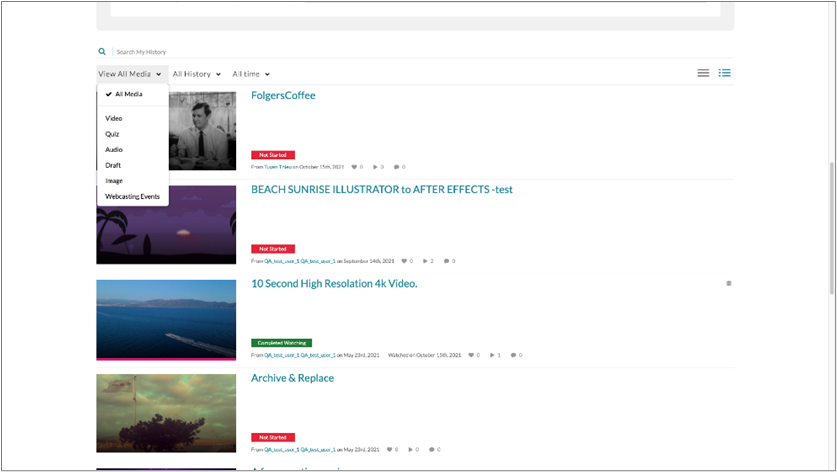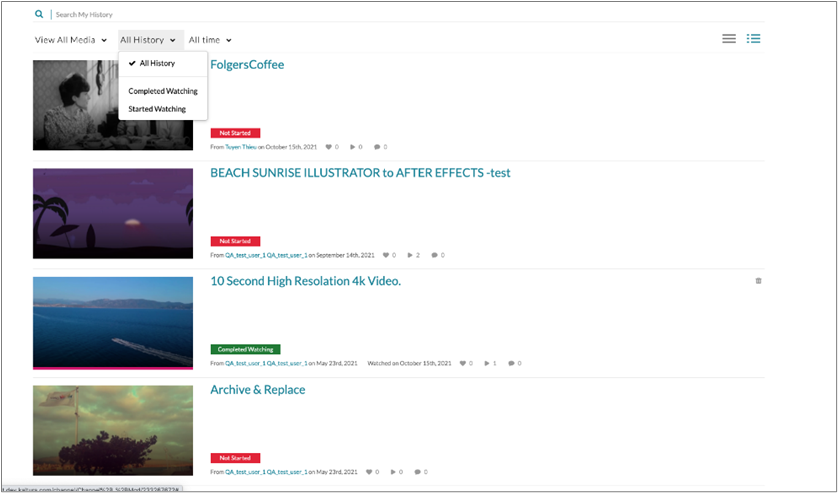About
This guide describes how channel managers and members can interact with the Channel History Summary feature of the video portal.
This guide is for both Theming and non-Theming users.
For technical support, contact Kaltura Customer Care. For all other inquiries, reach out to your Customer Success Manager.
Enable the Channel History Summary tab
The channel manager must have the minimal role necessary to enable the Channel History Summary tab for their channels. This is configured in the Channelhistorysummary module.
Theming users
- Log into your video portal. If you need help, follow the instructions in our article Log into your video portal.
The video portal homepage displays.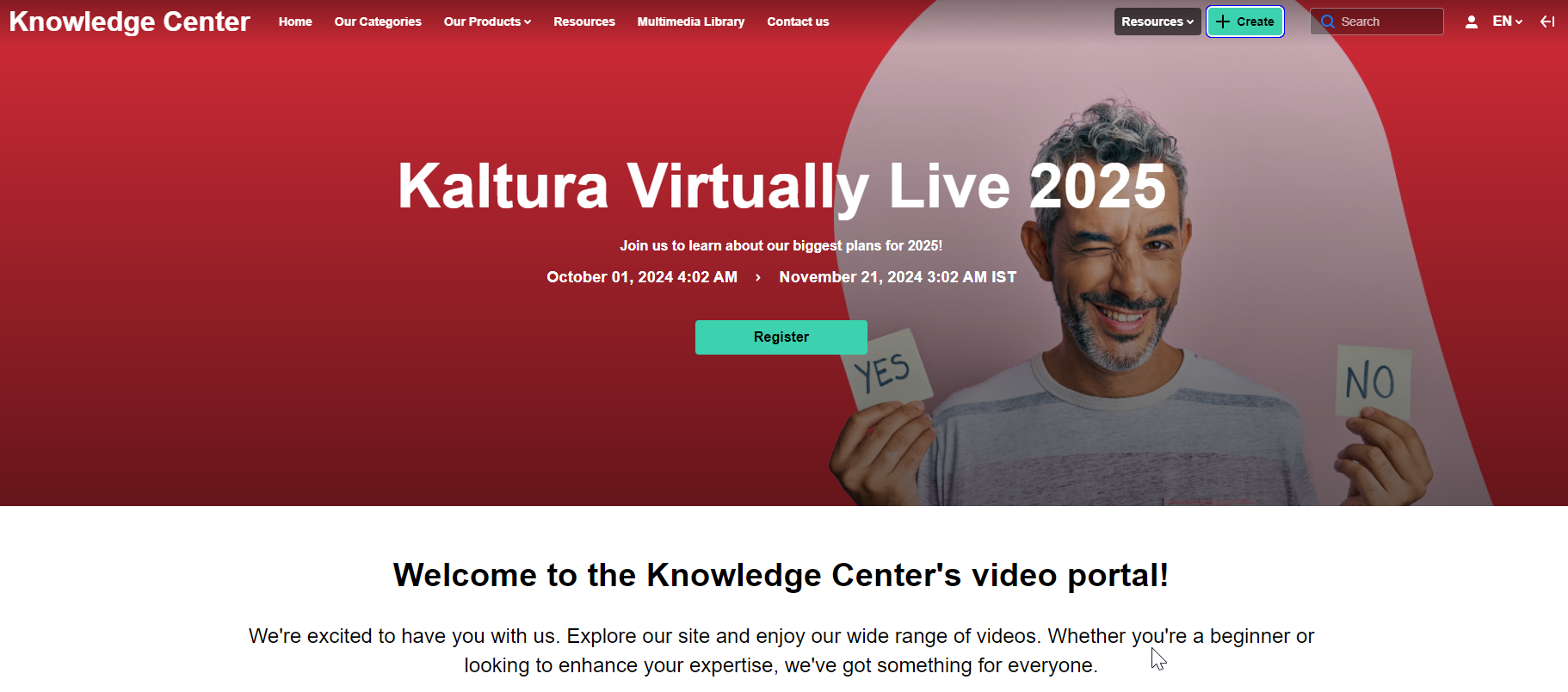
- Select My Channels from the user drop-down menu.
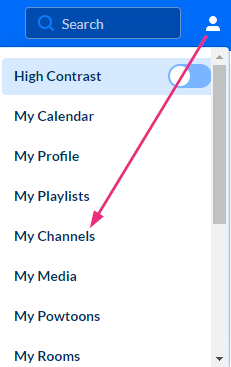 The My Channels page displays.
The My Channels page displays. - Click on the desired channel's thumbnail.
The channel page displays.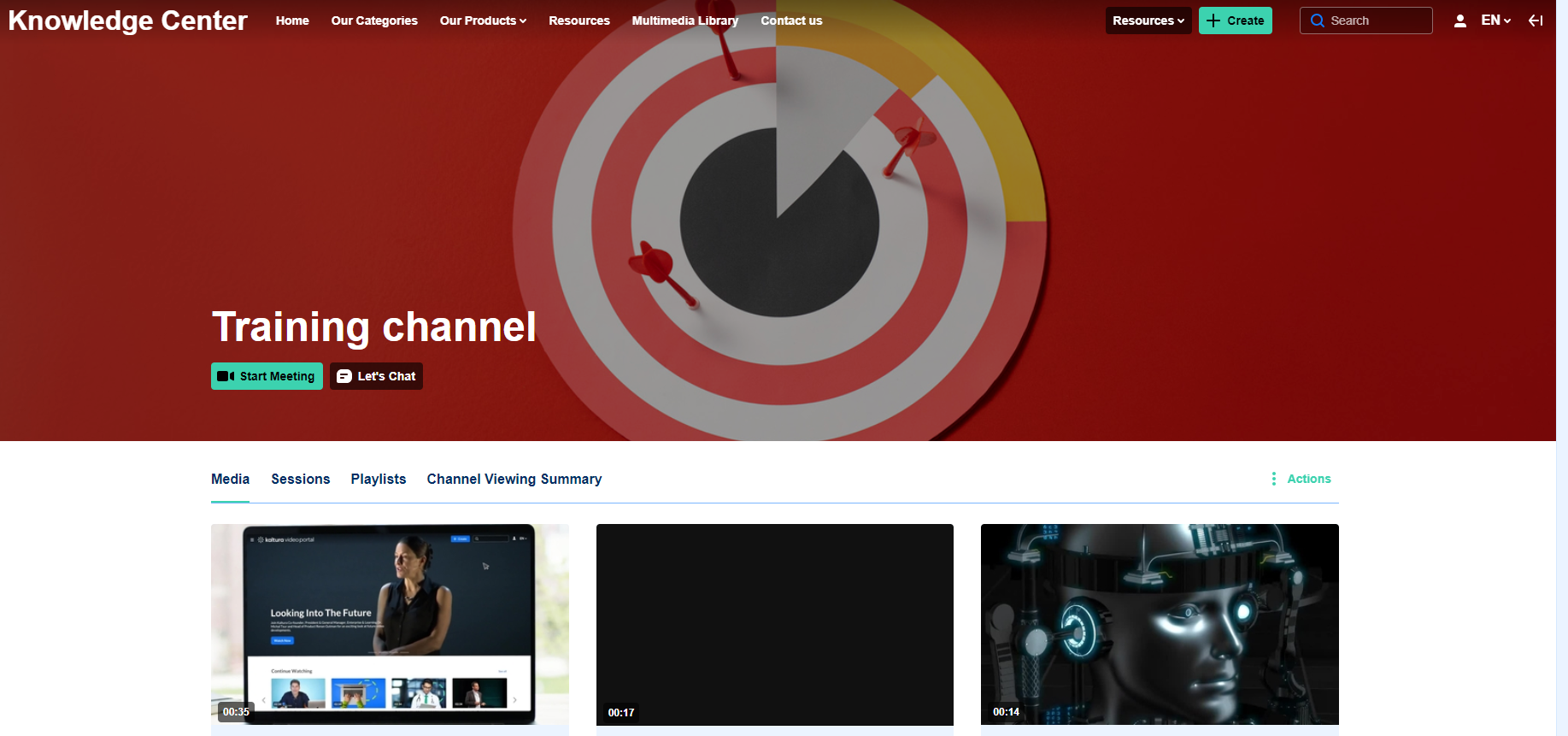
- Click Actions and select Configure from the drop-down menu.
- Click the Channel Viewing Summary tab.
- Click the box next to Enable to enable the feature.
- Type an Announcement text.
- Click Save.


The Edit page displays.


The name of this tab is configurable in the Channelhistorysummary module, so it might be named differently to what is shown above.

The tab now displays on the channel page.

Non-Theming users
- Log into your video portal. If you need help, follow the instructions in our article Log into your video portal.
The video portal homepage displays. - Select My Channels from the user drop-down menu.
- Click on the desired channel's thumbnail.
The channel page displays. - Click the hamburger icon and select Edit from the drop-down menu.
- Click the Channel Viewing Summary tab.
- Click the box next to Enable to enable the feature.
- Type an Announcement text.
- Click Save.
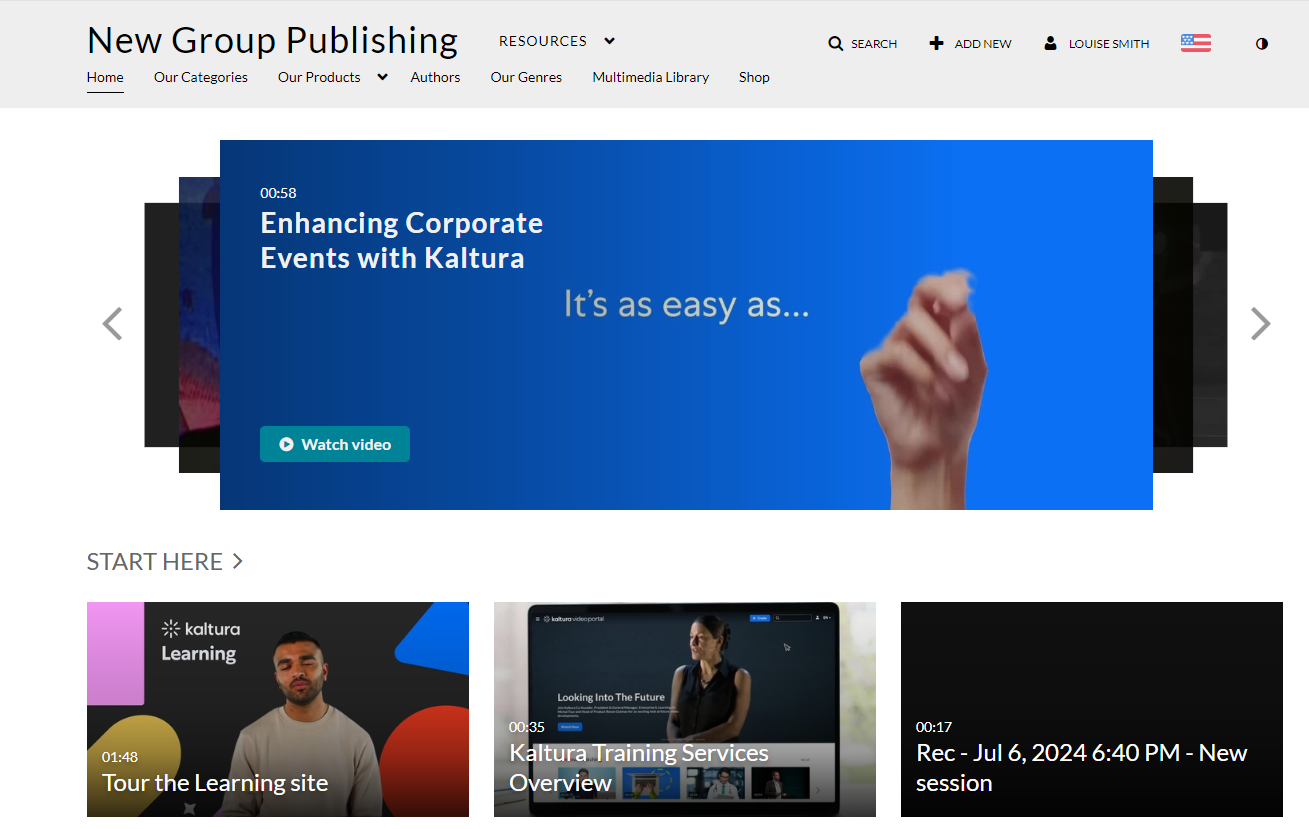




The Edit page displays.


The name of this tab is configurable in the Channelhistorysummary module, so it might be named differently than what is shown above.

The tab now displays on the channel page.

The Channelhistorysummary is compatible with any channel privacy setting (open, restricted, private, shared repository).
View your history
As a channel member, you can view your history within a specific channel, including your overall viewing percentage. You'll see how many videos you've completed, started, or haven't started watching. You can also view announcements from the channel manager.
The overall progress bar updates dynamically with video additions and removals. You can remove videos from your channel viewing history.
Entries can belong to multiple channels, so watching a video affects all related channel histories. For best results, maintain unique video entries per channel.
- Select My Channels from the user drop-down menu and then click on a channel.
- Click on the Channel History Summary tab.
Channel history summary displays.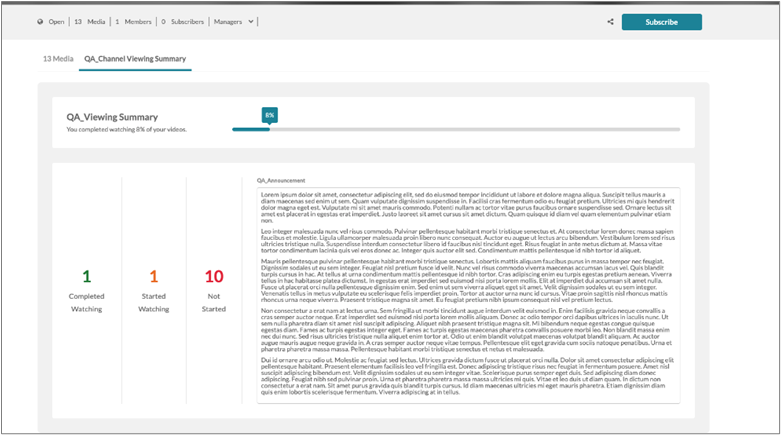
- Just below the Viewing Summary, you can click My viewing history to view the overall history.
The My History page displays.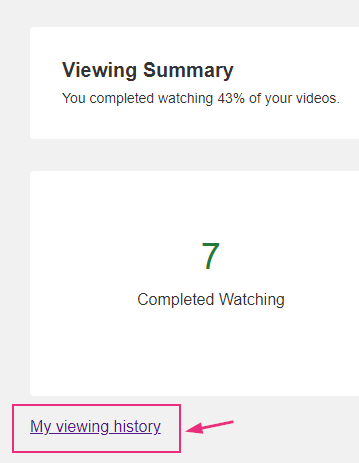
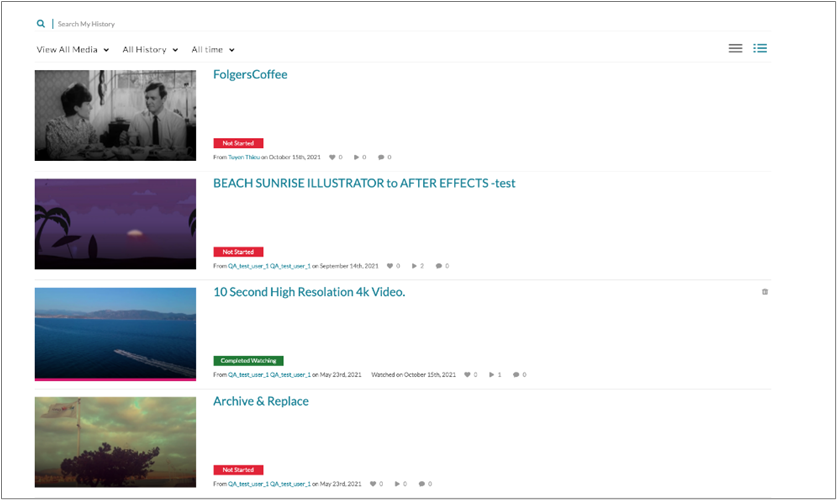
Filter history results
Results can be filtered in the following ways:
Filter by Types of Media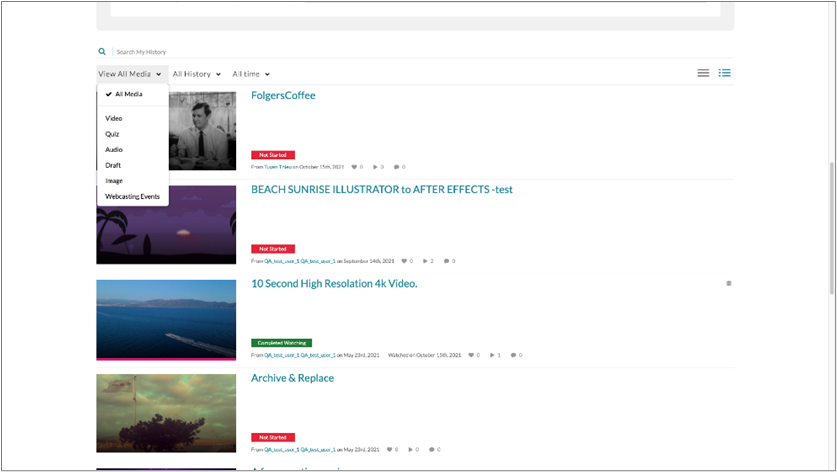
Filter by viewing history (All history, Completed watching, Started watching)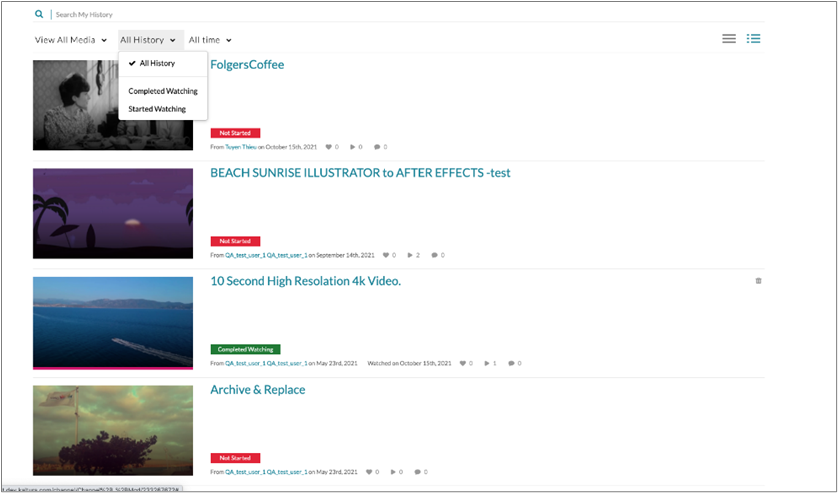
Filter by viewing history time range (All time, Last 7 days, Last 30 days, Custom date range)

This document is maintained by Kaltura’s Professional Services team. Please send comments or corrections to your Customer Success Manager. Ask them to forward it to the Professional Services team. We are committed to improving our documentation and your feedback is appreciated.