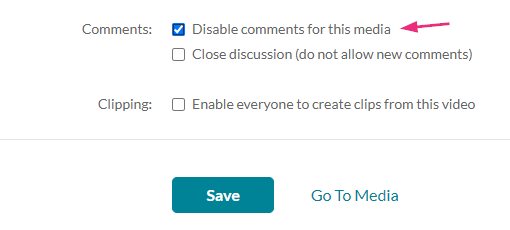About
Comments allow viewers to engage with your content by sharing thoughts, asking questions, and fostering discussions, helping to build a sense of community.
They appear under the media item, lower down the page below the video details section.

In this article, we’ll guide you through disabling or closing discussions to manage engagement effectively.
Access the edit media page
- Access My Media.
- Click the pencil icon next to the desired media.
- Click the Options tab.
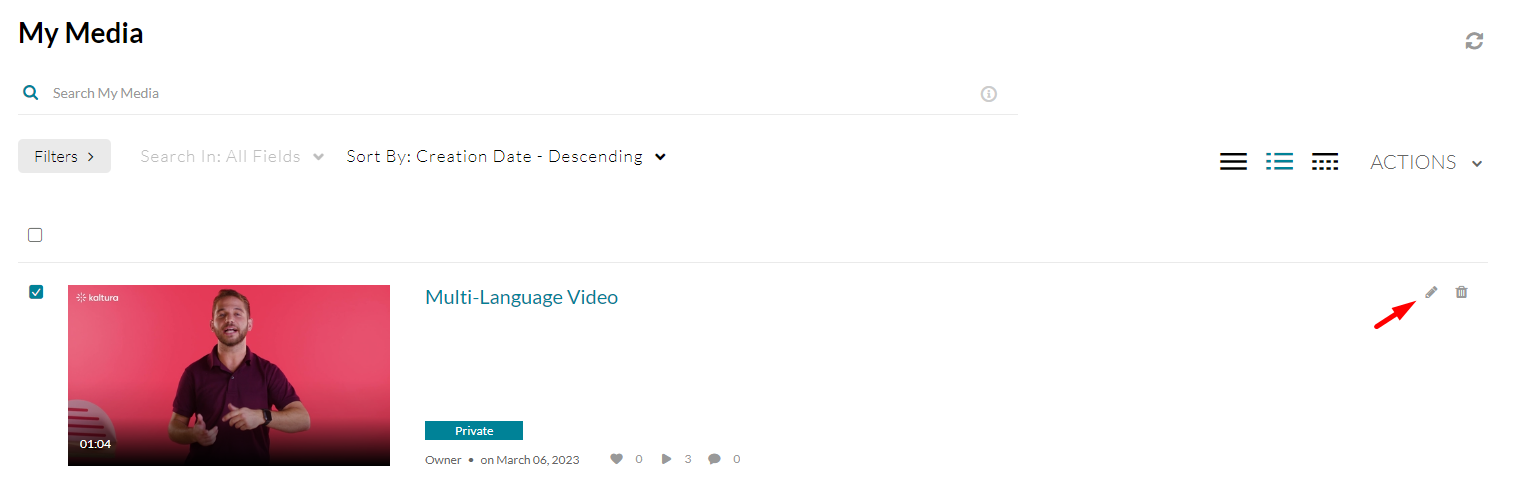
The edit media page displays.


Disable comments
Comments cannot be disabled / enabled for multiple media galleries at once.
- Next to Comments, check Disable comments for this media.
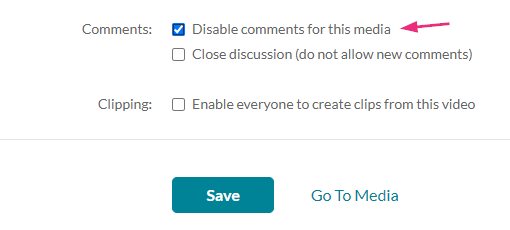
- Click Save. The Comments tab is now hidden on the media page.

Previously submitted comments will reappear if you re-enable the comment feature.
Close discussion
- Check Close discussion (do not allow new comments).
- Click Save. On the Comments tab of the media page, 'Discussion is closed' appears and the 'Add a Comment' field is hidden.