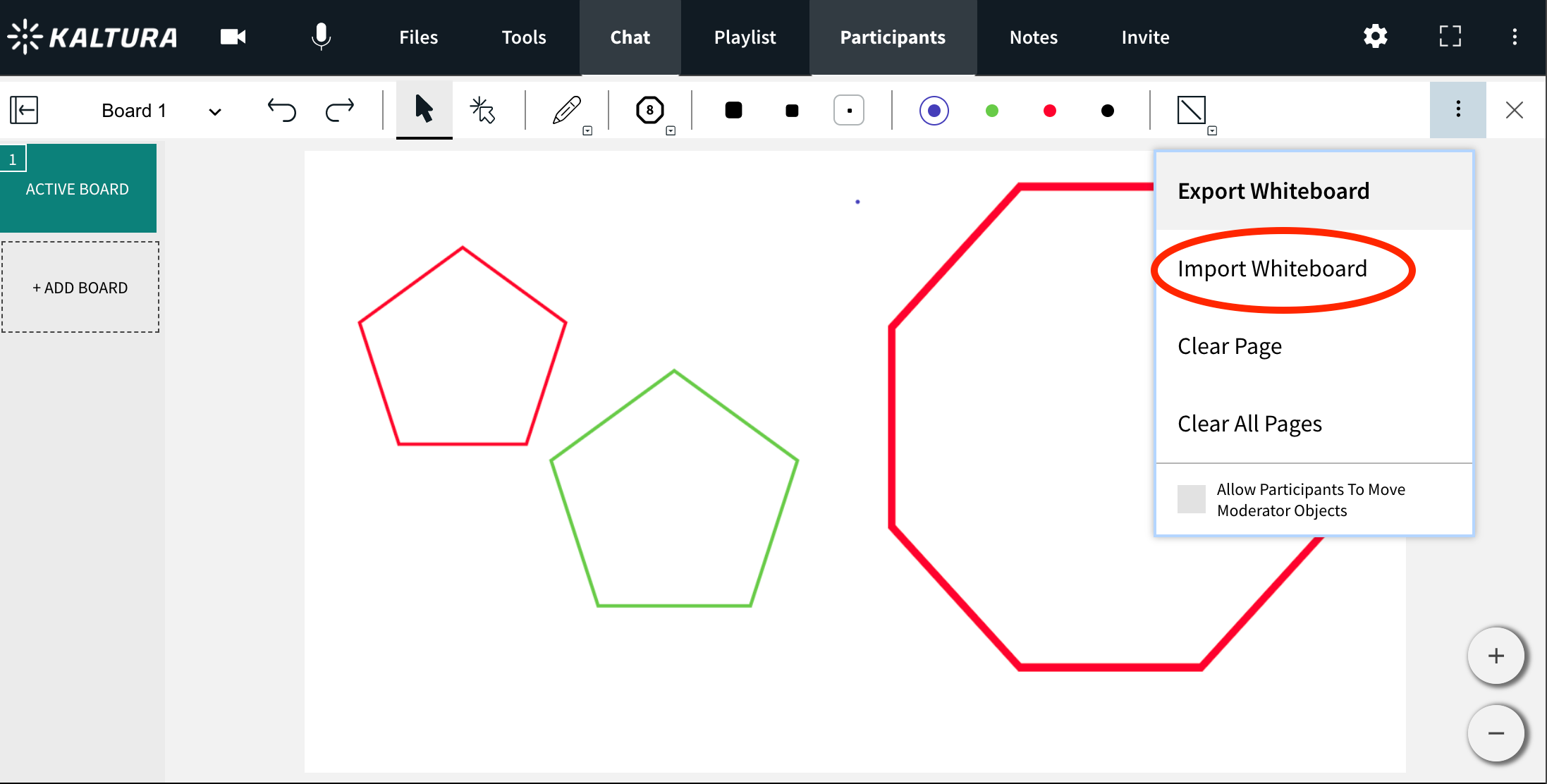Legacy notice
This article documents the legacy KME Room. For information on the new room, please visit the new Kaltura Room documentation.
Yes, you can import/export the Whiteboard's information or take screenshots of the Whiteboard and then add them to your Files.
Exporting/Saving Whiteboards
You can save individual whiteboards to your desktop.
1. Click the 3 dot dropdown in the top right corner of the whiteboard.
2. Click Export Whiteboard.
💡You can then upload the file to your File Management System from your desktop.
1. Click the 3 dot dropdown in the top right corner of the whiteboard.
2. Click Export Whiteboard.
💡You can then upload the file to your File Management System from your desktop.
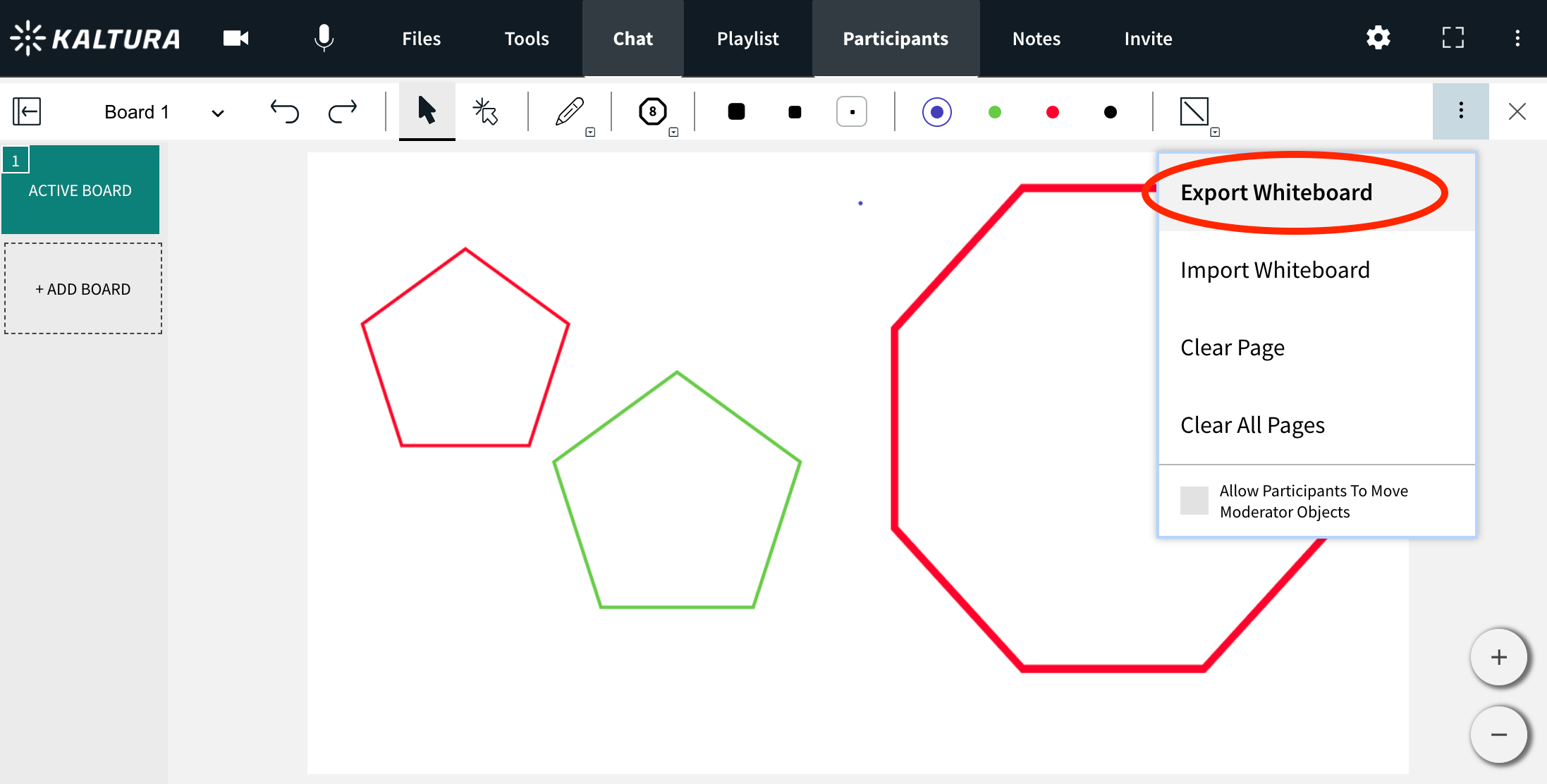
Importing/Uploading Whiteboards
You can import previously exported whiteboards
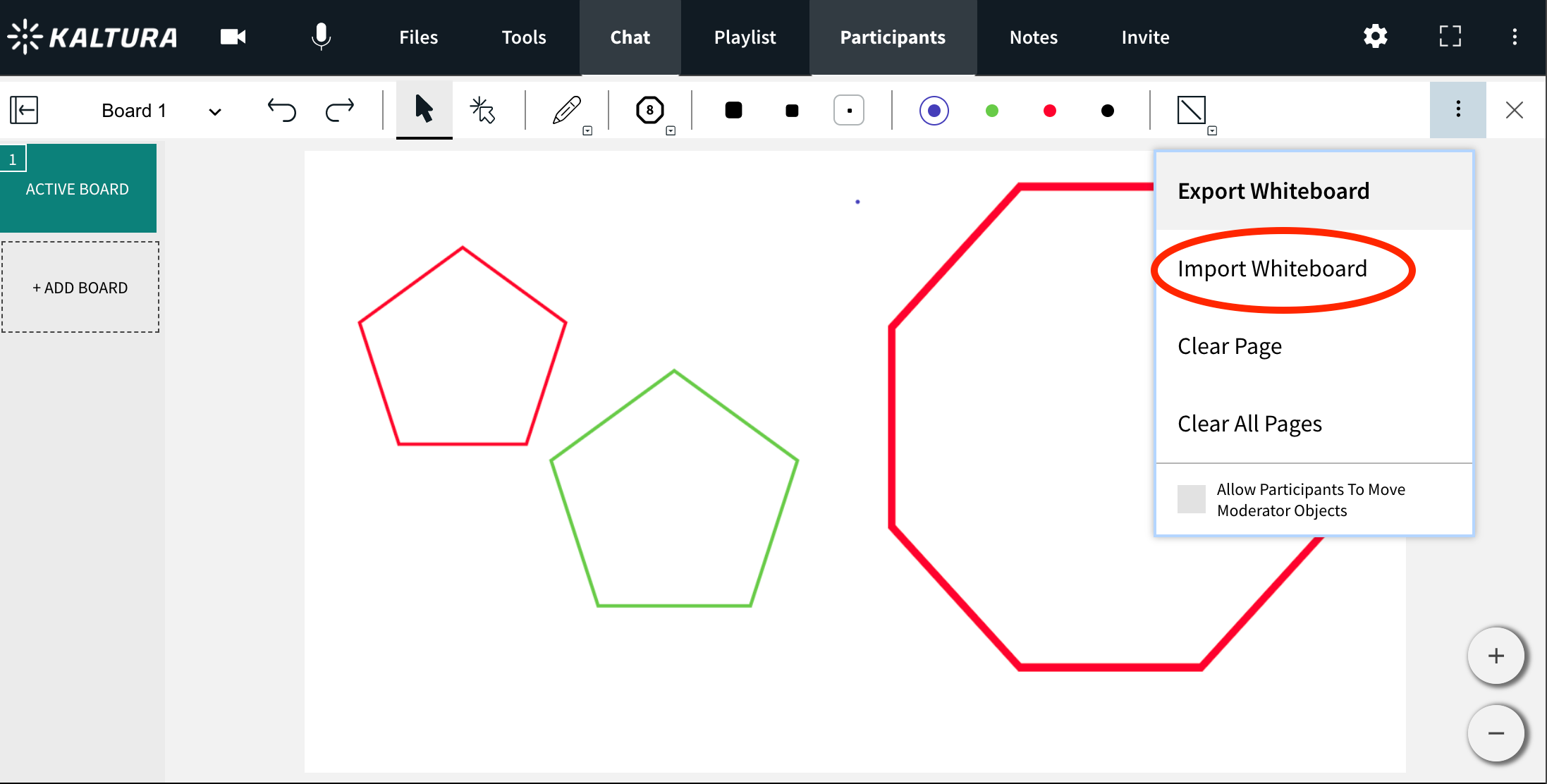
- Click the 3 dot drop down menu in the top right.
- Click Import Whiteboard.
- Search your desktop for a previously saved Kaltura formatted whiteboard.
- Click Ok.