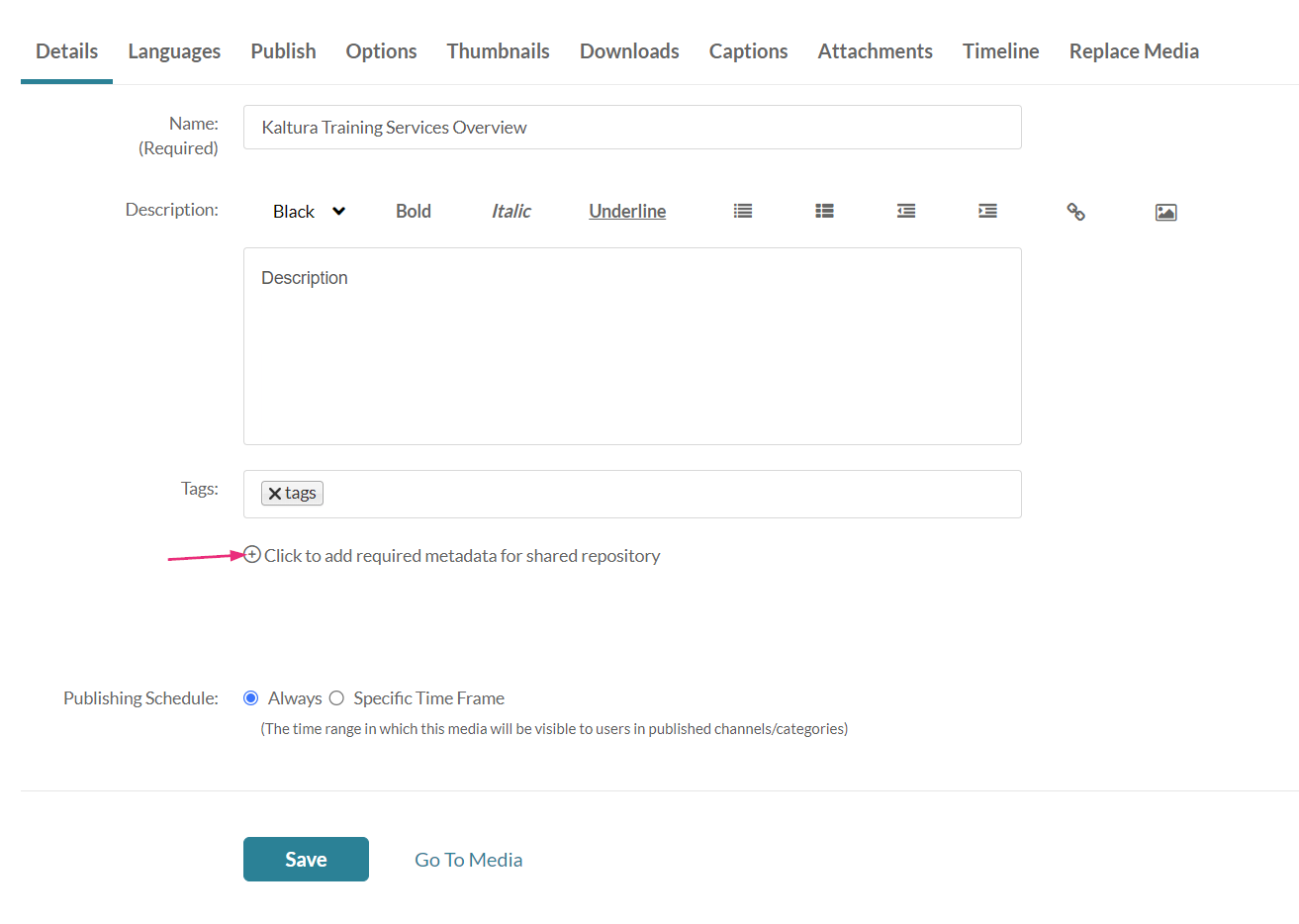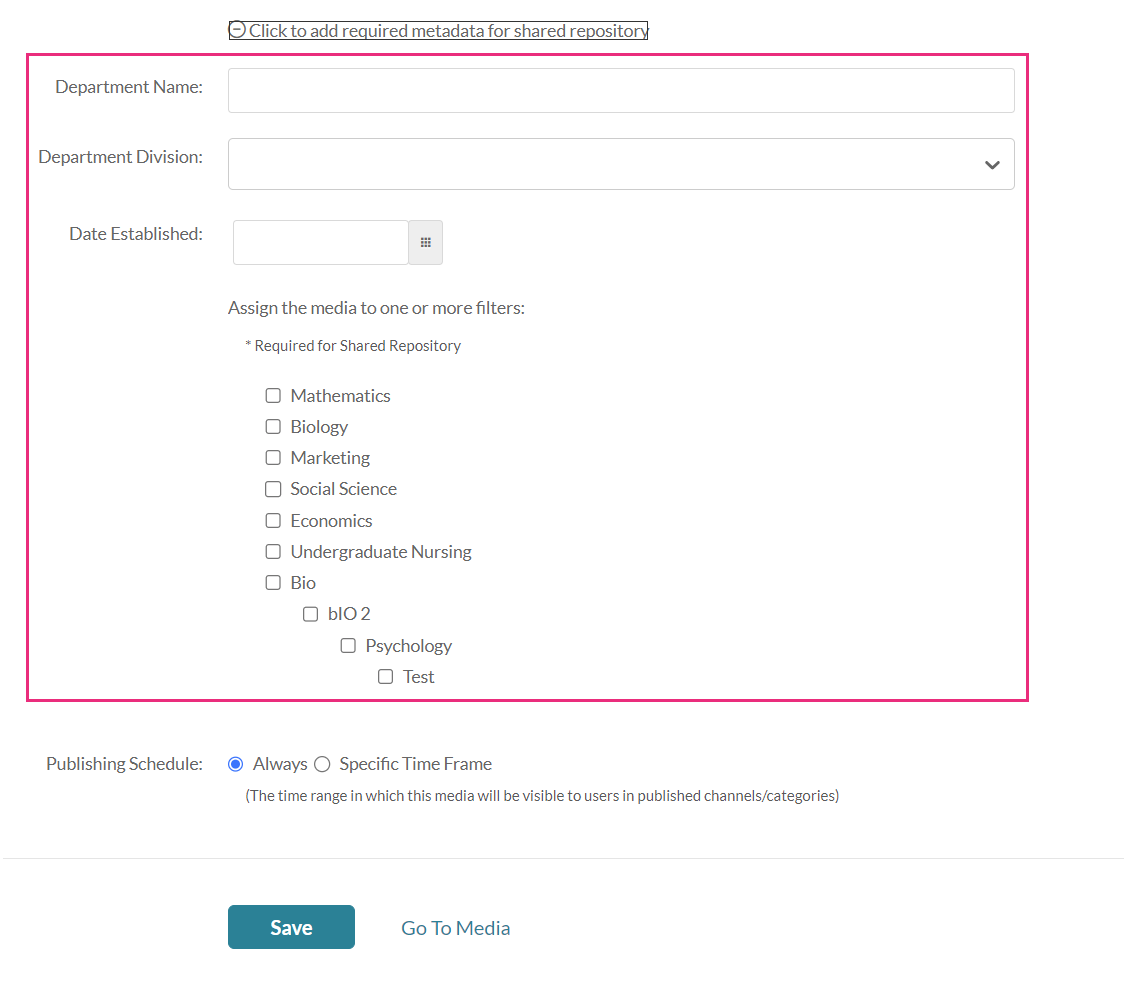About
The Shared Repository is an institution-wide media library where educators can contribute media for others to access and share. To add content, simply select the media you want to publish and ensure you fill in the metadata and apply relevant filters to keep things organized. Once your media is published, it becomes visible to authorized users, who can easily search or browse the repository to find and use your content.
Your administrator must enable shared repositories in your account for this to work.
Add content
- Access the edit media page for the desired media item. The edit media page displays with the Details tab open by default.
- On the Details page, click Click to add required metadata for shared repository.
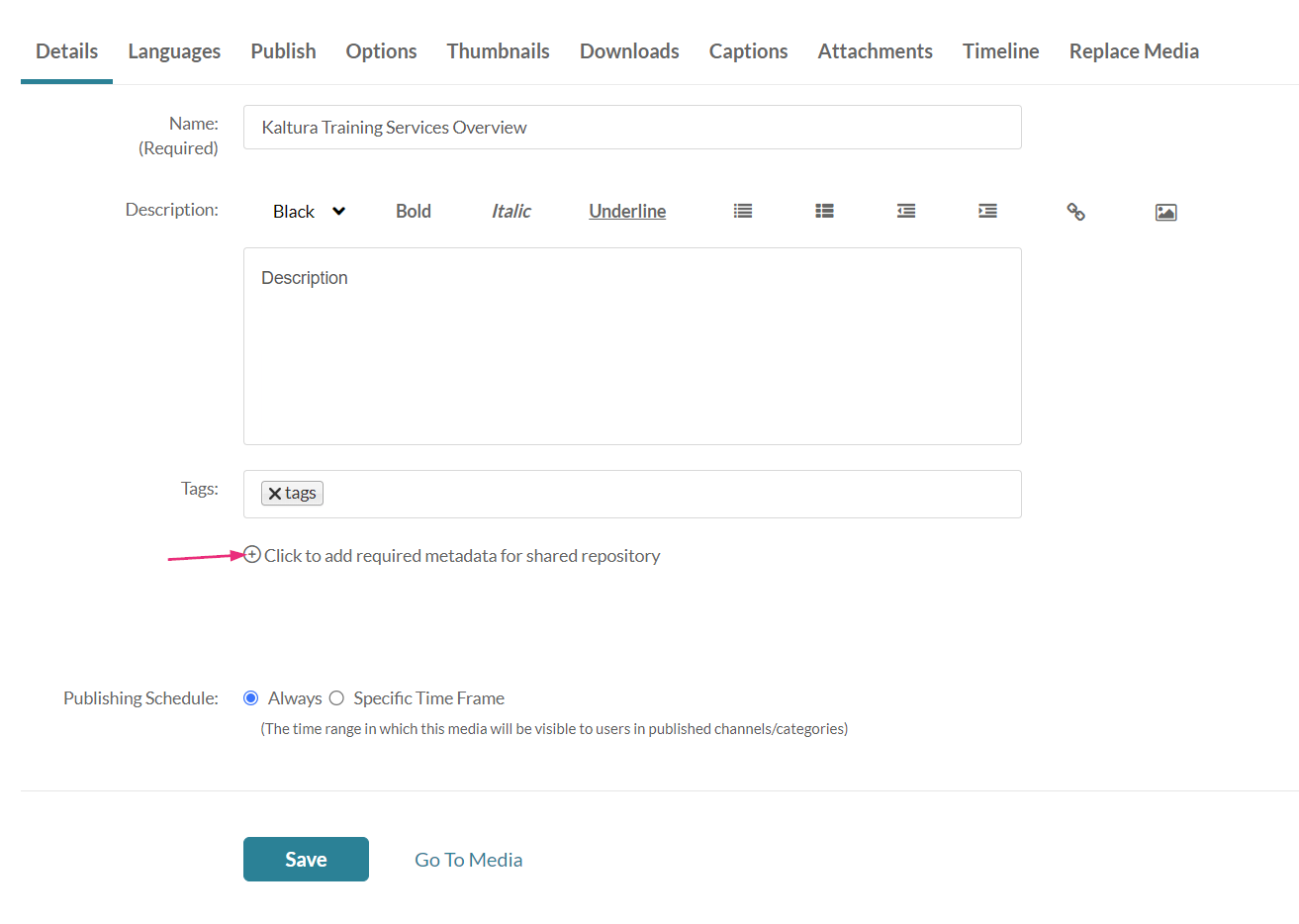
Additional fields display.
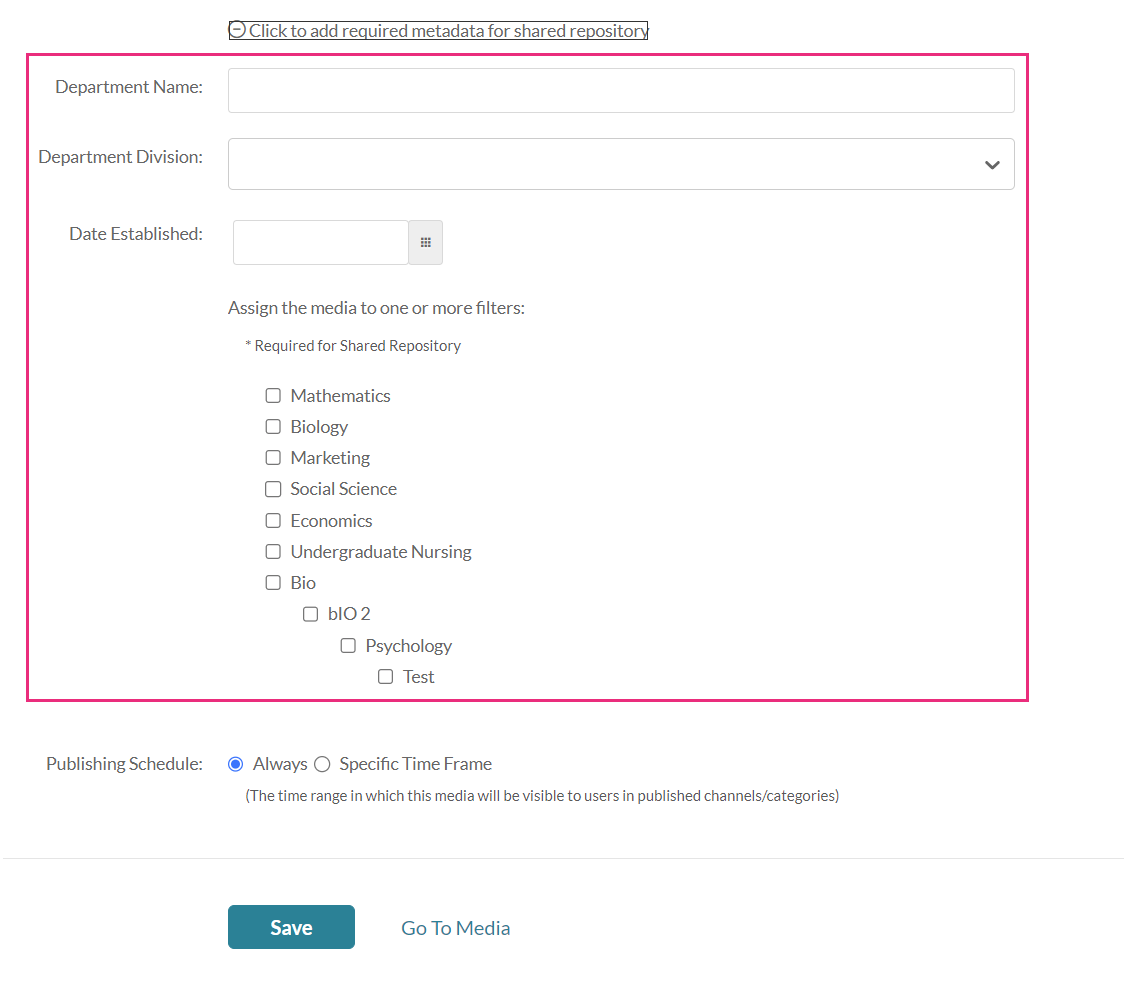
- Complete the relevant metadata field(s).
- Assign the media to one or more filters.
- Click Save.



Custom metadata adds fields for details, while filters help organize content, making it easier to search and filter. For more information on custom metadata and filters, and how to set them up, check out these articles: Create a custom data schema and Create nested filters.
Publish the content
- On the edit media page, click the Publish tab.
- Under Publishing Status, click Published.
- Scroll down to the Publish in Gallery tab.
- Click the checkbox next to the desired shared repository.
- Click Save.


The media is now in the shared repository and can be shared by allowed members.