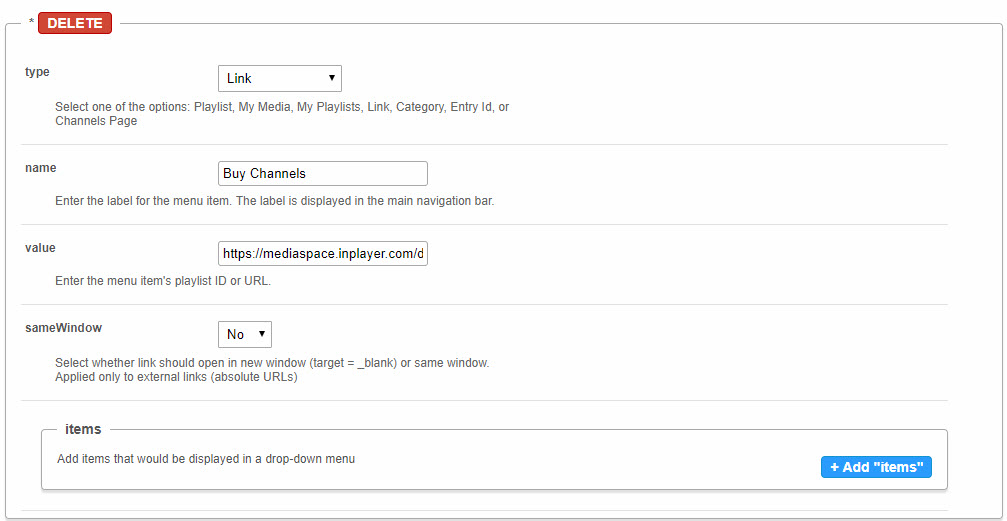To make sure your customers have quick access to the page where all of your assets are embedded, you can add a custom tab in your MediaSpace menu.
- Login to your MediaSpace Configuration Management admin site at: https://[your_partner_id].mediaspace.kaltura.com/admin
- In the list of configurable items on the left of your screen, locate and click on Navigation.
- Scroll down to the bottom of the page and click on + Add post.
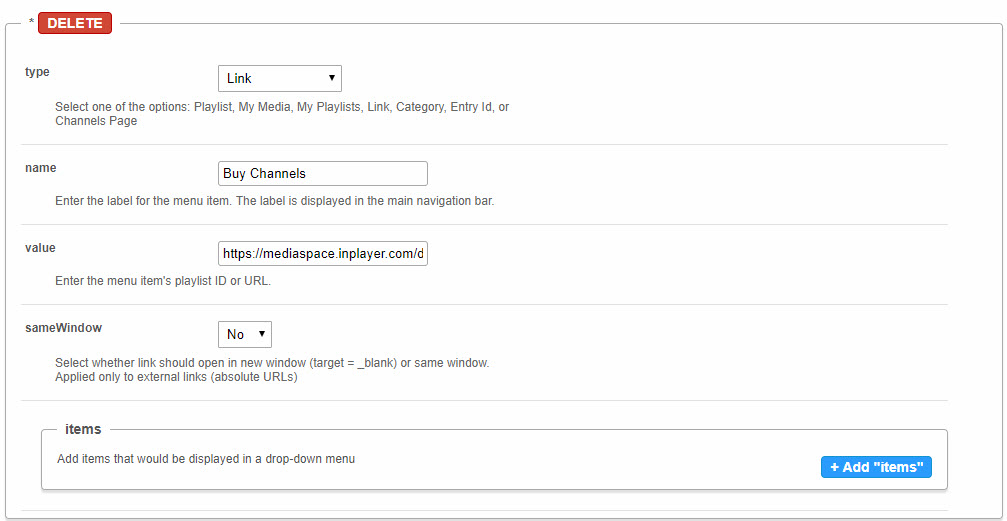
- Select Link from the type drop down menu.
- Type a name that will act as the label for the menu item. This label is displayed in the main navigation bar.
- Enter the InPlayer MediaSpace App URL in the value field (the same link you previously entered in the SSO settings of your MediaSpace Admin panel). Make sure to first edit the parts in bold with your InPlayer merchant UUID and your MediaSpace domain URL.
InPlayer MediaSpace App URL = https://mediaspace.inplayer.com/merchant-uuid?mediaspace=domain-url - Set sameWindow to No.
- Click Save. The new tab now displays on your MediaSpace menu.