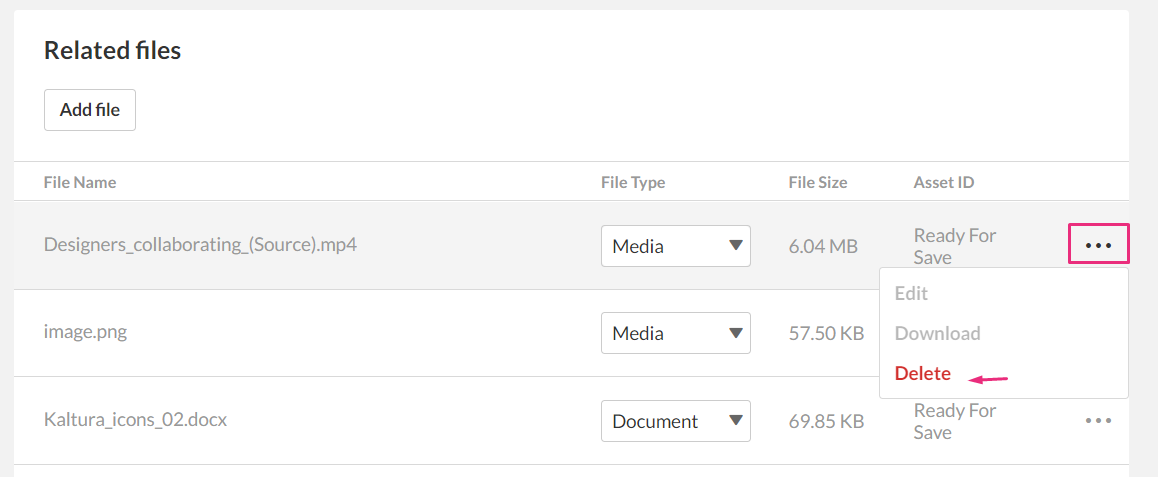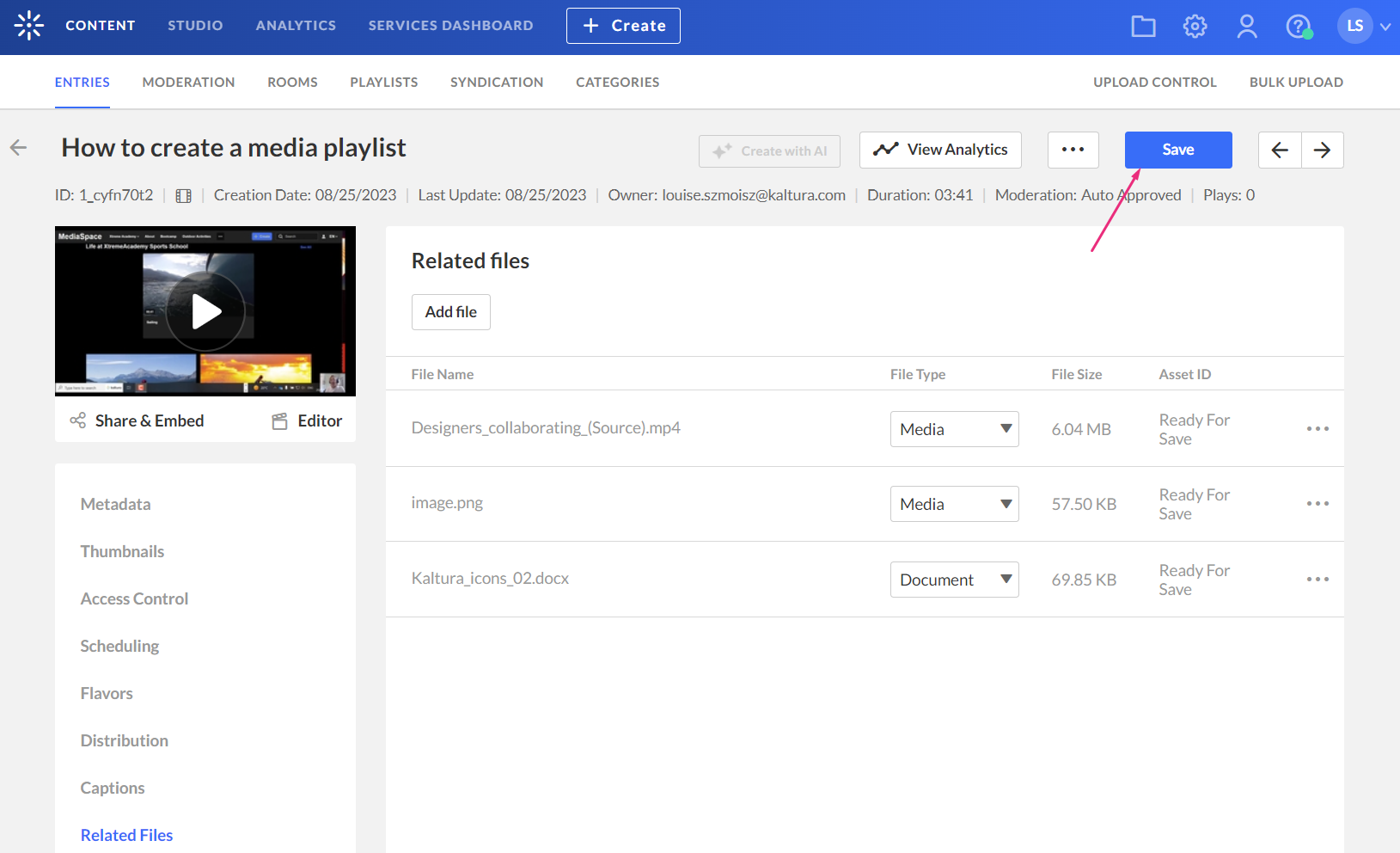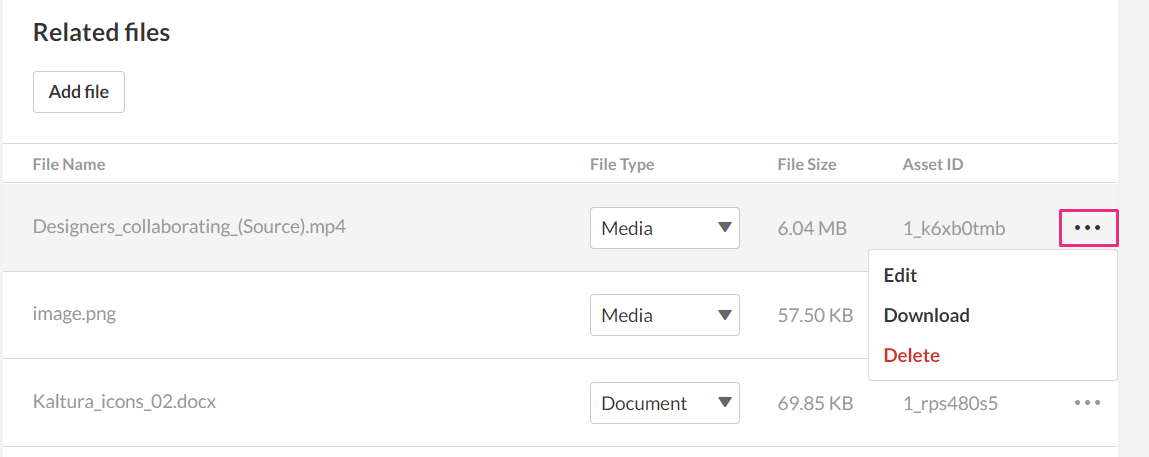About
You can add related files such as documents, media, text, and JSON effortlessly to your entries. It's handy whether you're a university professor who wants to include PowerPoint slides in a lecture recording, or a media company looking to attach production notes.
Since uploaded files are not stored with the entries themselves, they'll receive a unique Kaltura Asset ID for easy reference.
Access the related files tab
- Log into your Kaltura Management Console. The Entries page displays by default.
- Click on the desired entry's title or thumbnail. The entry details page displays.
- In the left panel, select Related files.


The Related files page displays. If your entry already has files associated with it, they'll be displayed here.

Add files
- Click Add File.
- Locate your file and click Open.
- Continue to add files as desired. If you change your mind, you can delete the file by clicking the three-dot menu to the right of the item and selecting Delete.
- When you've finished adding your files, click Save.
- After saving, you have the option to edit, download or delete the files by clicking the three-dot menu to the right of the item and selecting the action you want.
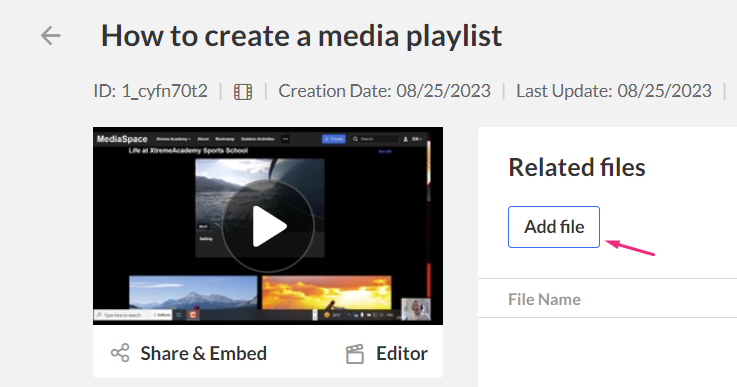

The related file is immediately uploaded.