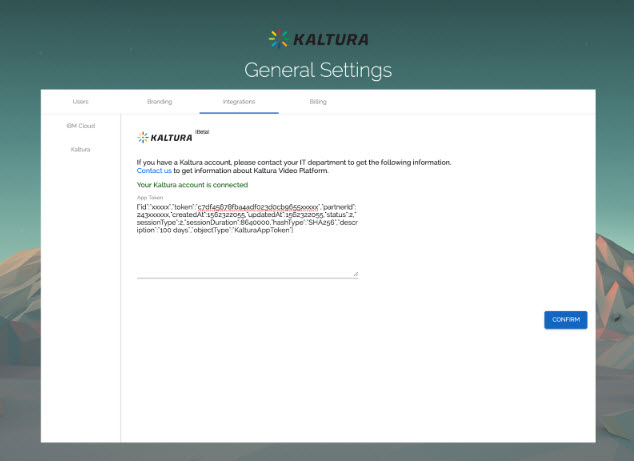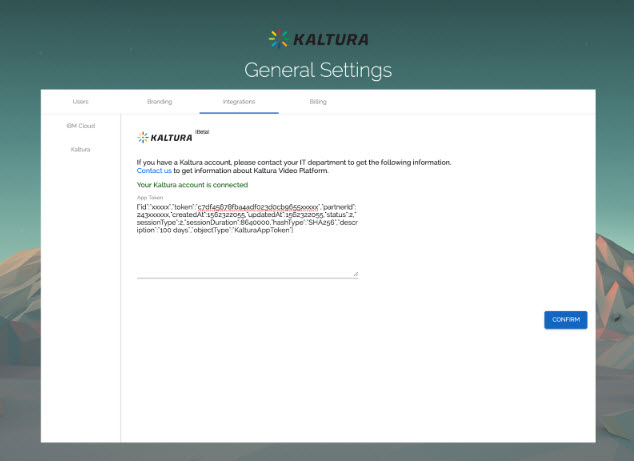This article describes the steps to set up the connection with Kaltura.
In order to complete the steps in this article, you must have the following roles:
- Hub Admin in Wonda VR Spaces
- Kaltura Account Administrator
- Generate an App Token for your Kaltura account.
Depending on your needs, you can set up this app so it can either:- Allow every participant of the Hub in Wonda VR Spaces to see all content from the Kaltura account (no matter if it is the participant or someone else who has uploaded the content to Kaltura).
- Allow each participant to see only their own content in Kaltura.
- Once the App Token has been generated by Kaltura, go to General Settings in Wonda VR Spaces. Click on the Integrations tab, then choose Kaltura.
- Type the App Token required information, then click Confirm.