This article describes how to access Kaltura media in Wonda VR Spaces.
To confirm the integration has been correctly set
In your Wonda VR Spaces user account, click on the Integrations tab, then choose Kaltura from the available hubs. If the integration has been correctly set, the following message is displayed.
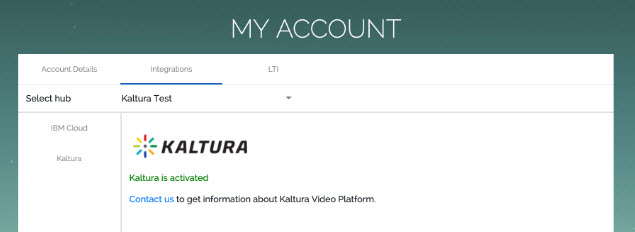
If Kaltura is not listed as an available hub, please contact your Administrator to set up the integration.
To access Kaltura media in Wonda VR Spaces
In your Wonda VR Spaces Media Library, when adding new media, "From Kaltura" displays as an available choice. Click on the desired media to insert it into your project.

If you would like to use 360° media from Kaltura in Wonda VR Spaces, you must tag that media as "360" directly in Kaltura so that it is recognized as spherical media. Please see Kaltura 360° and VR Video Player Support for more information.
Kaltura offers the option for 4k 360° media as a paid service. If you would like to purchase this option, please contact your Customer Success Manager.
