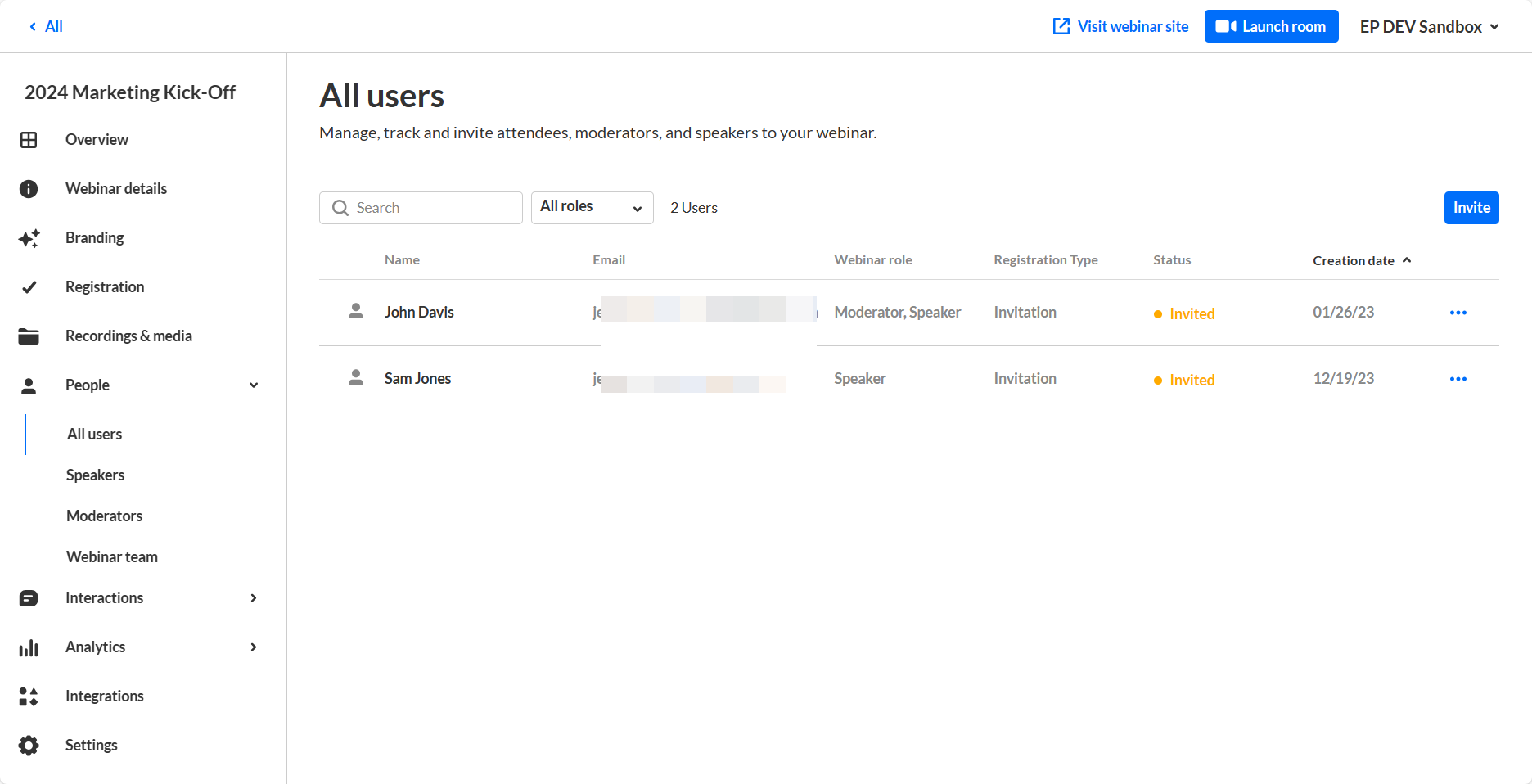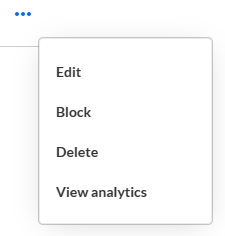About
This article describes how to view analytics on your users.
View analytics on your users
- Navigate to the Users page; from the site page, click the People tab > All users.
The All users page displays.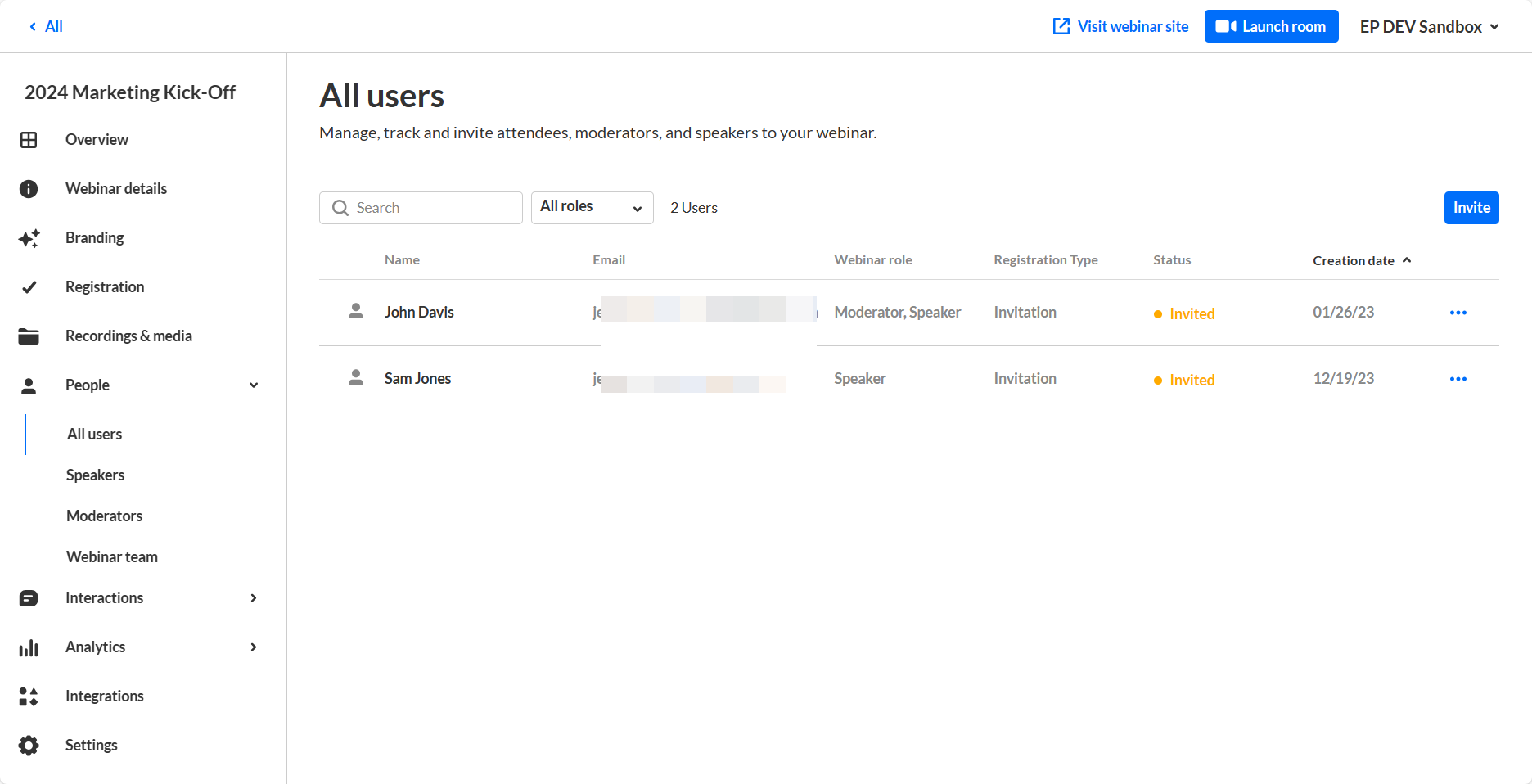
- Click the three blue dots to the right of the creation date and choose View analytics.
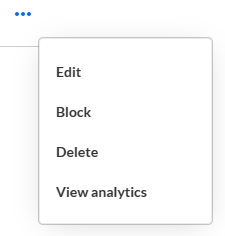
Section Descriptions
User profile information and basic user details are displayed at the top of the dashboard, including the following:
- User name (1) - Name of specific user
- User details (2) - Role, company, industry, and country
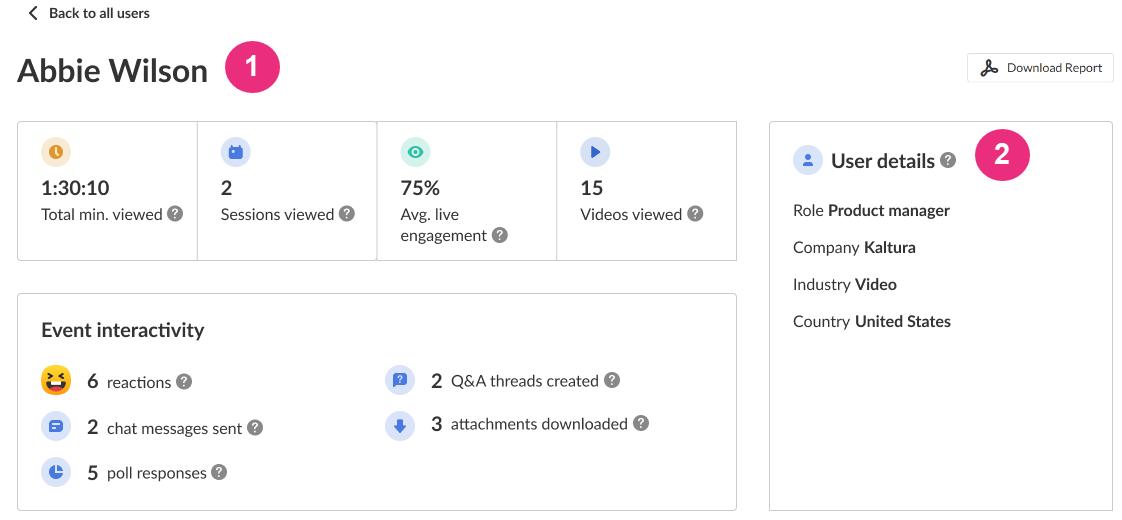
Key performance metrics for the user are also displayed at the top of the dashboard, and are calculated or determined as follows:
- Total minutes viewed (3) - Sum of minutes viewed across all content types for specific user
- Sessions viewed (4) - Number of sessions viewed
- Average live engagement rate (5) - Average engagement rate across all live sessions attended by user
- Videos viewed (6) - Number of videos viewed
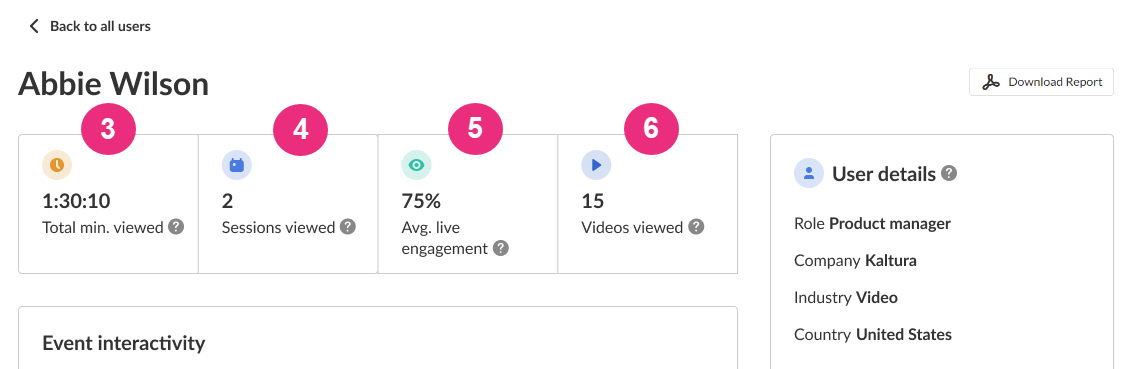
User's engagement metrics across different interaction types are displayed, and are calculated as follows:
- Reactions (7) - Number of reactions sent by specific user in the webinar
- Chat messages sent (8) - Number of group chat messages sent by specific user in the webinar
- Poll responses (9) - Number of polls where user submitted answers
- Q&A threads created (10) - Number of Q&A threads opened by specific user in the webinar
- Attachments downloaded (11) - Number of unique attachments downloaded by specific user
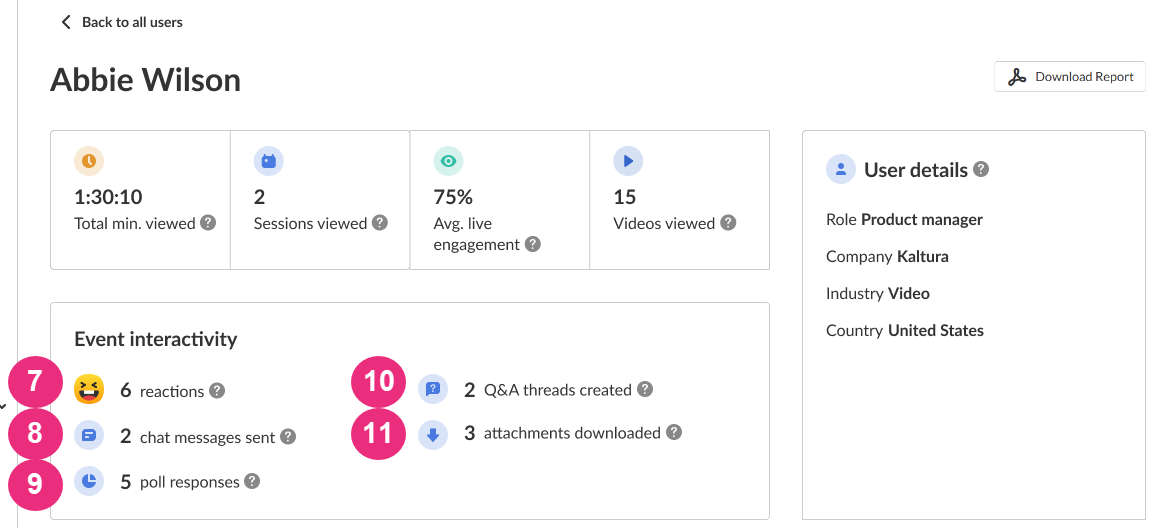
A detailed breakdown of user's viewing time across different content types is displayed, and is calculated as follows:
- Live (12) - Sum of minutes viewed during live sessions
- Recordings (13) - Sum of minutes viewed of session recording
- Content on demand (14) - Sum of minutes viewed of additional on-demand content uploaded to the webinar
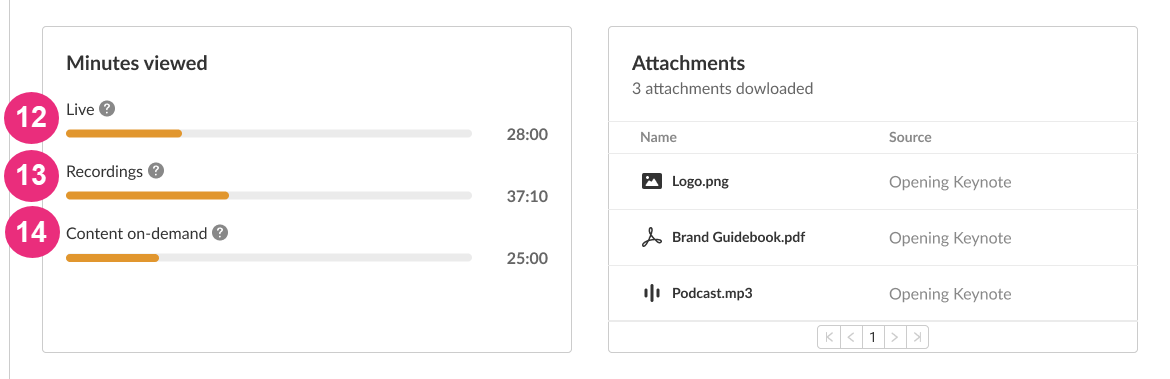
A detailed list of attachments that were downloaded by the user are displayed and determined as follows:
- Number of attachments downloaded (15)
- Name (16) - Attachment title with file type icon
- Source (17) - Session from which the attachment was downloaded
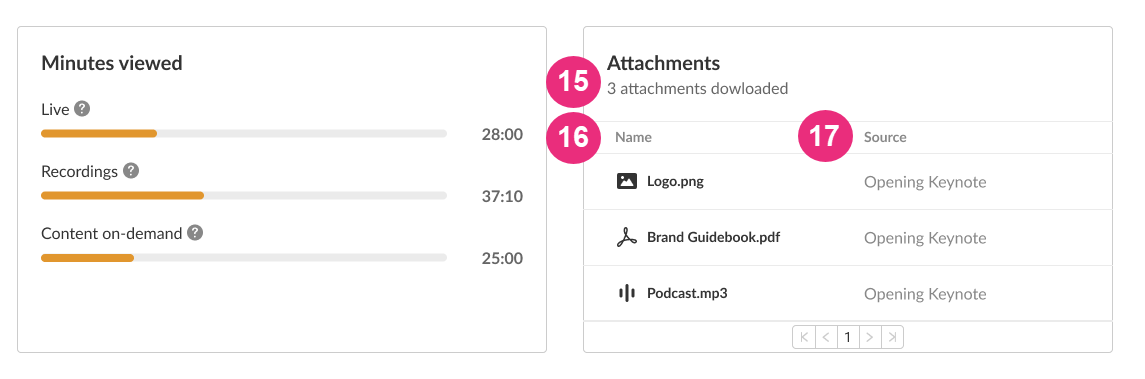
A detailed breakdown of user's participation in individual sessions is displayed, and is calculated as follows:
- Session name (18)
- Minutes viewed (19) - Sum of minutes viewed filtered by user ID and session entry ID
- Engagement rate (20) - User's live engagement rate
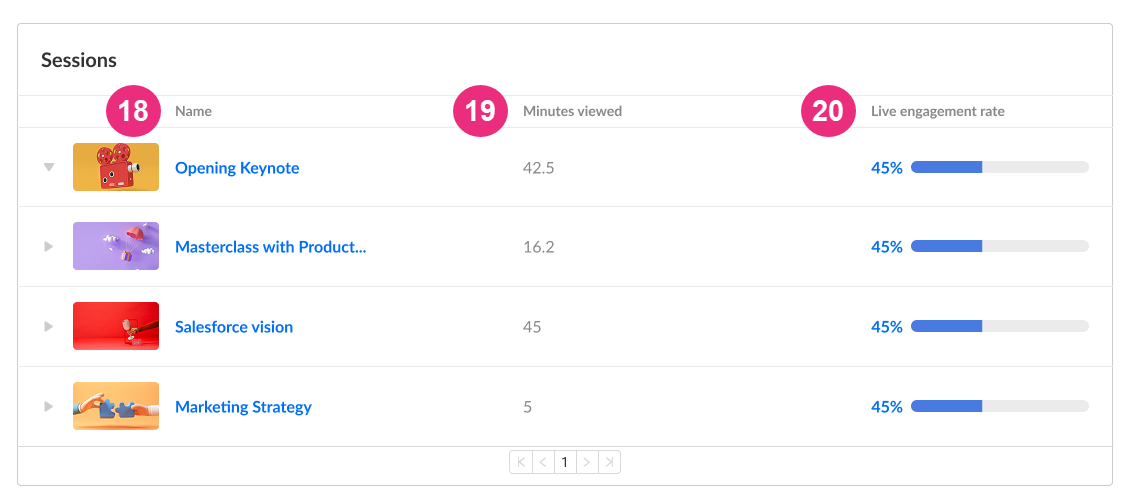
Click the down arrow to the left of the session name to expand the section and view additional information.
- Reactions (21) - Number of reactions sent by the user in the session
- Raised hands (22) - Number of raised hands in the session
- Attachments downloaded (23) - Number of attachment downloads by the user in the session
- Chat messages sent (24) - Number of threads created by the user in the session
- Polls answered (25) - Number of polls answered by the user in session
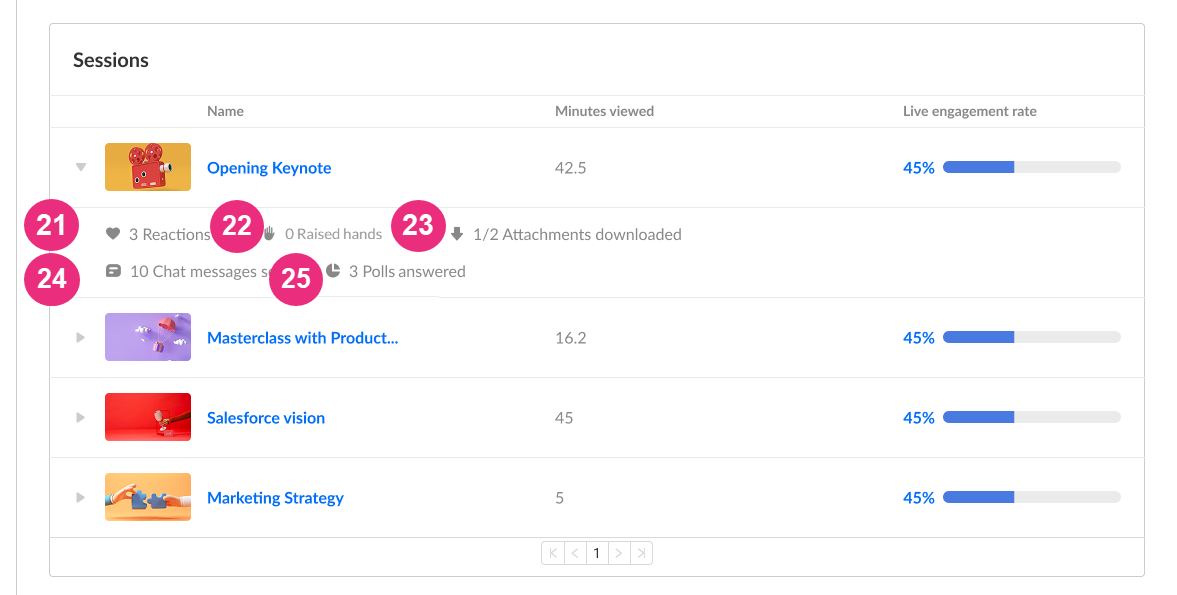
Quick tip - You may click the session name to navigate to the session analytics.
The user's viewing behavior for on-demand content is displayed, including detailed completion metrics for all VODs in the webinar.
This includes on-demand content uploaded to the webinar, apart from session recordings.
- Name (26) - Title of content
- Minutes viewed (27) - User's viewing time
- Completion rate (28) - Percentage of content completed
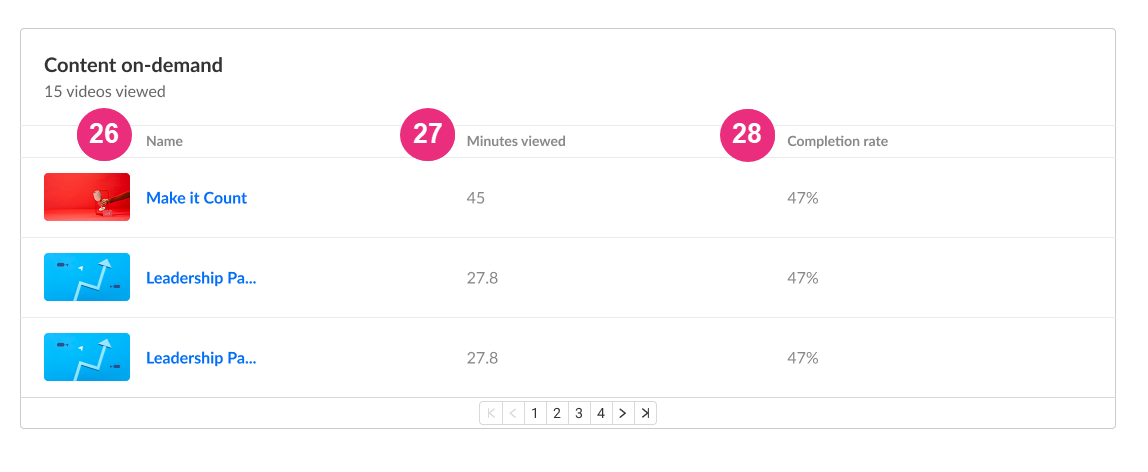
Quick tip - You may click the content name to navigate to the VOD analytics.
Download report
Click the Download Report button to download a PDF version of the dashboard.