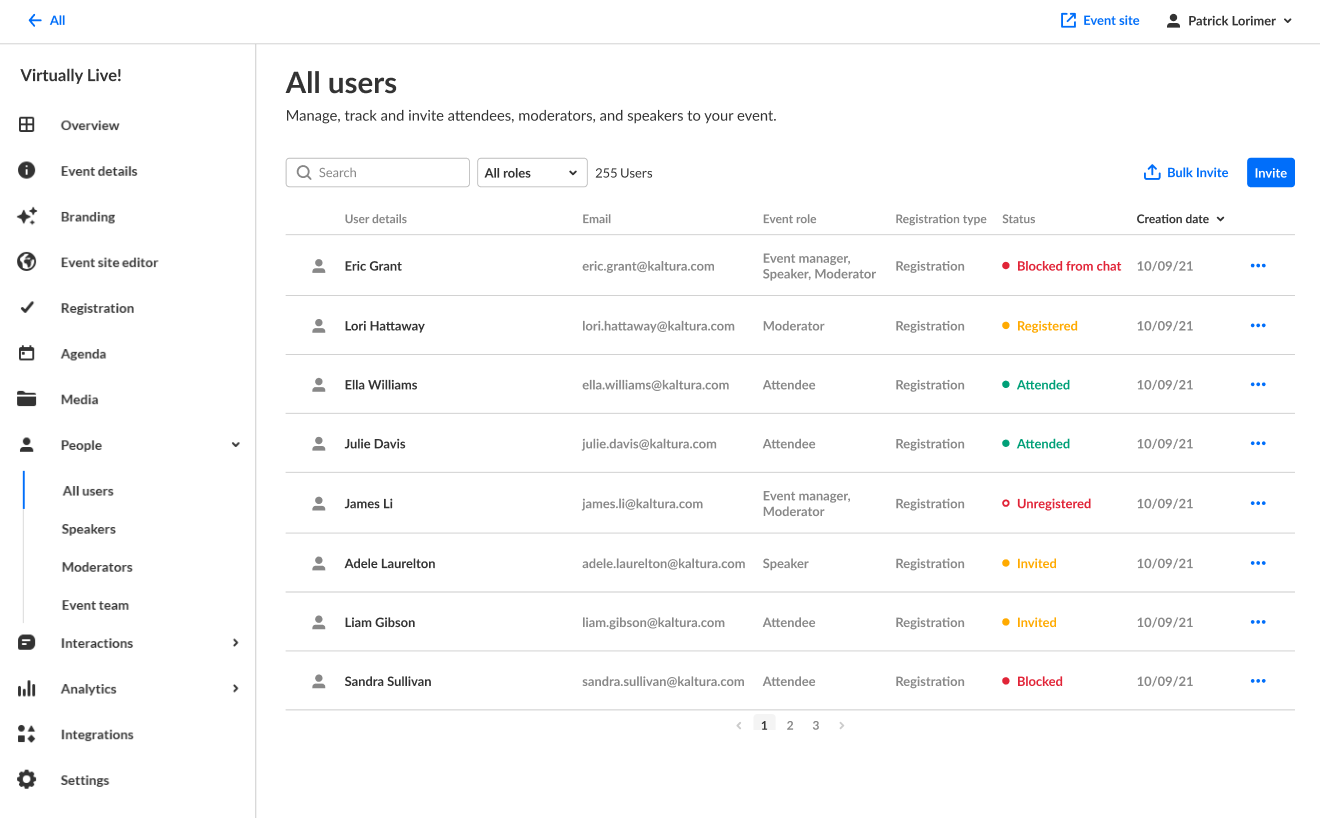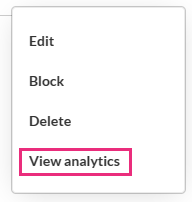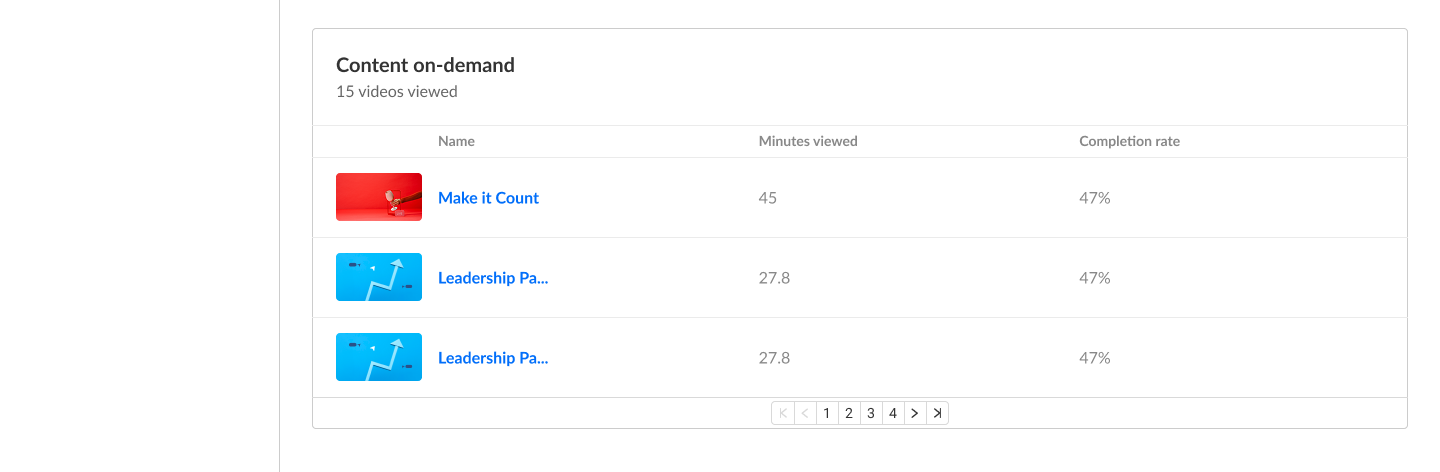About
The VOD analytics dashboard enables you to discover how your users engage with a specific VOD entry, where they watched it from and with what devices so you can track and optimize your content. The dashboard can be used to explore engagement in different time periods and even compare between different periods. You can also filter based on a variety of parameters, including location and owner.
This includes on-demand content uploaded to the event, apart from session recordings.
The screens shown here represent a multi-session event. The same actions apply when working with single session.
Navigate to VOD analytics
- On the Event page, click the People tab > All users.
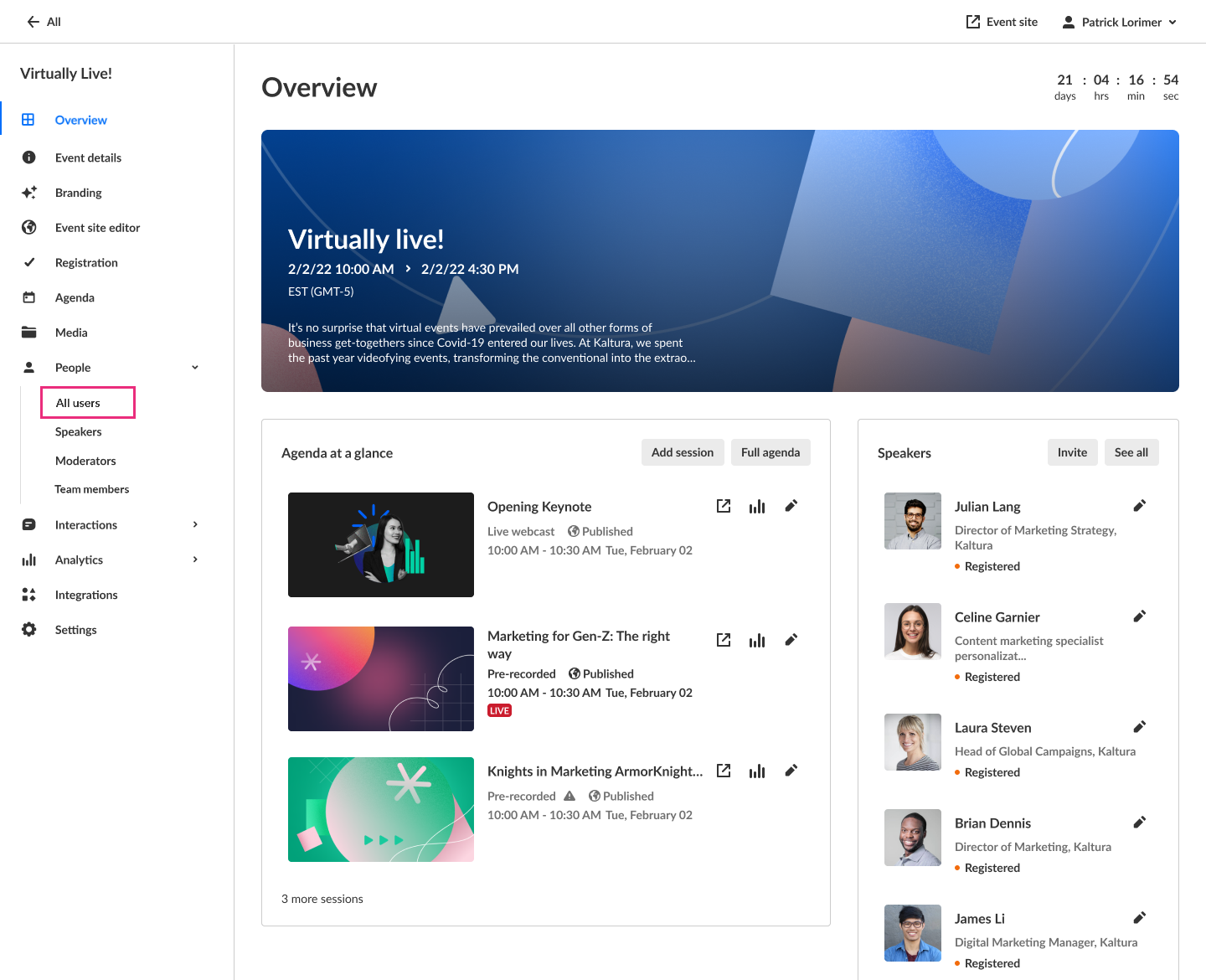 The All users page displays.
The All users page displays.
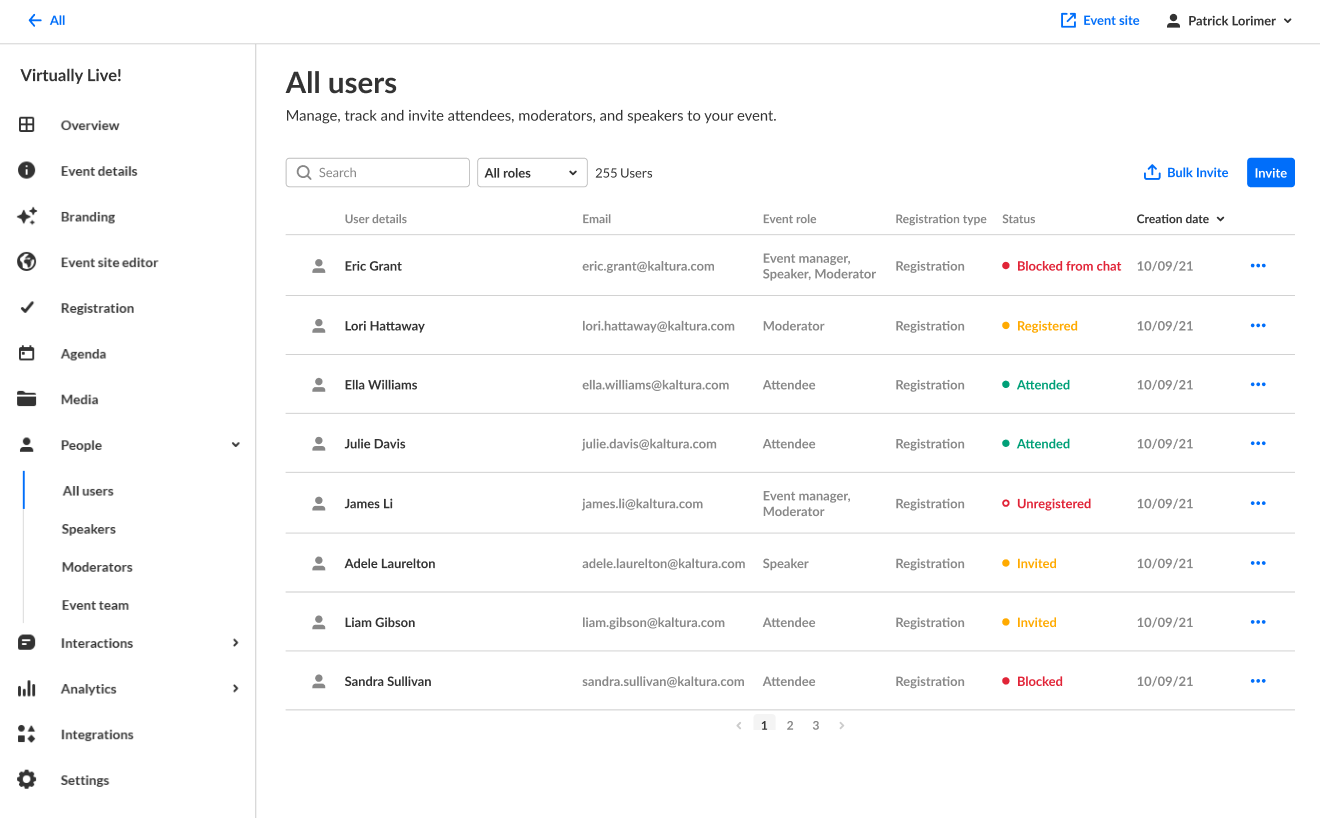
- Click the three blue dots to the right of the creation date and choose View analytics.
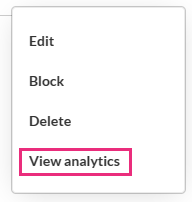
- Scroll down to the Content on-demand section and click to choose the desired content.
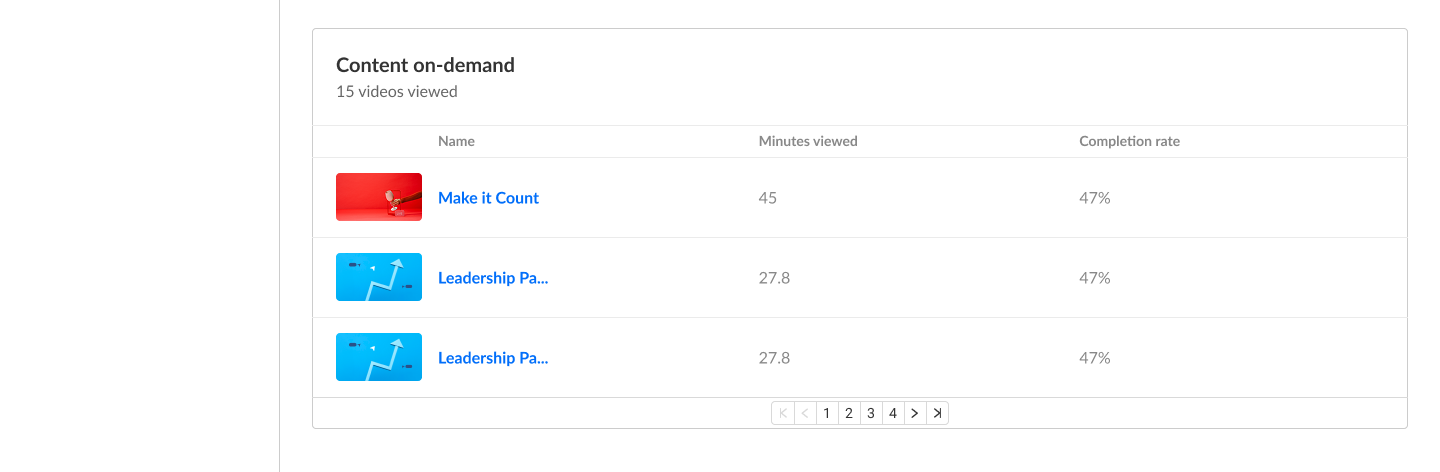
Dashboard
The top panel of the VOD dashboard provides an overview with details and highlights on the specific content.
- Details - Entry owner
- Highlights - Displays a snapshot of the important metrics for the selected timeframe

Views on playback
In this section, you can see number of views over the duration of the content, understand which sections of the video generated interest and when you lost your audience.

User engagement
By clicking on "View Engagement Per User" under the player graph you can see an in-depth analysis of all users that viewed this entry.
For each user you will see:
- Player impressions
- Plays
- Average completion rate
- Total completion Rate
You can also filter by specific users, using the Filter Users field on the top right.

User engagement heatmap
For each user, by clicking the arrow next to their name, you can view a heatmap indicating which part of the video they watched.
For each user, 4 tiers are available to analyze their engagement on the duration of the entry:
- Not viewed - this section wasn't viewed by the user
- Viewed once - this section was viewed once by the user
- Viewed twice - this section was viewed twice by the user
- Viewed more than 2 times - this section was viewed more than two times by the user

Metrics over time
To explore engagement trends over time, use the graph to review key metrics:
- Number of player impressions
- Number of plays
- Number of unique viewers - number of authenticated viewers, all anonymous viewers will be counted as a single viewer
- Number of minutes viewed
- Average completion rate - how much of the video was watched

You can view the data for each metric in daily or monthly granularity. Hover over any point in the graph to see the detailed data. You can also compare to another metric by selecting another metric from the drop down list.
To change the time period or filter the data, use the date picker and filter panel at the top of the dashboard. You can also compare data from different time periods.
You can click on View Details to see a table of all the metrics for the time frame.

Engagement funnel
The engagement funnel shows the viewer journey, from discovery to viewing the entire video. The following metrics are shown in the funnel:
- Player impressions
- Plays
- Impressions that resulted in <x%> percent play-through (vod) - this can be selected by the user.
Top countries
The Top Countries panel ranks the geographical distribution by plays. The heatmap shows the countries, the darker the shade, the more plays for that country. The table ranks the countries by plays and also shows plays distribution compared to total number of plays.
You can drill down to region by selecting a country on the map or from the table. Select a region to drill down to cities.
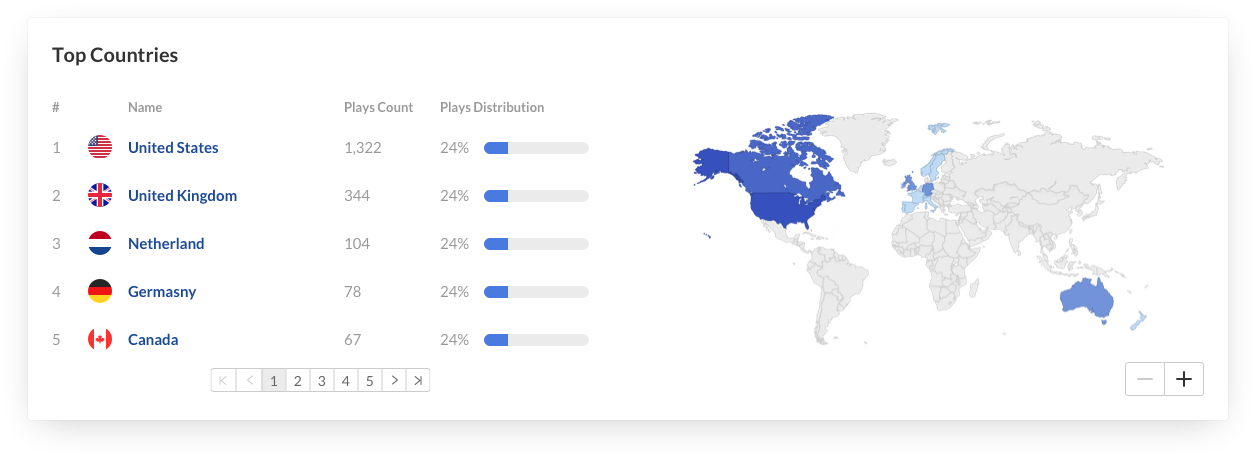
Devices overview
The Devices Overview displays the distribution of devices usage by plays. You can see on which device viewers watched the entry.
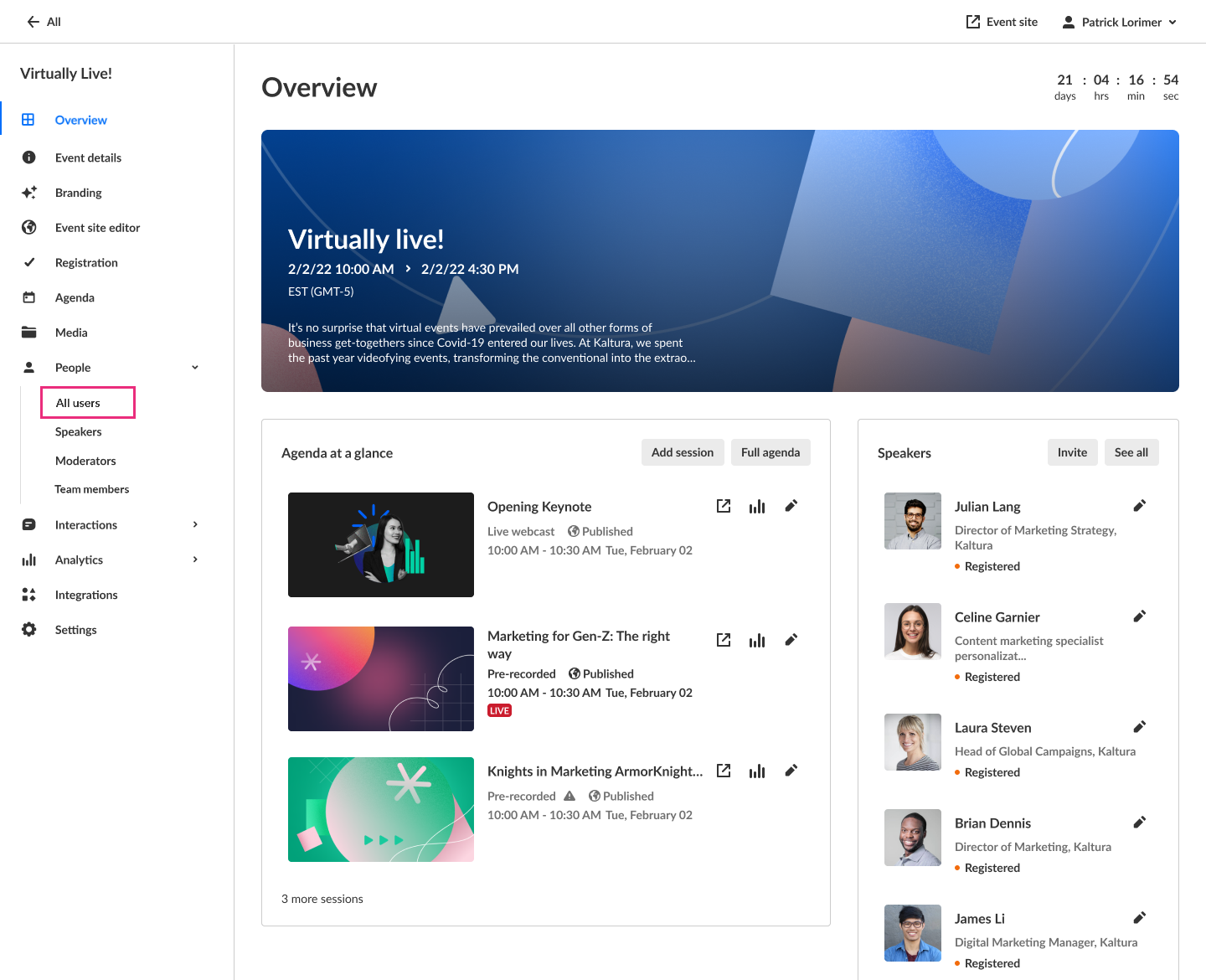 The All users page displays.
The All users page displays.