About
Kaltura's Audio Player is tailored for audio tracks, while also supporting VOD and Live media entries. For VOD and Live media entry types, the player plays the audio track, omitting the video. Its slim design ensures a small footprint, resembling a miniature version of the normal player.
With essential controls and limited height, it focuses on delivering a seamless audio playback experience. In addition to the controls, it displays only the title, description, and thumbnail of the current entry.
Customize its appearance with Dark or Light mode, or personalize colors using our convenient color picker tool. Need to match your brand perfectly? No problem! Just input your custom color.
Setup
To create an Audio player, see Create a player.
Features
- The title auto-scrolls to the right as needed and the description auto-scrolls on hover.
- If enabled, the Kaltura Audio Player provides visualization of audio level at each point of the entry.
- The Kaltura Audio Player supports playlists and Theming.
- Admin can customize the player's color scheme to match your brand or personal preference.
| Feature | Example |
| Speed control
(The Kaltura Audio Player is enabled with either a speed selector or a loop button, but not both.) |
 |
| Looping
(The Kaltura Audio Player is enabled with either a speed selector or a loop button, but not both.) |
 |
| Skipping (backward and forward 10 seconds) |  |
| Pause |  |
| Volume control |  |
Additional functionality
Click the three-dot button ("More" button) to the right of the volume control.

Three additional features display - Transcript, Download, and Share.

Transcript
Click Transcript. A floating window containing the media transcript displays. This window is draggable and resizable.

Search in transcript
Search the transcript by typing a keyword in the search field.
Three dots "actions" menu
Click the three dots to reveal additional options - change the transcript language, download or print the transcript. 
Change transcript language
Click the language option, then select the desired language from the extended menu. The captions language will automatically update to match. Similarly, changing the captions language will update the transcript language accordingly.
Download or print the transcript
Select Download transcript or Print transcript.
Up arrow "close" button
Click the slanted upwards button to close the window.
Download
Click the arrow to the right of Download. The Download screen displays. The following is an example of an entry with multiple available flavors and caption types, as well as attachments.

Choose a flavor
If multiple flavors are available, click More flavors to expand the list of flavors available to download.
Click the download arrow to the right of the desired flavor.
Download captions
If multiple caption types are available, click More captions to expand the list of captions available to download.
Click the download arrow to the right of the desired caption type.
Download attachments
If files are attached to this video, click the arrow to the right of the attachment you would like to download.
You receive notification that the download has started.
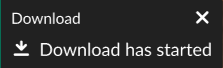
Share
Click the arrow to the right of Share. The Share and embed screen displays.

Select a sharing option and enter the relevant details to share your content.
The sharing options are set by your administrator. If you don't see all of these options, ask your administrator to enable them.
- Share via social networks, such as Facebook, LinkedIn, and X (formerly Twitter).
- Share via email
- Share via embed URL
- Share via URL - This URL will override the current page-sharing URL.
Responsiveness
The Kaltura Audio Player is responsive based on the player's size.
| Size | Example |
| Minimum 768 |  |
| Minimum 380 |  |
| Minimum 228 |  |
The examples above showcase the player in Dark mode.
