Legacy notice
This article documents the legacy KME Room. For information on the new room, please visit the new Kaltura Room documentation.
This article describes how to share your screen for all of your participants to follow along.
Share Your Screen Via Chrome
- Click Tools.
- Select the Desktop Share option.
- Choose what you would like to share:
- Your Entire Screen - Default option. If you have multiple screens, then you can choose which screen you want to share. This option offers the greatest flexibility in that you can move around different applications and windows and your participants will see everything. Because of that, it does offer the least control on what you are sharing at a given moment.
- Application Window- See a list of applications currently running on your computer. Select the Application you want to share to share only a view of that application. The application cannot be hidden or minimized to share it.
- Chrome Tab- Choose a specific browser tab you want to share.
- Click the Share button.
5. It is now possible to share audio while sharing screen via chromium based browsers (Google chrome and MS edge). To share your audio simply check the "Share audio" check box at the bottom left corner of the screen sharing source menu. Windows supports audio sharing for all screen share options mentioned above, while mac supports it only when sharing browser tabs.
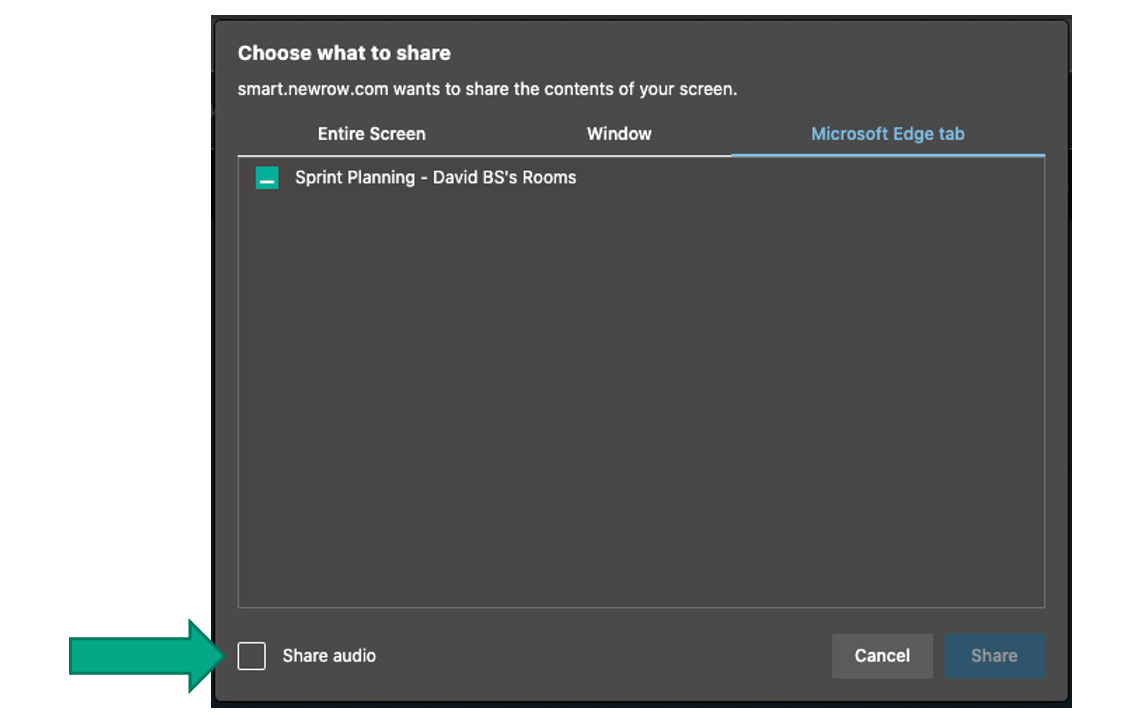
Share Your Screen Via Firefox
- Click Tools.
- Select the Desktop Share option.
- Choose what you would like to share:
- Your Entire Screen - Default option. If you have multiple screens, then you can choose which screen you want to share. This option offers the greatest flexibility in that you can move around different applications and windows and your participants will see everything. Because of that, it does offer the least control on what you are sharing at a given moment.
- Application Window- See a list of applications currently running on your computer. Select the Application you want to share to share only a view of that application. The application cannot be hidden or minimized to share it.
- Firefox Tab- Choose a specific browser tab you want to share.
- Click Allow.
Stop Sharing Your Screen
There are a few ways to stop sharing your screen.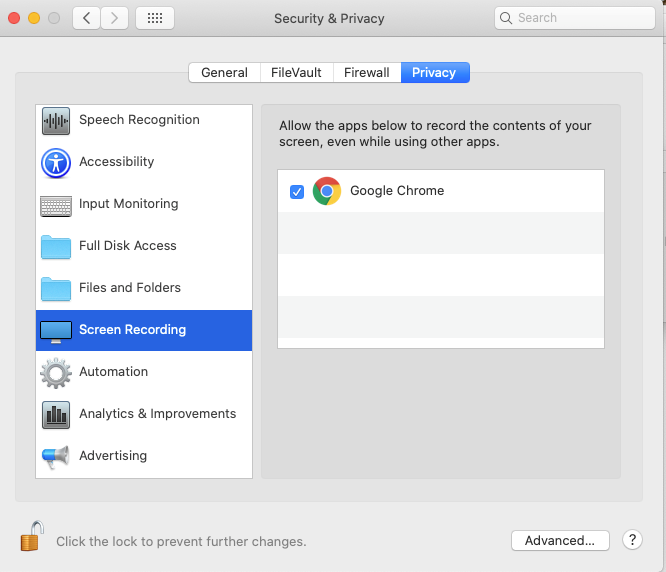
- Click Stop Sharing in the extension footer bar.
-or- - Click the Stop Sharing button in the top left of the stage.
-or- - Click x in the top right of the stage.
Screen Sharing for macOS
To share your screen, you must give your web browser the "screen recording" permission
- Click on the Apple icon in your computer's top navigation bar.
- Select System Preferences.
- Select Security & Privacy.
- Select the Privacy tab.
- Scroll through the left column until you find Screen Recording and select it.
- In the Screen Recording section, check the box corresponding the we browser you are using, e.g Google Chrome, Microsoft Edge or Firefox.
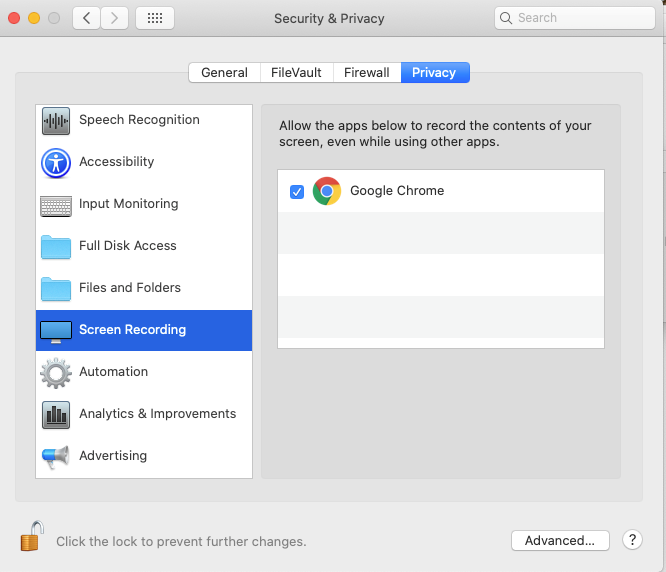
After you make the change, you may need to quit the web browser and relaunch. After you do, please rejoin the session and try screen sharing again.
