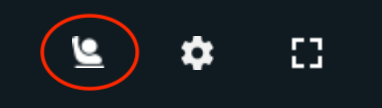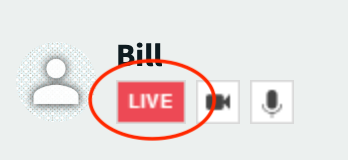Legacy notice
This article documents the legacy KME Room. For information on the new room, please visit the new Kaltura Room documentation.
This article provides the step by step process for ensuring you are ready to deliver a meeting, class or training in Webinar mode.
Make Sure your Room Settings are Correct
- Go to the Kaltura Live Room.
- Click on the Settings gear (⚙).
- Scroll down and click Webinar Mode.
💡In Webinar Mode, users will not be automatically brought on stage with their webcams and microphones. The main instructor must bring them on LIVE manually.
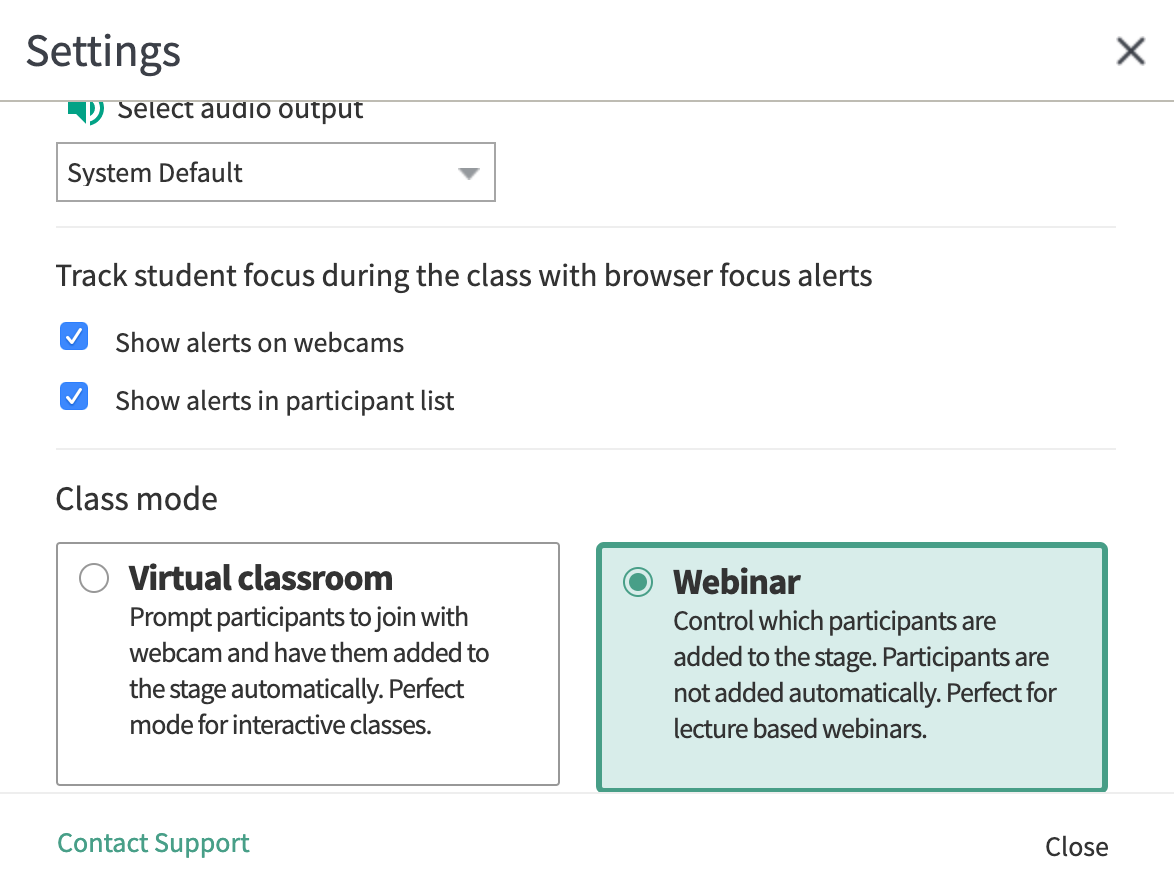
Bringing Users On Stage
When users join your Webinar meeting, they will not be prompted to activate their webcam and microphone. In order for users to participate, please follow these steps:
- Users must activate their webcam and microphone in the top left.
- Users must click the Raise Your Hand button when they wish to speak.
- Room Managers, after seeing the Raise Your Hand icon next to the participants name in the participants list, must click on the LIVE button under the participants name to bring them on stage.