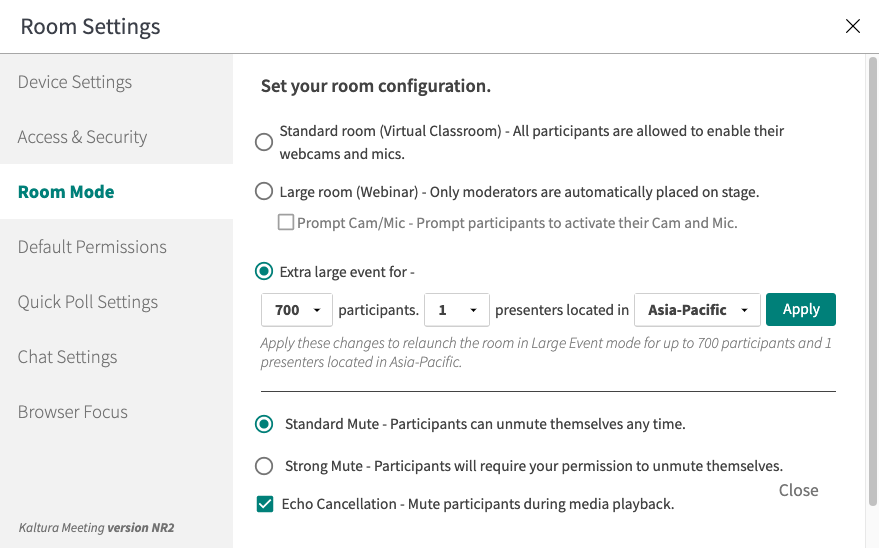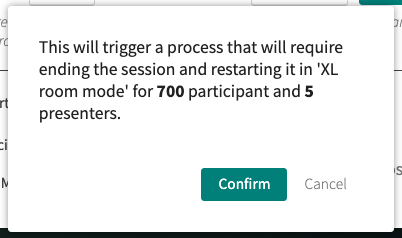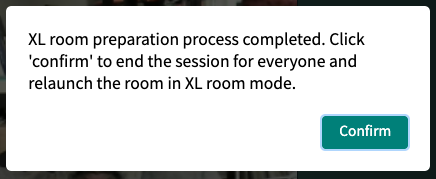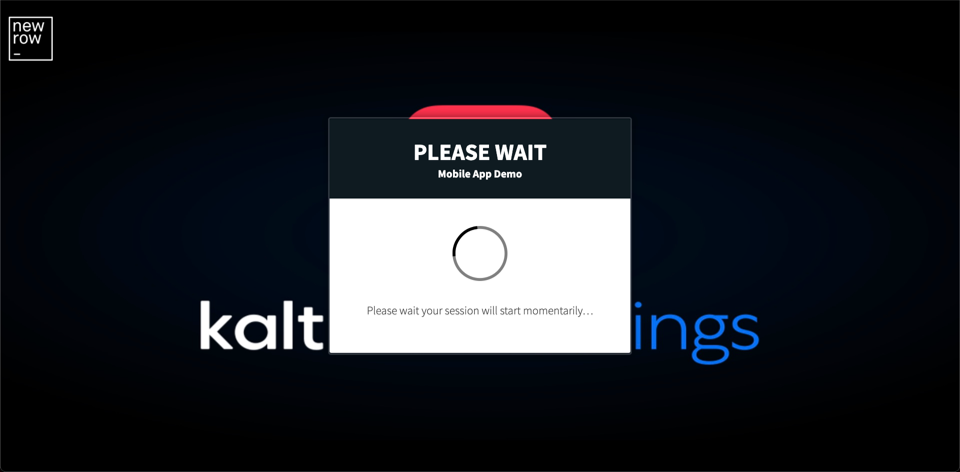Legacy notice
This article documents the legacy KME Room. For information on the new room, please visit the new Kaltura Room documentation.
Overview
XL room mode is an optional feature providing moderators with the ability to adjust the room to audiences, larger than 300 and up to 700 participants.
Setting Up XL Room Mode
Setting up XL room mode is very simple and can be done from within the room's settings menu. It is essential to trigger the set-up process at least 10 minutes before session start. To set it up, please go through the following steps:
- As a moderator, enter the room at least 10 minutes before session start.
- Open the room's settings menu by clicking the gear icon.
- Go to the "Room Mode" tab.
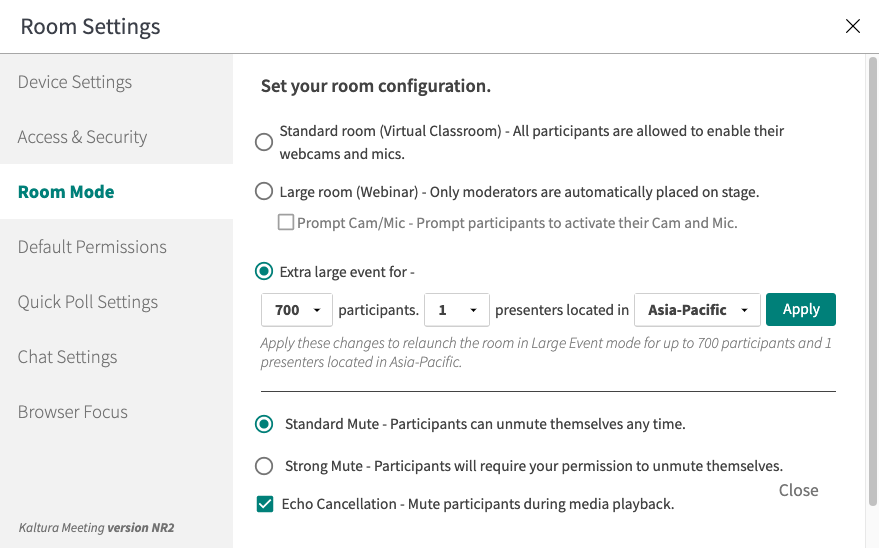
- Click the "Extra large event" radio button.
- Choose participants number from the dropdown menu, currently supporting 300-700 participants.
- Set number of presenters. Presenters are the number of concurrent users expected to publish their audio and video streams.
- Choose the geo-location where majority of the presenters are located in. This will allocate media server closer to presenters physical location.
- Click "Apply" to trigger room setup process.
- Confirm the room restart notification. this will trigger a process of launching the required servers required for hosting the XL session.
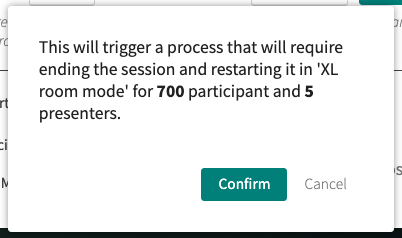
- You will see the following message ribbon while server are being set up

- Once ready, you will be notified, and asked to confirm room relaunch
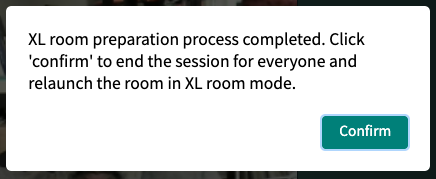
- The room will then be restarted, every user in the room will get refreshed and see the following banner
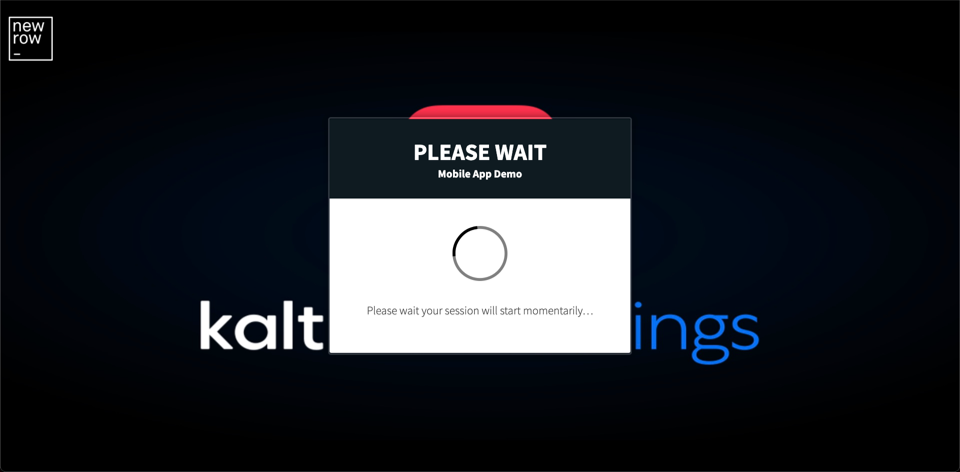
- Once you enter the "new" room you are all set to host your XL session.
- Make sure to end the session for all when you are done. next time the room is launched it will return to it's original settings prior to the XL room mode session.
💡To enable XL room mode on your account please contact your sales representative.