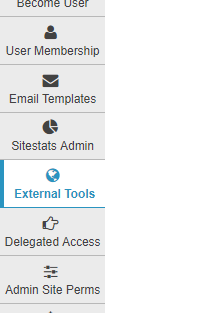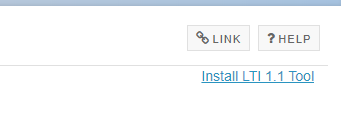This guide describes how to deploy the Kaltura Video Quiz Sakai Gradebook Integration.
Audience
This guide is for Sakai and Kaltura administrators that intend to integrate the Video Quiz (VQ) feature with the Sakai Gradebook.
Prerequisites
- Sakai supported version: 11.4
- Kaltura Partner ID and Secret
- Kaltura Video Extension should be installed on your Sakai environment.
For example, a KAF instance URL such as 123456.kaf.kaltura.com. The KAF should have the Ltigrading module available and enabled. If you cannot locate the module in the KAF instance, please ask your Kaltura representative to add it.
Kaltura Video Quiz Sakai Gradebook Integration Deployment Instructions
To deploy the Video Quiz Sakai Gradebook Integration
For Kaltura Admins:
- In your KAF admin, go to the module "Ltigrading".
- Enable the module and then click Save.
For Sakai Admins:
The setup is done using Sakai’s ‘External Tools’ and can be setup for all Sakai sites or for specific site for tests.
- Login to Sakai, and navigate to the Administration Workspace.
- Select the ‘External Tools’ tab from the left menu.
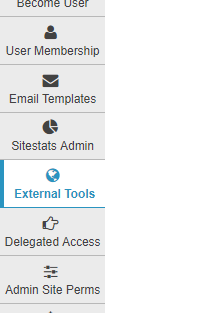
- Click on the ‘Install LTI 1.1 Tool’ link on the top right.
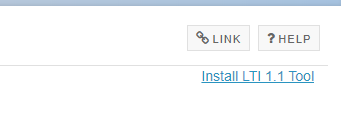
- Fill in the following fields:
Field
Description
Site Id
Leave blank to make tool available in all sites.
Tool Title
Fill in a name for the tool.
Allow tool title to be changed
Allow
Button Text
Fill in a name.
Tool Status
Enabled
Tool Visibility
Visible
Launch URL
Fill in the following URL: https://your_KAF_URL/browseandembed/index/browseandembed?type=quiz }
Allow launch URL to be changed
Allow
Launch Key
Fill in the Kaltura Partner ID.
Allow launch key to be changed
Do not allow
Launch Secret
Fill in the Kaltura Secret.
Allow launch secret to be changed
Do not allow.
Privacy Settings:
Send User Names to External Tool
YES
Send Email Addresses to External Tool
YES
Services:
Allow External Tool to return grades
YES
Allow external tool to configure itself
YES
Launch in Popup -
Allow popup to be changed.
Debug Launch
Never launch in debug mode.
- Click Save.