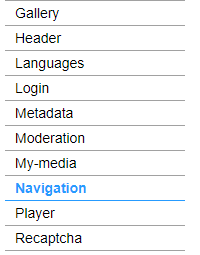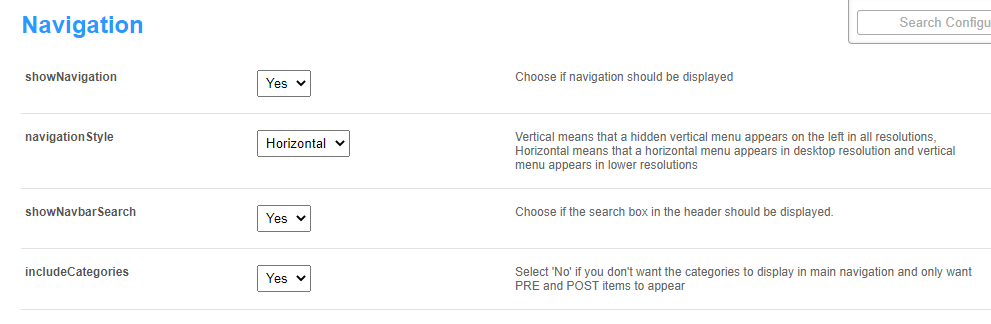About
This article explains how to remove or hide channels from the top navigation bar in Video Portal. Removing a channel deletes its menu item without deleting the channel itself. Hiding a channel keeps the menu item but shows it only to specific groups.
You manage all navigation settings from the Configuration Management console, inside the Navigation module.
Remove a channel
- Go to your Configuration Management console, and click the Navigation module. You can also navigate directly using a link: https://{your_video_portal_URL}/admin/config/tab/navigation.
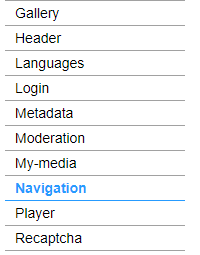
The module page displays.
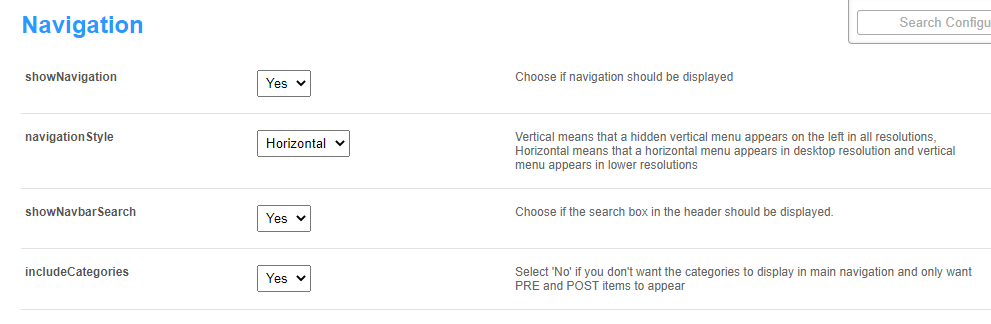
- Scroll down and find the channel you want to remove.
- Click Delete to the right of that item.
- Scroll to the bottom of the module page and click Save.
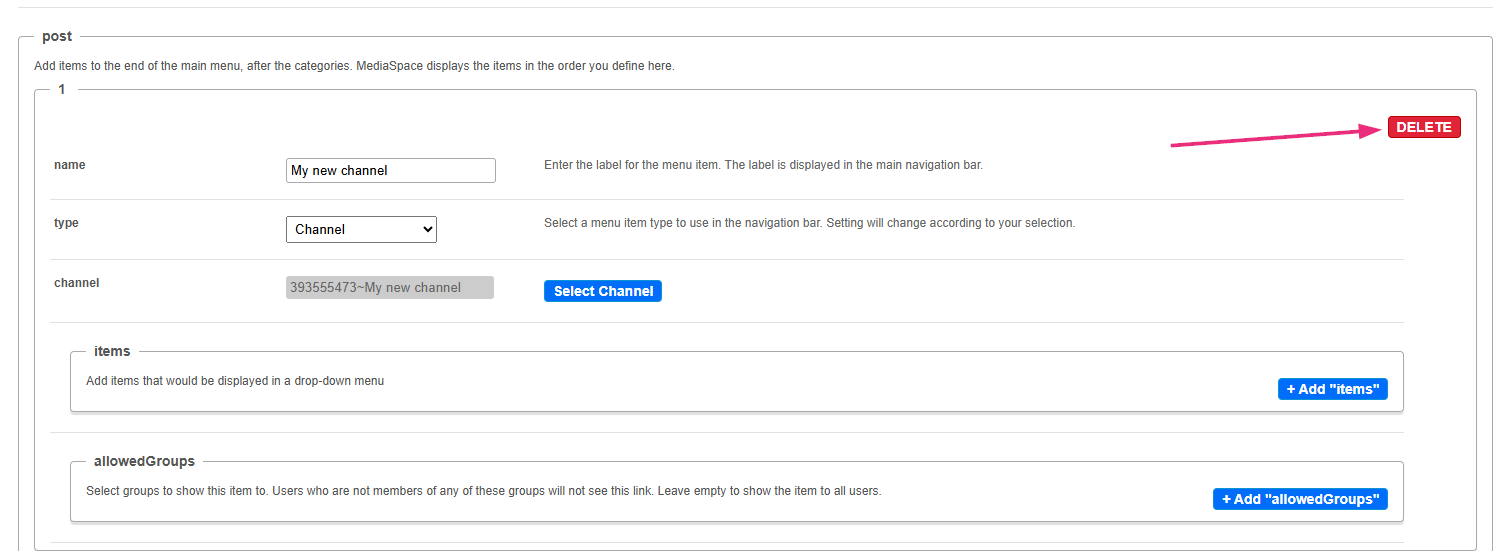
Removing the menu item doesn’t delete the channel or its content - it only removes the navigation link.
Limit visibility using 'allowed groups'
Use the 'allowed groups' setting when you want a channel to stay in the navigation bar but only be visible to specific users.
For information on groups, check out our article What are user groups in Kaltura?
- Find the channel and click +Add "allowedGroups".
- Click Select groups.
- Type in the groups that should see it, then click Submit.
- Scroll to the bottom of the module page and click Save.
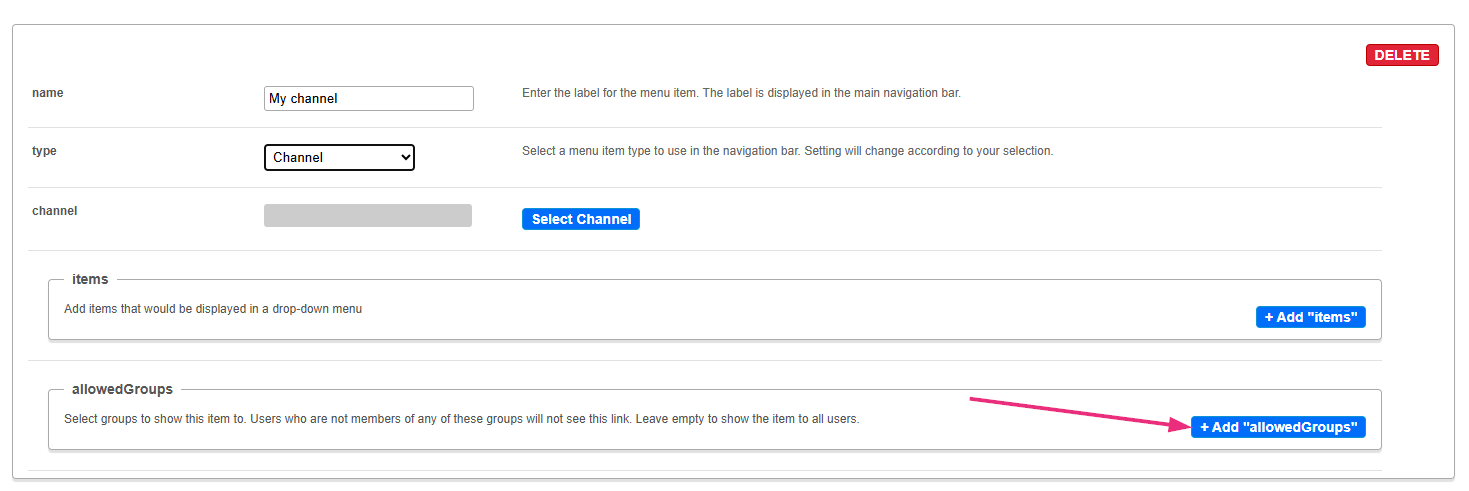
An additional field opens.

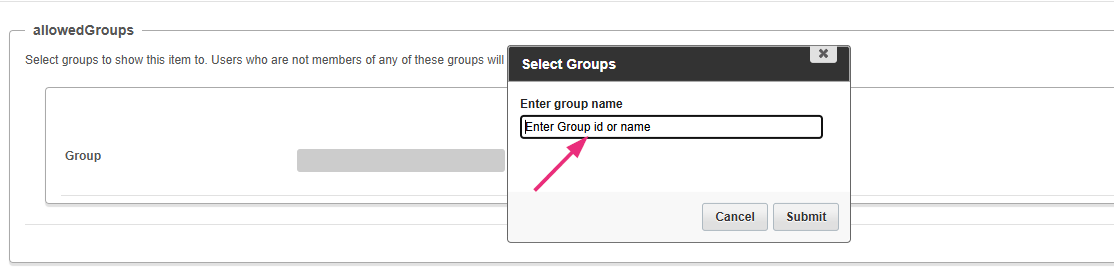
The group displays in the Group field.

Users who are not members of any of the selected groups won’t see the channel in their navigation bar.