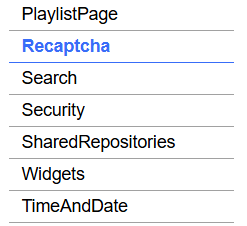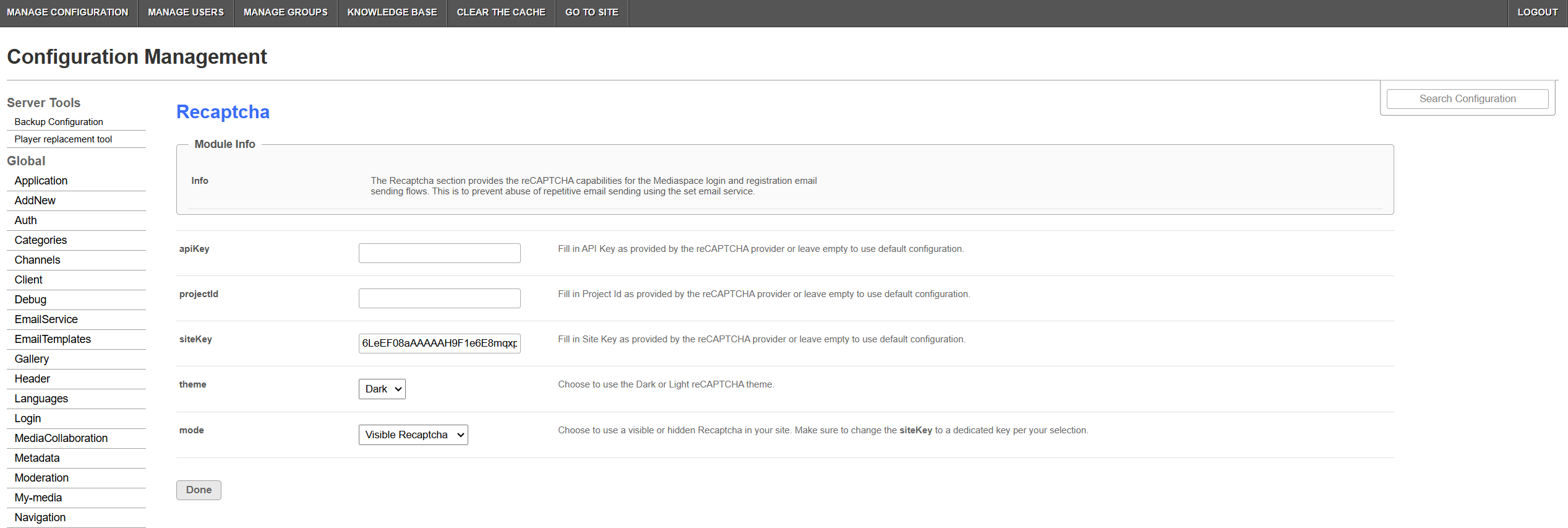About
The Recaptcha module enhances security in Kaltura's Video Portal by integrating reCAPTCHA capabilities into login and registration email workflows. It helps prevent abuse, such as repetitive email-sending attacks, by using the reCAPTCHA service.
To configure this module, you'll need specific API values provided by your Kaltura representative. These values ensure seamless integration and optimal security for your video portal instance.
Configure
- Go to your Configuration Management console and click on the Recaptcha module. You can also navigate to it directly using a link: https://{your_KMS_URL}/admin/config/tab/recaptcha .
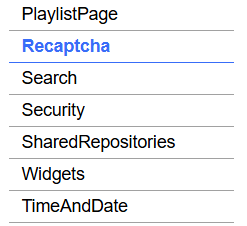
- The Recaptcha page displays.
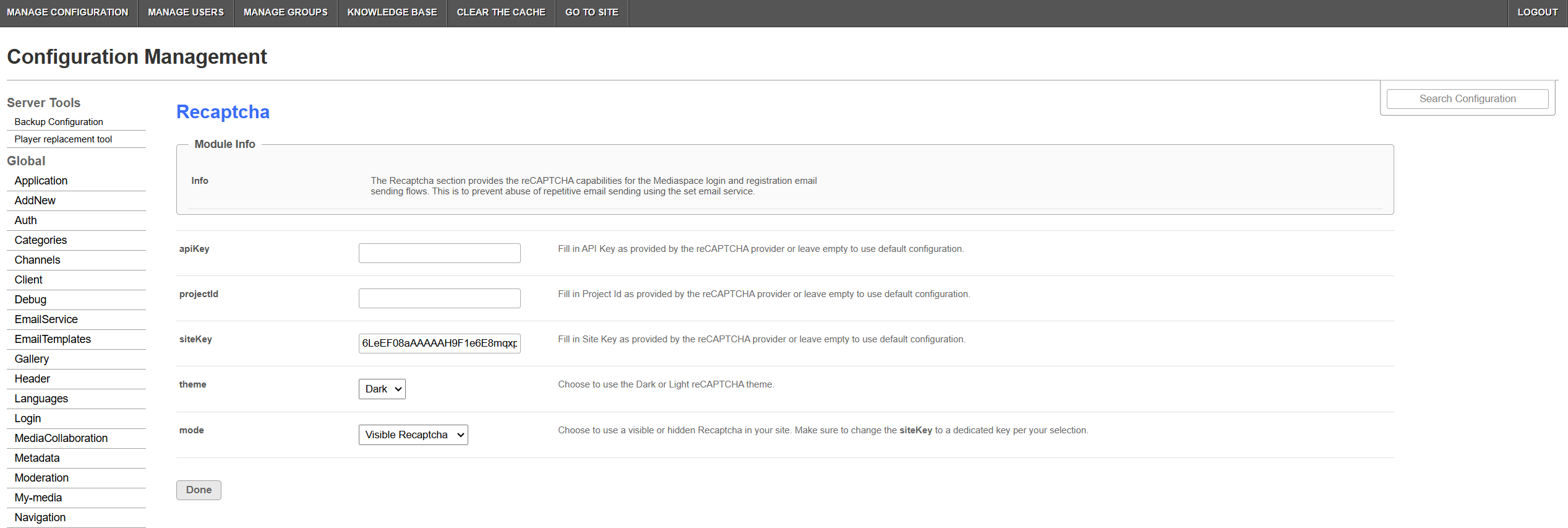
- Configure the following:
apiKey - Fill in API Key as provided by the reCAPTCHA provider. Kaltura domain default is: AIzaSyBnnWQH1fQdGIfMBcjKhK0vaXBAJVob96I
projectId - Fill in Project Id as provided by the reCAPTCHA provider. Kaltura domain default is: firestore-android-633cf
siteKey - Fill in Site Key as provided by the reCAPTCHA provider.
- Kaltura domain default for visible reCAPTCHA is: 6LcIrW0dAAAAAI3lMqpYjPoBuoa3RiJLkXKUe-Sh
- Kaltura domain default for hidden reCAPTCHA is: 6LdxTKMhAAAAAJHcLLlmKhOl_eitdyGwuMBaiPcg
theme - Choose to use the Dark or Light reCAPTCHA theme.
mode - Choose to use a visible or hidden reCAPTCHA in your site. Make sure to change the siteKey to a dedicated key per your selection.
- Click Save.