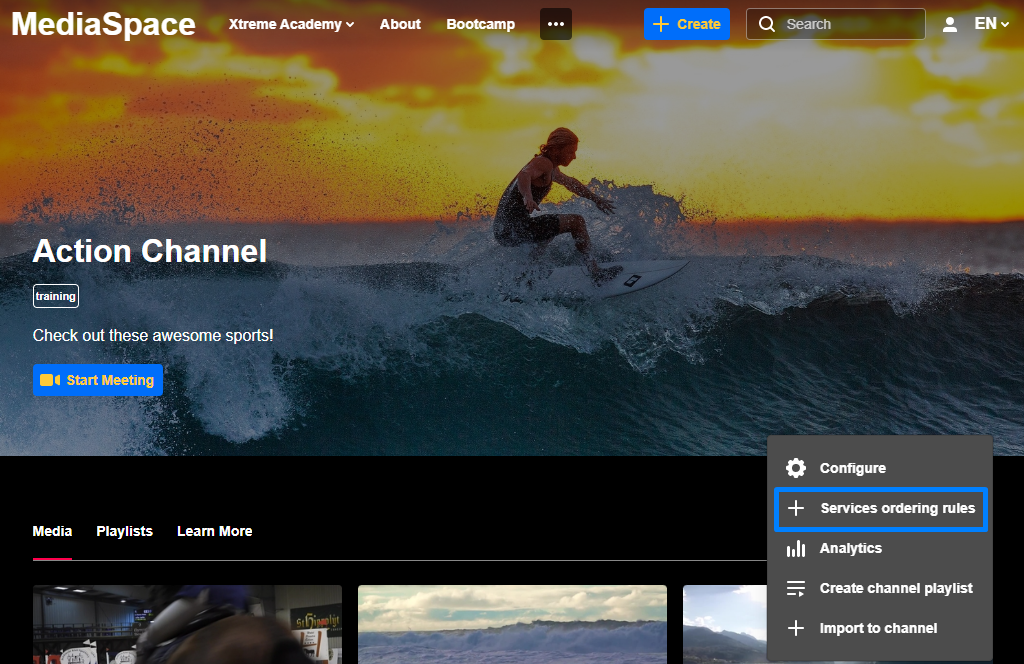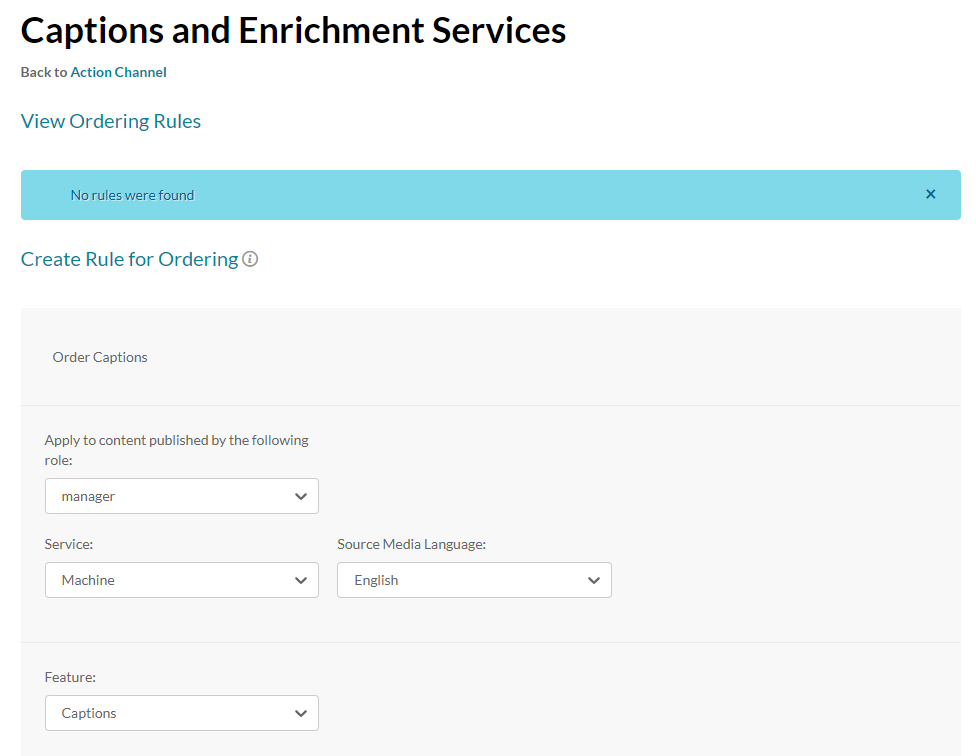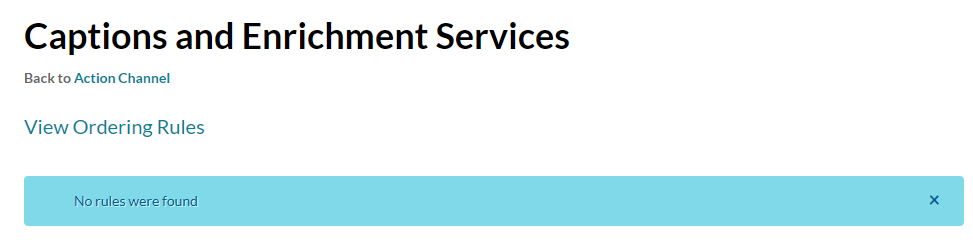Channels can have rules associated with them so that entries meeting certain criteria will trigger a caption request. Here's how you can view the rules that have already been created:
- From the User menu
 select My Channels.
select My Channels. - Click the channel thumbnail to select it. You may select more than one channel.
- Select +Services ordering rules from the Actions menu.
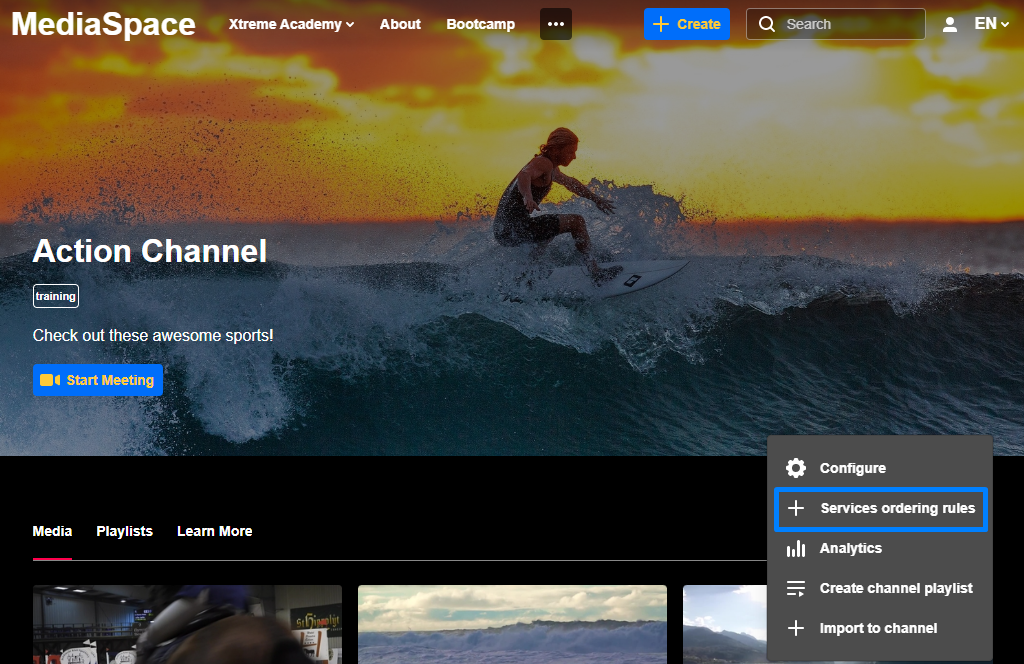
- The Captions and Enrichment Services screen is displayed:
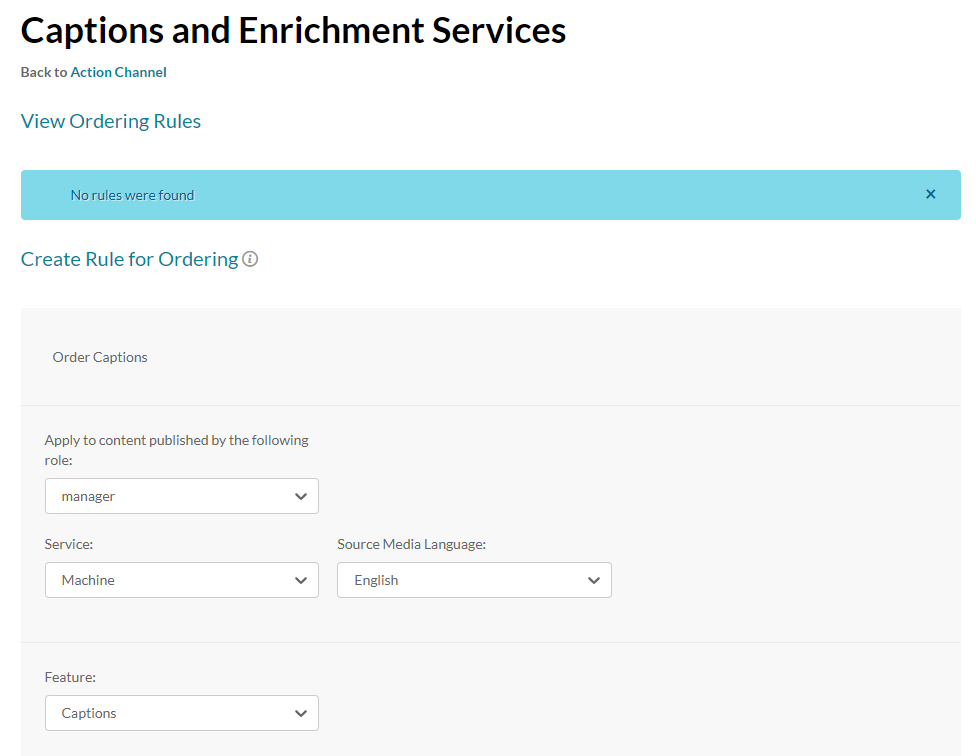
- If there are no existing rules, the following message is displayed:
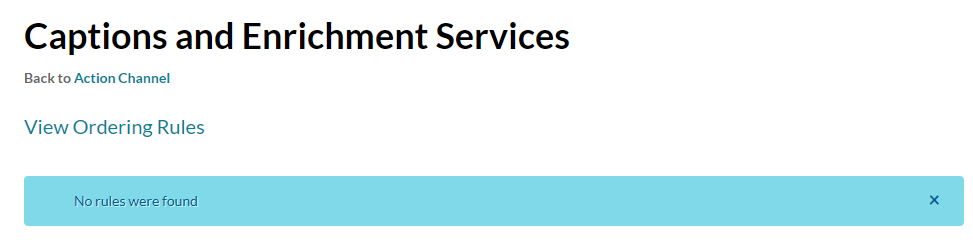
- If there are existing rules the View Ordering Rules table is displayed with the configured rules.

- The service rules table contains the following:
- Creator
- Creation Date – use the arrow to sort this column
- Service
- Feature
- TAT
- Language
- Published By
- A trash icon is displayed for rules that are pending. You can delete service rules by clicking on the Trash icon.
 select My Channels.
select My Channels.