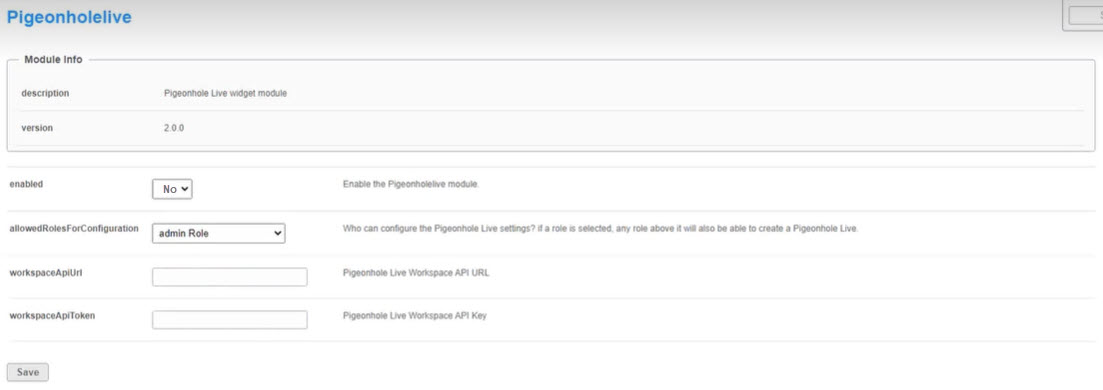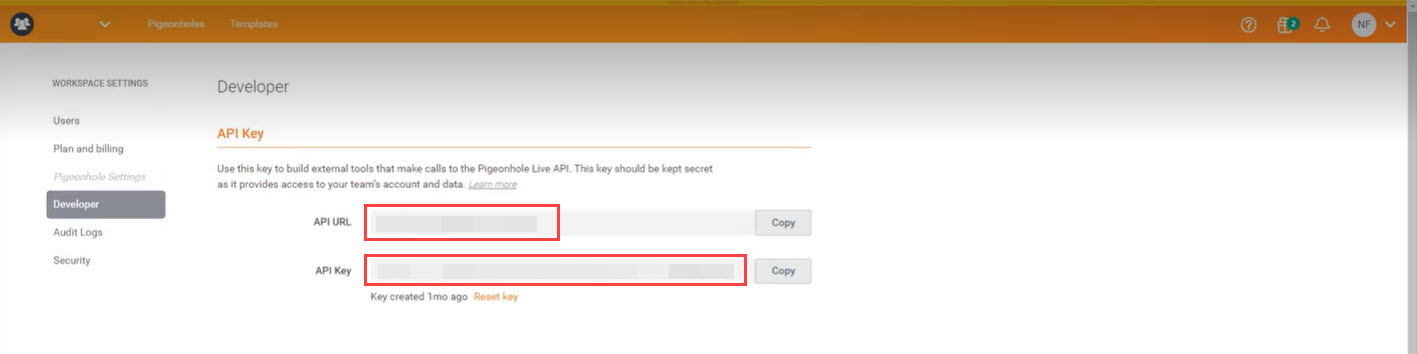The Pigeonholelive module allows KMS admins/editors to add Q&As, Chats, Polls, Quizzes, Assessments, Reactions, and Surveys alongside their media asset to increase interactivity and audience engagement during live streams.
Pigeonhole Live is not currently supported on the KMS GO mobile application.
This article will guide you through logging into the Configuration Management section of KMS and enabling and configuring the Pigeonholelive module.
If the Pigeonholelive module is not available, please contact your Kaltura representative to add the module to your MediaSpace instance.
- Login to your MediaSpace Configuration Management admin site at: https://[your_partner_id].mediaspace.kaltura.com/admin
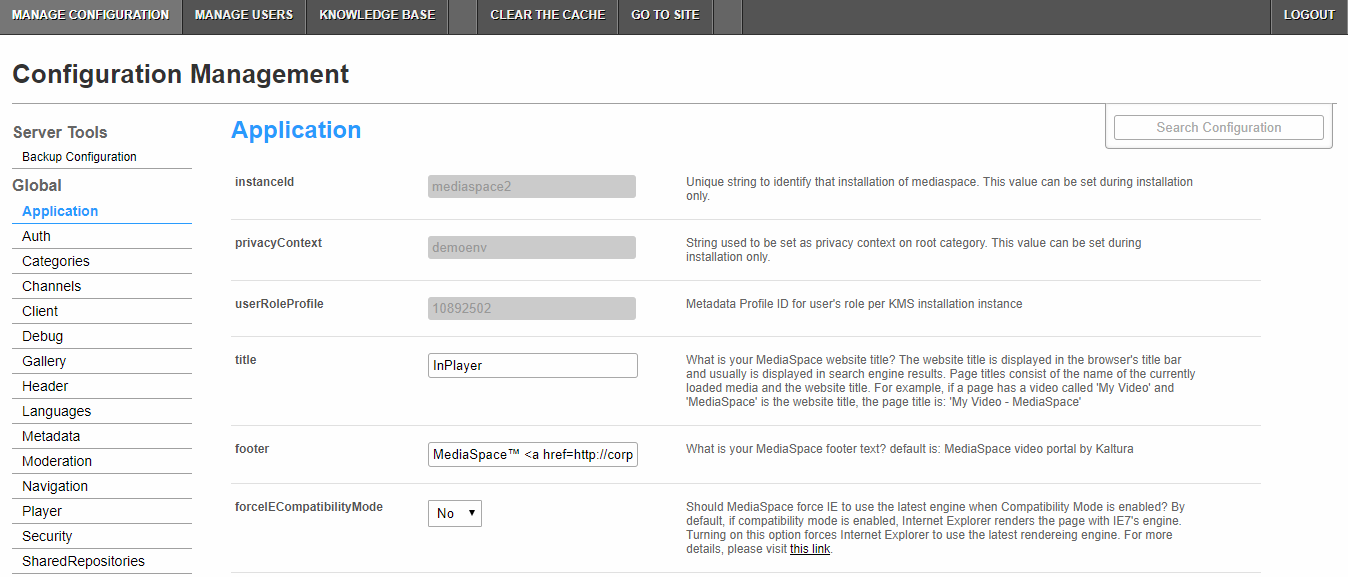
- In the list of configurable items on the left of your screen, locate and click on Pigeonholelive.
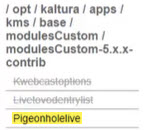 The Pigeonholelive module displays.
The Pigeonholelive module displays.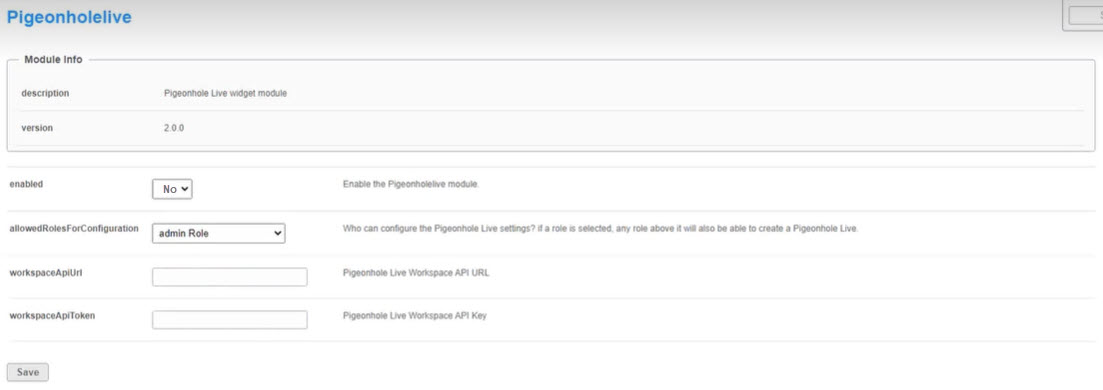
- In the enabled pull down list, select Yes.
- In allowedRolesForConfiguration, choose the groups/users who can see the Pigeonhole Live tab in the Edit Media page of the KMS entry and enable Pigeonhole Live for events.
- In the workspaceApiUrl field, paste the Pigeonhole Live Workspace API URL*.
- In the workspaceApiToken field, paste the Pigeonhole Live Workspace API Key*.
To find the API URL and API Key, visit to your Pigeonhole Live Workspace > Workspace Settings > Developer.*
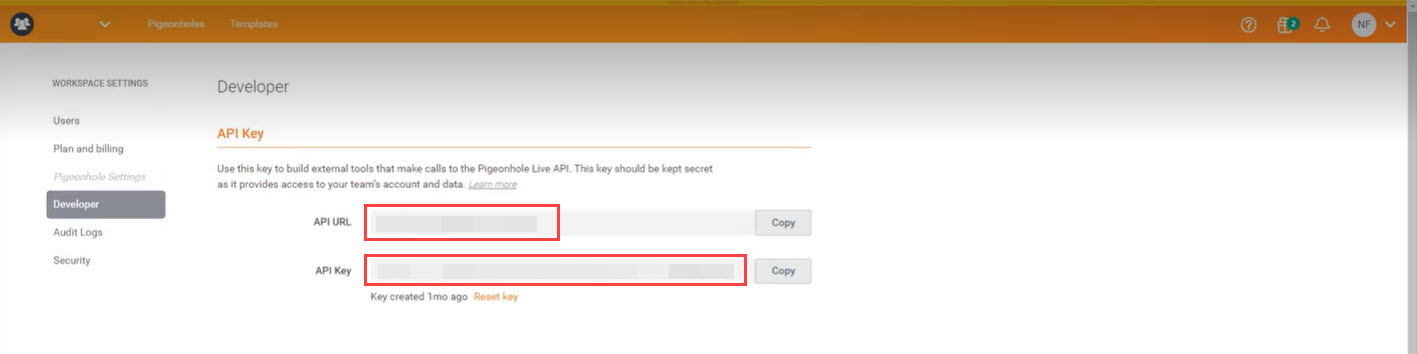
- On the Pigeonholelive module, click Save. A message displays confirming your configuration for pigeonholelive was saved.
- Click OK.
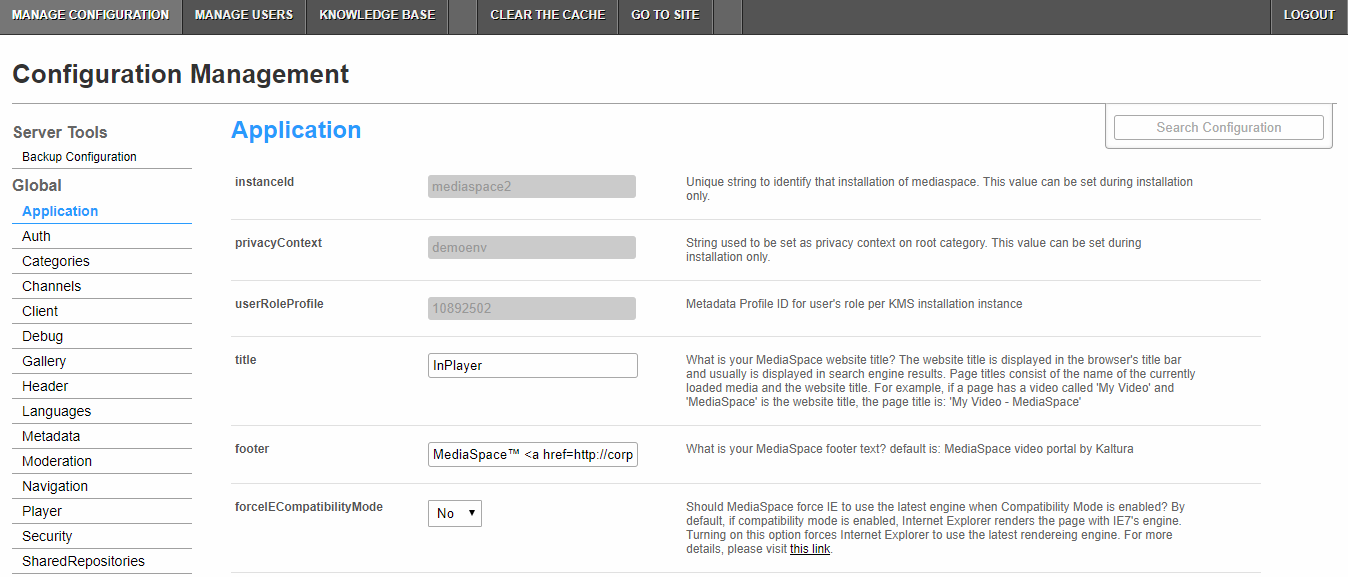
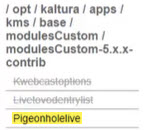 The Pigeonholelive module displays.
The Pigeonholelive module displays.