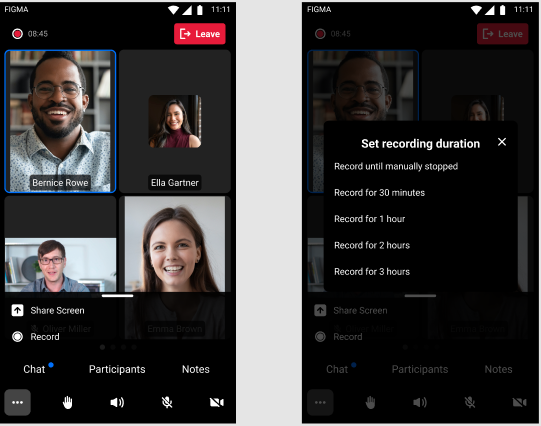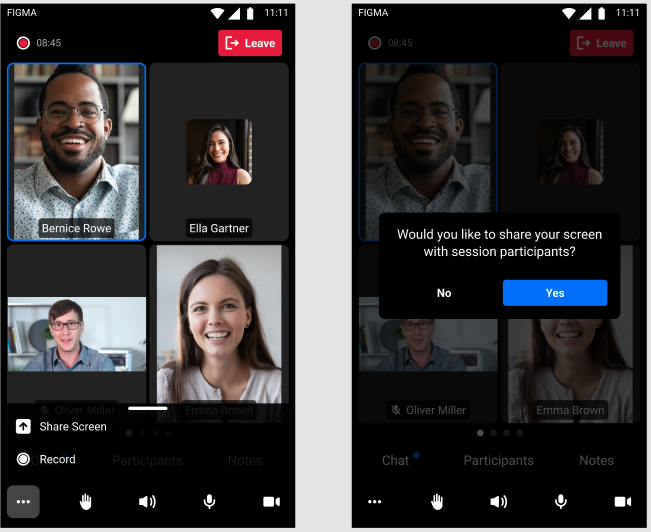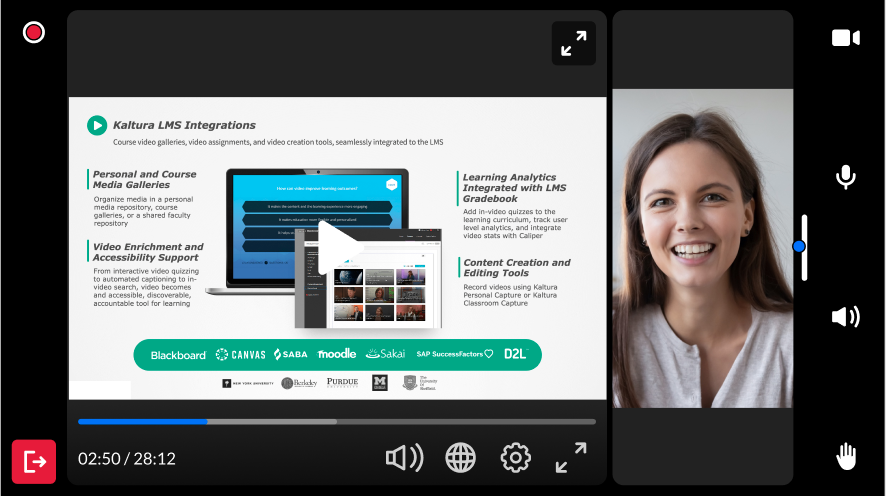This article documents the legacy KME Room. For information on the new room, please visit the new Kaltura Room documentation.
Read this article to learn how moderators may use the mobile app to control participants' permissions. Note that not all moderation features are available through the mobile app. For example, moderators/presenters may not control or set the active content and they can't control the slides.
Controlling Participants' Permissions
Open the participant's list and click the all users line, or, open the settings window for a specific participant by clicking the participant's name within the participants' list.

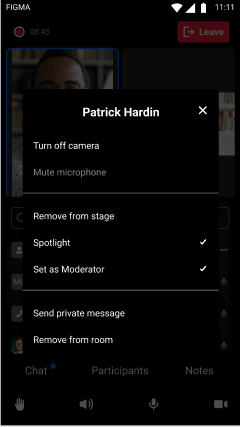
From the participants' settings menu, you can access actions like muting, turning off cameras, inviting users on stage, lowering raised hands, promoting users to be moderators for the current session, or even removing participants from the room.
Moderators may also use the "Allow participants to" section to change participants' permissions including files and whiteboard annotations, allowing or preventing access to room chat etc.
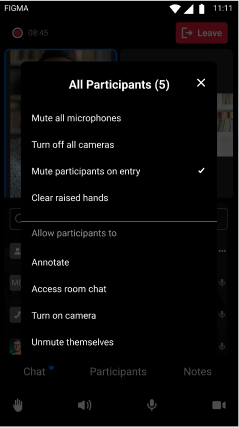
Users with the right permissions can now share their screen from a mobile app, start recordings, and even control streaming media on stage.