A User Engagement Report may be downloaded for live stream entries.
In the KMC, Kaltura MediaSpace or KAF application
- Go to the Analytics section for the desired entry,
- Select Export and User Engagement.
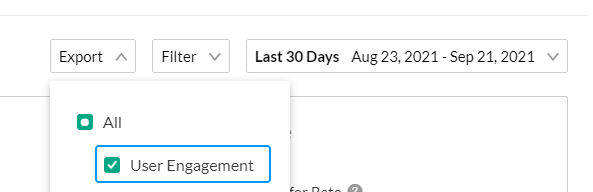 You will receive an email with a download link for a CSV file.
You will receive an email with a download link for a CSV file.
An example file is displayed here.
Field Description
| Field | Unit | Description |
| user_id | Text | Login User Id |
| user-name | Text | User Name |
| registered | Number (1 means Yes, 0 means No) | Has this user registered using the Kaltura Entry Registration |
| count_loads | Number | How many times the user has loaded the player |
| count_plays | Number | How many times the user played the Video (pressed the play button) |
| sum_view_period | Minutes | Total minutes a user watched based on the filters he chose - live/vod/live+vod |
| sum_live_view_period | Minutes | Total minutes a user watched the Live + DVR usage |
| avg_live_buffer_time | Percentage | The average percent of time the player was buffering |
| total_completion_rate | Number (1 means completed one time, 0 means not completed once) | How many times the user watched the full Video |
| live_engaged_users_play_time_ratio | Percentage | The average percentage of view time when the tab was in focus + the sound on, from the total viewed time e.g. 0.4 means 40% |
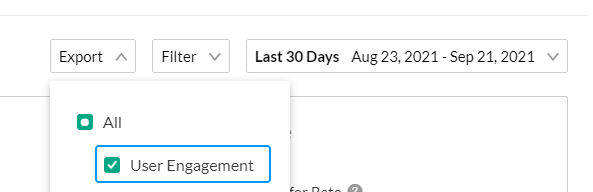 You will receive an email with a download link for a CSV file.
You will receive an email with a download link for a CSV file.