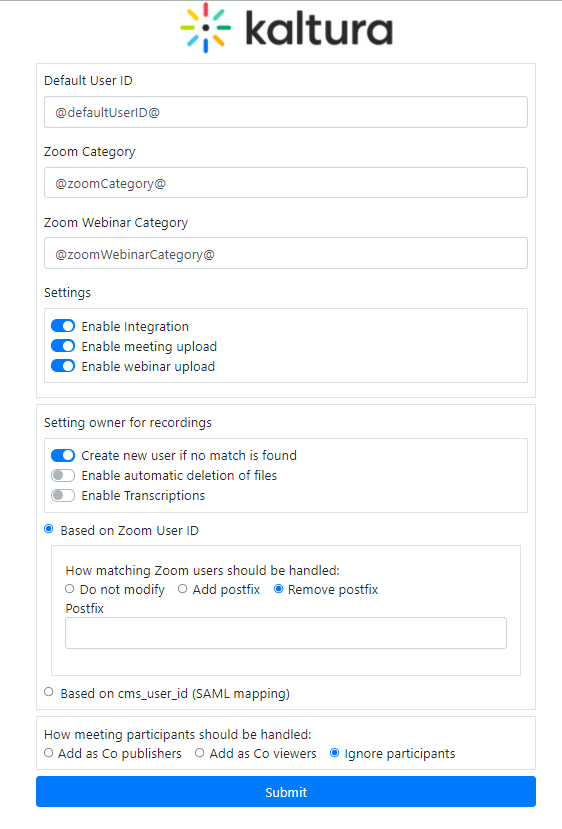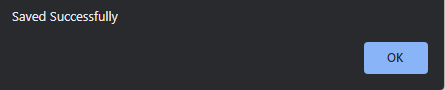If you are using the legacy Zoom Kaltura Integration, please be certain to cancel and remove the legacy integration settings and enable the latest available Kaltura integration with Zoom from the Zoom Marketplace.
Configure the Zoom Integration Settings for Kaltura On-Prem
To configure the Zoom integration settings for Kaltura On-Prem
- Create a Zoom app with JWT token. Follow the instructions here.
- Copy the JWT token from the Zoom app you created.
- Add to vendor.ini map:
DisableZoomDropFolder = false; - In the following URL, replace all tokens @onPremName@ , @jwtToken@ , @ks@
http://@api_hostname@/api_v3/service/vendor_zoomvendor/action/localRegistrationPage?jwt=@jwtToken@&ks=@ks_from_kmc_integration_page@
After you browse the URL, a vendor integration object with your JWT token is created automatically, and the Registration page is displayed.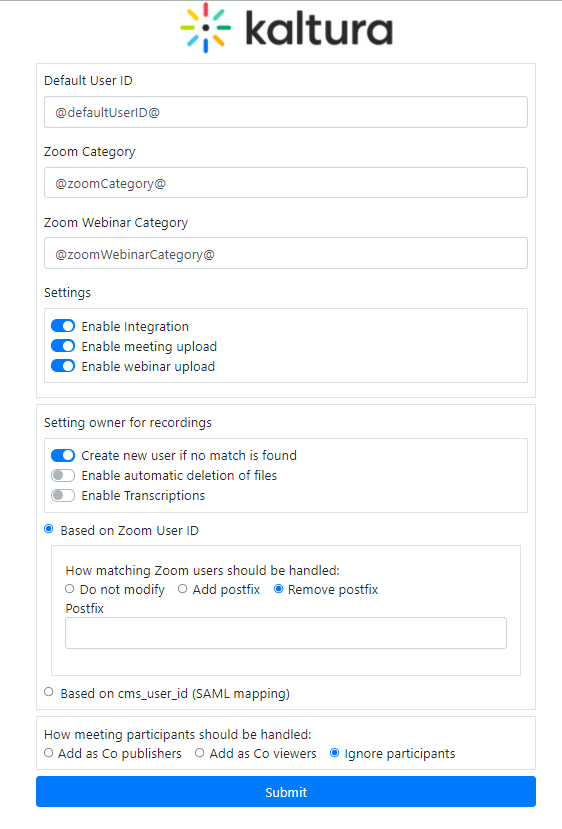
- Set or Edit set your configurations in this screen. See Kaltura Video Integration with Zoom - Setup Guide for information about the Settings fields.
- Enable the “Enable Integration” checkbox and click Submit.
After you click Submit - All configurations are saved on the vendor integration object, and the following message is displayed: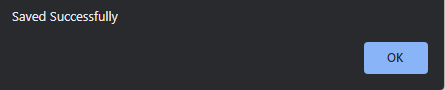
You can access your Zoom integration settings on your KMC under Settings->Integration-> under Zoom Integration:

You may Disable/Enable the Zoom integration, and also edit Zoom configurations by clicking on the Zoom Account ID. See Kaltura Video Integration with Zoom - Setup Guide for information about the Settings fields.