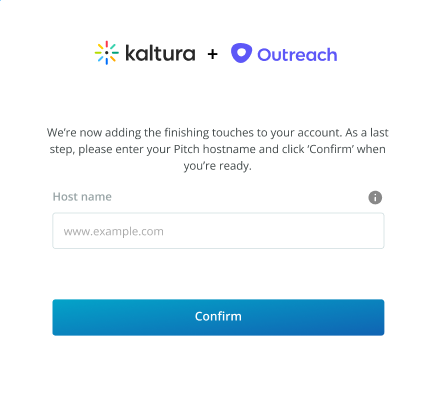About
Outreach admins may configure Kaltura Video Messaging for an account directly from the Outreach platform. Installing the Video Messaging plugin is done through the app installation page https://accounts.outreach.io/apps/kaltura where you can install Video Messaging for your entire organization. The authentication process and connection to the Video Messaging account are done in this phase.
Set up Video Messaging in Outreach
You will need to insert the hostname (for example www.kaltura-video-messaging.com) and then you will be redirected to either:
- SSO organization - SSO login page.
- Single-Factor Authentication - Video Messaging login page, branded for the organization.
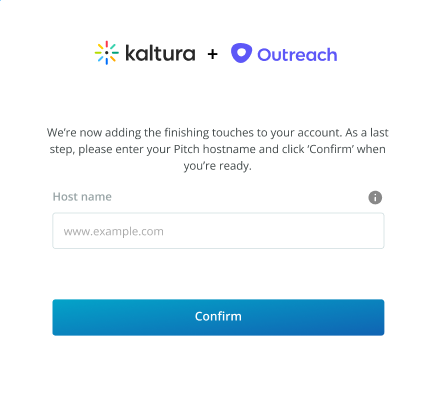
To configure Kaltura Pitch from the Outreach platform
- Go to the Kaltura app installation page https://accounts.outreach.io/apps/kaltura.
- Click “Install” (see attached image).
- After the installation, click “External App Settings”. You are then directed to an external page where you should insert the Video Messaging hostname.
- Based on the hostname’s account configuration, a Video Messaging user will be directed to either:
- SSO - login to the SSO (either logged in immediately or users will have to insert their SSO login info).
- Single-Factor Authentication - the Video Messaging login page where users will need to insert their user name and password.
- After logging in successfully, the user is directed back to Outreach (https://accounts.outreach.io/).
- After installing and configuring the plugin (hostname + login), the hostname configuration screen is displayed with the hostname value pre-populated in the “External App Settings” section from the installation page.