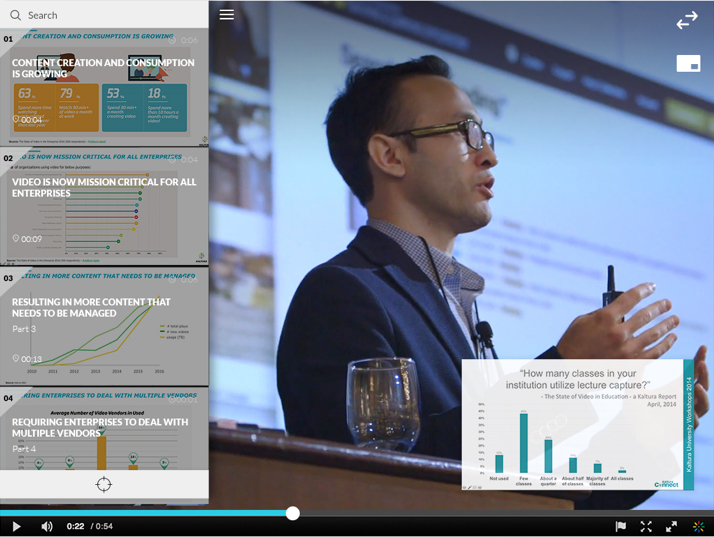Recording PowerPoint slides enables viewers to easily navigate through a video by jumping to a specific slide, or by searching for text in the slide. Admins can configure Kaltura Lecture Capture to include automatic slide detection.
Kaltura Lecture Capture can record any displayed PowerPoint Slides during the recording. Slides are added as chapters with their time stamp as part of the recording.
To record PowerPoint Slides as part of the Lecture Capture Recording
- Start Recording.
- Open the PowerPoint presentation in Slide Show mode before or during the recording and present the slides.

Each PowerPoint slide you use during the recording creates a chapter in the recording. Slides shown when recording is paused are not uploaded. - End your recording.
When the recording is completed, the slides are uploaded as images and are set to chapters at their designated time stamps in the recording.
Limitations
- When using multiple screens, slides are only captured and recorded from the screen being recorded.
- If PowerPoint is opened in Protected Mode, slides cannot be captured in the recording. The following message will be displayed.
"PowerPoint is running in protected mode - no slides will be captured". You may click Enable Editing and create an identical PowerPoint presentation to use with Kaltura Lecture Capture. - PowerPoint Viewer is not supported in this release.
To view and edit PowerPoint slides recorded with Kaltura Lecture Capture
Recorded slides are displayed in the menu on the player.
- Click on any chapter to jump to the specific time in the video the slide was presented. You can also use the Search box to search for specific words in slides.
Chapters may be edited in the Timeline tab of Kaltura MediaSpace or your KAF application. See The Kaltura Player- Editing/Deleting Chapters and Slides for additional information.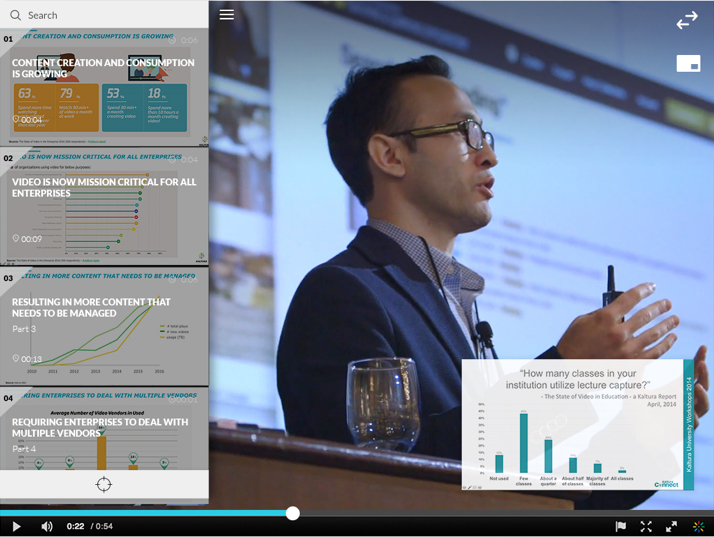
Using PowerPoint slides while live broadcasting with Kaltura Lecture Capture
Live broadcasting with Kaltura Lecture Capture supports live streaming of the primary input only. If a PowerPoint presentation in Slide Show mode its slides will be converted to images and broadcast along side the primary input, such that viewers get a dual-stream experience