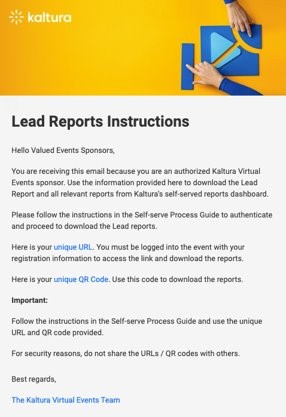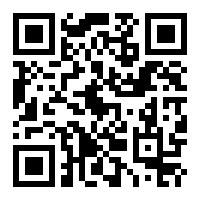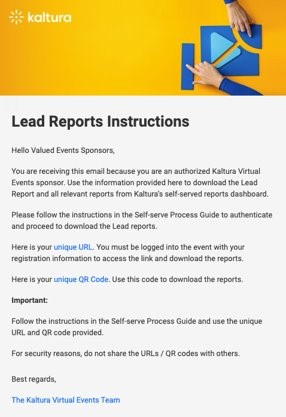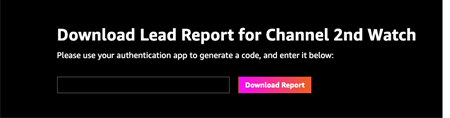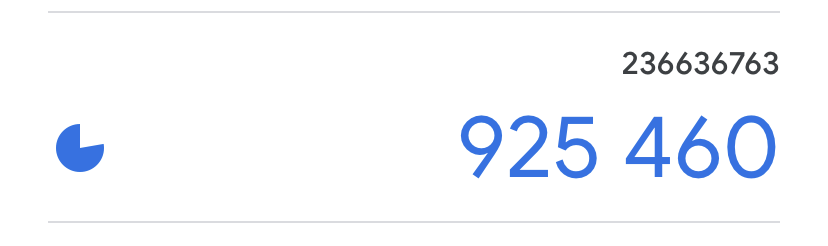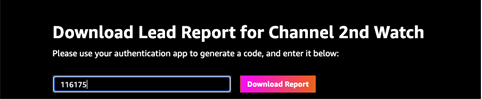Sponsors can download their lead reports directly from Kaltura.
The report will include all attendees who opted-in to share their information with sponsors and visited the sponsor’s page, or watched one of the sponsor’s videos.
Lead reports include the following:
- Lead Report (Page Visits):
The report includes a list of all attendees who opted-in to share their information with sponsors and that visited the sponsor’s page or watched one of the sponsor’s videos.
- Lead Interests Report (Entries):
- The report includes all sponsor’s content entries (videos) that were watched by opted-in attendees.
- The report includes a list of entry IDs and entry names (the video title), and the number of attachments downloads.
The lead information for both reports includes the attendees’ registration fields.
Downloading the reports
- Register for the event.
- Install the Google Authenticator app:
- Play Store: https://play.google.com/store/apps/details?id=com.google.android.apps.authenticator2&h%20l=en&gl=US
- App Store: https://apps.apple.com/us/app/google-authenticator/id388497605
- Log in to the event site using the link you received with the registration confirmation. Use the email and password you registered with. Only registered users that are part of the partners' list provided by the event team can download the reports.
Lead reports instructions email
- Go to the Lead Reports Instructions email sent by the Kaltura team >> Click ‘unique QR Code’
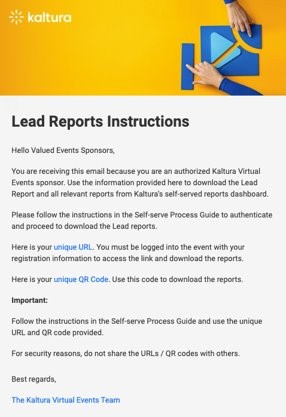
- Use the Google authenticator app to scan the QR code:
- Click + sign >> Scan QR code.
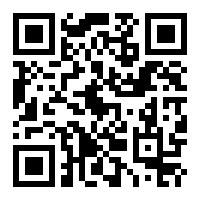
After scanning the QR code, the Google Authenticator app consistently refreshes and generates new codes to use to download the files. You will need to use this code after logging into the event. - Click on the ‘unique URL’ you received in the same Lead Reports Instructions email to access the download page.
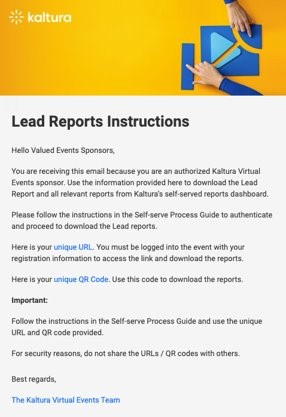
- After clicking the URL, the following screen is displayed:
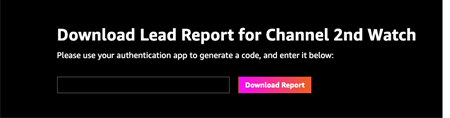
- Enter the code generated by Google Authenticator:
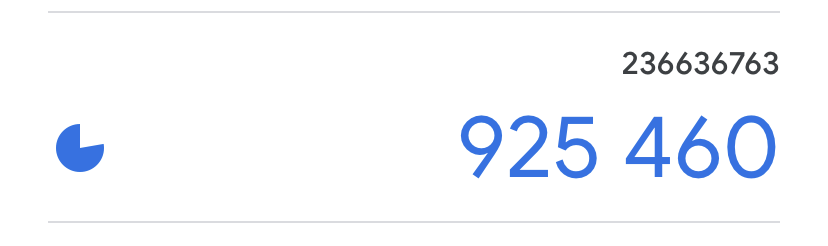
- Click ‘Download Reports’.
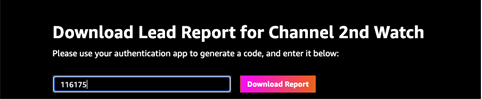
- A zip folder with the reports is downloaded to your computer.
Access and support
Access to the unique URL and QR code is provided to users that registered for the event and part of the partners' list provided by the event Sponsorship team.