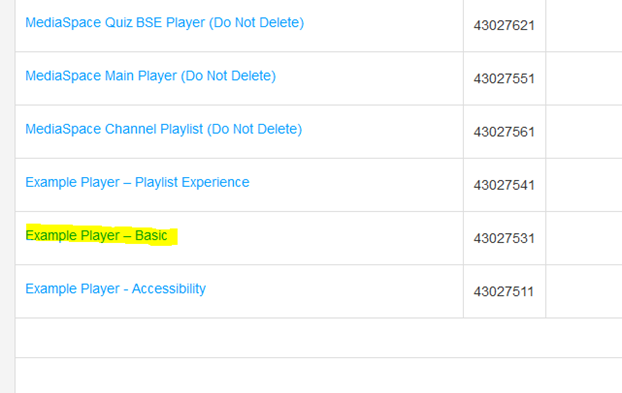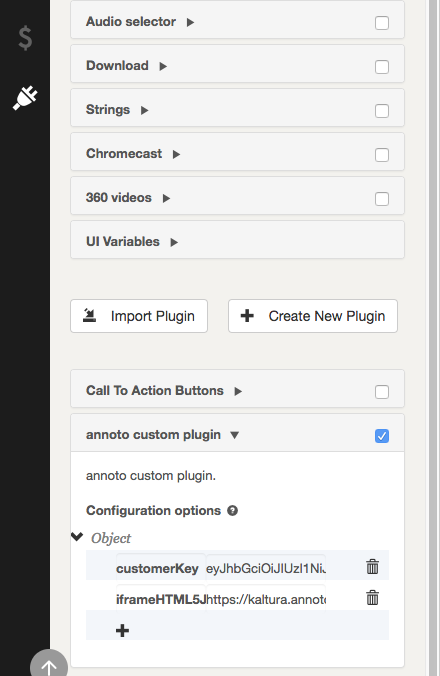- Login to the KMC: https://kmc.kaltura.com/index.php/kmcng/studio/v2
- Choose the desired player (e.g., ‘Example Player – Basic’).
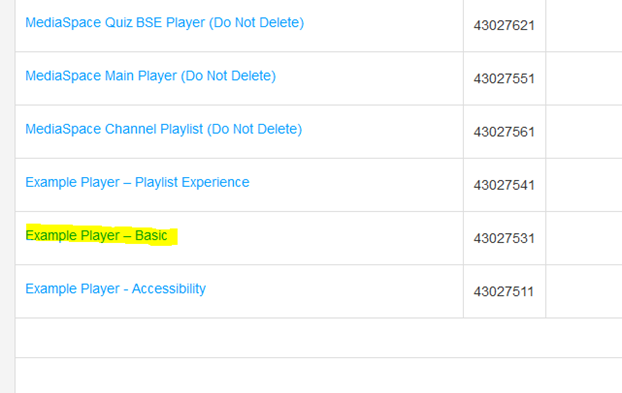
- From the menu on the right, choose Plugins (the plug icon).

- Create new plugin for the desired player by clicking the Create New Plugin button.
A message box is displayed. - Enter the plugin name 'annoto' then click the Add button. Note: The plugin name must be 'annoto' for functionality to work.
- Define the following variables for the plugin:
- Name: iframeHTML5Js
- Type: Text
- Value: https://cdn.annoto.net/kaltura-plugin/latest/plugin.js
- Name: domain
- Type: Text
- Value:
- EU: eu.annoto.net
- US: us.annoto.net
- Staging: staging.annoto.net
- Name: customerKey
- Type: Text
- Value: eyJhbGciOiJ (The Customer Key for your domain provided by Annoto).
- This depends on the Annoto use case.
- If you are not sure, please contact your Annoto support to get more information. support@annoto.net
If Annoto LTI is used, the customerKey configuration is not required.
- If customerKey is not provided, Annoto loads in Demo Mode. Demo Mode allows you to experience the product, but all comments created are not saved after page refresh.
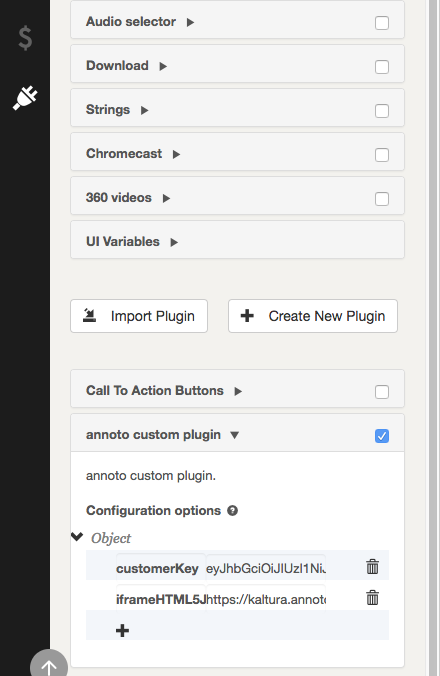
- Name: iframeHTML5Js
- Save player settings. You are now ready to use the player with Annoto capabilities.
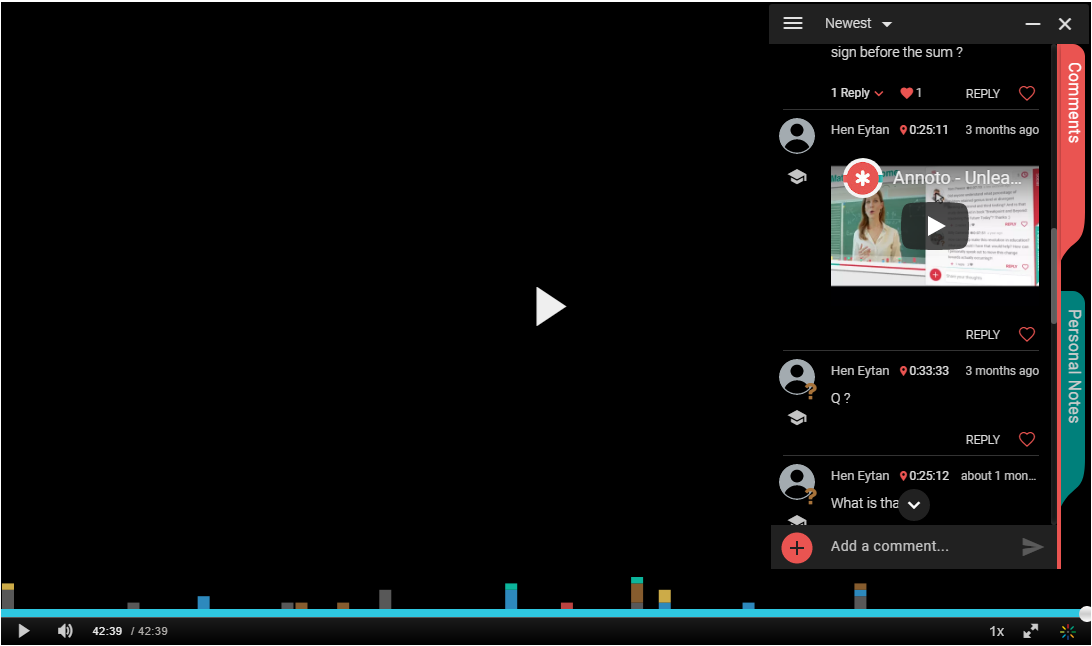
For more information see, https://docs.annoto.net/setup-guides/kaltura/kmc-plugin.
To activate Annoto with the Kaltura V7 player, simply enable the Annoto module. For more information, see the Annoto admin guide.