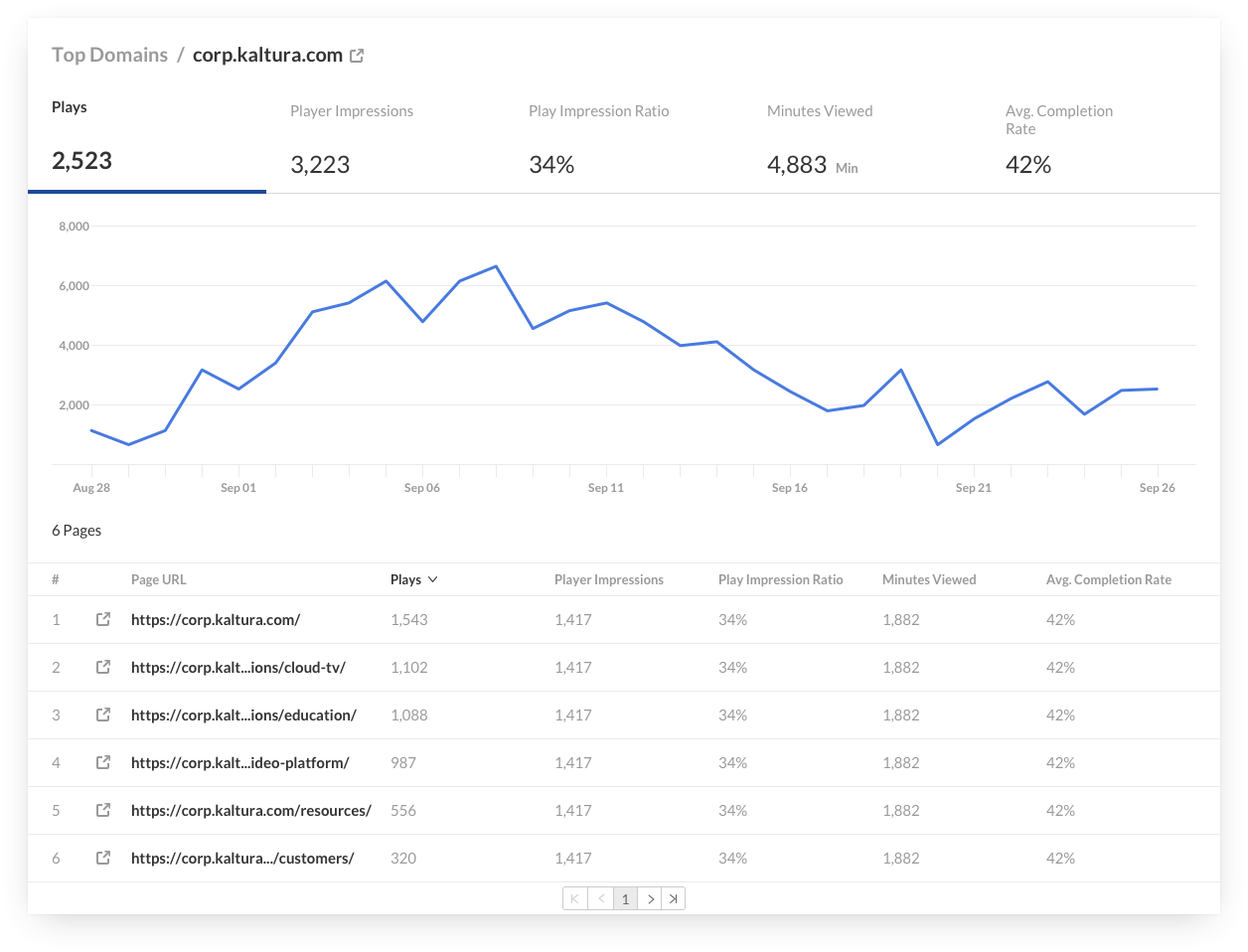About
The Engagement dashboard helps you understand how viewers interact with your videos. You can track trends over time, compare different periods, and filter by location, category, and more. The dashboard highlights top-performing videos and provides key engagement insights—all in one place. A PDF version is also available for download.
To learn more, see Working with the Engagement Dashboard.
As a reference for analytics terms and definitions, please see the Analytics terminology article.

Overview
The top panel of the Engagement dashboard provides an overview with highlights and insights on viewers engagement in your account.
- Highlights - Displays a snapshot of the important metrics for the selected timeframe.
- Top videos - Displays the top 3 engaging videos for the selected timeframe. The top engaging videos are selected based on a unique algorithm that take into consideration the number of plays, unique viewers, and view period of the video.
- Insights - Displays interesting data points about engagement in your account.

Engagement metrics over time
To explore engagement trends over time, use the graph to review key metrics:
- Number of Player Impressions - Number of times the video was loaded on the webpage.
- Number of plays - Number of times users clicked play to watch a video
- Number of unique viewers - Number of authenticated viewers, all anonymous viewers will be counted as a single viewer. The number of unique viewers is an estimate. Anonymous viewers are counted as one, and totals may differ slightly (by about 2%) from the numbers shown in exported reports or other dashboards.
- Number of minutes viewed - Total duration of video watched by viewers
- Average drop off rate - Measured by viewer reaching playback quartiles
Avg. Drop-off reports display the following data for play-through by viewers of your content:
- 25 per cent play-through – The number of plays that reached 25% of the video
- 50 per cent play-through – The number of plays that reached 50% of the video
- 75 per cent play-through – The number of plays that reached 75% of the video
- 100 per cent play-through – The number of plays that reached 100% of the video
- (Not included in the bar chart below) Play-through Ratio – The percentage of completed plays. The number of 100% play-throughs divided by the total number of plays.

You can view the data for each metric in daily or monthly granularity. Hover over any point in the graph to see the detailed data. To change the time period or filter the data, use the date picker and filter panel at the top of the dashboard. You can also compare data from different time periods. For more information, see Working with the Engagement Dashboard.
Select a metric from the View Details dropdown to see a detailed table of the selected metric over time.
The metrics available are:
- Dates
- Users
- Entries
- Playback Context - Playback Context shows where viewers accessed your content, such as the specific channel or gallery on your site. Entries played outside known playback contexts are marked as "Unknown".

Top videos
The top videos are selected based on a unique algorithm that takes into consideration parameters such as the amount of plays, unique viewers, and average view period and scores them in comparison to other videos in the account. In addition to the engagement score, you can also see the number of plays, unique viewers and average view period for each video.

Engagement funnel
The engagement funnel shows the viewer journey, from discovery to viewing the entire video. The following metrics are shown in the funnel:
- Player impressions
- Plays
- Plays that reach <x%> percent play through - this can be selected by the user.
Top domains
The top domains are ordered by domains that had the most number of plays in the selected time frame. For each domain the following metrics are available:
- Plays
- Plays distribution - number of plays divided by the total number of plays in the selected timeframe
- Player impressions
- Player impressions ratio - number of plays divided by number of impressions
- Minutes viewed
- Average drop-off rate - measured by viewer reaching playback quartiles

You can also drill down to a specific domain to see all the URLs under that domain and the same metrics in a more granular view.
You can view the data for each metric in daily or monthly granularity. Hover over any point in the graph to see the detailed data. Click on the title of the metric in the table to sort the table based on this metric.