About
Categories help organize content in the Kaltura Management Console (KMC) and across front-end applications such as the Video Portal, Events, and LMS sites.
This article explains how to edit categories, including updating metadata, reordering sub-categories, and moving categories within the hierarchy.
Access the categories page
- Log into your Kaltura Management Console.
- Under the Content menu, click the Categories tab.

The Categories page displays.

Edit category metadata
1. Click the three-dot menu next to the desired category and select Edit.
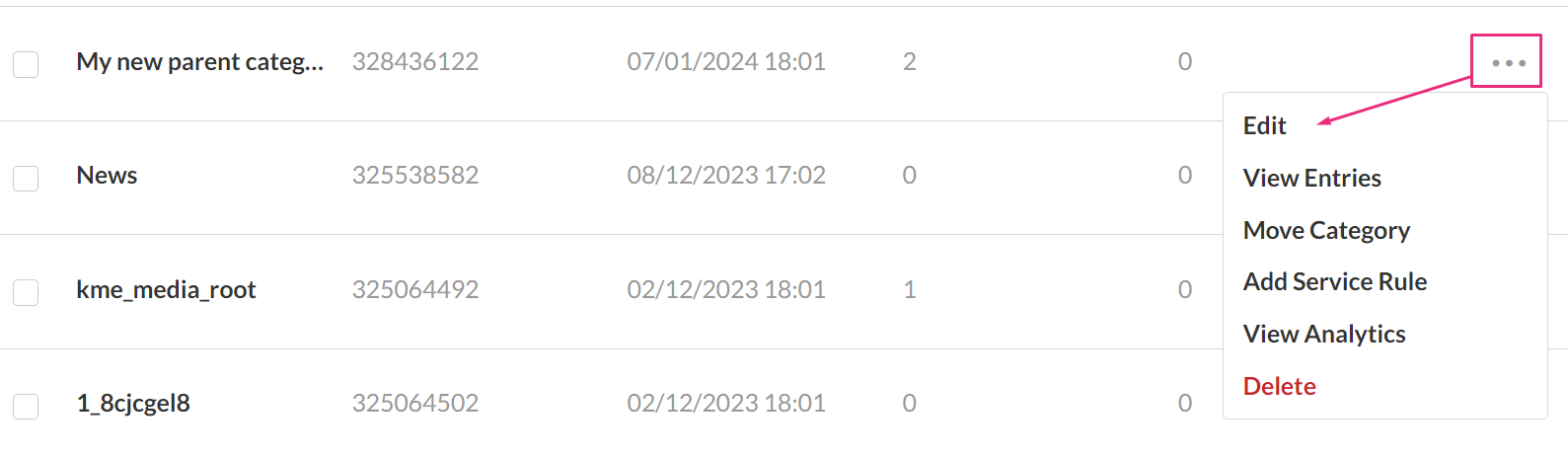
The Metadata page displays.
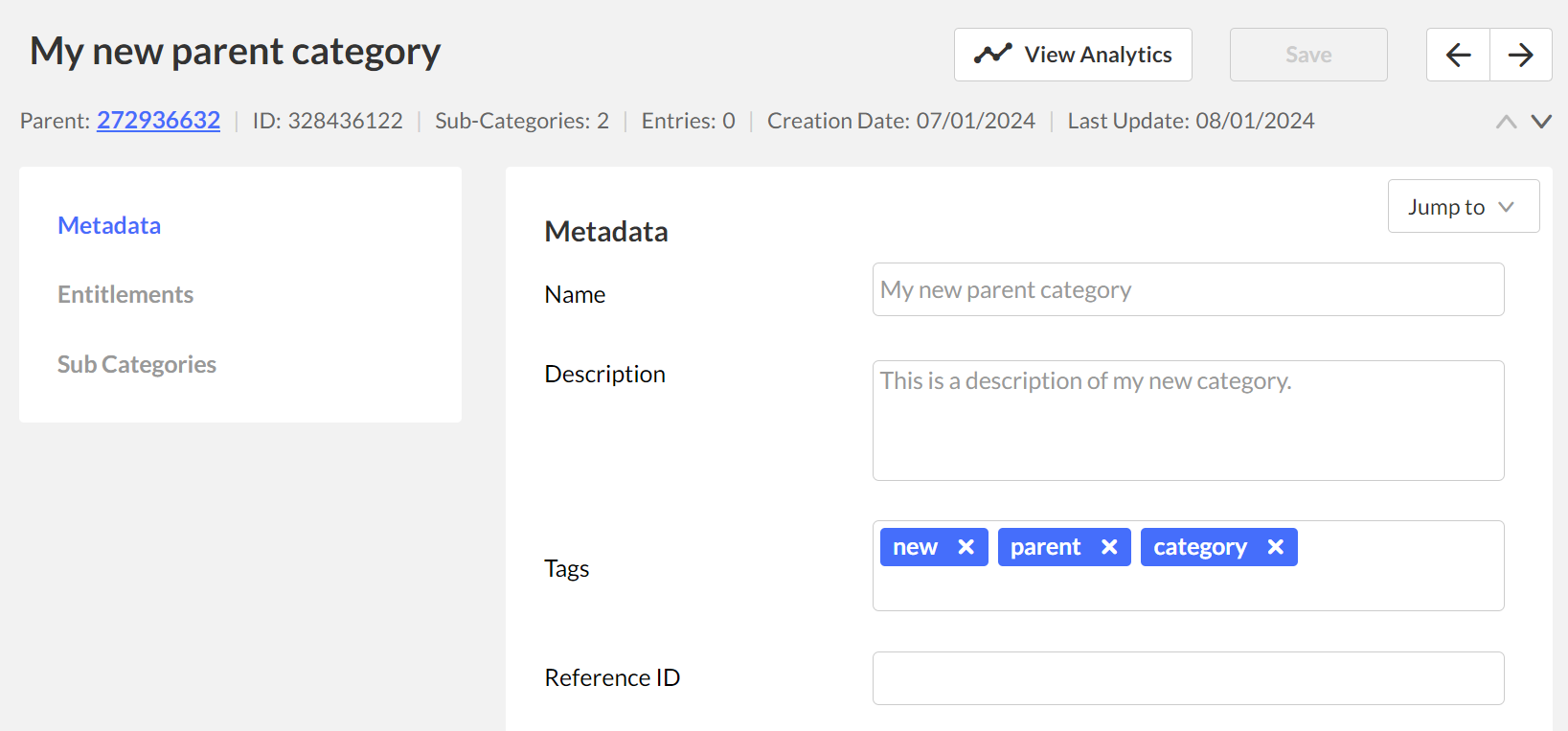
2. Here you can edit the following metadata details:
- Name
- Description (optional)
- Tags (optional)
- Reference ID (optional)
3. Click Save.
To learn about creating custom metadata, see our article Custom Data.
Change order of sub-categories
Sub-categories are displayed in front-end applications (for example, Video Portal galleries) in the same order they’re arranged in the KMC.
You can change this order if the category has 50 or fewer sub-categories.
For other applications, the ordering set through the Sub Categories tab can be used through the Kaltura API while ordering category lists based on the partnerSortValue category attribute.
- On the Categories page, click on a category name.
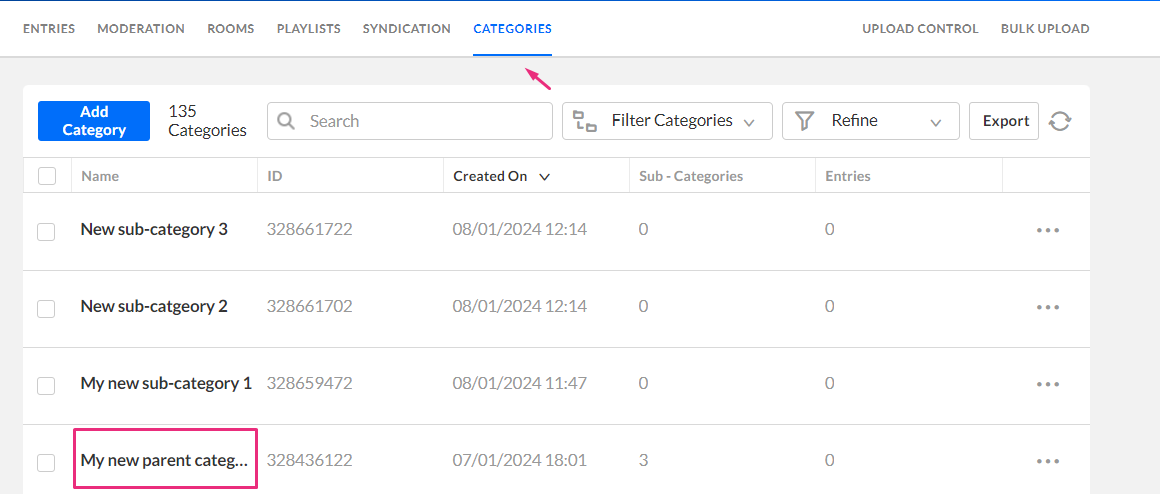 The Metadata page displays.
The Metadata page displays. - Select the Sub-categories tab.
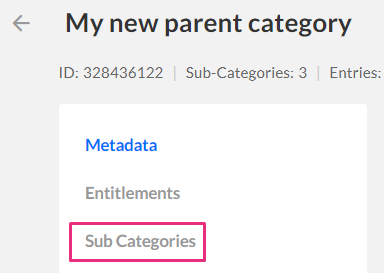 The sub-categories page displays.
The sub-categories page displays. - Click the three-dot menu next to the sub-category you want to move, and select Move Up or Move Down to the change position.
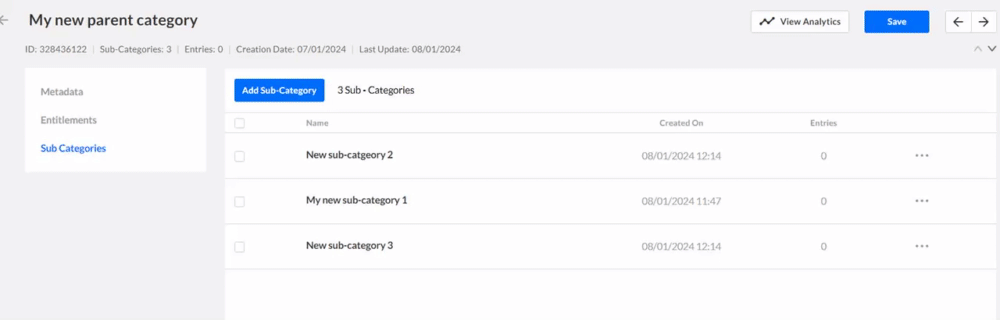
- Click Save.
For other applications, the order set in the sub-categories tab can also be applied using the Kaltura API, based on the partnerSortValue category attribute.
Move a category
You can move categories from one level to another within the tree. Hovering over a category name displays its current location.
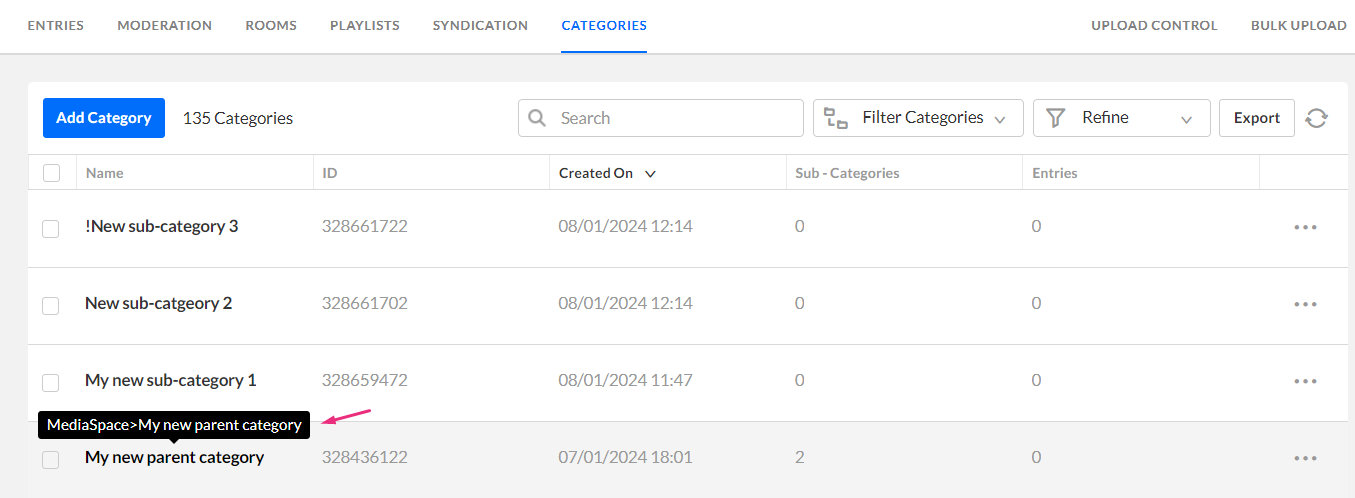
- On the Categories page, locate the category you want to move.
- Click the three-dot menu to the right of the category and choose Move Category.
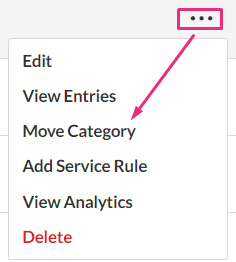 The Move Category window displays.
The Move Category window displays. - Select the desired new category or parent category to which you want to move the current category.
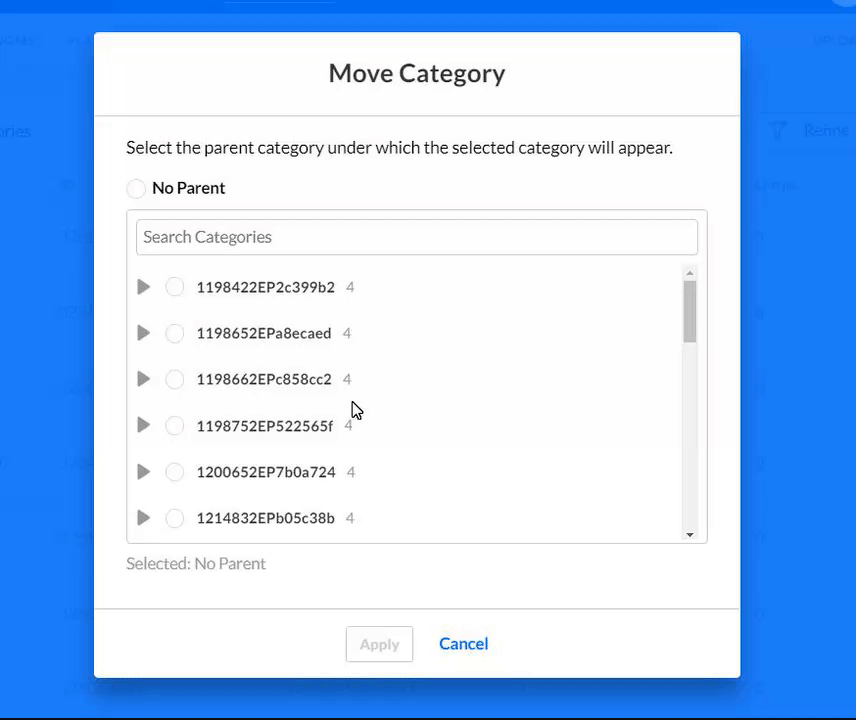 A confirmation message displays: The category tree will be updated in an asynchronous process. This operation may take a few minutes. Category editing options will be released when the update is complete.
A confirmation message displays: The category tree will be updated in an asynchronous process. This operation may take a few minutes. Category editing options will be released when the update is complete. - Click Yes.
The category tree updates in the backend. If many categories are affected, this process may take a few minutes. During the update, editing options in the Categories page are temporarily disabled and become available again when the process is complete.
To learn how to assign entries to a category, visit our article Assign an entry to a category.
InContext category for LMS Video integration
The InContext sub-category is created when media is embedded in an LMS course using the Mashup tool. It doesn’t apply restrictions on the video and isn’t treated as a course category. Instead, it ensures that the embedded video displays inside the LMS course, outside of the Kaltura entitlement system.
If a student uploads media directly through Add New / Create > Media upload and publishes it to a course, the entry is listed under the courseId category and appears in the course Media Gallery.
We do not recommend touching these categories, as they represent a specific part of the Kaltura integration with LMS.
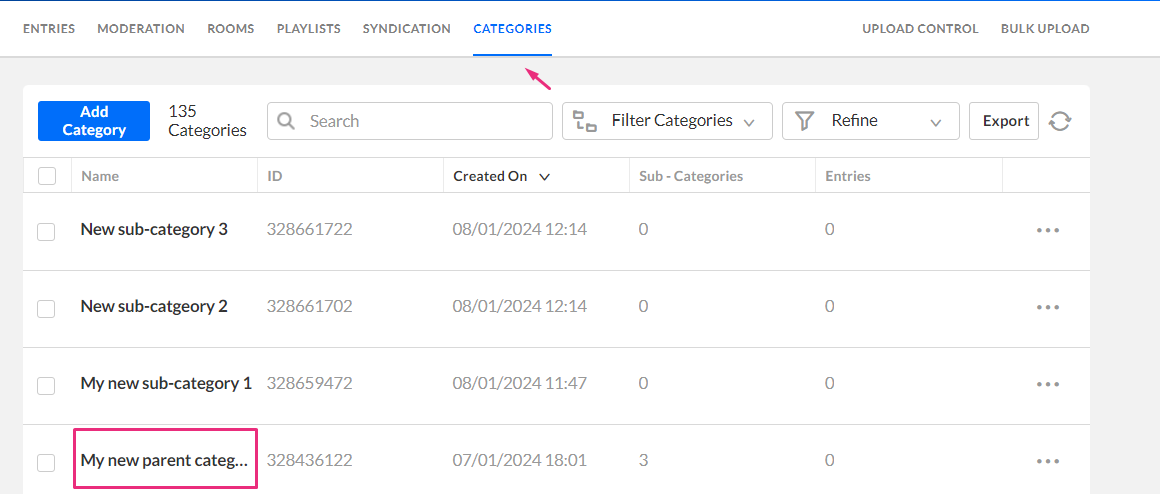 The Metadata page displays.
The Metadata page displays.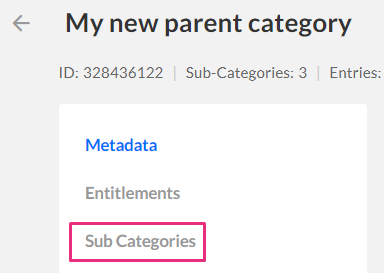 The sub-categories page displays.
The sub-categories page displays.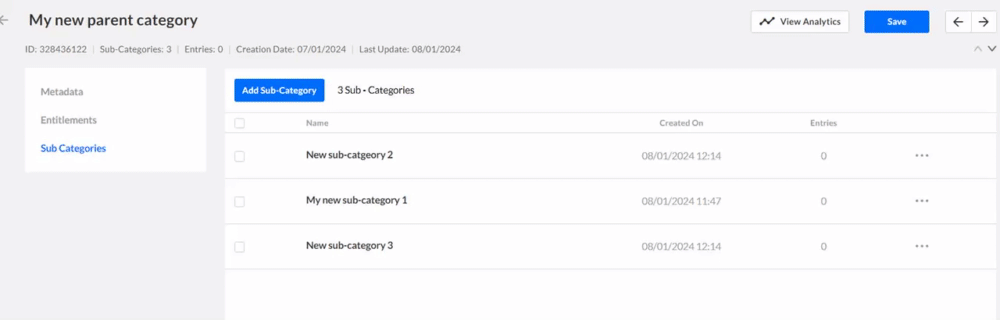
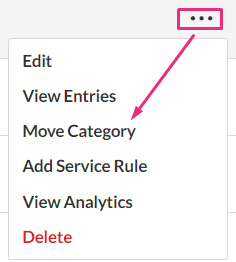 The Move Category window displays.
The Move Category window displays.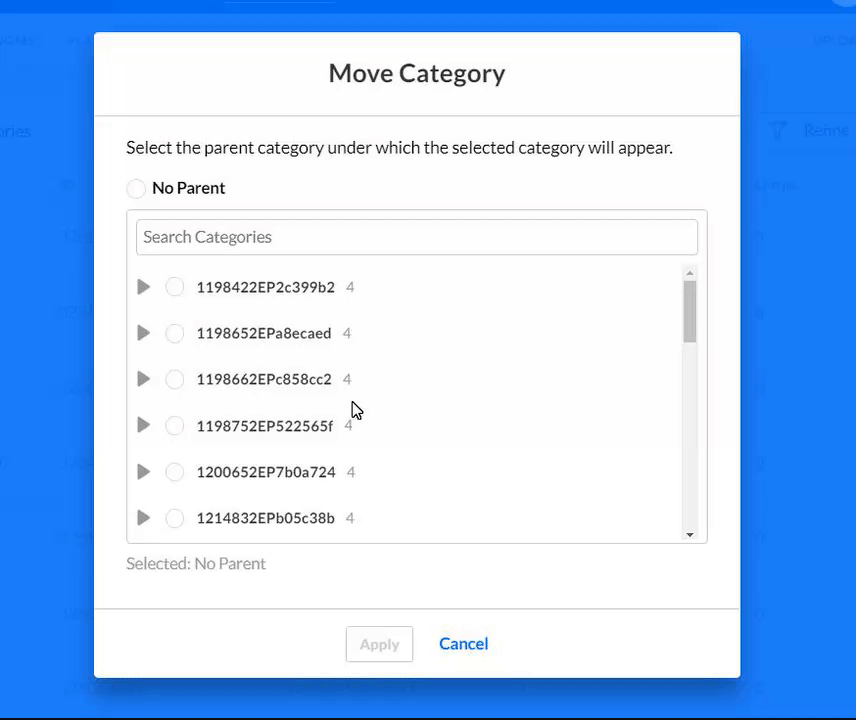 A confirmation message displays: The category tree will be updated in an asynchronous process. This operation may take a few minutes. Category editing options will be released when the update is complete.
A confirmation message displays: The category tree will be updated in an asynchronous process. This operation may take a few minutes. Category editing options will be released when the update is complete.