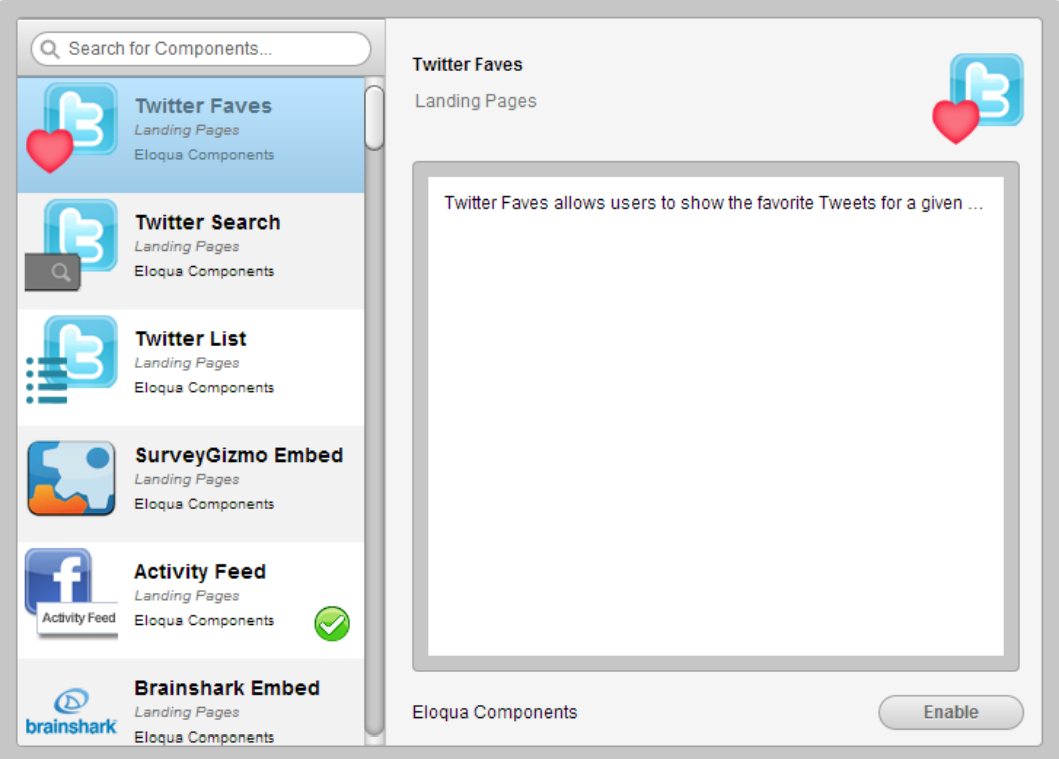To add the Kaltura video embed as Cloud Content
- Add the Kaltura video embed application.
- Enable the Kaltura video embed as cloud content.
To add the Kaltura Video Embed App to your Eloqua instance
- Ask your Kaltura representative for the Catalog URL of the application.
- Paste the URL in your browser.
- Login to your Eloqua instance. You will automatically go to a page with the following question.
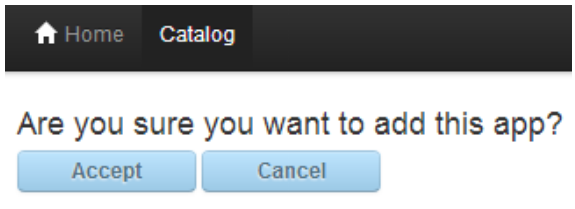
- Click Accept.
- Click Catalog on the toolbar.
- Find the row of the Kaltura App in the table and click Re-Configure.

- Click Configure.
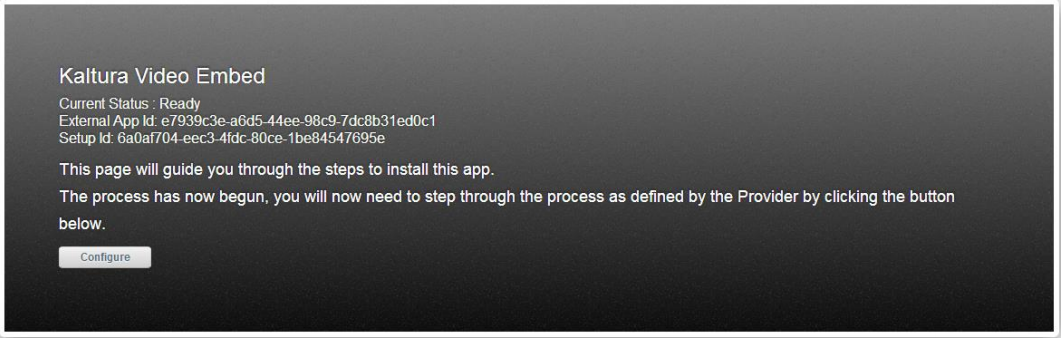 Be certain to get an "OK" message.
Be certain to get an "OK" message.
To enable Kaltura video embed as cloud content
- Click Settings and then Setup.
- Click Cloud Components.
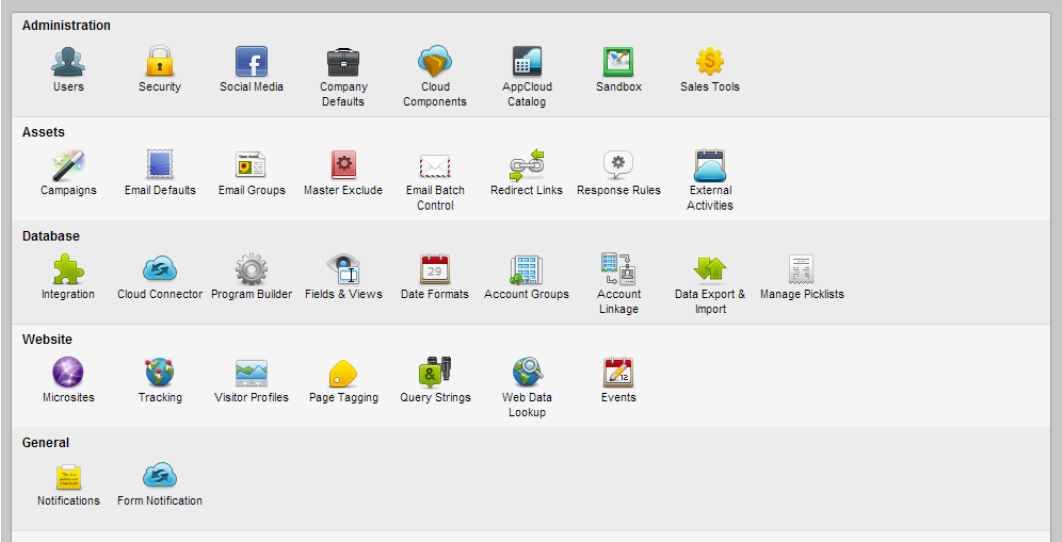 Find and select the Kaltura App by scrolling or searching in the left side of the UI.
Find and select the Kaltura App by scrolling or searching in the left side of the UI.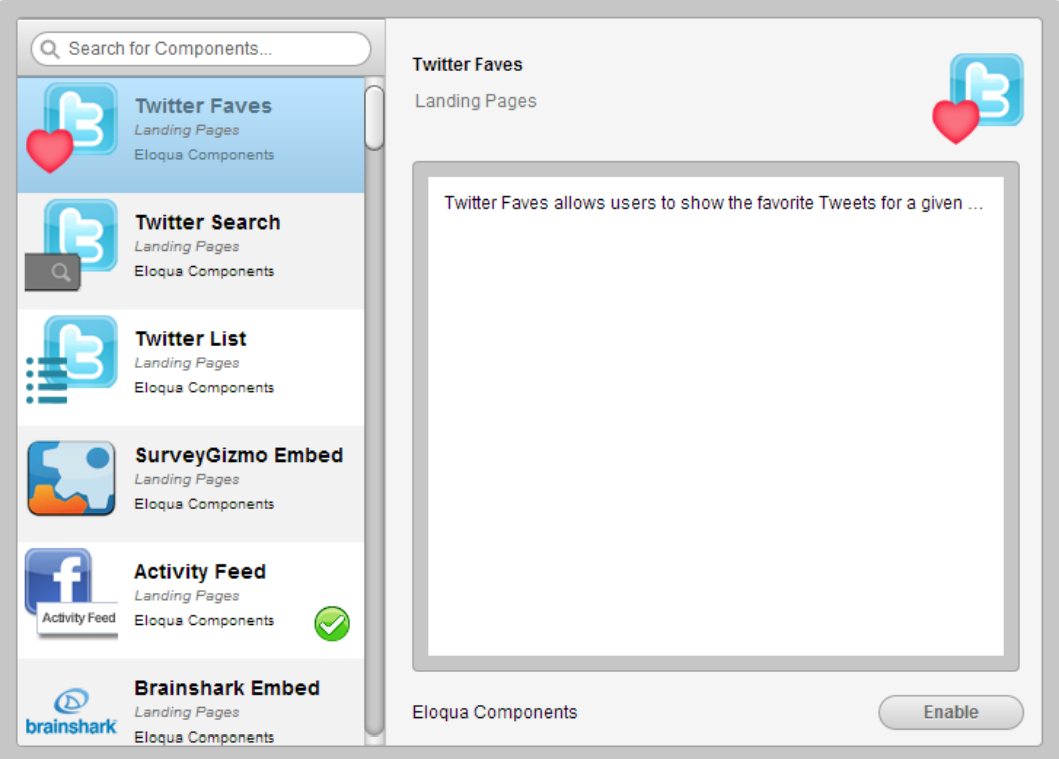
- Click Enable.
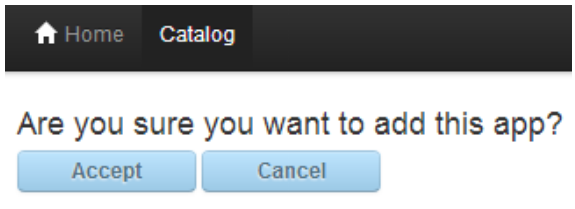

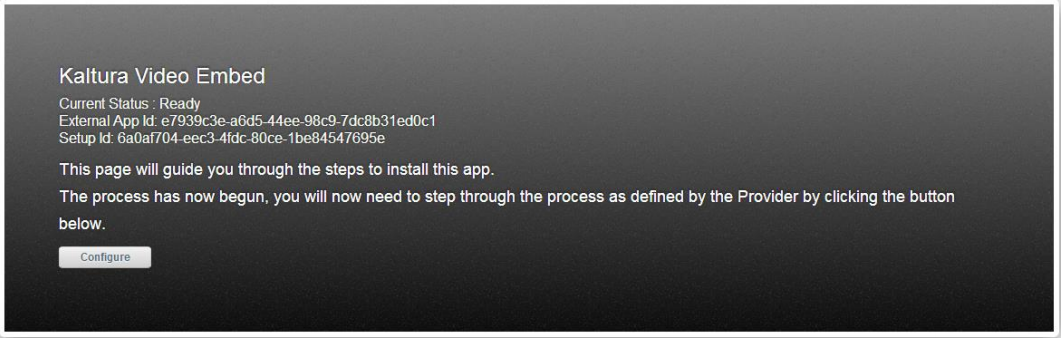 Be certain to get an "OK" message.
Be certain to get an "OK" message.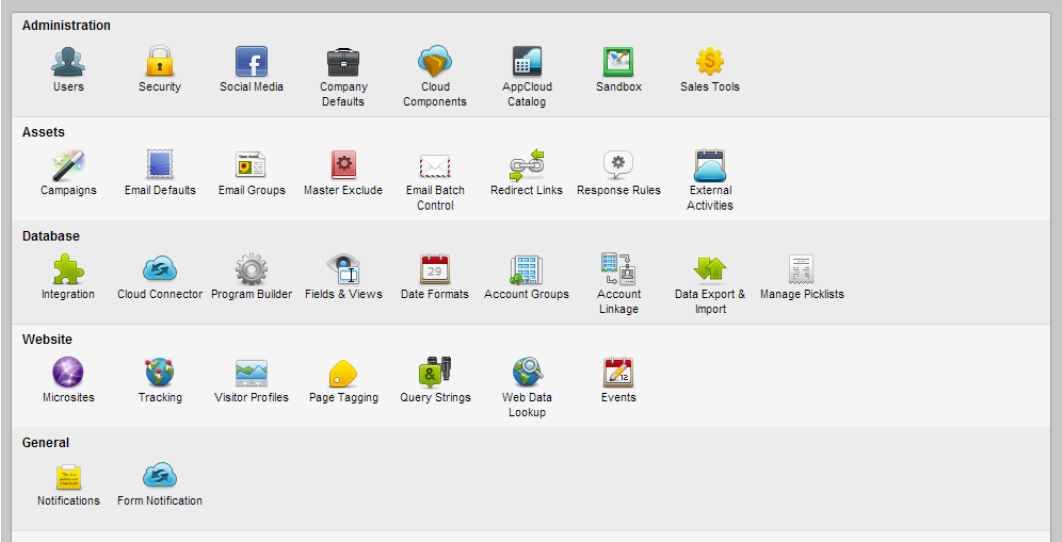 Find and select the Kaltura App by scrolling or searching in the left side of the UI.
Find and select the Kaltura App by scrolling or searching in the left side of the UI.