About
The Chapters module allows authorized users to add, edit, and view chapters and slides within a media entry.
Configure
1. Go to your Configuration Management console and click on the Chapters module. You can also navigate to it directly using a link: https://{your_KMS_URL}/admin/config/tab/chapters.

The Chapters page displays.

2. Configure the following:
enabled - Set to 'Yes' to enable the module.
enableFullDeck - Set to "Yes" to activate this feature. When enabled, users can upload a full slide deck to present alongside their media in a dual-screen setup, using timeline functionality. Supported formats include PPT, PPTX, PDF, and the following image types: *.3gp, *.jpg, *.jpeg, *.bmp, *.png, *.gif, *.tif, *.tiff.
3. Click Save.
User experience
After you have enabled the module, the Timeline tab is added to the edit media page. The media owner or editor can add new chapters or slides on the timeline through this tab by uploading an image and providing metadata text.
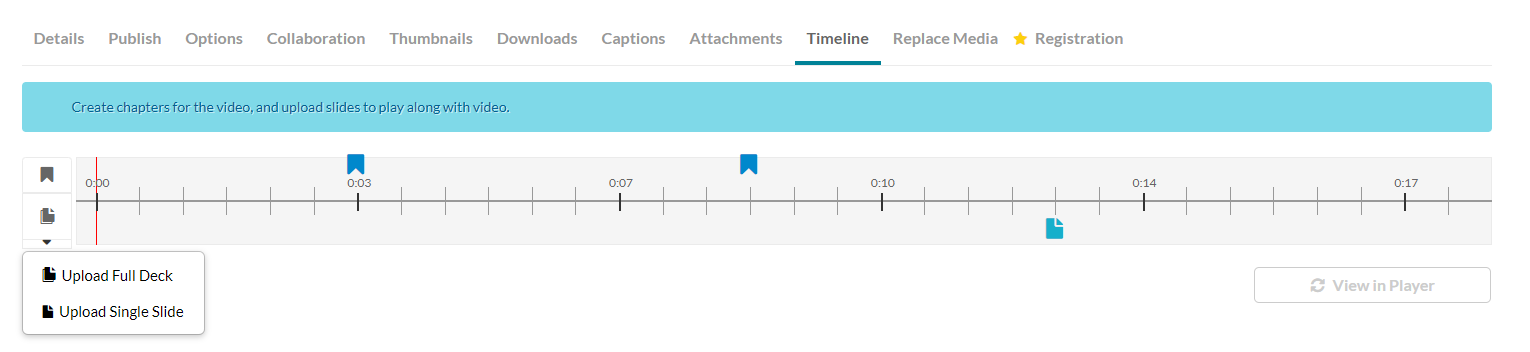
Chapters are markers on the media timeline that are used to provide context to a segment of the media. Chapters are in the top hierarchy and can include slides within them.
Slides are synchronized visual elements to the main media.
Uploading a .pptx file created in Apple Keynote might return an error due to a security setting that has been set on Microsoft files since 07 - files whose format ends in x. Converting a file from keynote to .pptx has not undergone the security mechanism. There are three ways to overcome this:
-
After converting keyNote to pptx format open the file from PowerPoint and save it.
-
Converting the keyNote file to ppt format.
-
Converting the keyNote file to pdf format.
See our article Create chapters and add slides for more information.
