About
When you create a channel, you can associate it to a gallery (aka a category). When users navigate to a gallery page, they will be able to browse the media and also the channels associated with that gallery. This module must be enabled to allow users to associate channels to galleries / categories and replaces the ChannelTopics module.
Configure
1. Go to your configuration management page, and navigate to the Channelcategories module. You can also navigate directly: https://{your_KMS_URL}/admin/config/tab/Channelcategories.
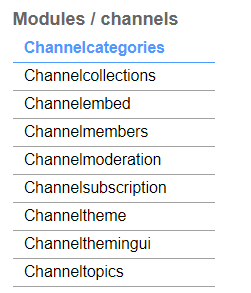
2. In the Channelcategories page, configure the following:
- enabled - Set to 'Yes' to enable the channelcategories module.
- channelCategoriesProfileId - Enter the profile id of the Channel Categories metadata profile.
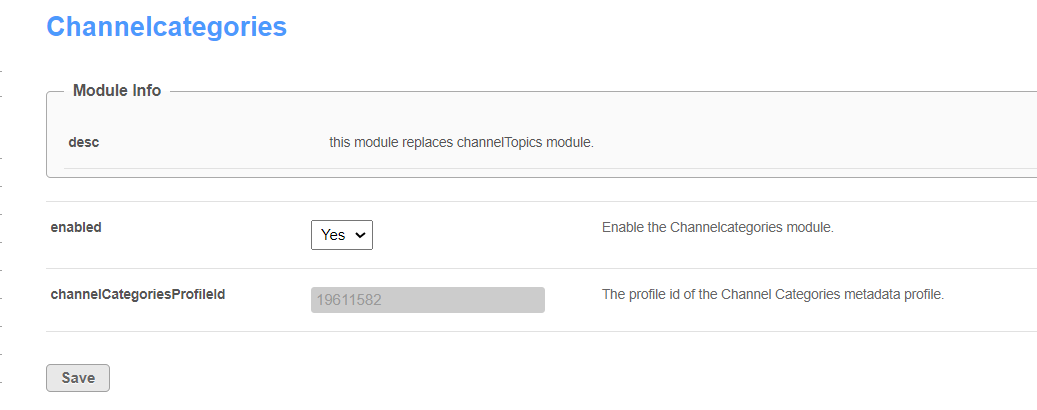
3. Click Save.
After enabling this module, a new section will appear on the Channel Edit page which will allow you to associate that channel to categories.
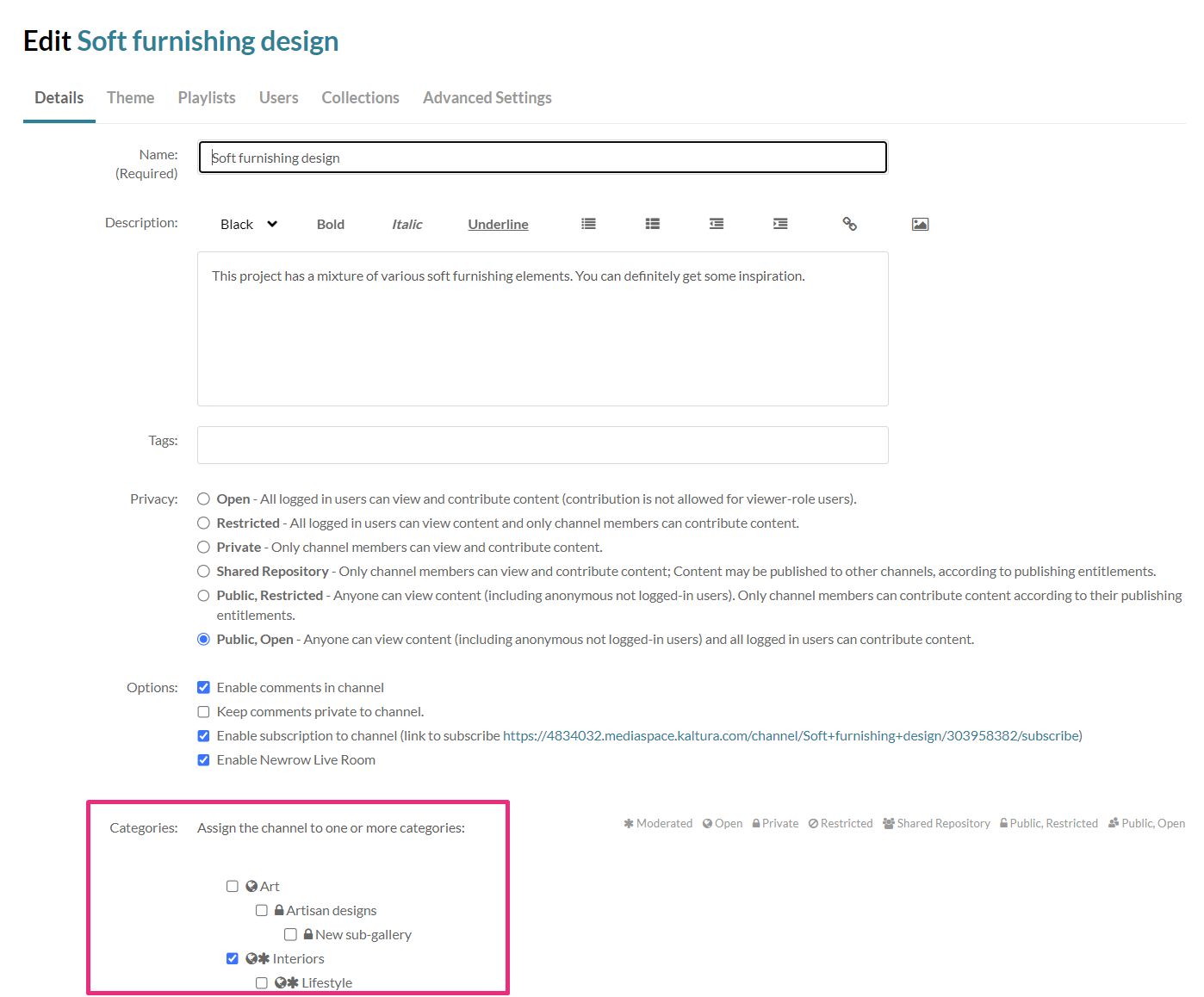
Take into account the following roles when assigning channels to Categories:
- Admin role and above - Can assign channels to all open galleries, and all restricted / private galleries with permission.
- Private only role - Can assign a channel to a gallery with permission.
- Viewer role - Isn't authorized to assign a channel to a category.
