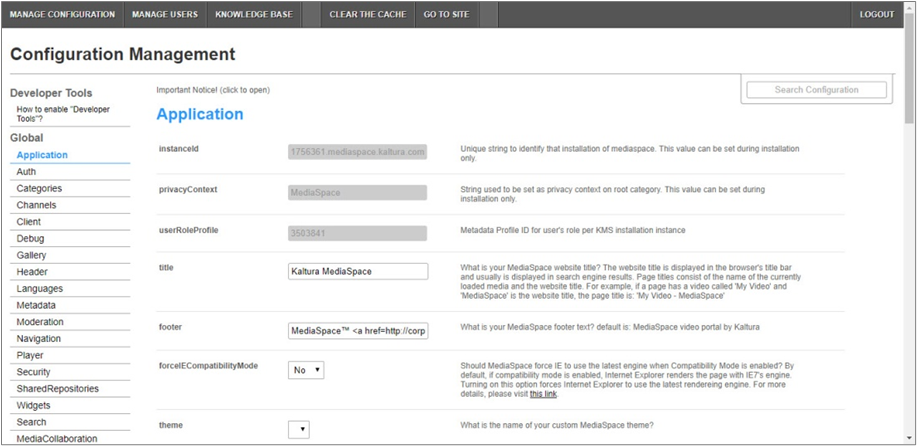About
The Channelhistorysummary module provides a dashboard view for end-users to see videos they've watched, started watching, or haven't watched yet within a channel. This guide will walk you through logging into the Configuration Management section of the video portal and setting up the module.
This module is for both Theming and non-Theming users.
For technical support, contact Kaltura Customer Care. For all other inquiries, reach out to your Customer Success Manager.
Configure
- Log into the Configuration Management console by going to your video portal URL and adding /admin at the end.
- Enter your Kaltura user ID and password.
- Click Sign In.
The Configuration Management console displays.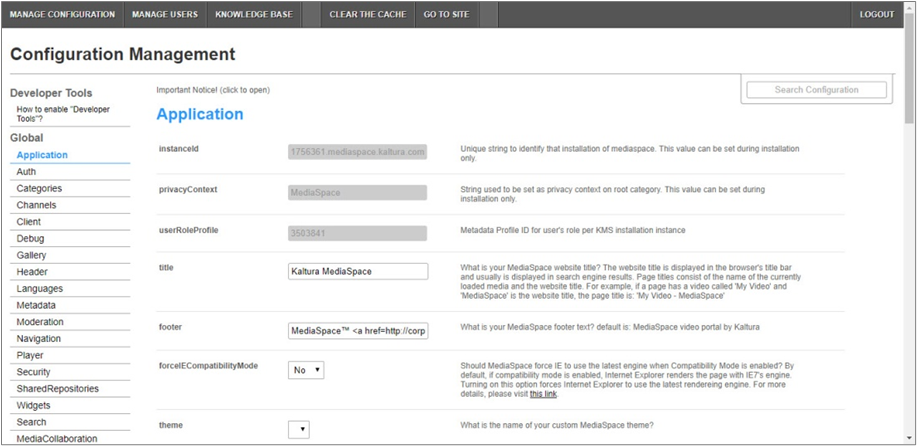
- In the list of configurable items on the left of your screen, locate and click on Channelhistorysummary. (The item will be crossed out because it's disabled by default.)
- Configure the following:
If this module is not in your video portal application, please get in touch with your Kaltura representative to inquire about adding it.
The Channelhistorysummary window displays.

The Module Info box displays the module name, description (what enabling this module allows users to do), and version number.
enabled - Set to 'Yes' to enable the module.
allowedRole - Choose the user roles that are allowed to enable the channelhistorysummary tab. The options are as follows:
- privateOnlyRole
- adminRole
- unmoderatedAdminRole
- Specified Users/Groups
tabName - Type in a tab name within the video portal channel.
summaryTitleText - Type in a summary title name within the video portal channel.
announcementTitleText - Type in an announcement title name within the video portal channel.
6. Click Save.
You receive a notice that your configuration for Channelhistorysummary was saved and the cache was cleared.
User experience
Once enabled and configured, the Channelhistorysummary tab displays to the end-user as shown below:

Additional configurations shown in the image above are accomplished in the resumeplaybackOptions of the History module and the Channeltheme module.
This document is maintained by Kaltura’s Professional Services team. Please send comments or corrections to your Customer Success Manager. Ask them to forward it to the Professional Services team. We are committed to improving our documentation and your feedback is appreciated.