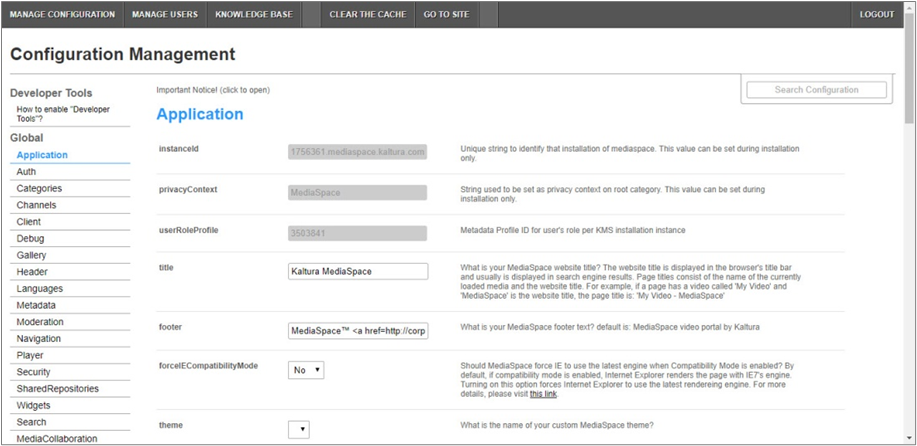About
The Categorymemberscollaboration module in KMS allows automatic assignment of collaborators when an entry is published to a category or channel, supporting auto-assignment through the Video Portal, KMC, or API publish actions.
This module is for both Theming and non-Theming users.
For technical support, contact Kaltura Customer Care. For all other inquiries, reach out to your Customer Success Manager.
Prerequisite
The Notificationhandler module must be enabled on your Video Portal account. If you need help with this, please reach out to your Kaltura Account Representative.
Configure
- Log into the Configuration Management console by going to your video portal URL and adding /admin at the end.
- Enter your Kaltura user ID and password.
- Click Sign In.
The Configuration Management console displays.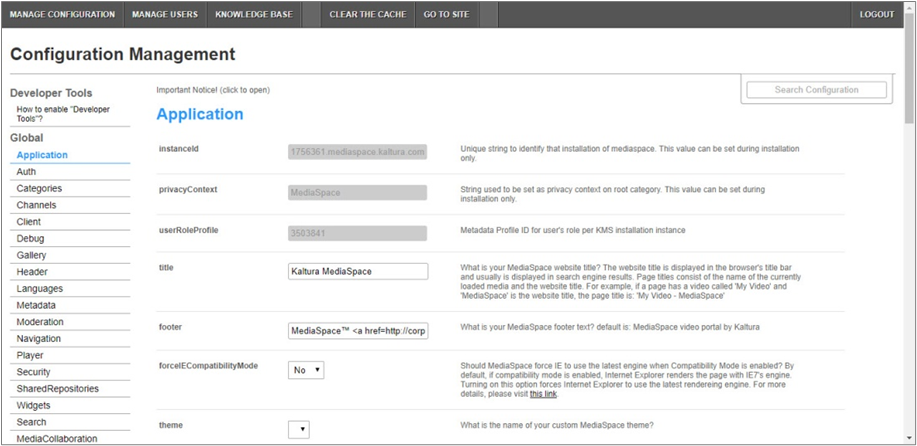
- In the list of configurable items on the left of your screen, locate and click on categorymemberscollaboration. (The item will be crossed out because it's disabled by default.)
- Configure the following:
If this module is not in your KMS application, please get in touch with your Kaltura representative to inquire about adding it.

enabled - Set to Yes to enable the module.
assignCollaborators - This defines which collaboration right(s) are given to category / channel users / groups when content is published. The choices are co-editors and co-publishers. Leave empty if category / channel managers should decide this themselves. This selection will apply to ALL categories / channels in the Video Portal instance.
usersRolesToAssignTo - Choose which roles will automatically get collaboration rights on publish. Category managers will always be assigned as collaborators. The choices are:
- Member
- Contributor
- Moderator
Leave empty if category / channel managers should decide this themselves. This selection will apply to ALL categories / channels in the video portal instance.
For information on KMS roles and category / channel types, please visit our article Video Portal and KAF roles and permissions.
categoryType - Choose the types of categories for auto-assigning. This selection will apply to all categories and channels in that Video Portal instance. The choices are:
- Open
- Restricted
- Private
- Public, Restricted
- Public, Open
- Shared Repository
Leave this empty if category / channel managers should decide this themselves.
allowManualCategoryUpdate - Choose Yes or No to show a button that allows manual updates to collaboration for all entries in the category. This is helpful if new members are added to a channel with existing collaboration rules. The button will appear in the Users tab.
- Click Save.
You receive a notice that your configuration for categorymemberscollaboration was saved and the cache was cleared.
Collaboration conditions can be set globally in the Configuration Management console, and individually for a specific category channel. Global settings apply to ALL categories and channels.
The image below shows a configuration that will automatically set all moderators of all private categories / channels in this video portal instance as co-editors and co-publishers of content published to those spaces.

The image below shows a configuration that enables the module but applies no default global settings, leaving it to category / channel managers to decide.

Limitations
- Removing an entry from a channel or category won't remove its collaborators added by this module.
- Removing a user (or group) from the category won't remove them as a collaborator from the videos.
- Changes applied will affect new entries added to the category and won't affect existing entries.
This document is maintained by Kaltura’s Professional Services team. Please send comments or corrections to your Customer Success Manager. Ask them to forward it to the Professional Services team. We are committed to improving our documentation and your feedback is appreciated.