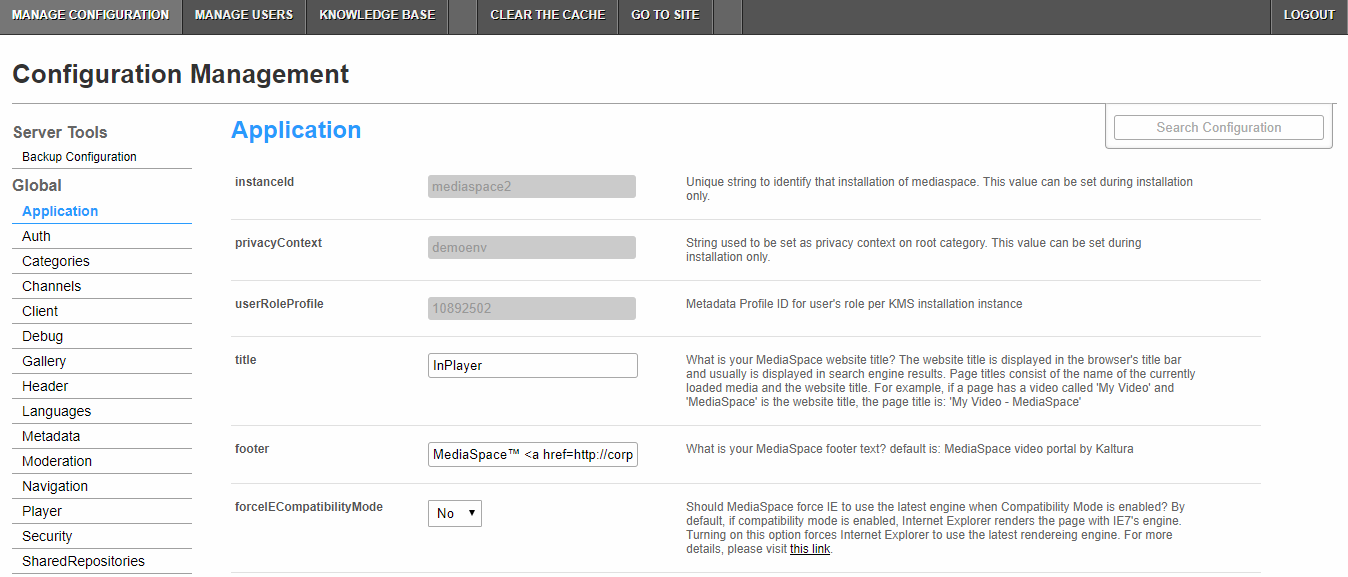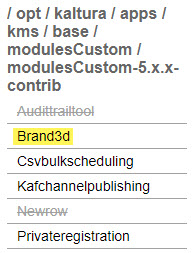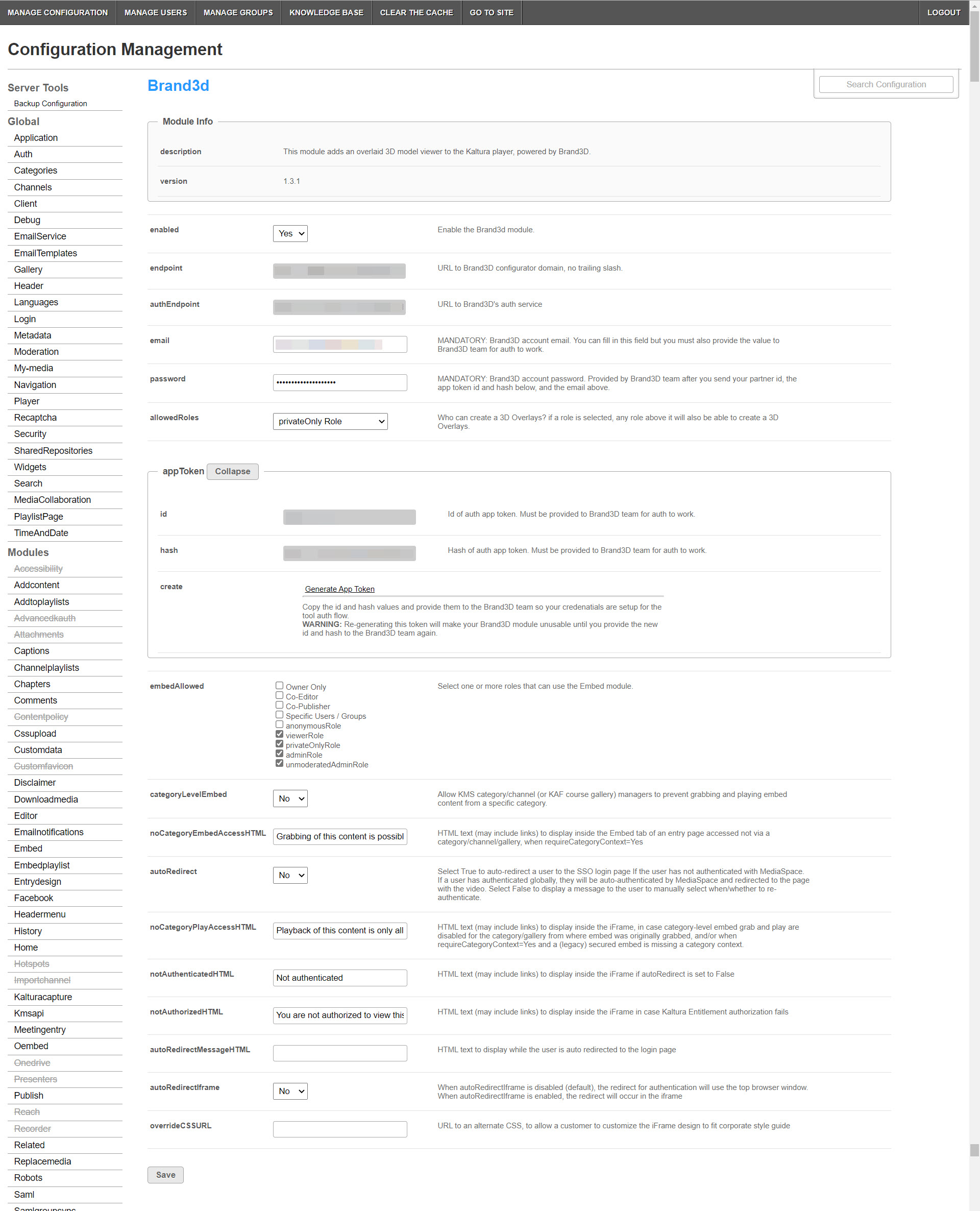The Brand3D Creator tool must be added to each MediaSpace instance by the Brand3D team. To facilitate this, you must provide the Brand3D team with:
- The partner ID (Kaltura account ID)
- User email address
- App Token ID and App Token generated from the Brand3d module
Find your partner ID in the KMC under Settings > Integration.
Use the following instructions to generate the App Token ID and App Token.
- Login to your MediaSpace Configuration Management admin site at: https://[your_partner_id].mediaspace.kaltura.com/admin
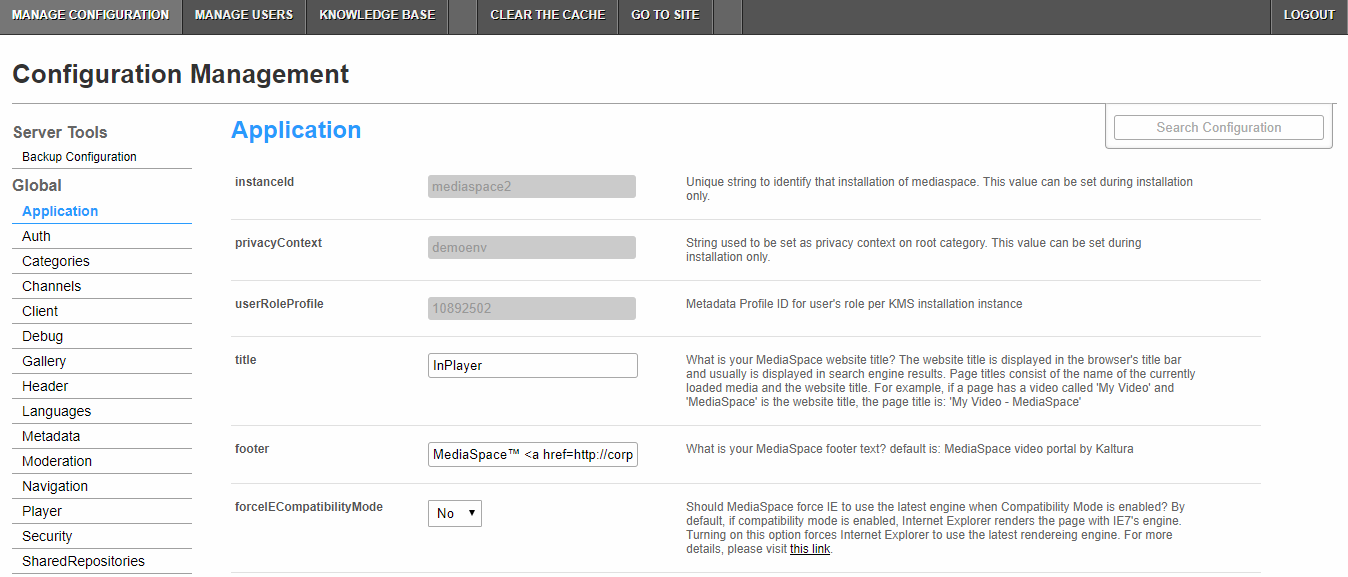
- In the list of configurable items on the left of your screen, locate and click on Brand3d.
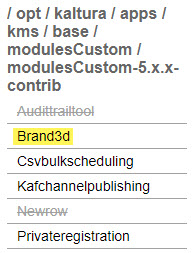
The Brand3d module displays.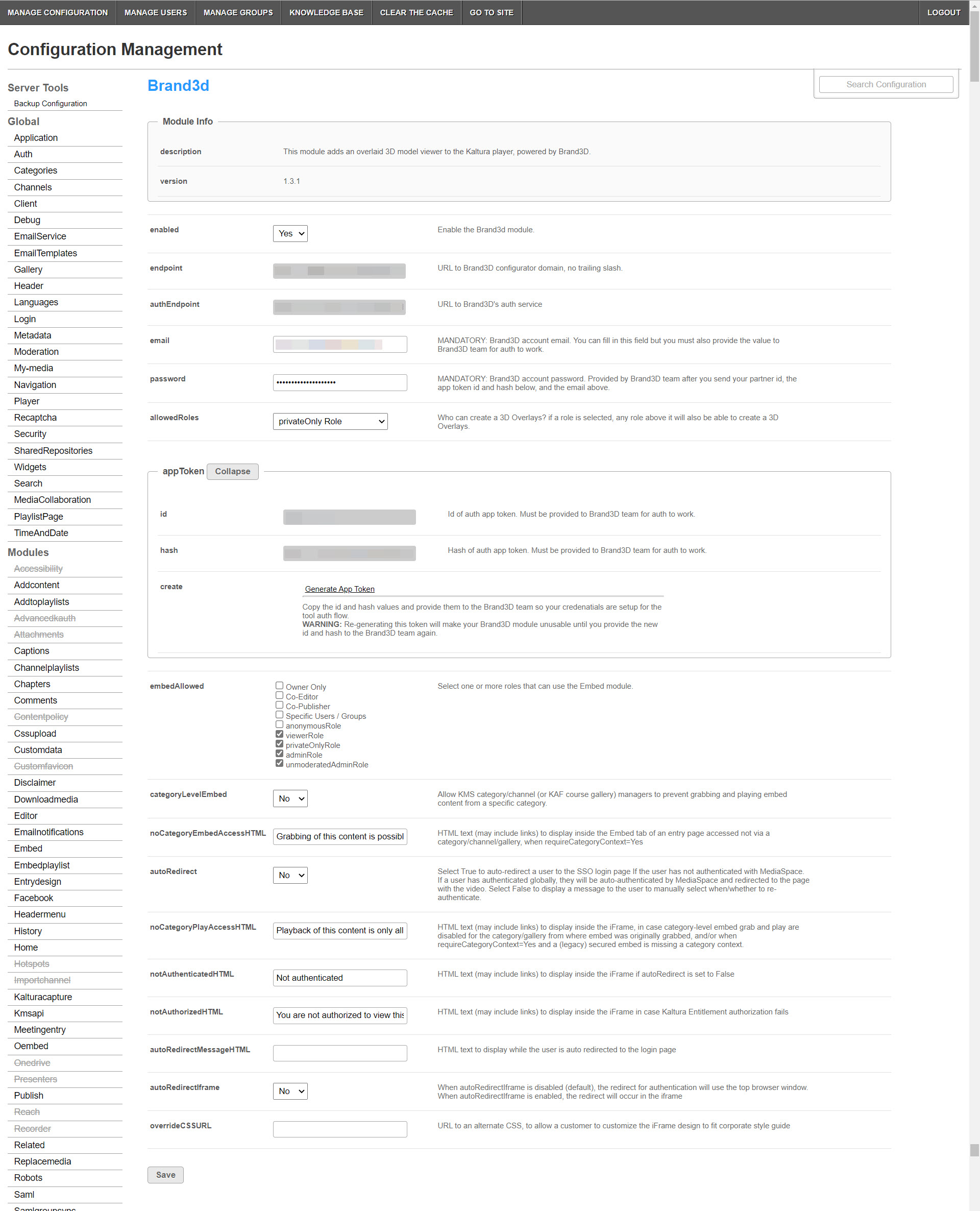
- In the appToken area, next to 'create', click Generate App Token. This action populates the id and hash fields.
- Click Save. A message displays confirming your configuration for Brand3d was saved.
- Click OK.
- Provide the Brand3D team with the information in the id and hash fields, along with your partner ID (Kaltura account ID) and user email address.
Once Brand3D receives your email, they will set up the account and email you a password.
After you provide the Brand3D team with the above information, if you ever click Generate App Token again (i.e. regenerating the token), your previous token will be overwritten and you must provide the new id and new hash to the Brand3D team.