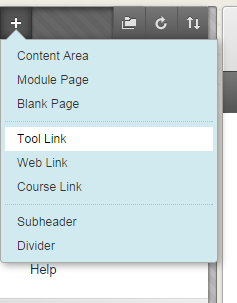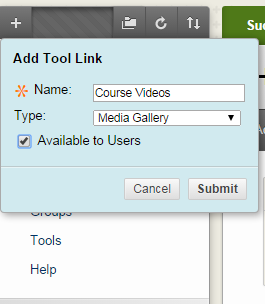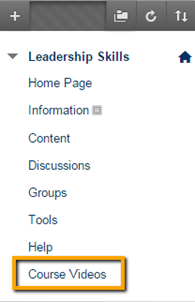- Open a course page from your Courses tab.
- In the Course Menu, click the ‘+’ button at the top left and click “Tool Link”.
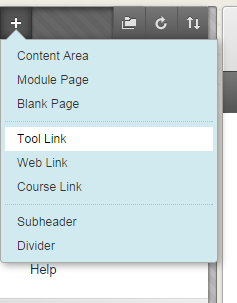
- In the Add Tool Link dialog give the shortcut a name and choose “Media Gallery” under Type. Make sure to check “Available to Users”.
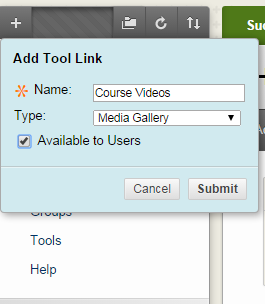
- Click Submit. The Media Gallery link is added to the Course Menu and is accessible to all enrolled users. The Course Tools is available to Faculty only. The shortcut name given in the Add Tool Link, in this example, Course Videos is added to the upper left panel.
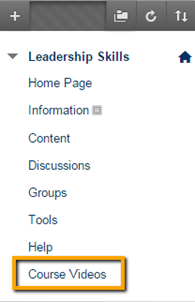
- Home
- Kaltura Extensions
- Learning Management Systems
- Kaltura LMS integration for Blackboard
- Kaltura LMS integration for Blackboard Learn
- Media Gallery
In This Article
Can't find what you are looking for?

Never miss a thing!
Subscribe to our customer newsletter and our release notes updates, so you always get the best out of Kaltura.
Learn everything you need to know to get started
Select a topic of your interest:
Translation Disclaimer
Please note that many of the pages in our website have been translated from English using machine translation tools. Kaltura cannot guarantee the accuracy of these translations. When in doubt, please refer to the English version of the text. You are welcome to share any inaccuracies with Kaltura that you detect, however, Kaltura is under no obligation to implement the suggested changes.
We’re excited to introduce you to our new KMS and KAF player V7 replacement tool
Check out the new Player Upgrade tool in your admin page.