What's a gallery?
A Kaltura MediaSpace gallery allows admins to create a centralized media library where they can upload, store, and share various types of media, including videos, images, audio files, and documents.
Galleries define the taxonomy and hierarchical structure of your Kaltura MediaSpace site (KMS). You can access galleries through the MediaSpace navigation header and browse the content contained in it. Each gallery can open up the list of sub-galleries that are pre-configured by the MediaSpace administrator.
Galleries have a structured manner allowing users to navigate through media libraries and use search filters, sorting options, and tags. Users can also access additional information about each media item, such as descriptions, metadata, and user comments. The gallery view typically presents media content in a grid or list format, with thumbnail previews and basic details for quick browsing.
Furthermore, a Mediaspace gallery supports social features, allowing users to interact with the content and engage in discussions. Viewers can leave comments, rate media items, and share them via social media platforms or email. These interactive elements enhance collaboration, knowledge sharing, and engagement within the Mediaspace platform.
The following is an example of a navigation bar showing galleries and sub-galleries with the new Theming enabled.

What's it used for?
Galleries serve as a versatile platform for media management, content sharing, collaboration, and engagement across a wide range of use cases and industries. For example, enterprises leverage galleries for product showcases, content sharing, marketing campaigns, event management or internal communication and knowledge sharing and training. Educational institutions may want to use galleries for showcasing student projects or creating interactive multimedia assignments, media engagement, event management, collaborative projects, and more.
Who can create a gallery?
Typically system administrators have the highest level of access and control over the Mediaspace platform. They can create galleries, manage user permissions, configure system settings, and perform administrative tasks. However, the ability to create sub-galleries can be controlled and assigned to specific user roles or permissions within an organization. Therefore, the first galleries are created by the administrator via the KMC and can then be edited via MediaSpace. Sub-galleries can be created and edited in MediaSpace by administrators and gallery managers.
How do I access a gallery?
Galleries are accessed from the site navigation bar. Click on a gallery name to select it from the header. The arrow to the right of the gallery name indicates the presence of one or more sub-galleries.
The following is an example of a navigation bar showing galleries and sub-galleries in MediaSpace V2UI:

The gallery page
The gallery page layout has tabs for Media and Channels under which all the published content appears. In the image below, the Media tab has been selected.
Media entries are displayed in Grid view (default) and can be changed to Detailed or Collapsed view. For information on setting media display, visit My Media.
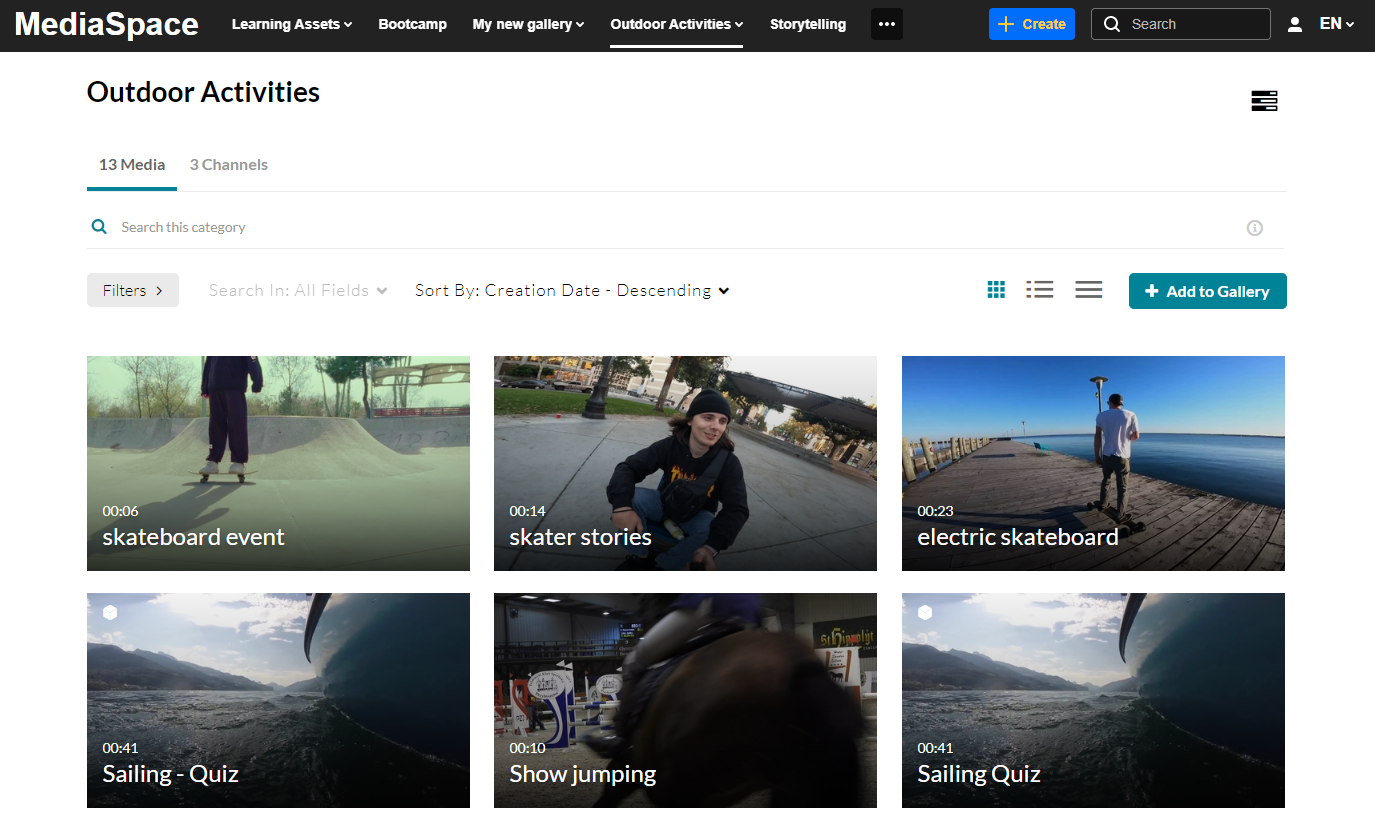 Grid view
Grid view
Are there privacy settings?
Yes! Galleries can be configured to be open, restricted, or private.
- Open: All users are entitled to access the gallery (anonymous or authenticated, depending on the configuration of your site) but only specific users are entitled to contribute content.
- Restricted: All authenticated users are entitled to access the gallery, but only specific users are entitled to contribute content.
- Private: Only specific users are entitled to access the gallery and to contribute content.
Note: Sub-galleries under a private gallery will be visible only to members of those sub-galleries.
The user's access level within the gallery is based on specific end-user roles as detailed below:
- Members - Can view content.
- Contributor - Can view content, add content, and remove content that they're the owner of.
- Moderator - Can view content, add content, remove content that they're the owner of, and approve content before it can be published.
- Manager - Can view, add and remove any content, approve content before it can be published, and can edit the gallery's settings, privacy options, and user permissions. Managers can also access analytics of the galleries.
- Anonymous - When 'anonymous' mode is enabled (your system administrator can enable this in the Auth module by setting allowAnonymous to 'Yes'), users can browse the galleries and view videos anonymously. When an anonymous user clicks a link or button that requires a more advanced role, a login screen will display.
For more information about roles and permissions, check out our article Understanding roles and permissions - galleries.

