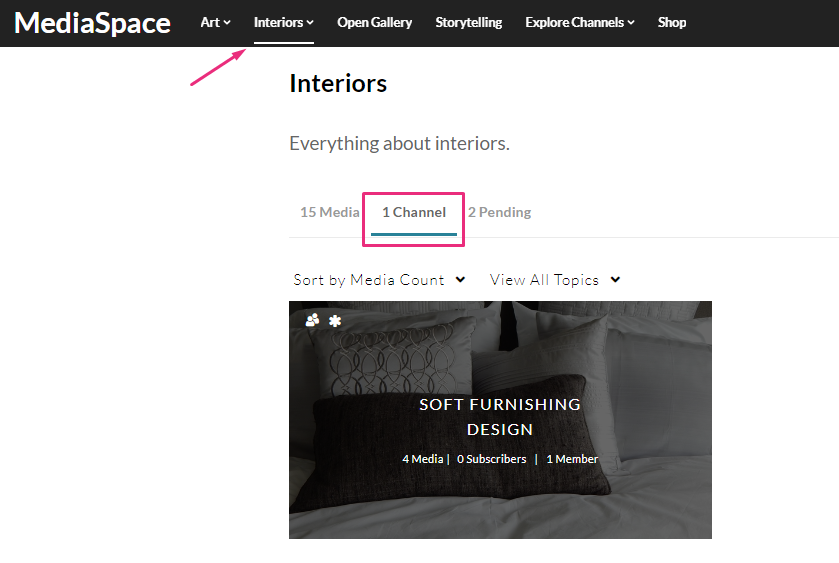You can associate or 'publish' a channel to a gallery / sub-gallery depending on your entitlements. See our article Understanding gallery roles and permissions for more information.
The channelcategories module must be enabled by your administrator to allow users to associate channels to galleries / categories.
1. From the user menu![]() select My Channels.
select My Channels.
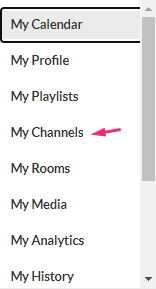
The My Channels page displays.
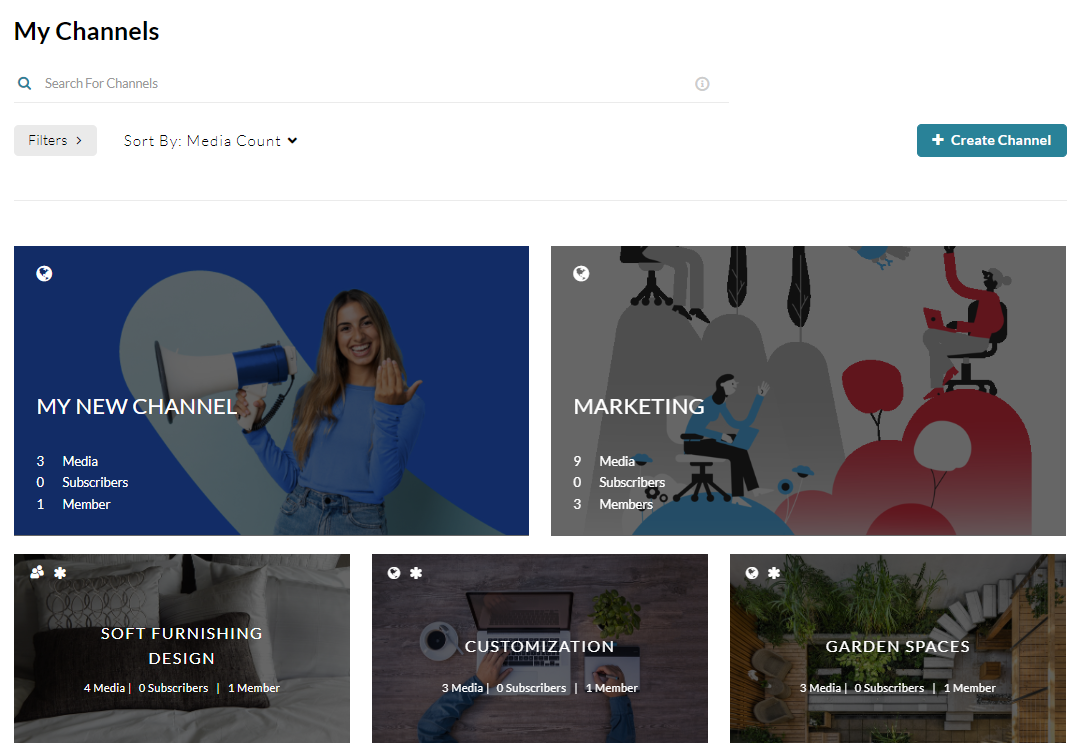
2. Click the pencil icon on the channel you want to associate to a gallery or sub-gallery. You can also click the channel thumbnail, and from the Actions menu choose![]() Configure.
Configure.
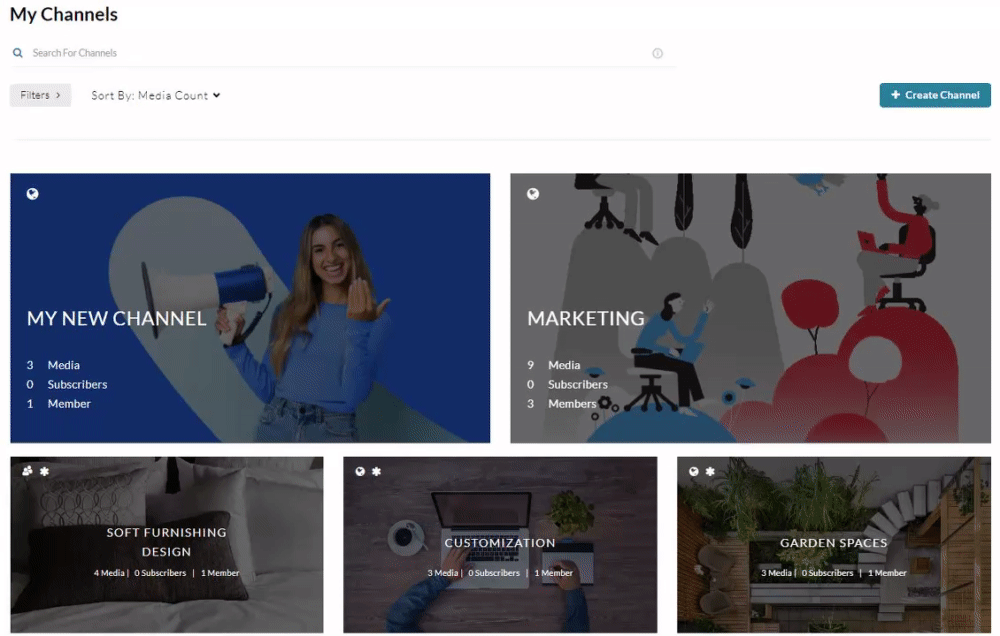
The Edit page opens.
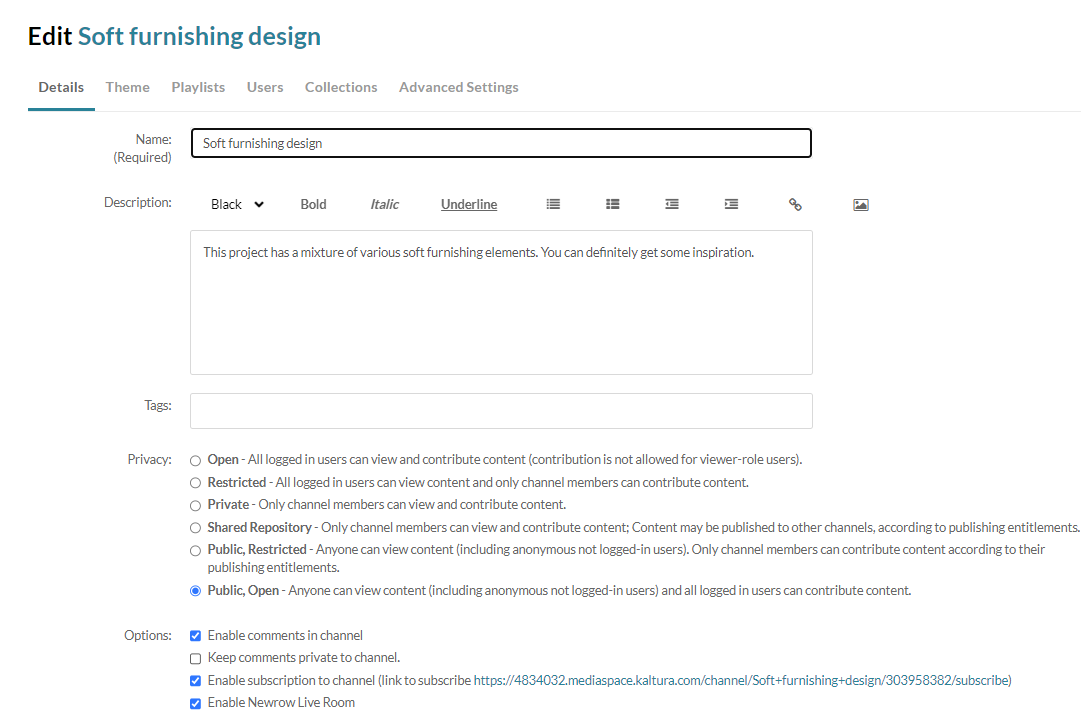
3. Scroll down to the Categories section.
4. Choose the gallery/s or sub-galleries that you want this channel will be associated with.
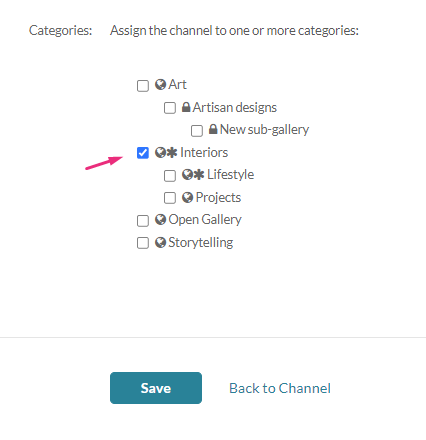
5. Click Save.
A success message displays: Your information was saved successfully.
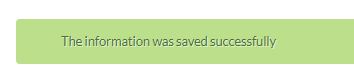
Navigate to the gallery to see that your channel has been published.