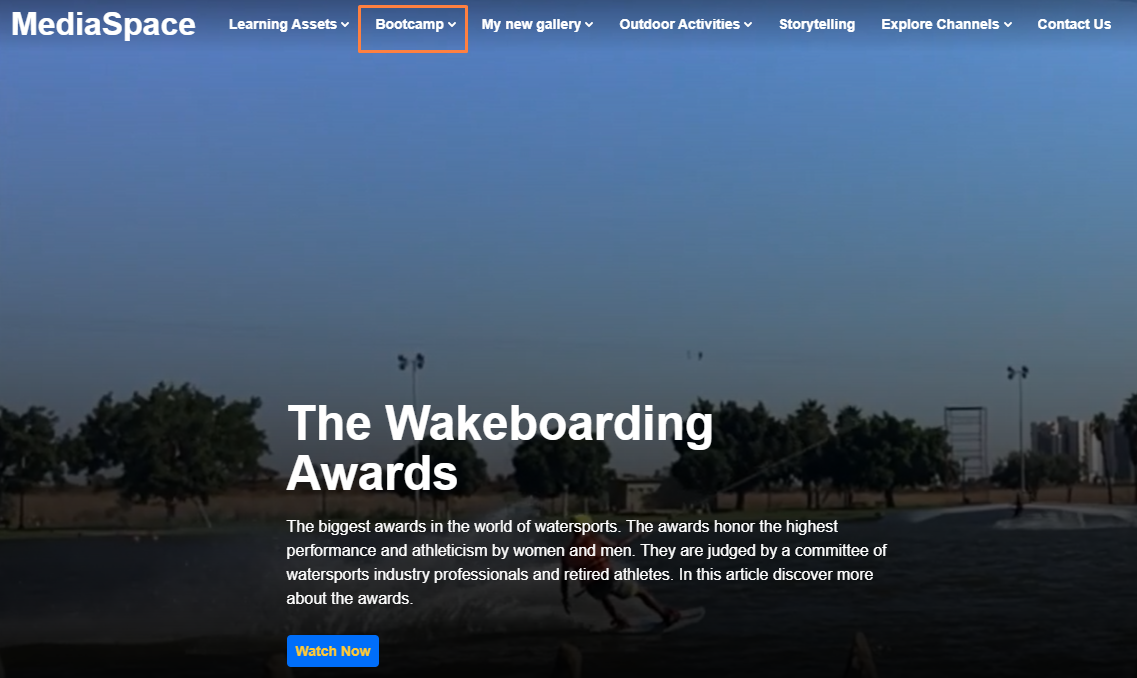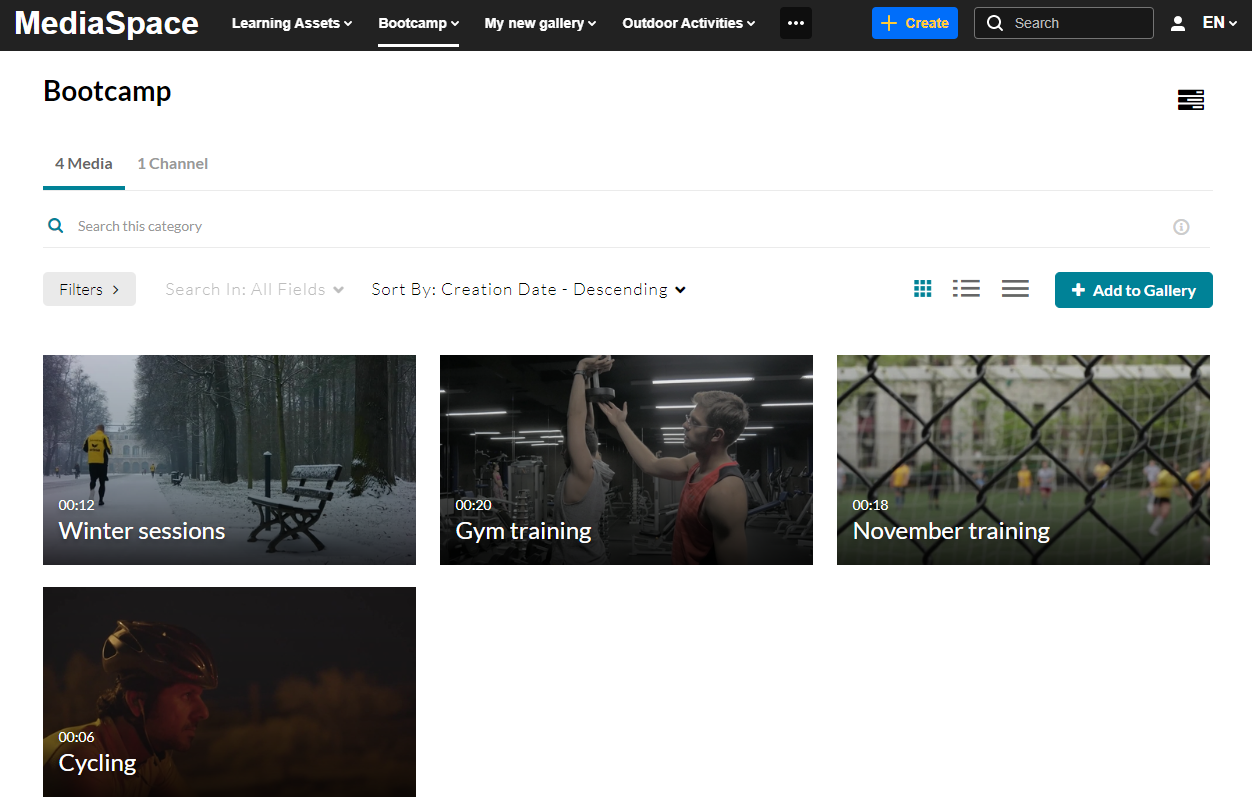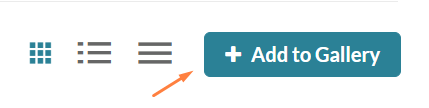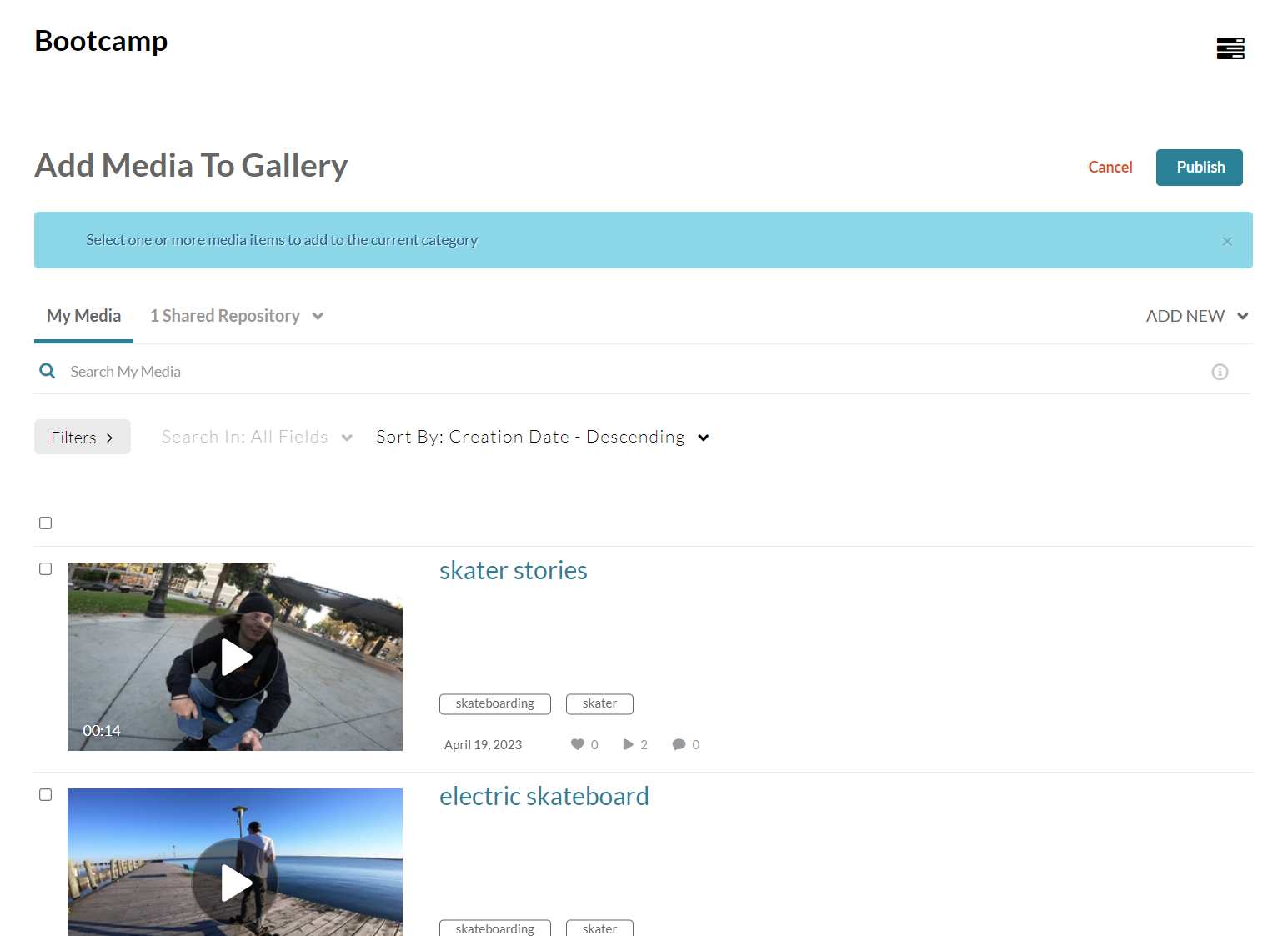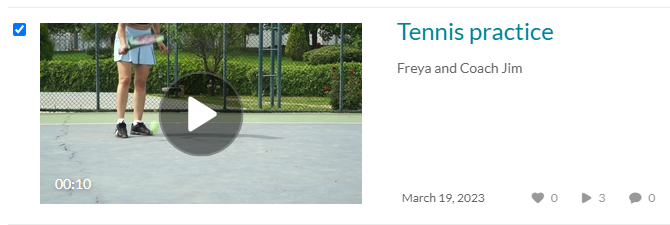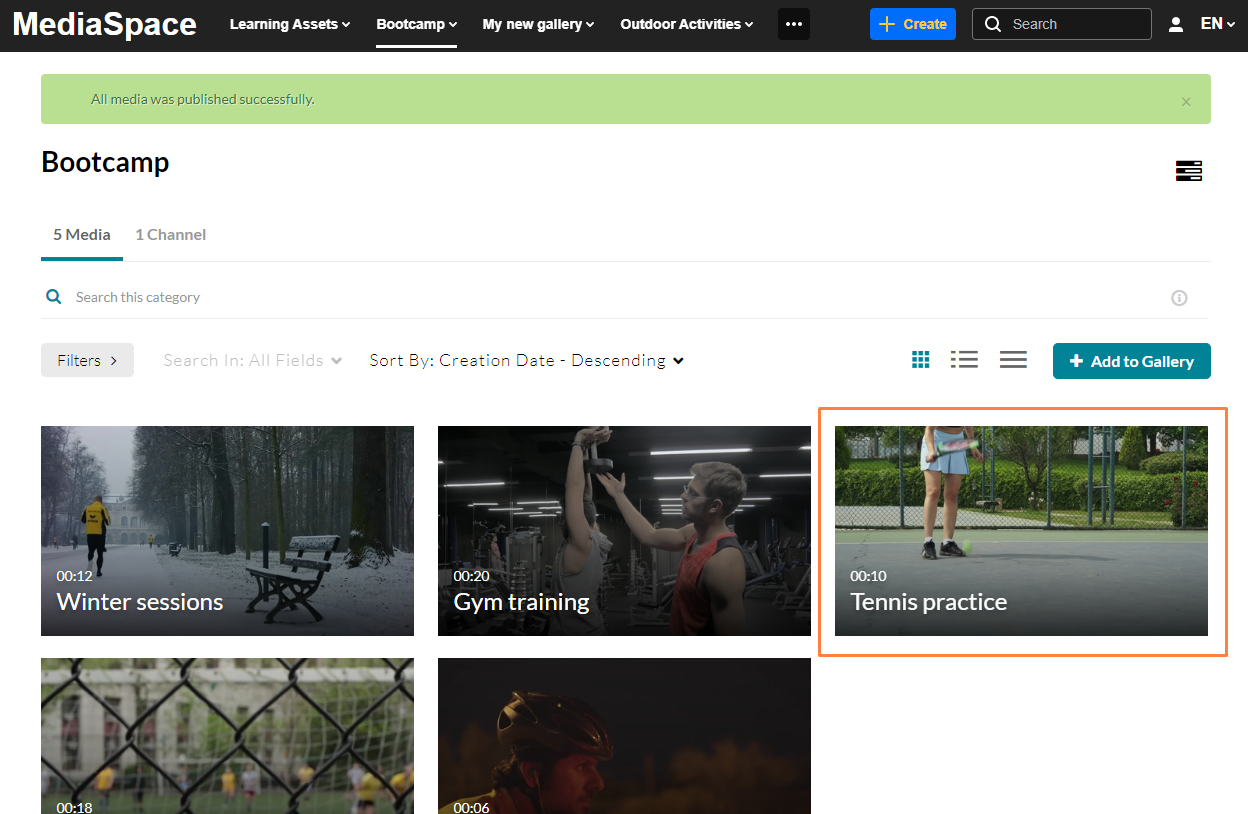Galleries are a great way to organize related content. To learn more about creating galleries, check out our article Create a MediaSpace gallery. Once a gallery has been created, it's very easy to add content to it. Here's how!
Only users with the role of Contributor and up can add media to a gallery. For more information, visit Galleries roles and permissions.
- Log into your MediaSpace site.
- On the top navigation bar, find the gallery you want to add media to and click on it.
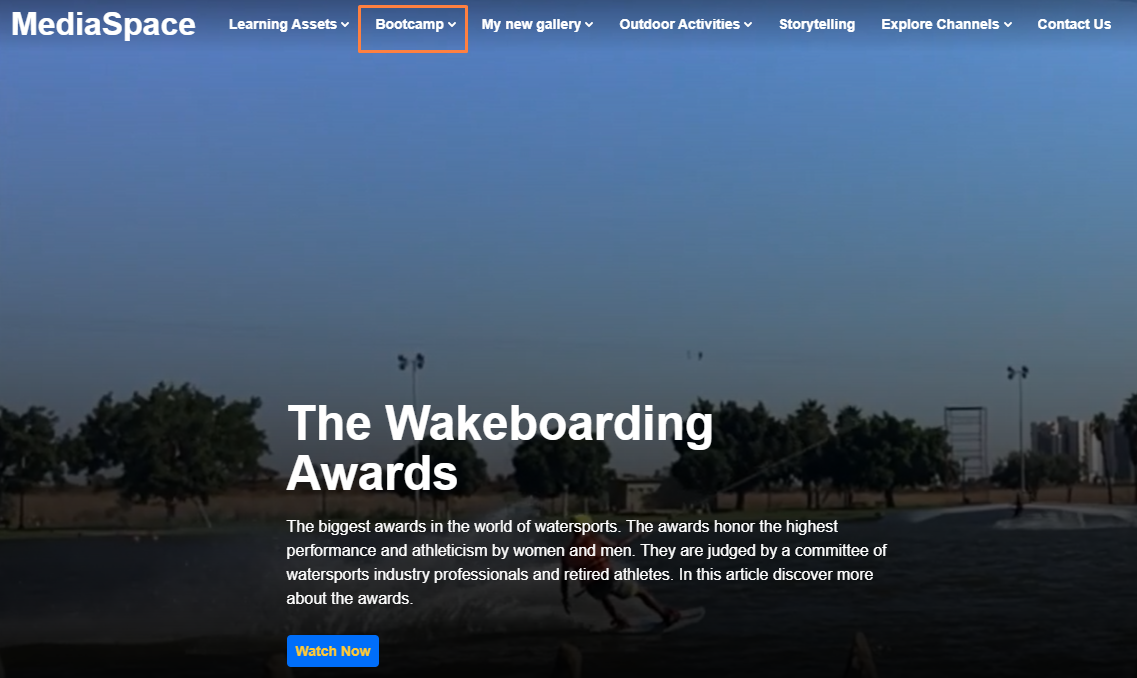
The gallery page displays.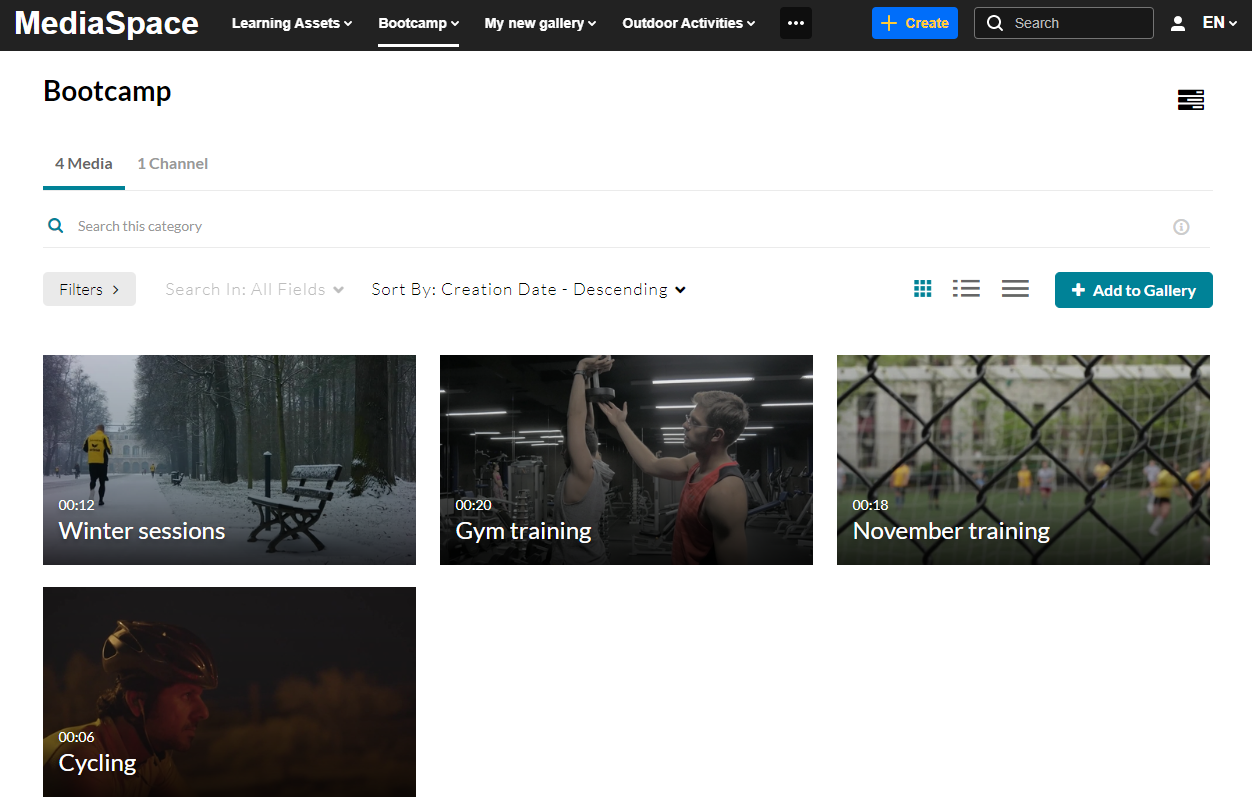
- On the right side of the page, click Add to Gallery.
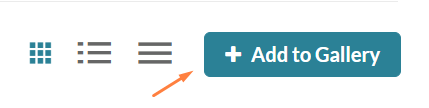
The Add Media to Gallery window displays.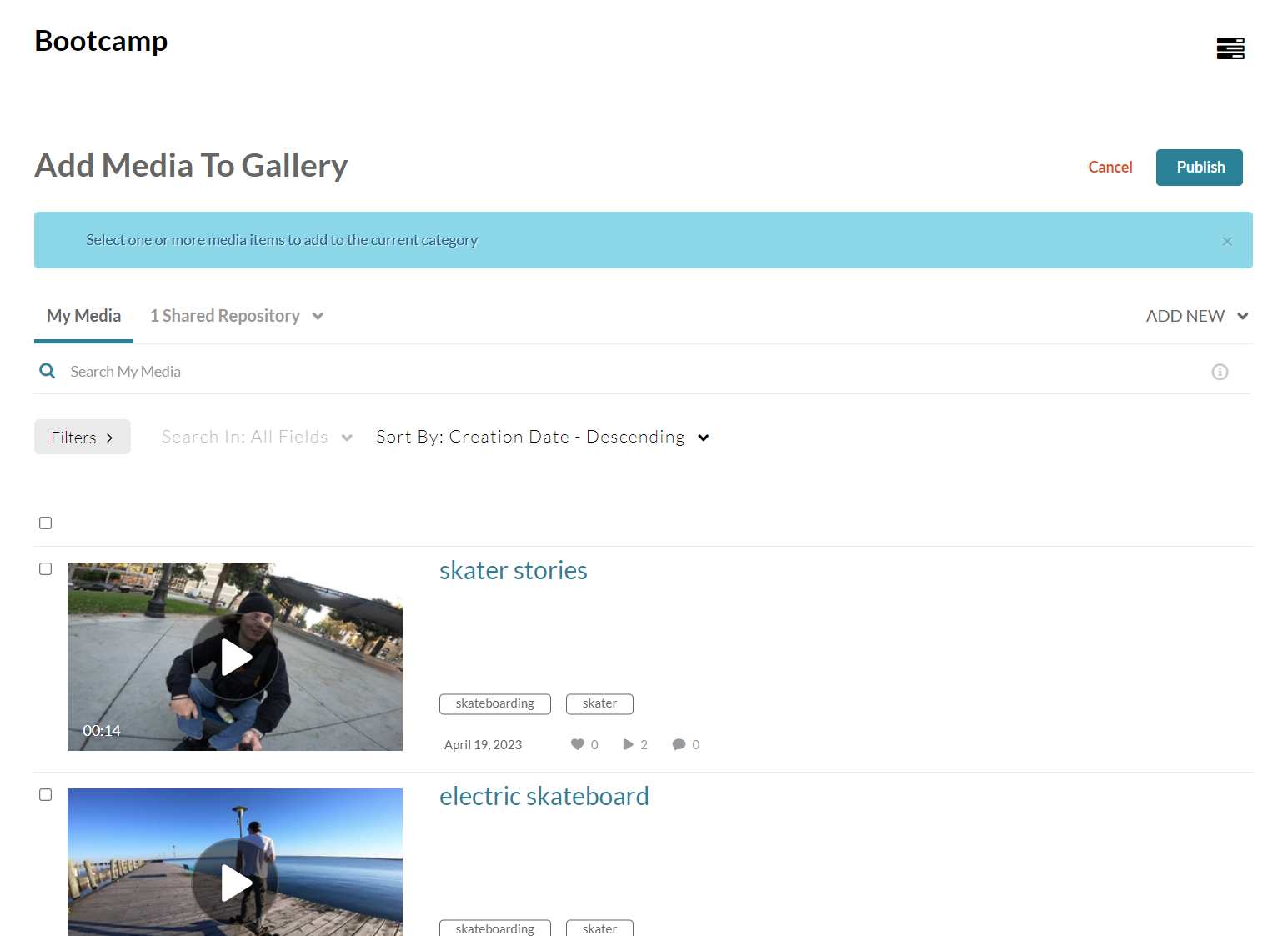
- Select media from My Media / Shared Repository (if available), and check the boxes next to the media items you want to add to the gallery.
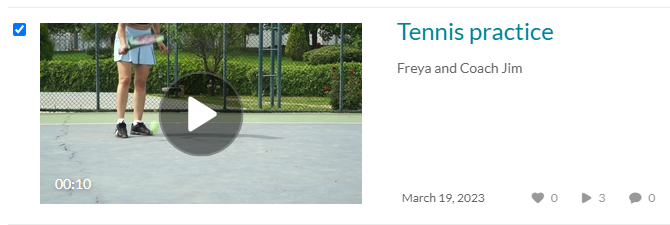
OR
Click Add New to upload new media. Visit our article Upload Media for instructions on uploading and adding media to MediaSpace. - Scroll up and click Publish at the top right of the page.

The gallery page displays the media entry and a message: 'All media was published successfully'.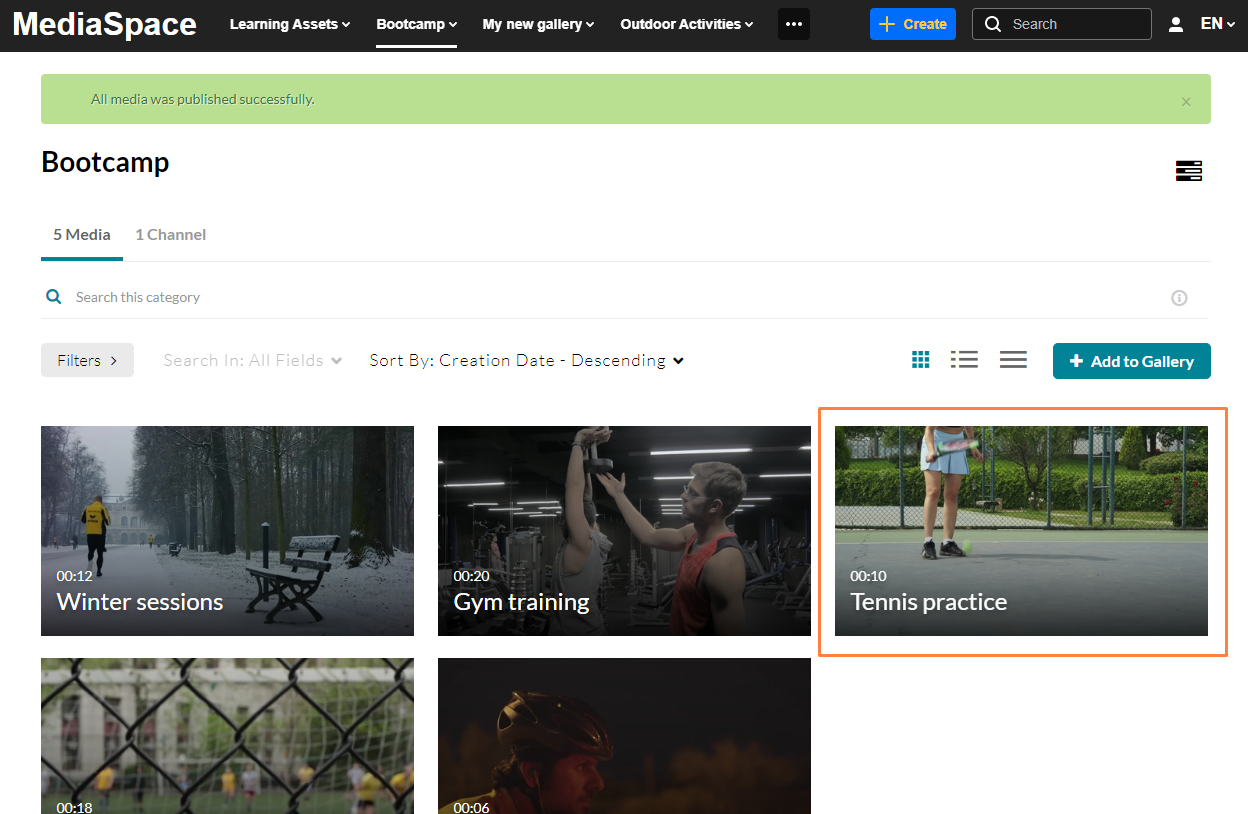
The process is the same for sub-galleries too!