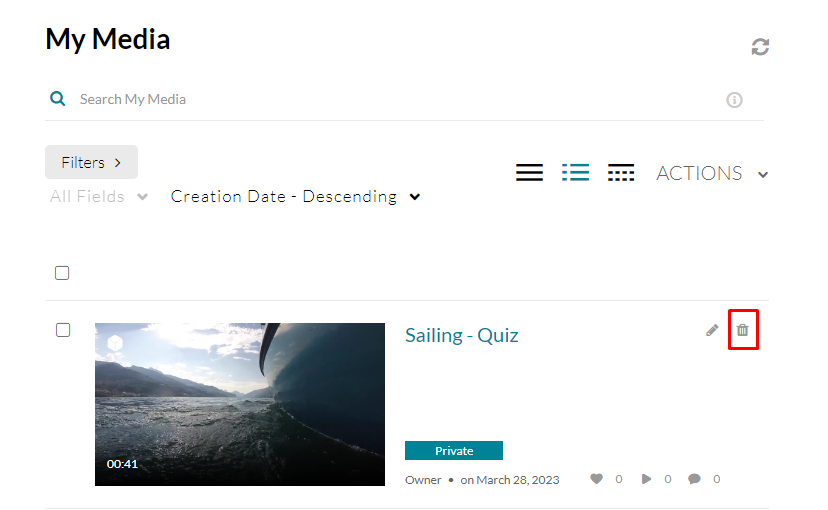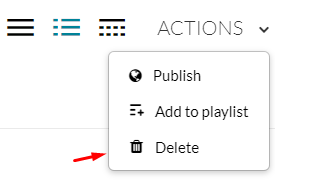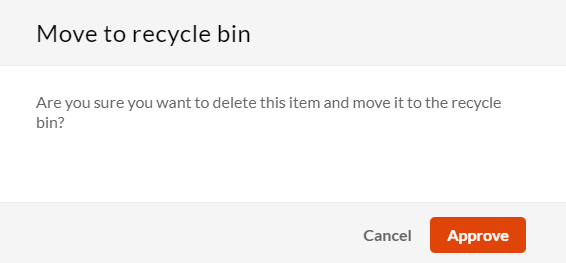About
Great news! We have a recycle bin! You no longer have to worry about accidentally deleting an entry or changing your mind afterwards because the recycle bin feature allows you to delete entries with an option to restore them later. Not only will the item be restored it to its rightful place, but its original name, tags, details, metadata and functionality will also be restored. Kaltura's recycle bin can save your admins hours of time, not to mention potentially reduce hassles related to missing files!
If you don't see this module in your Configuration Management console, please contact your account representative to enable it.
The following instructions require the Recyclebin module to be enabled.
Move an item to the recycle bin
- From the My Media page, click the trash can icon next to the entry you want to delete. If you want to delete more than one entry, click the boxes next to each one.
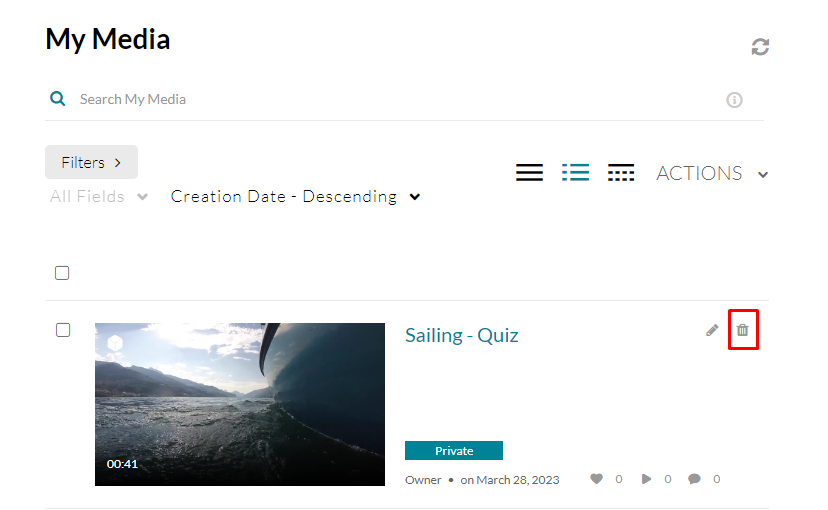
Or
Click on a thumbnail to access the Media Entry Page. Go to the ACTIONS menu and choose Delete.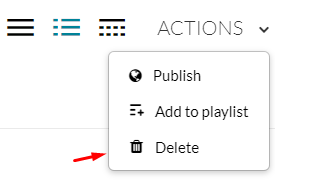
- A confirmation message displays.
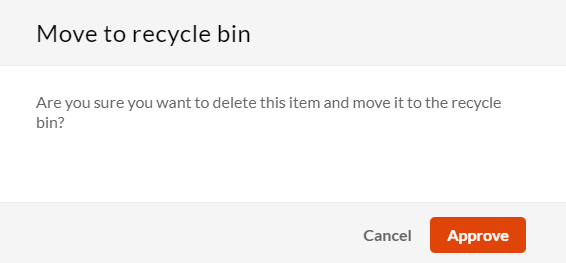
- Click Approve or Cancel.
The recycle bin retention period (number of days items stay in the recycle bin before being permanently deleted) is configured by Kaltura account management or the Customer Care team.
Only users with content ownership are able to see the deleted media in the recycle bin. Guest users won't have access.
There's no limit to the number of items that you can add to the recycle bin.