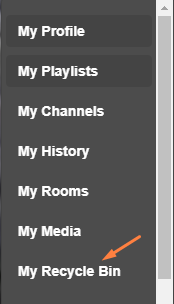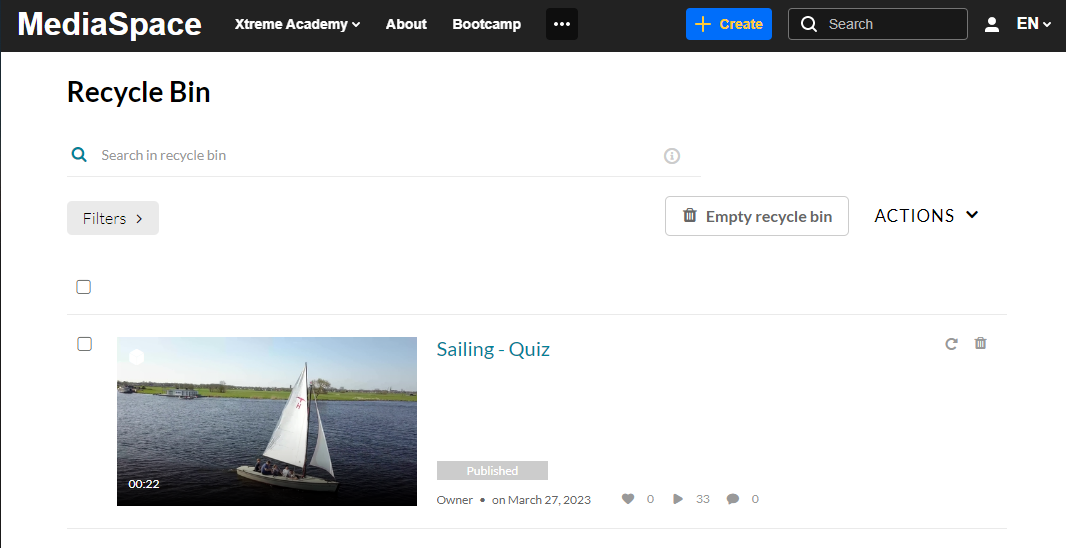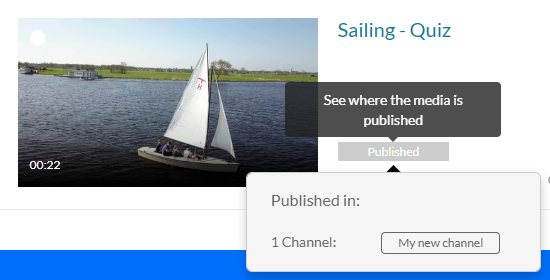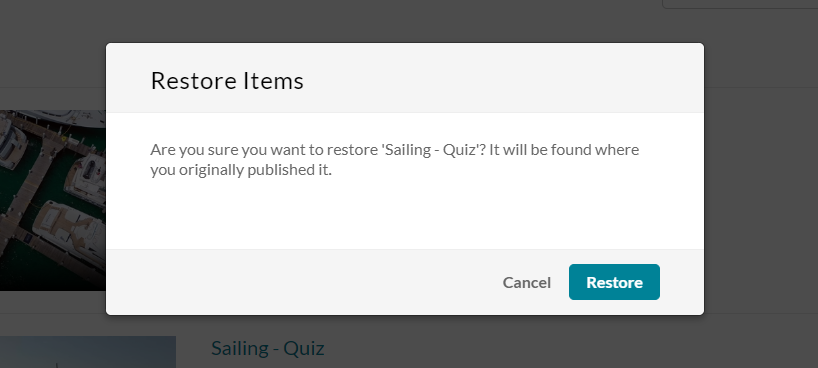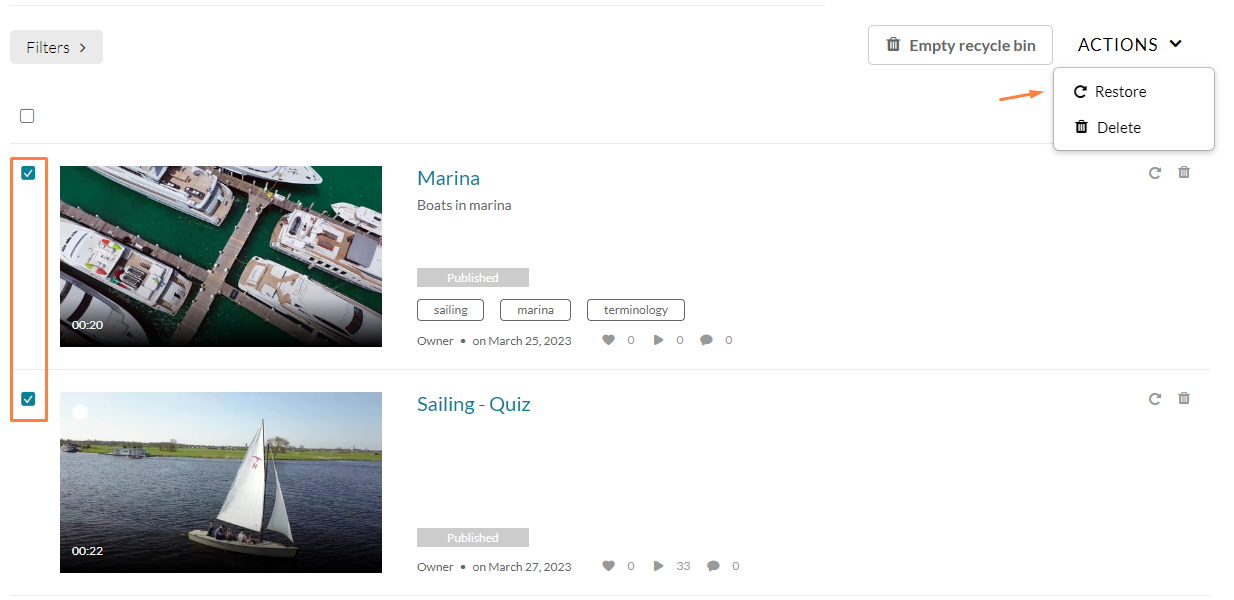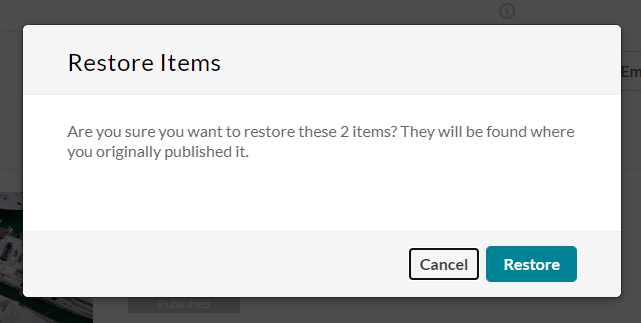Did you delete something and now you want it back? Accidents happen, but don't worry, you can easily restore deleted items without even bothering your administrator!
The following instructions require the Recyclebin module to be enabled.
Restore a single item
- Go to the user menu
 and choose My Recycle Bin.
and choose My Recycle Bin. 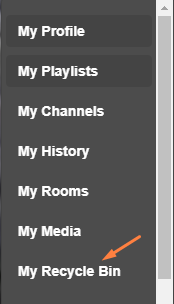
The Recycle bin page opens.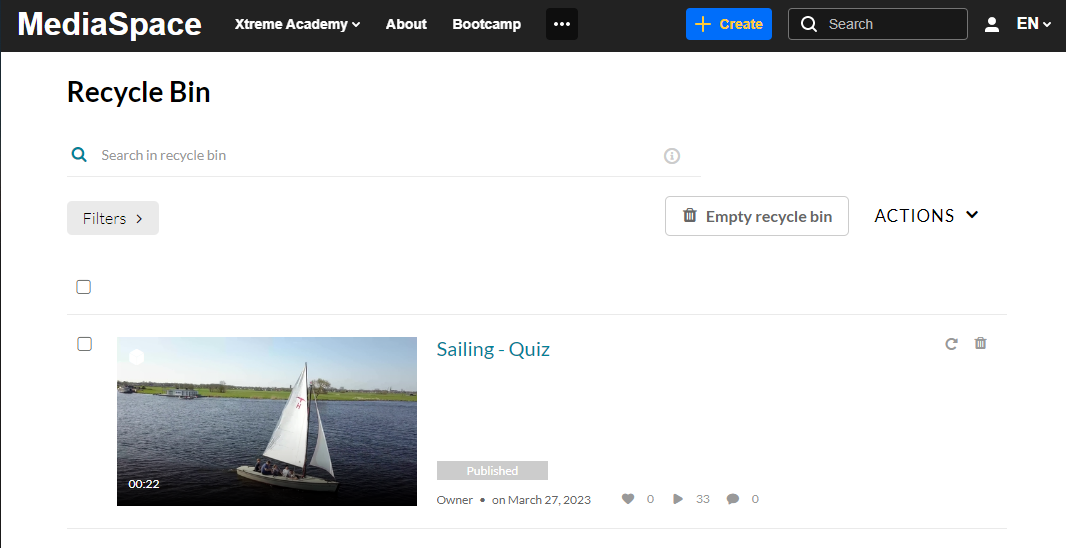
Here you can see all the media items that have been deleted. The publish status of each item is grey. If you click on it, you can see where the media was originally published.Only users with content ownership are able to see the deleted media in the recycle bin. Guest users won't have access.
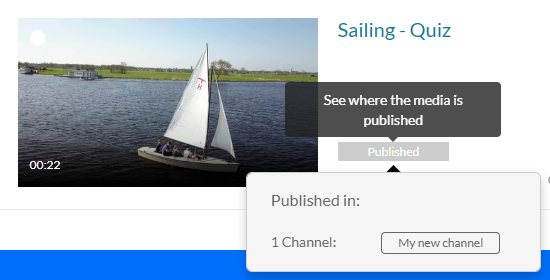
For non-published status (such as private and unlisted) the status won't be clickable, and nothing will happen when hovering over it. - To restore the item, click the restore icon
 .
.
A confirmation message displays.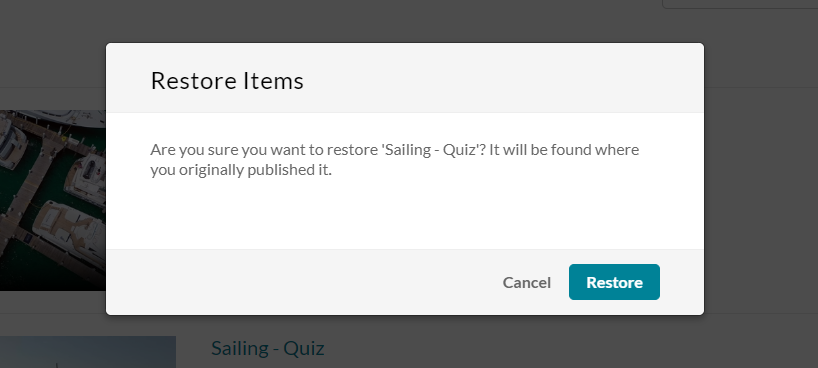
- Choose Restore or Cancel.
The item is recovered and restored to its original place.
Restore multiple items
If there are many items in the Recycle Bin, you can use the Filters function to search the media items by type. 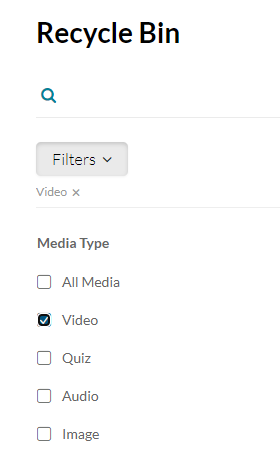
- Click the boxes next to each media item you want to restore.
- From the ACTIONS menu, choose Restore.
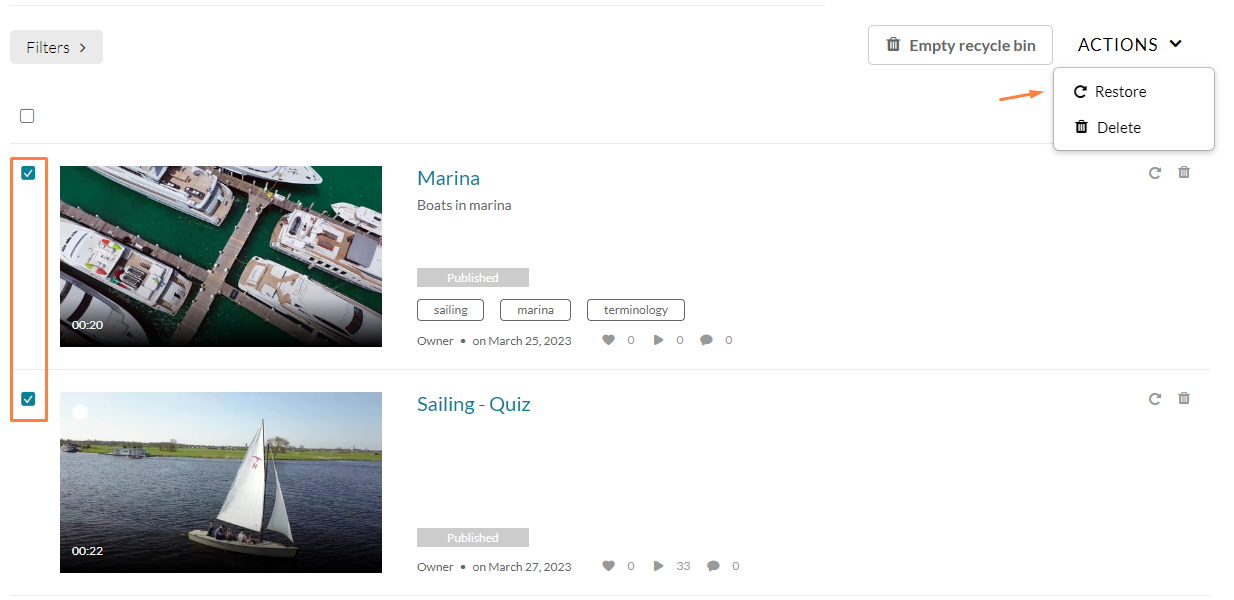
A confirmation message displays.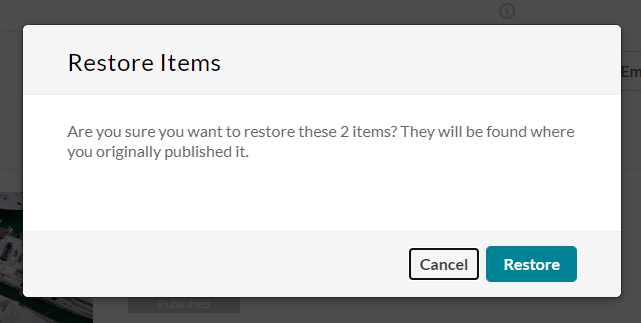
- Choose Restore or Cancel.
The deleted items are recovered and restored to their original places.
The recycle bin retention period (number of days items stay in the recycle bin before being permanently deleted) is configured by Kaltura account management or the Customer Care team.