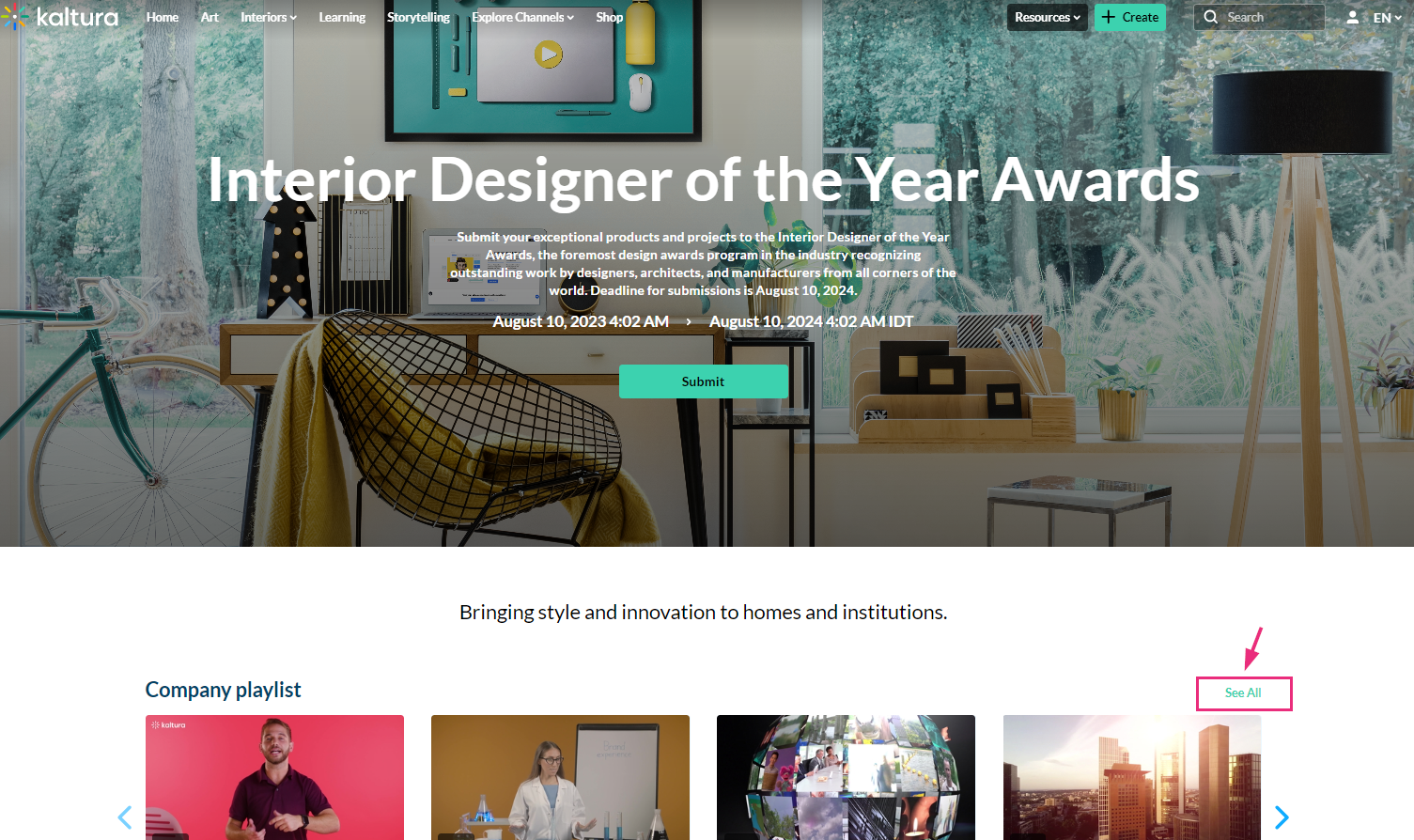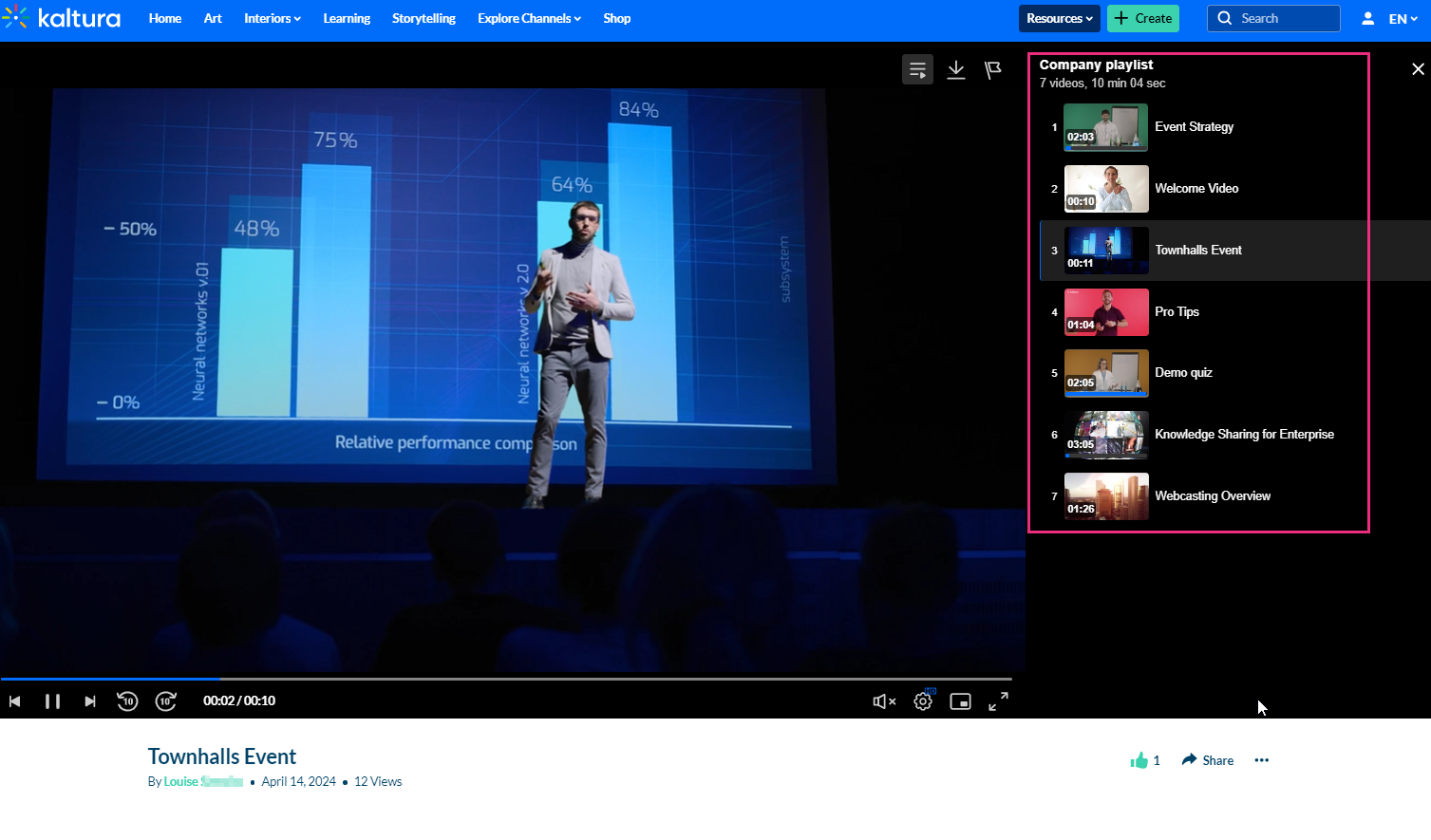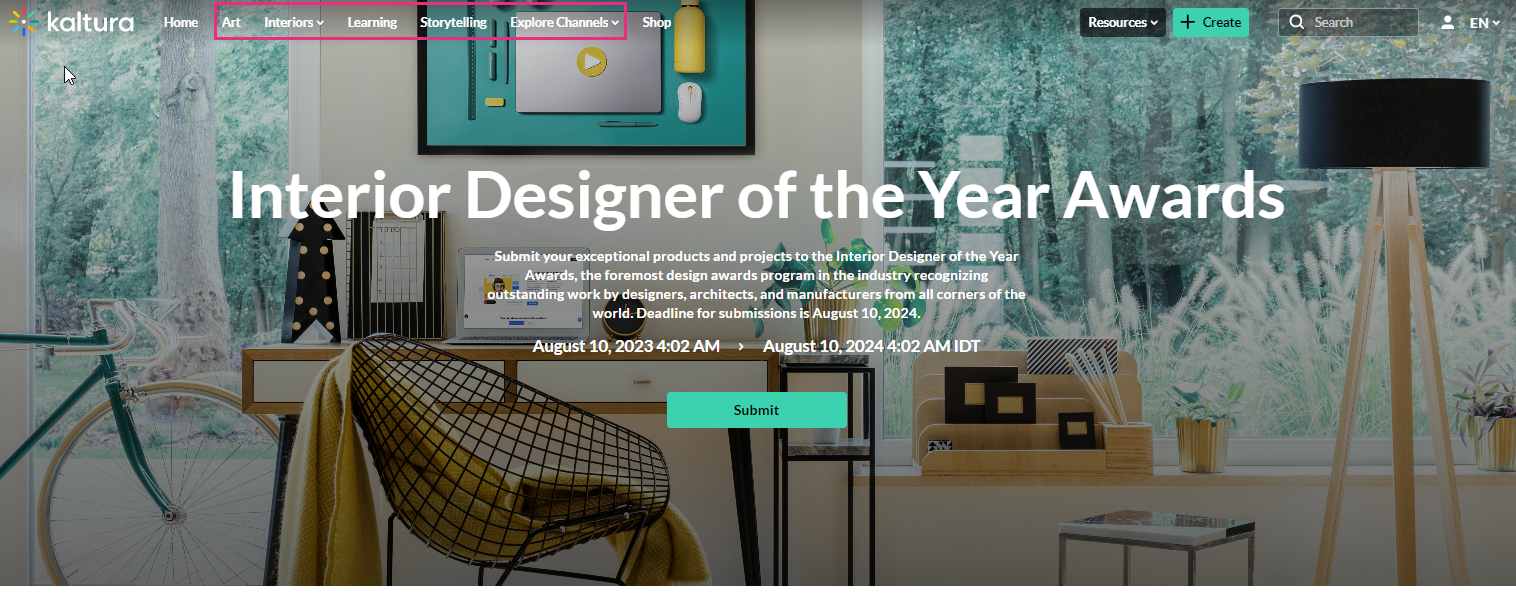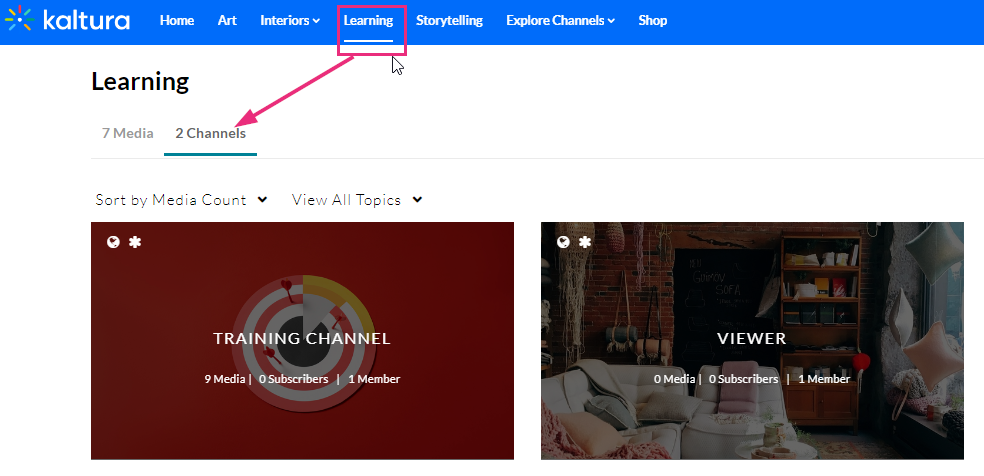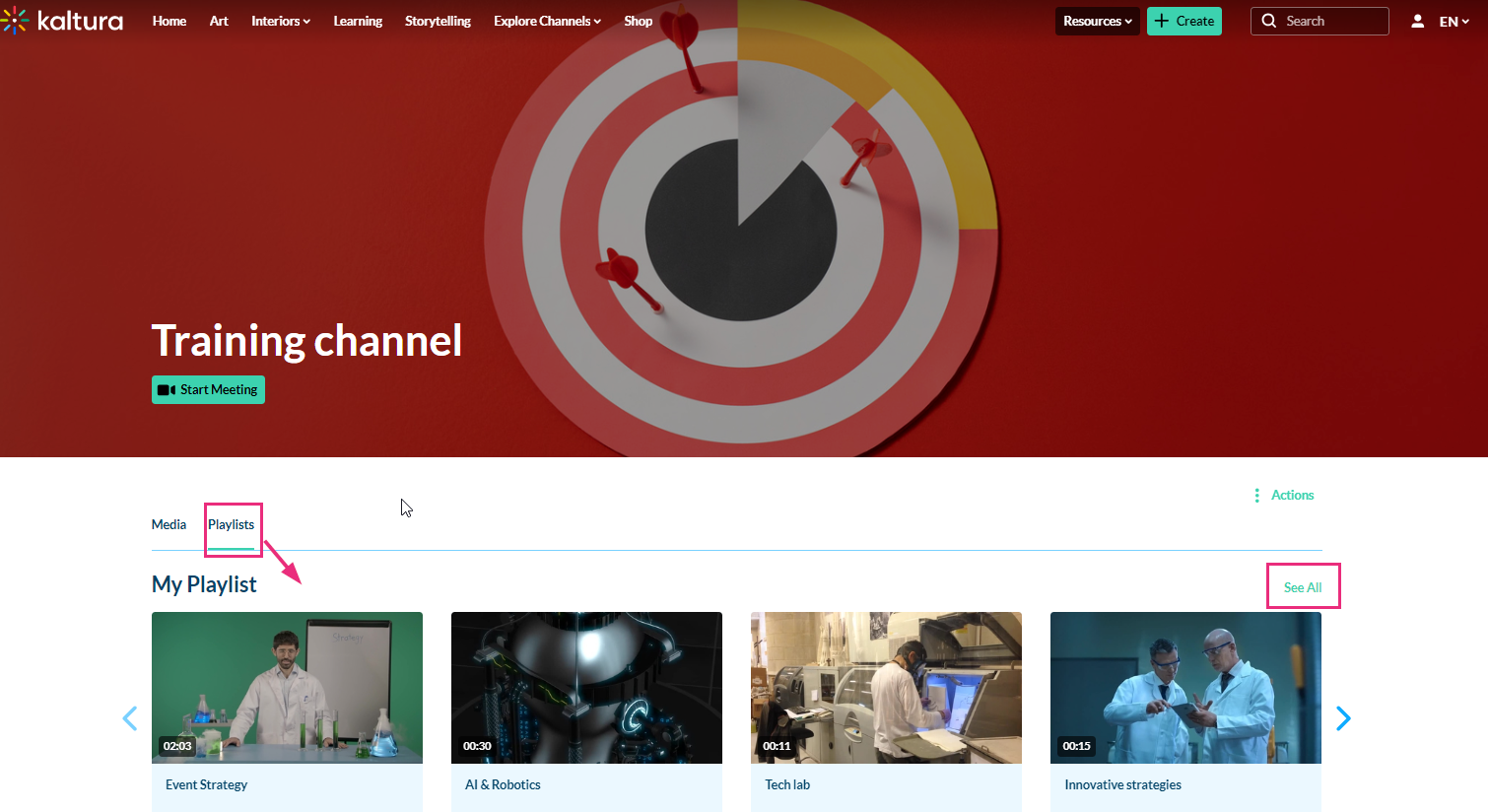There are two ways to access media playlists in KMS - from the My Playlist page or from the Playlist Details page.
About
Discovering playlists in Kaltura's video portal is easy. Whether you're browsing the homepage or exploring channels and galleries, playlists are just a click away. Watch the video tutorial below to learn how you can discover and engage with playlists in your video portal.
Accessing playlists on the homepage
- Look for featured playlists displayed on the homepage.
- When you find a playlist that interests you, click on See All to explore more of the playlist.
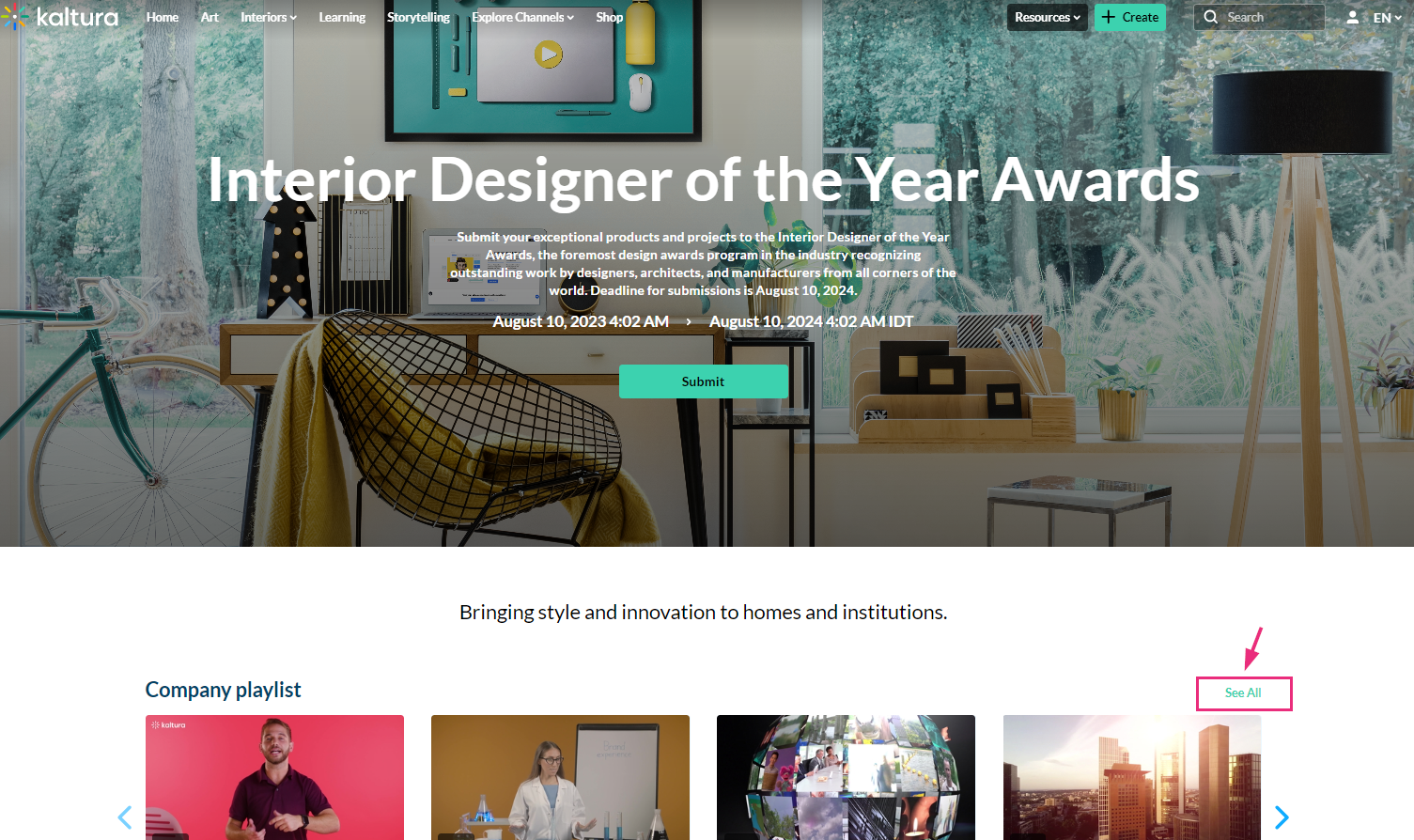
After clicking See All, you'll be directed to the playlist playback page. Here, you can watch content from the playlist one by one. On the right side, you'll find details like the playlist name, number of videos, and total length.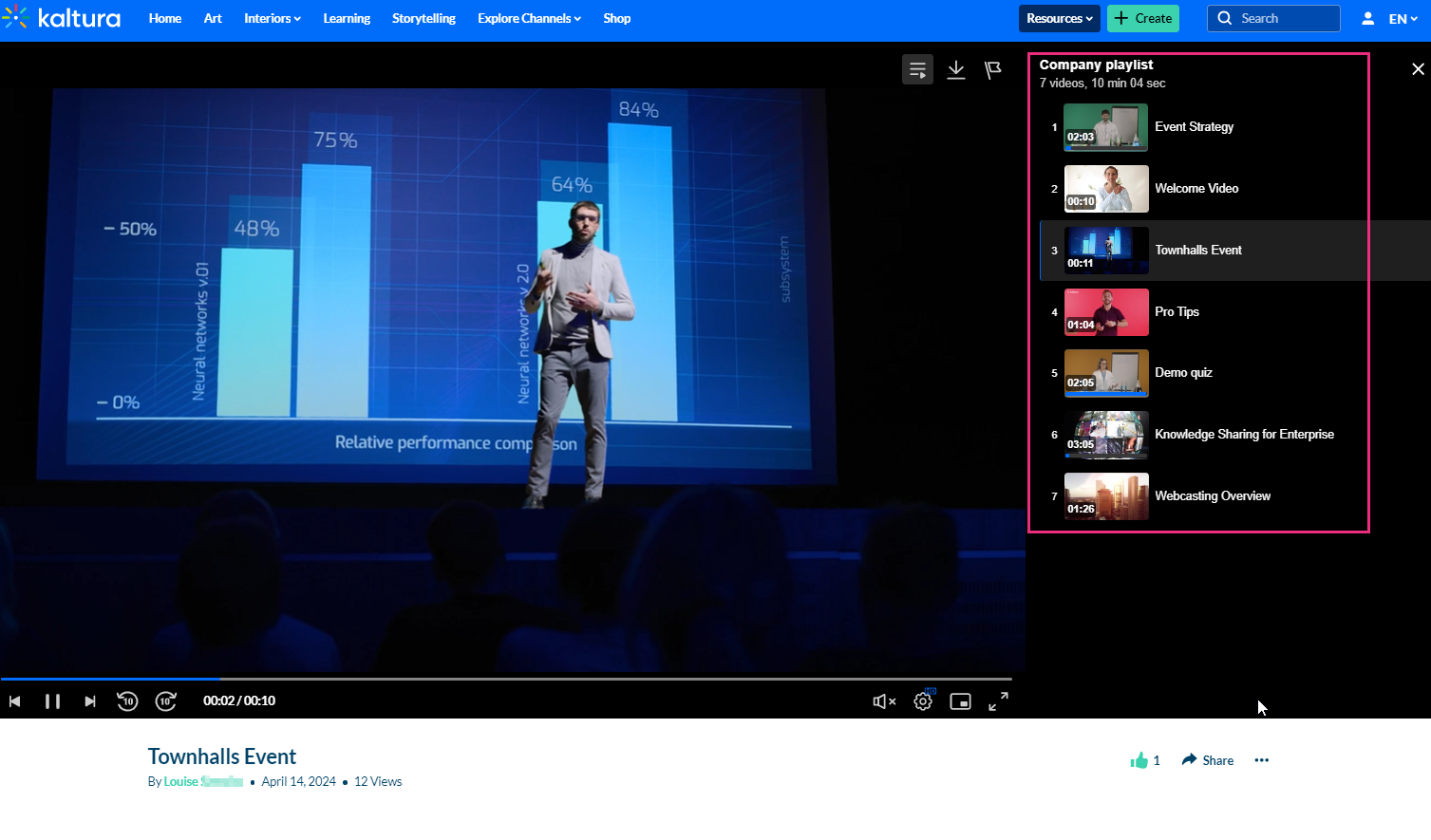
To learn more, check out our article Playlist Page.
Exploring playlists in channels
- Navigate to the top of the page where channels and galleries are listed.
- Click on a channel or gallery that interests you.
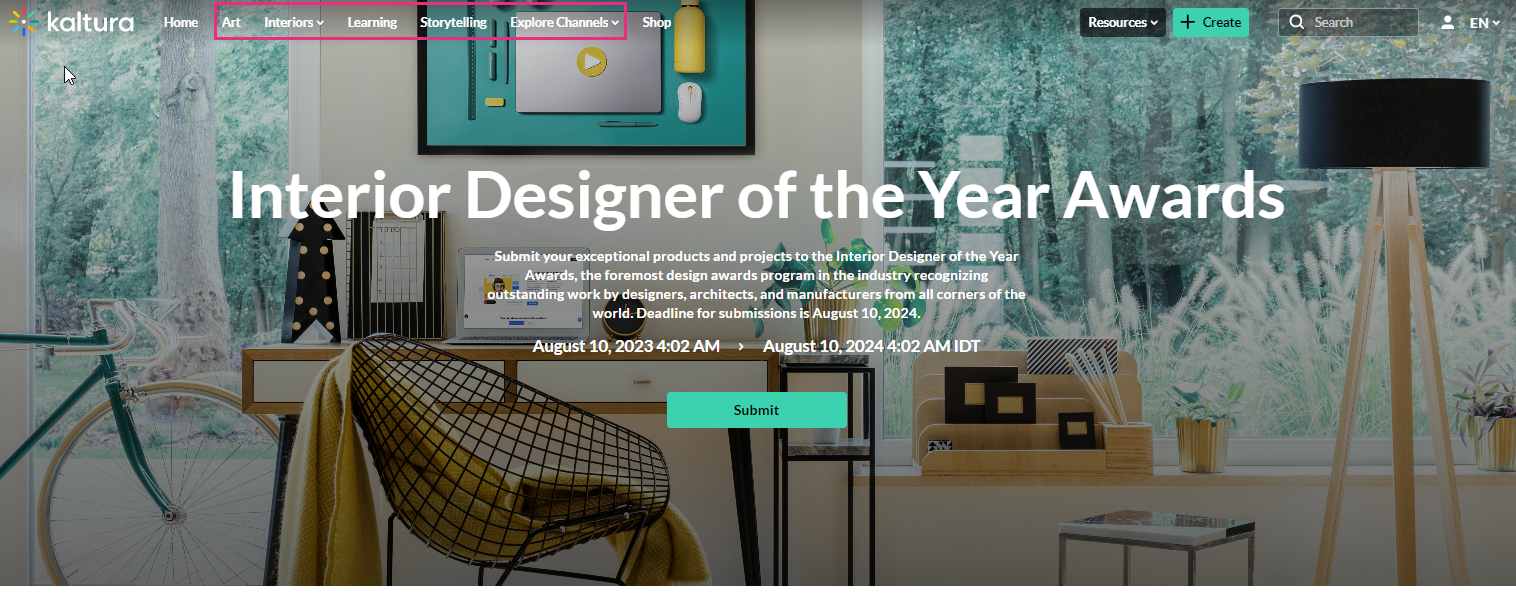
The channels tab displays. - Click on the tab to view the playlists associated with that channel or gallery.
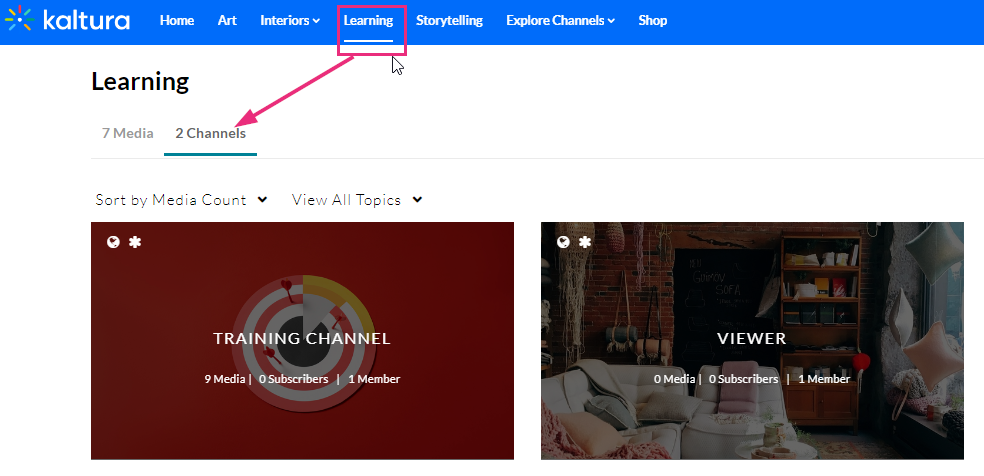
- Click See All to explore more.
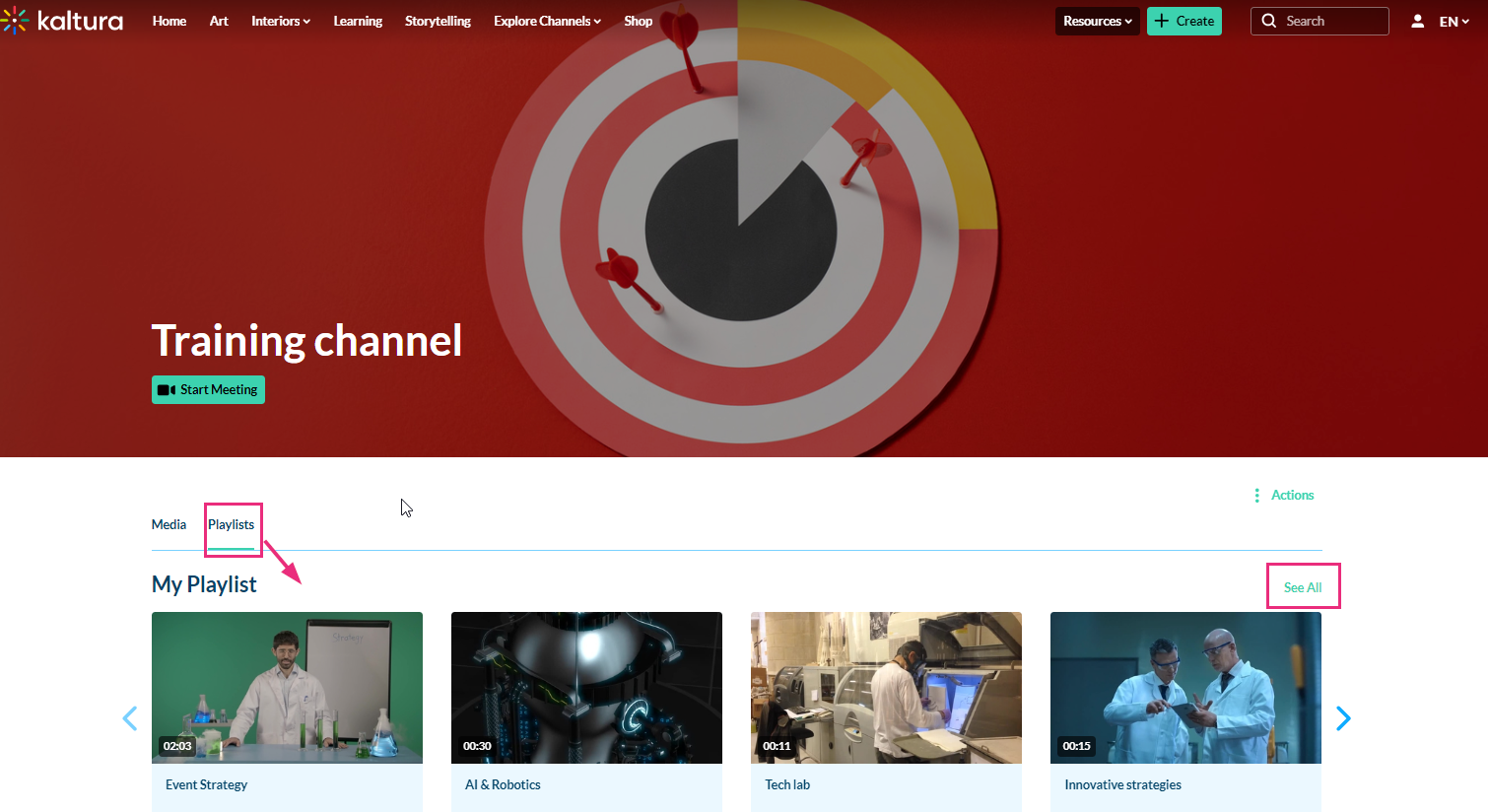
To learn more, check out our article Access a Channel Playlist.
Accessing My Playlists page (for account holders)
1. Log into your video portal and select My Playlists from the user menu at the top right.
at the top right.
If you don't see this option in the menu, ask your administrator about it.
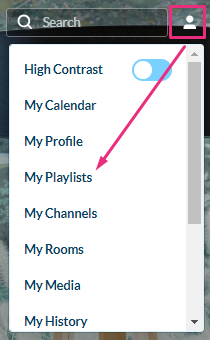
The My Playlists page displays.
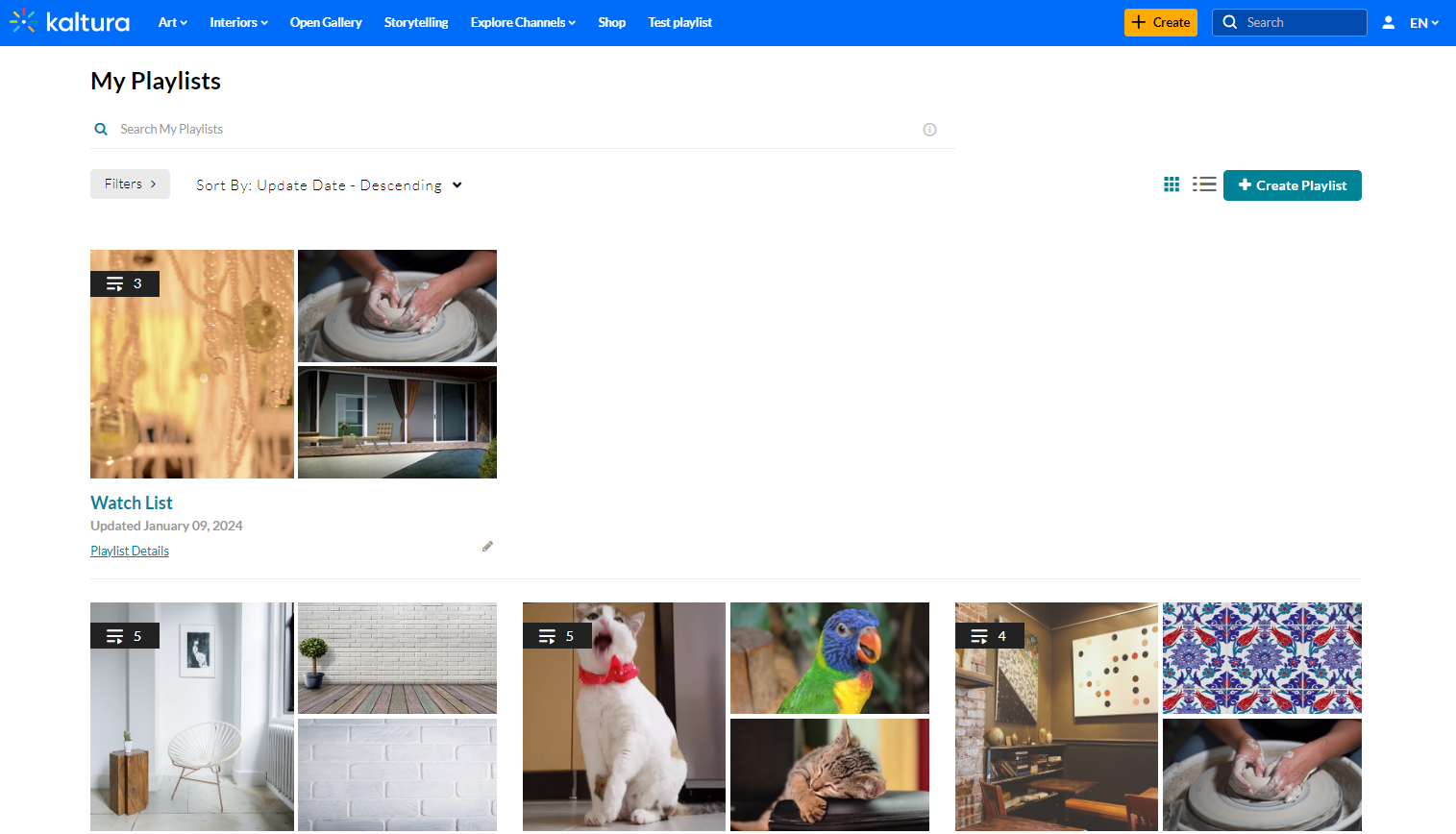
2. Click on the thumbnail or name of a playlist.
The Playlist page displays.
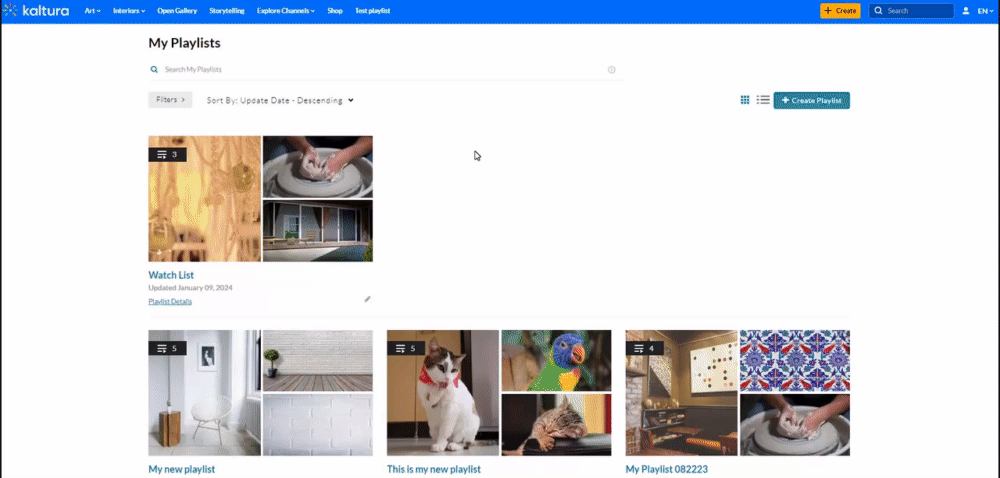
To learn more about My Playlists, check out our article My Playlists.