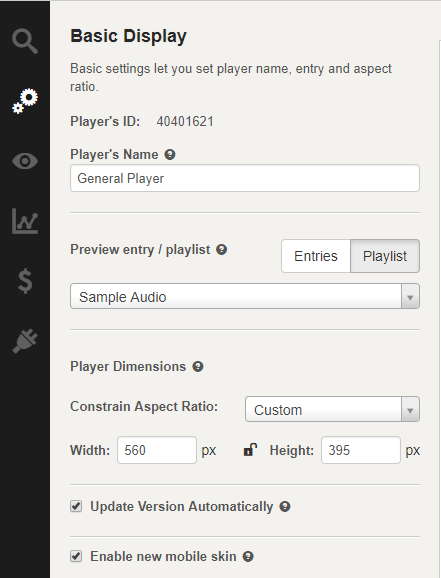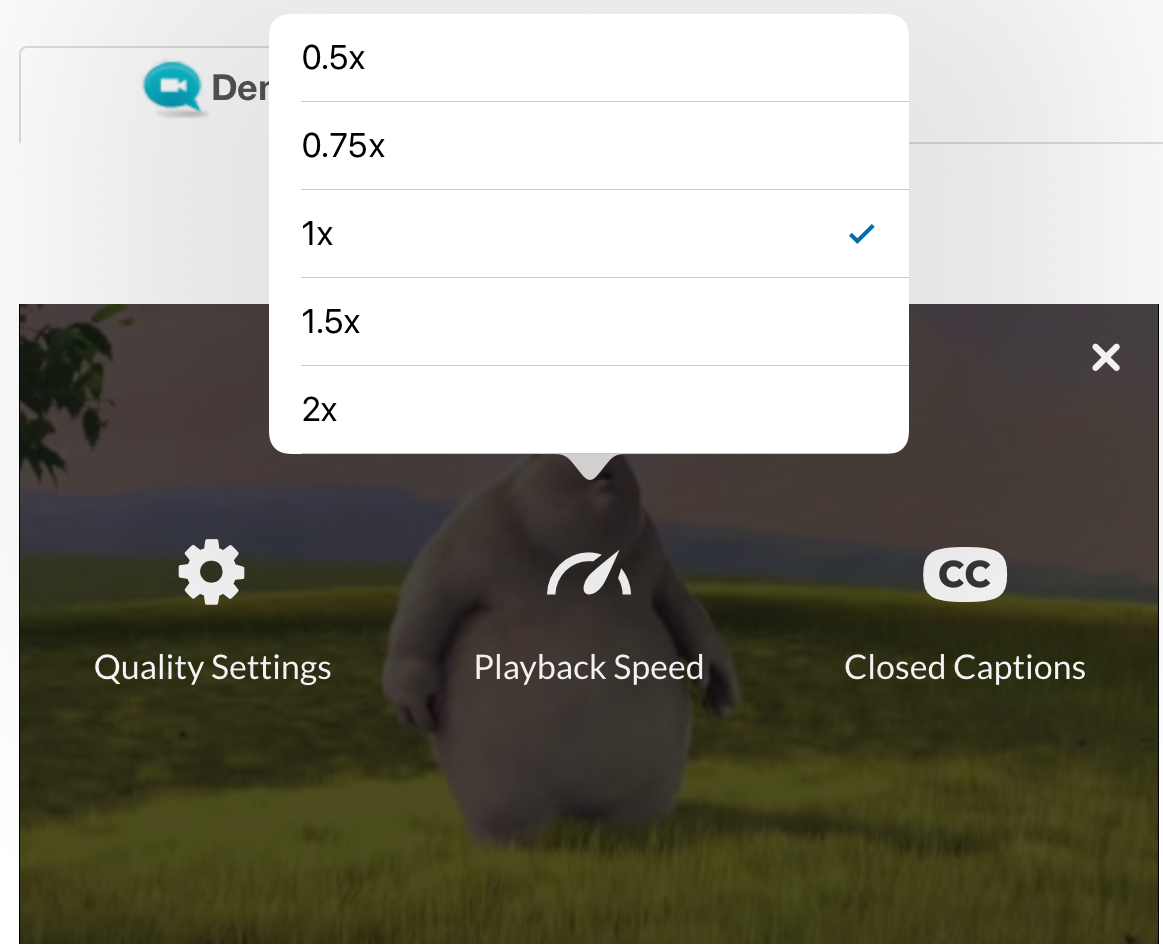Kaltura V2 Player Mobile Display
The new Kaltura Player v2 Mobile Display is designed to display only the native device’s configuration settings and to minimize the plugin configuration icons on your display.The new Kaltura Player V2 mobile skin is available and can be enabled for Kaltura v2.46 players and later. See How to Enable the Mobile Player Display.
When a player loads on any device, the player uses the device’s (native) configuration settings exclusively. The native device is triggered to invoke the relevant selections in the menu.
To enable speed selection on the Player Mobile Skin, you will need to add the flashvar "playbackRateSelector.serverSpeedPlayback" and set it to true.
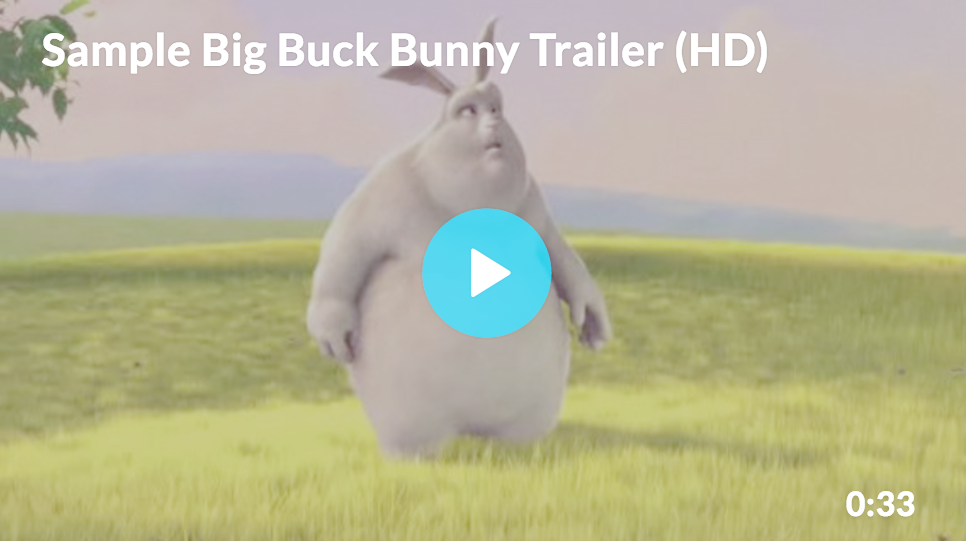
V2 Mobile Player Display
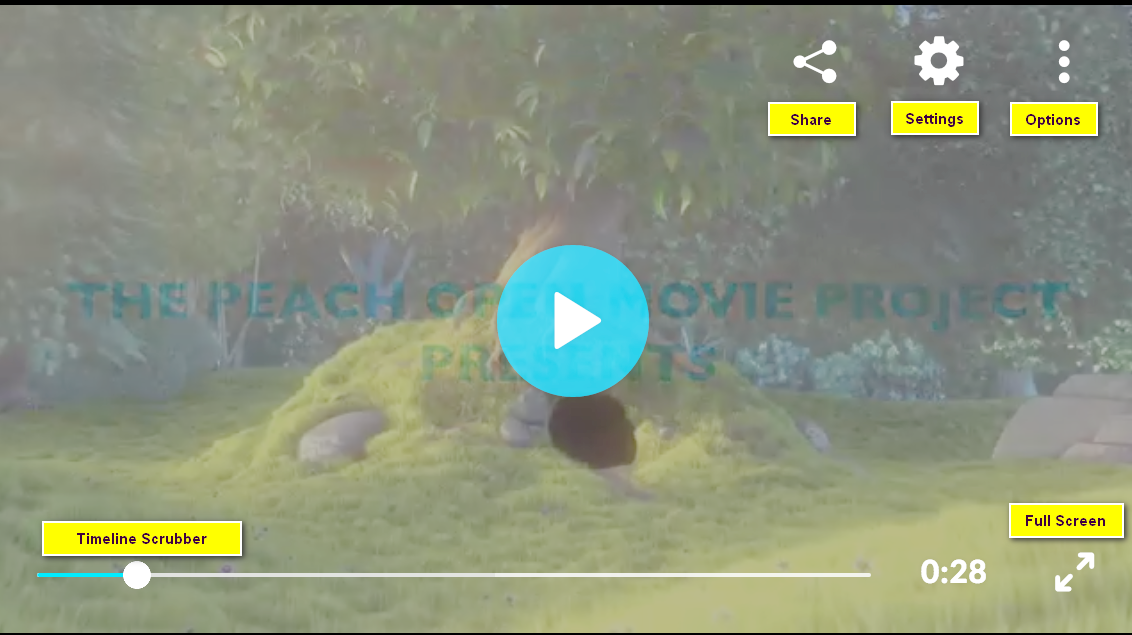
The following player features/plugins are displayed when you pause viewing:
- Scrubber timeline
- Full screen button
- Share if configured
All other player features/plugins are contained in the Settings Icon and the Options Menu (in smart containers). The default display for the Settings Icon, Options menu, and the Share icon are in the upper right region of the video display.
Share Icon
Press Share to display and select the social media options available to share your media.
A link is displayed to the media’s URL to use to embed into other sites.
Settings Icon
The Settings icons relate to the configurable playback settings that include:
All other player features and plugins are nested in the Options Menu.
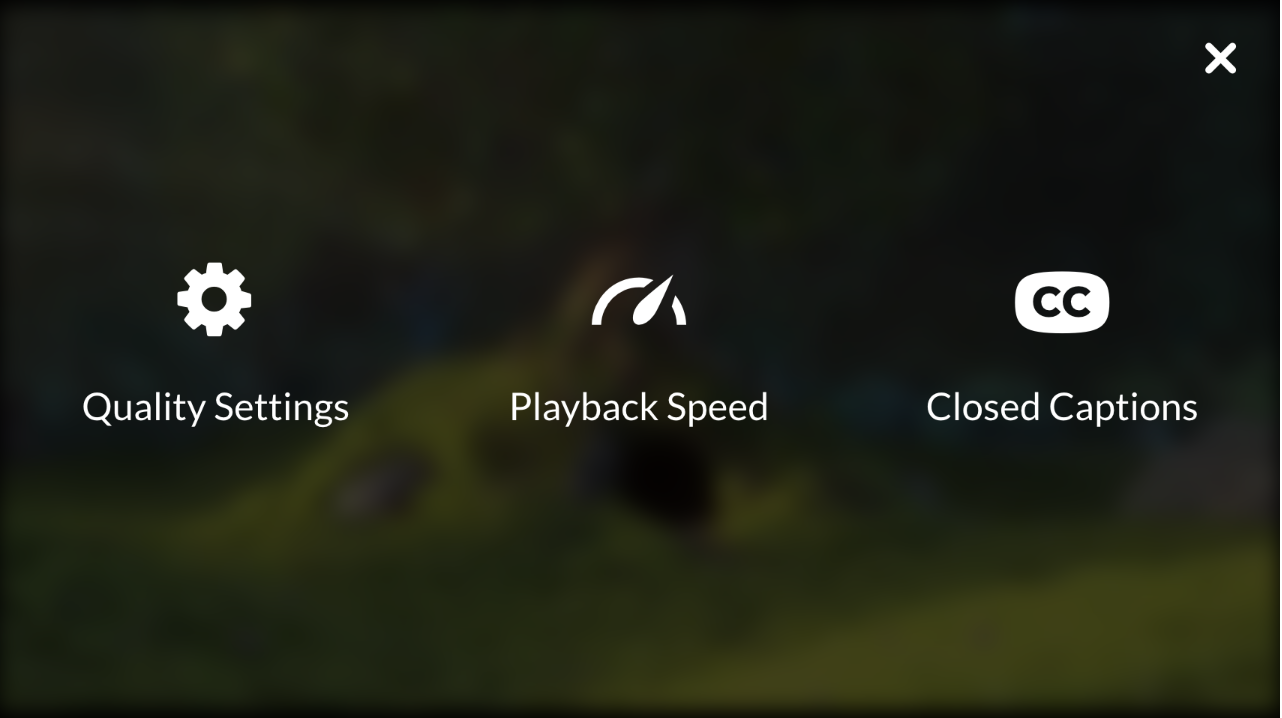
Quality Settings
Click to select an option from the Quality Settings menu that appears on your device.
For example – iPad Quality Settings:
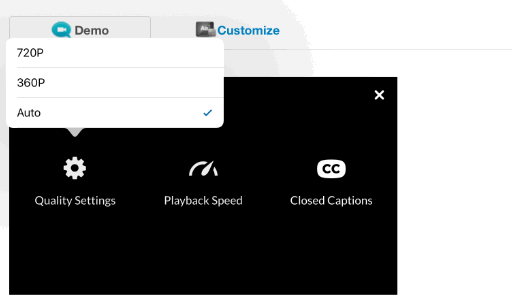
Playback Speed
Click to select the Playback Speed value from the menu that appears on your device.
For example – iPad Playback Speed:
Closed Captions
Click Closed Captions to select one of the captions’ languages from the menu that appears on your device.
Options Menu
Click on the Options to open the following plugins.
Info
Click on Info to obtain information about the video. For example the video’s Name, Description and the number of views.
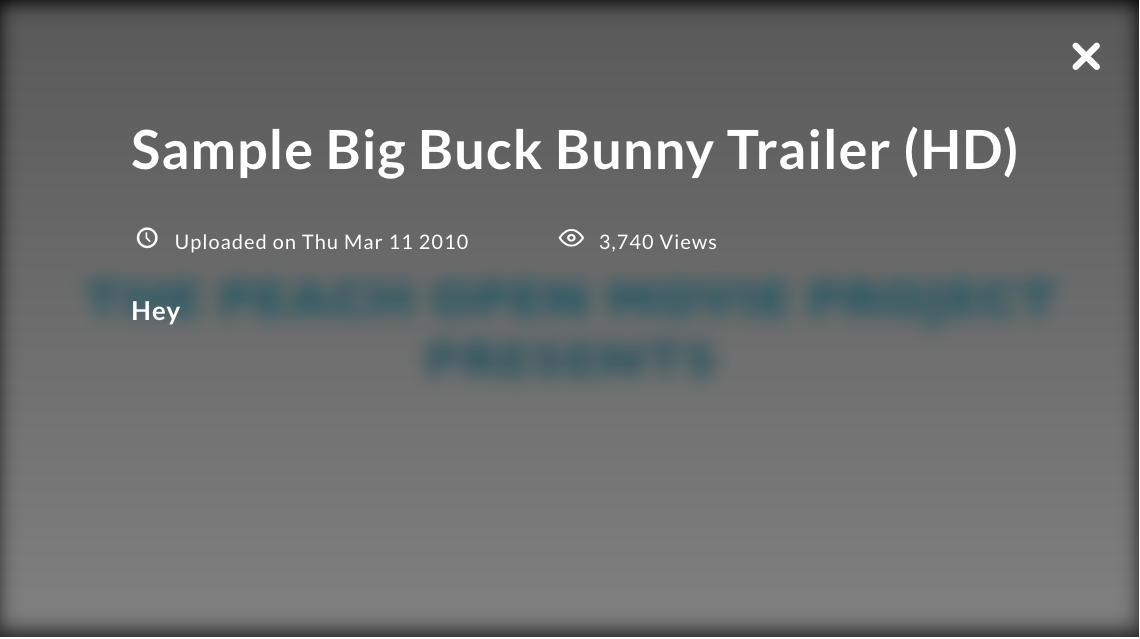
Related
Click on Related to display related videos.
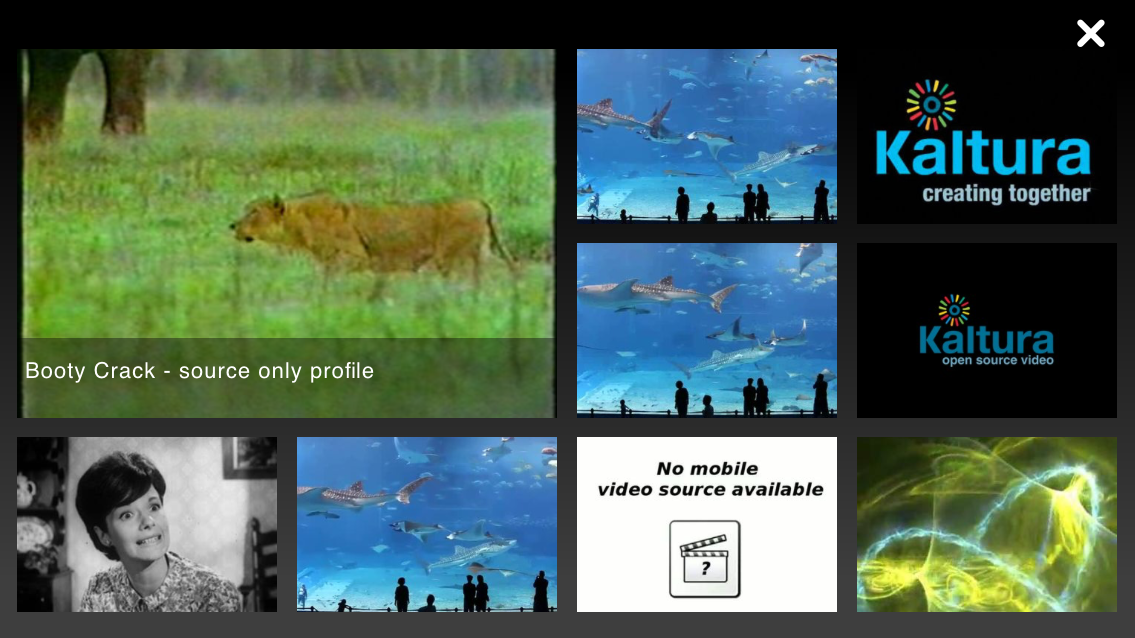
Report
Click on Report to report content as inappropriate or provide administrators with additional moderation information. Use the drop down menu to select your reason for reporting this content as inappropriate or enter other relevant information.
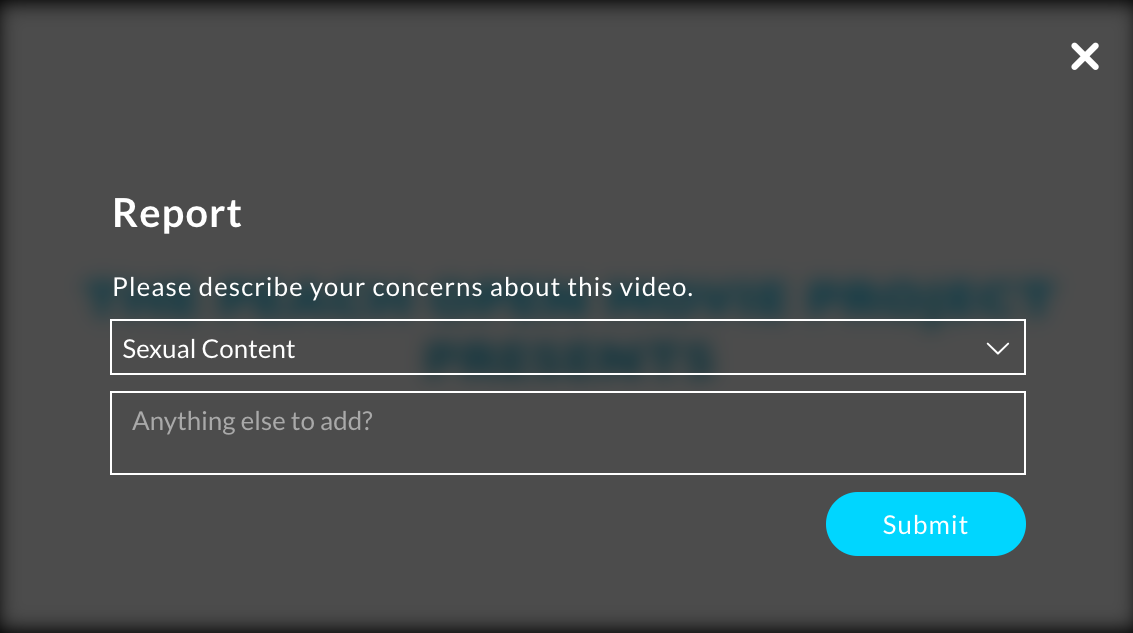
How to Enable the Mobile Player Display
The mobile player display is disabled by default and needs to be enabled.
To enable via the KMC
- Select the Universal Studio tab and select a player from the Players List.
- In the Basic Display tab, select the option "Enable new mobile skin"
- Click Save Player Settings.