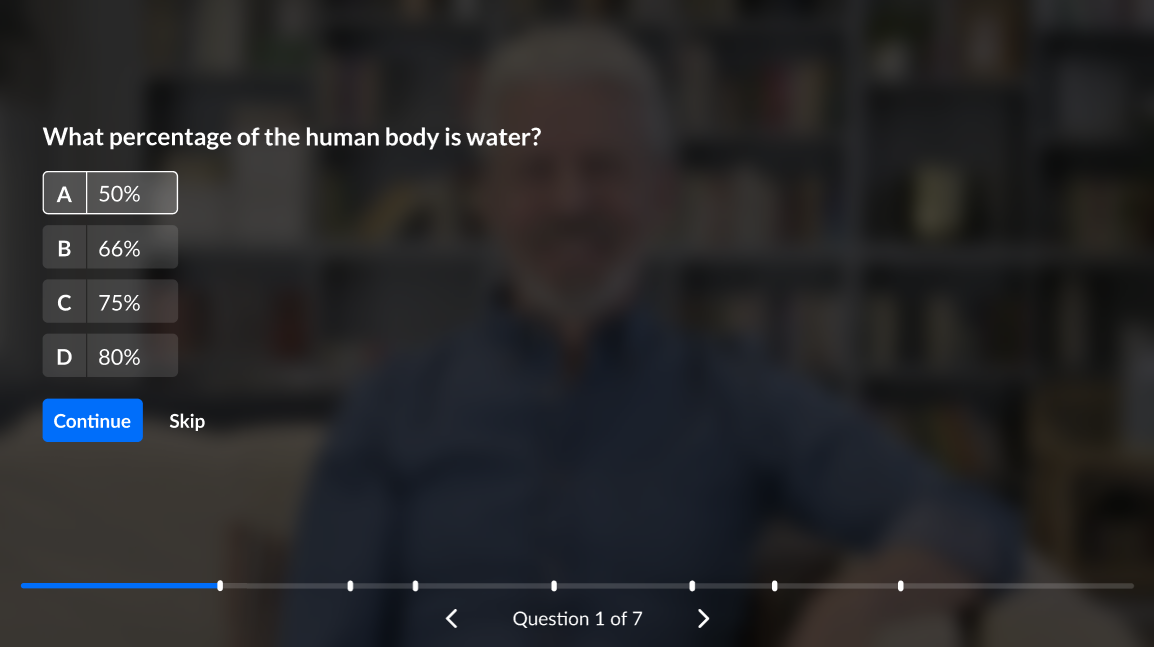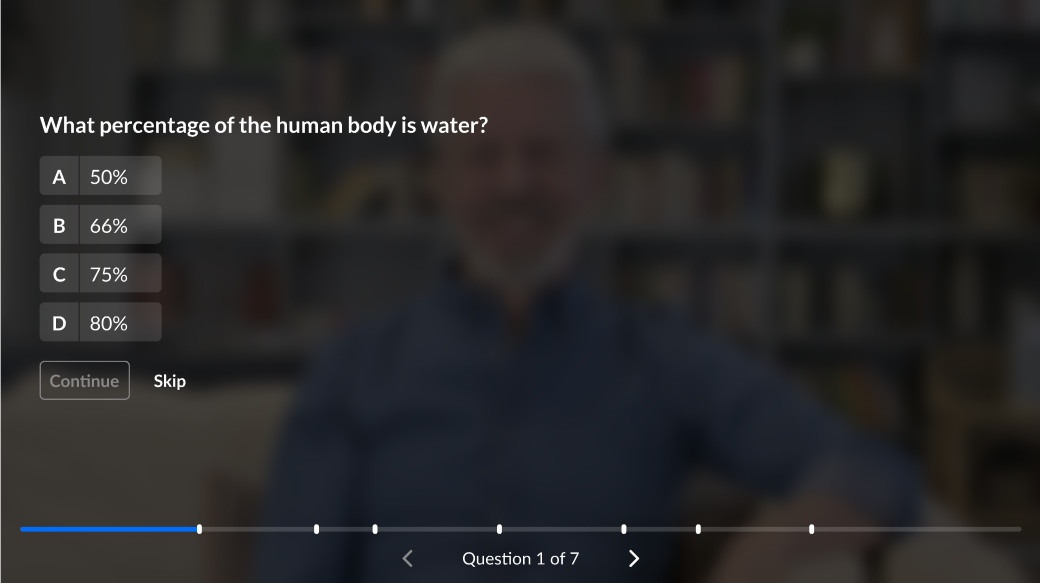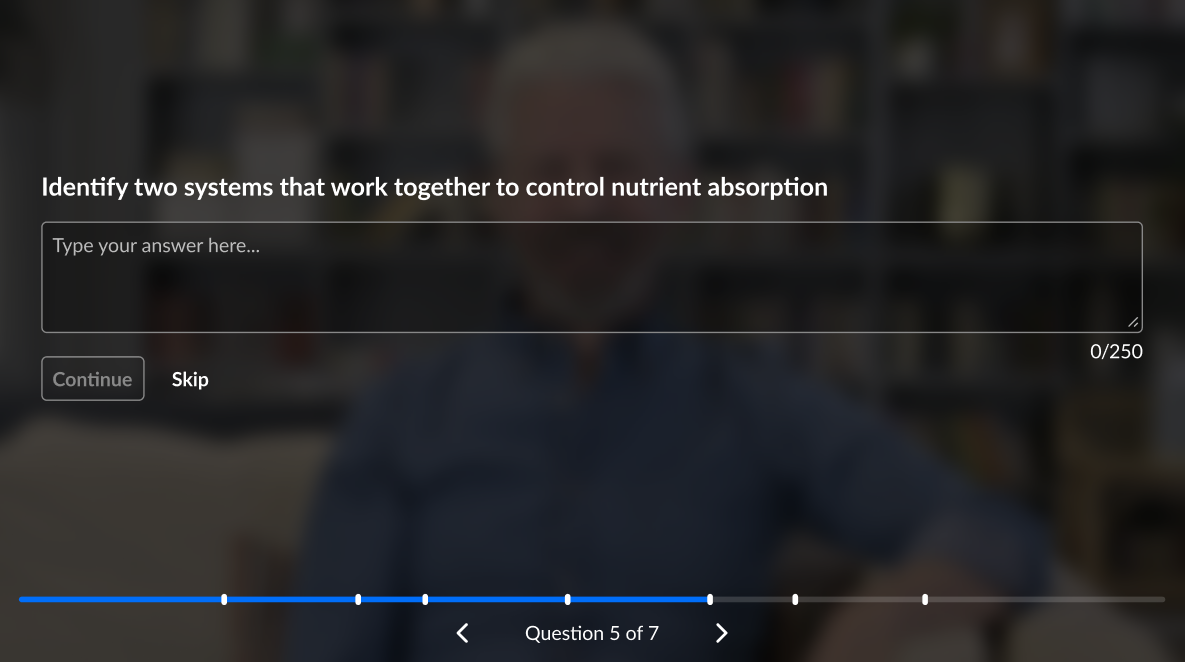About
This guide explains how to take a Kaltura video quiz that’s been assigned in your course. When you complete and submit the quiz, your score is automatically sent to your LMS gradebook for that assignment.
Access your quiz assignment
- Go to your course in your LMS.
- Open the quiz assignment created by your instructor.
- Click the link or button to launch the quiz in a new window.
Launching the quiz from the assignment ensures your score syncs correctly with the gradebook.
Take the quiz
- Once the quiz opens in a new window, click Play to start the quiz. The Welcome screen displays.
- When you're ready, click Start Quiz. During the video, question markers appear on the scrub bar.
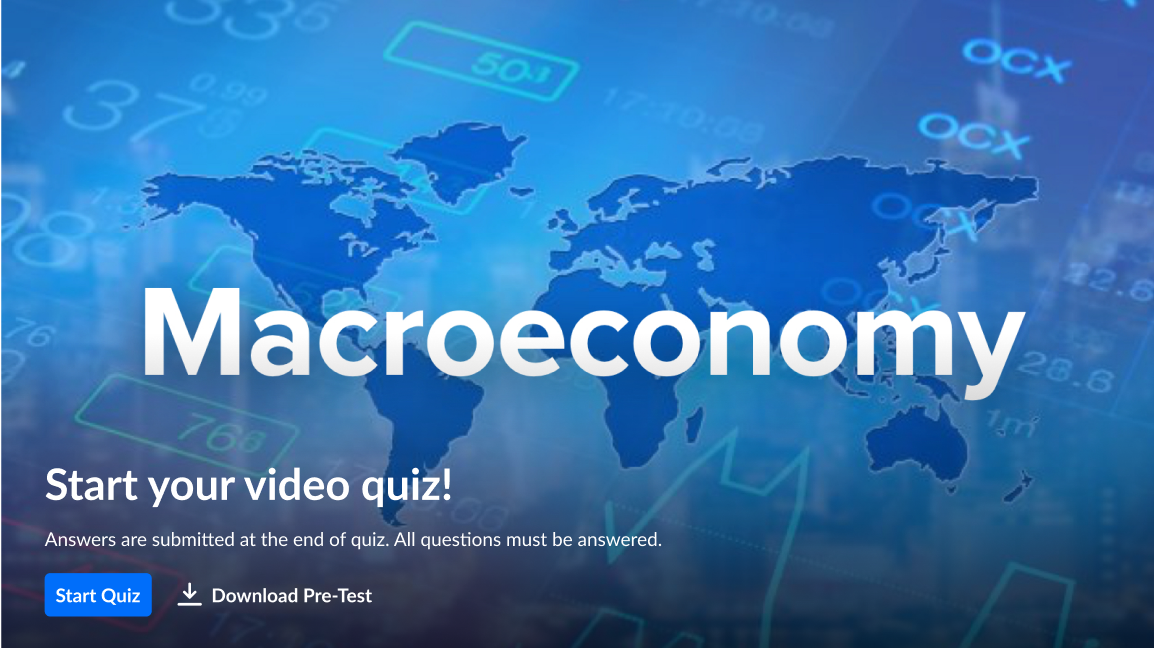
Once the quiz screen opens, the video scrubber will be locked.
If the quiz includes a Pre-test, you'll see an option in the Welcome window to download the questions and answers in PDF format.
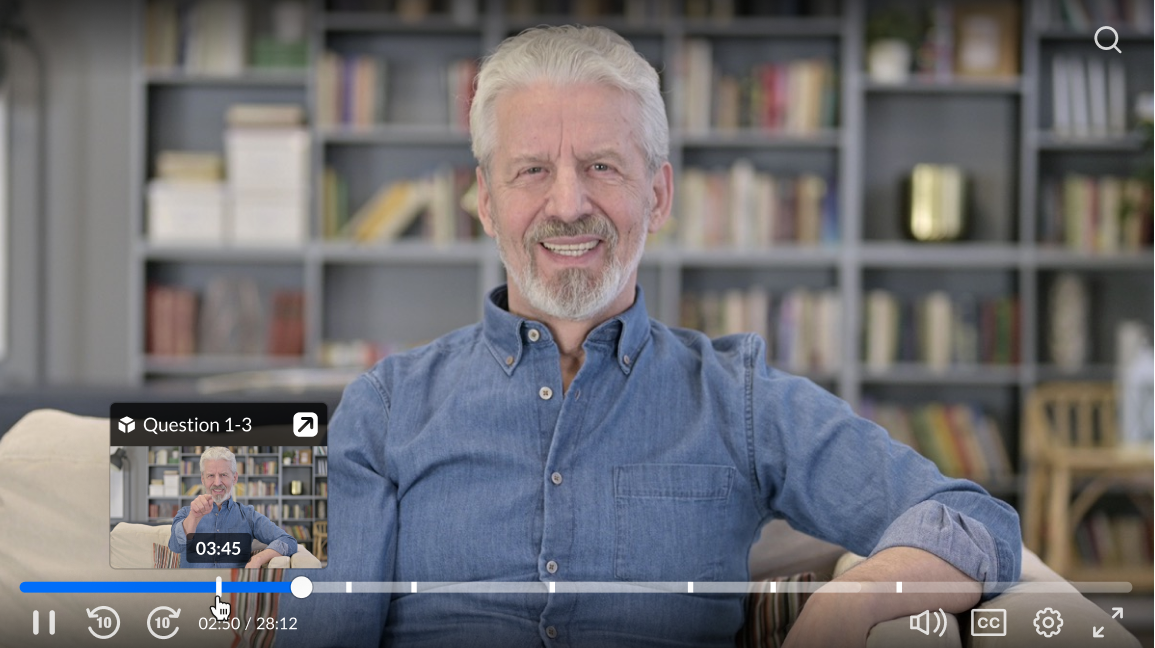
The video pauses automatically when each question appears.
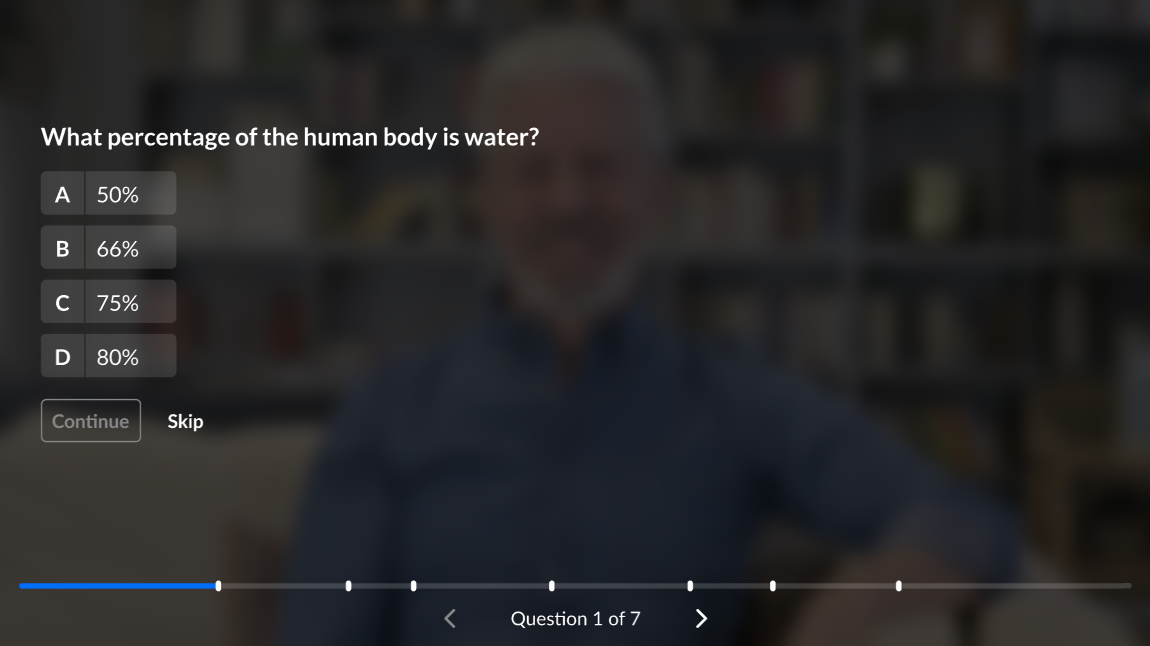
Answering questions
- Click the answer, then click Continue to finalize your choice.
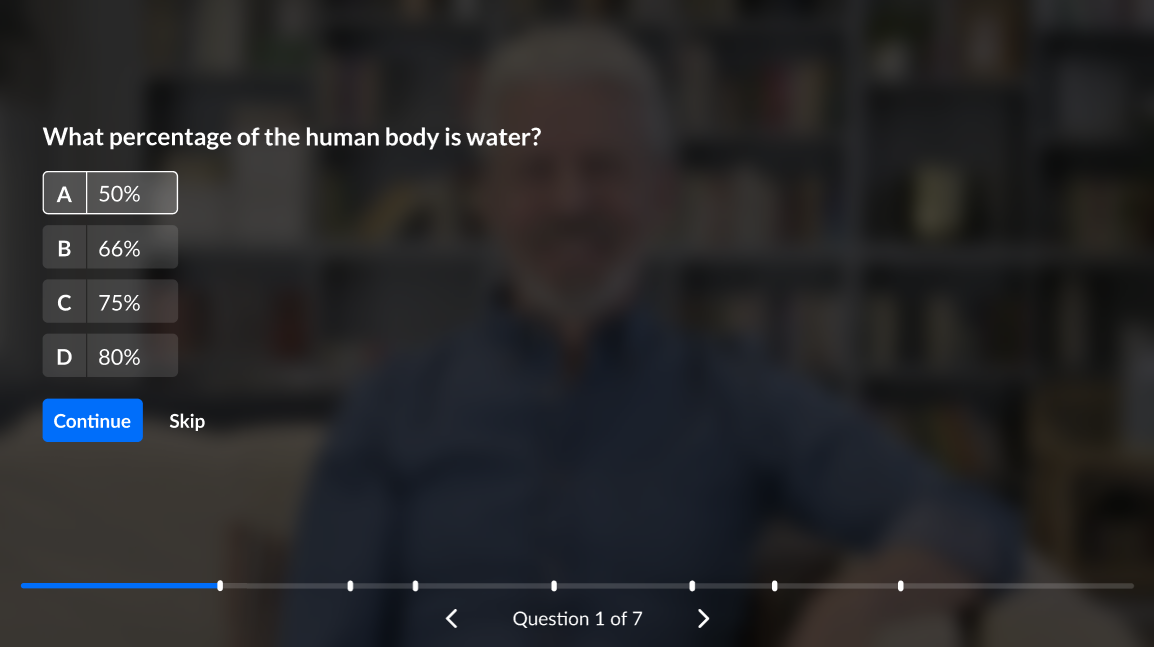
When the button turns grey, this means the answer has been recorded. You can change an answer before submitting, if allowed.
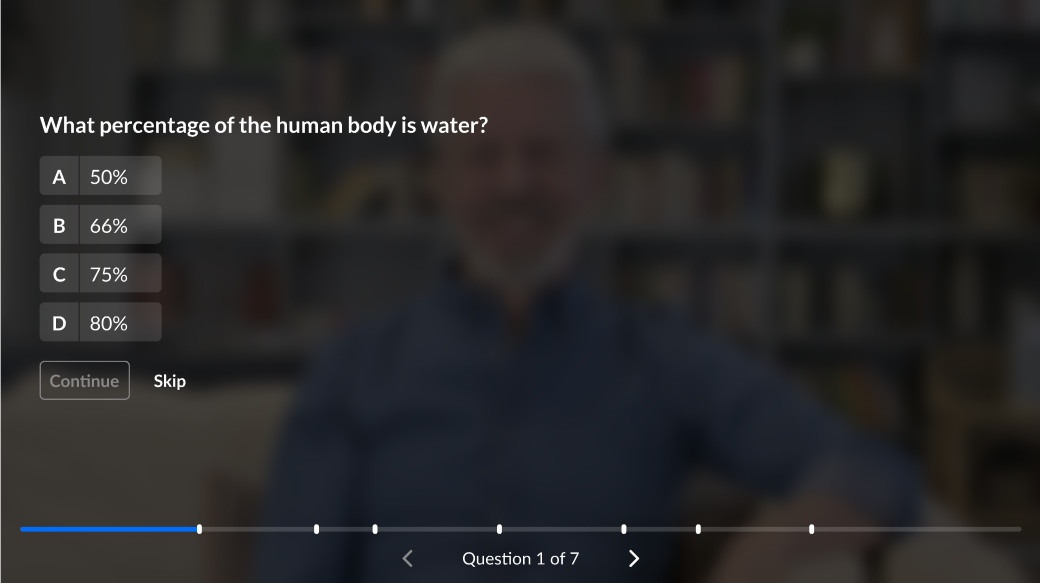
Some quizzes include open questions where you can type a response.
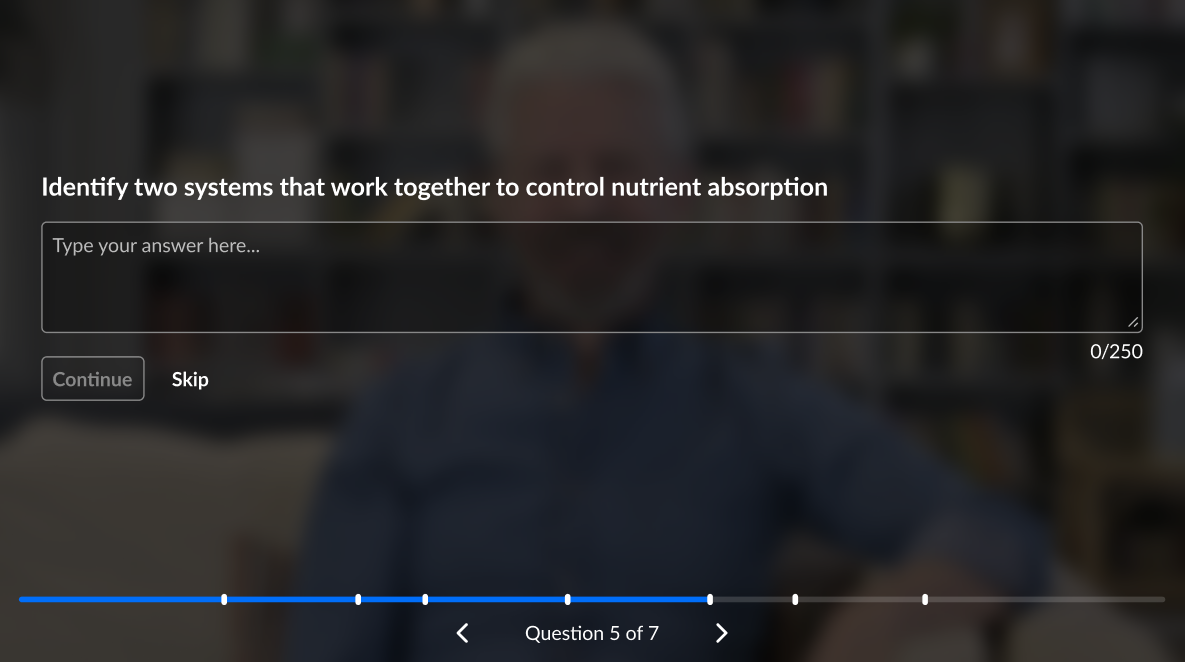 To skip a question, click Skip.
To skip a question, click Skip.
- After answering or skipping, click Continue to resume the video.
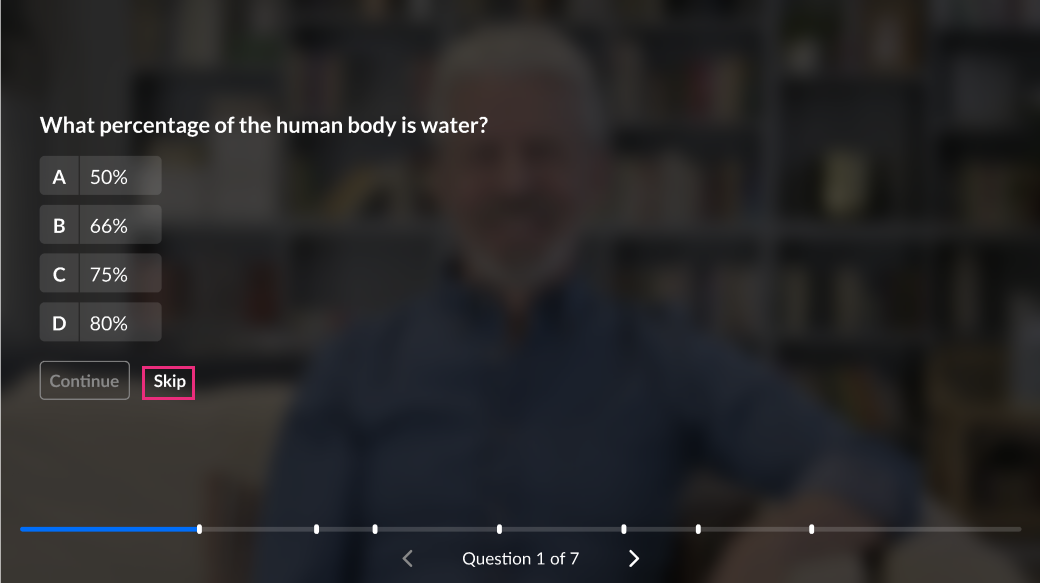
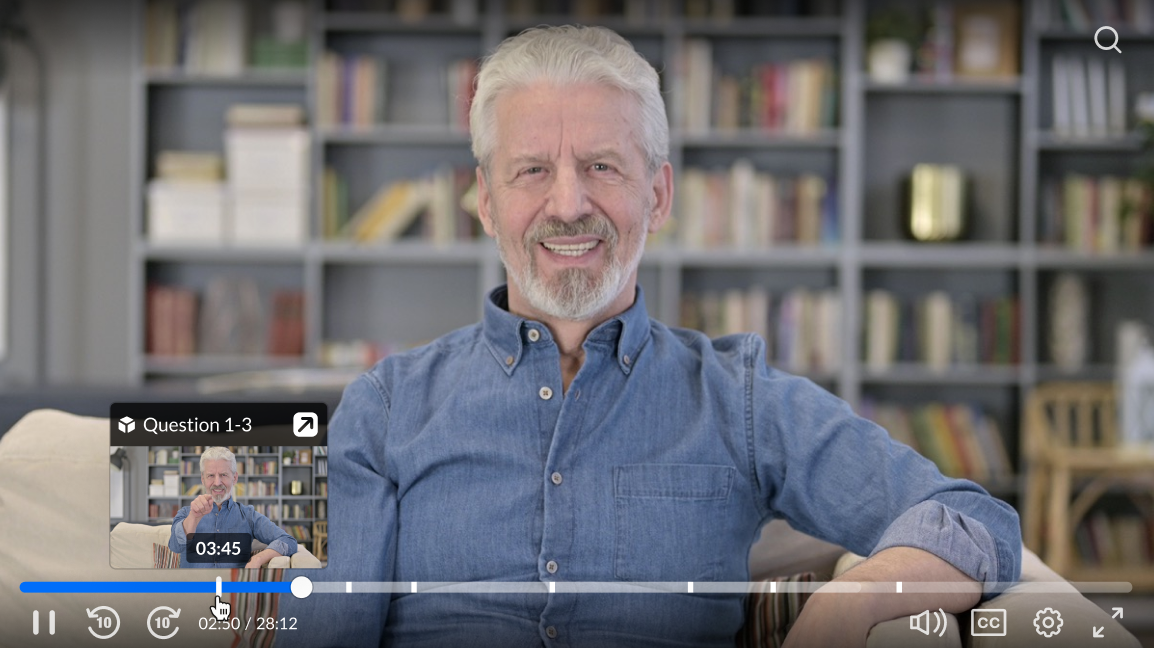
If a question has a hint, click Hint to view it, then close the window to return to the quiz.
Review and submit your quiz
After answering all questions, you’ll see the Quiz completed popup.
- If you missed any questions, click Review to go back and answer them.
- Click Submit to finalize your quiz.
- Close the quiz window and return to your course.
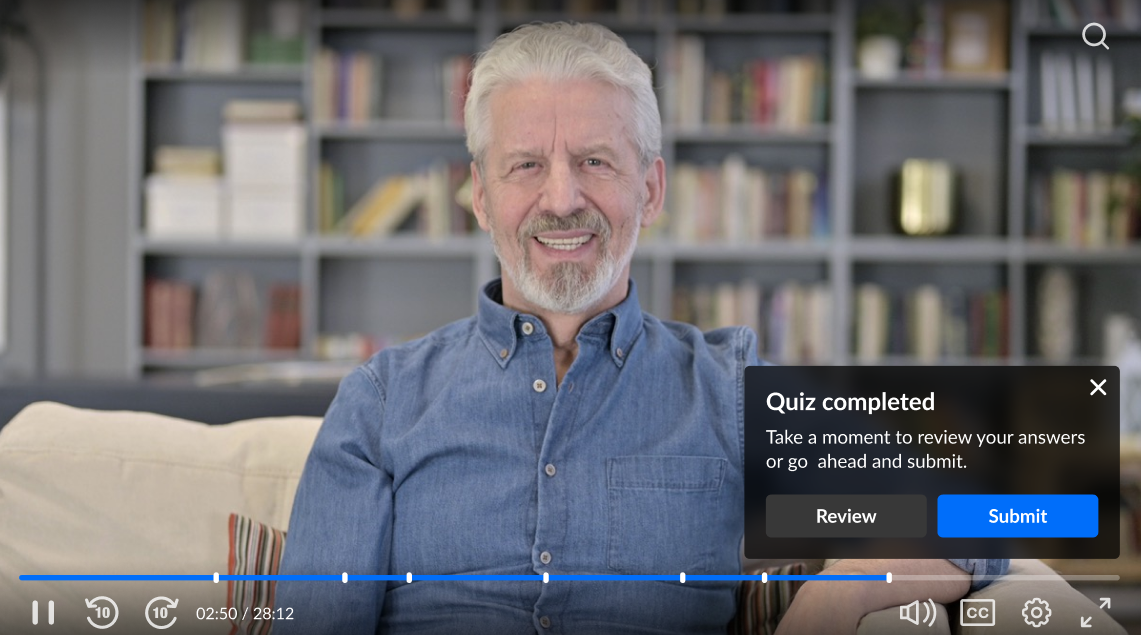
Wait for the confirmation message before closing the window..
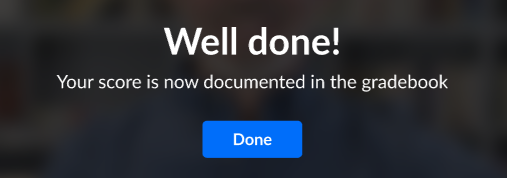
If your quiz allows multiple attempts, the number of remaining attempts is displayed on the Welcome or Submitted screen
Complete your quiz in one sitting
If a quiz is taken over a long period (for example, several hours or days), the session cookie expires and your submission won’t sync to the LMS.
To avoid losing your work or grades not appearing:
- Complete the quiz in a single sitting.
- Don’t leave the quiz open for long breaks.
- Avoid switching browsers, devices, or clearing cookies during the quiz.
- The session timeout is set by your administrator. The minimum duration is 3600 seconds (1 hour). If you take a break, return to your quiz within that time to stay logged in.