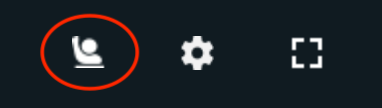Legacy notice
This article documents the legacy KME Room. For information on the new room, please visit the new Kaltura Room documentation.
This article provides the step-by-step process for ensuring you are ready to deliver a meeting, class, or training in Large room mode.
Large room mode (formerly also known as webinar mode) is recommended for sessions of 50 to 300 participants.
Make Sure Your Room Settings Are Correct
- Go to the Kaltura Live Room.
- Click on the Settings gear (⚙).
- Click on Room Mode tab
- Scroll down and click Large room.
💡In Large room Mode, users will not be automatically brought on stage with their webcams and microphones, though they will still be prompted to activate their webcam and microphone so they are ready. The instructor must bring them on LIVE manually.
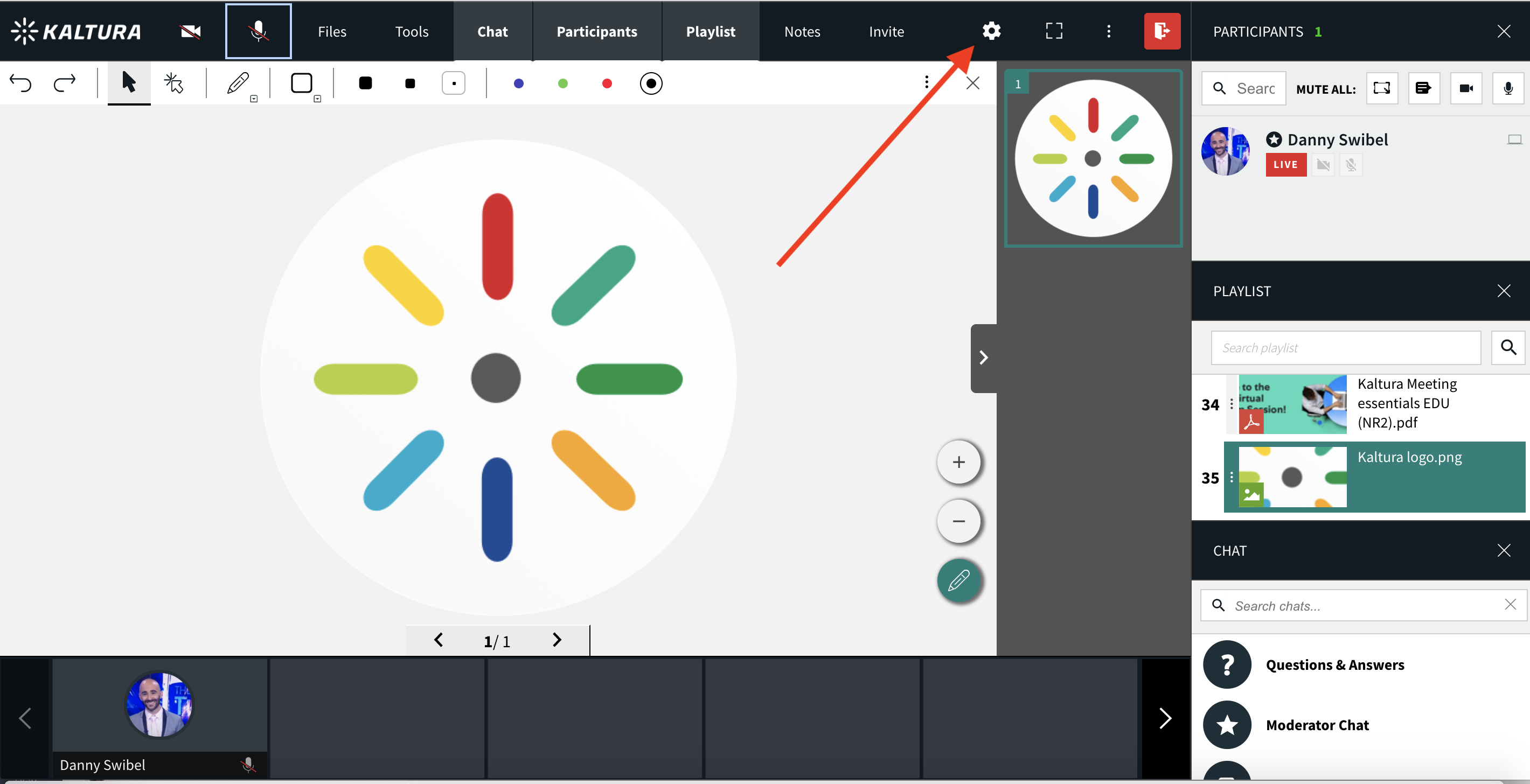
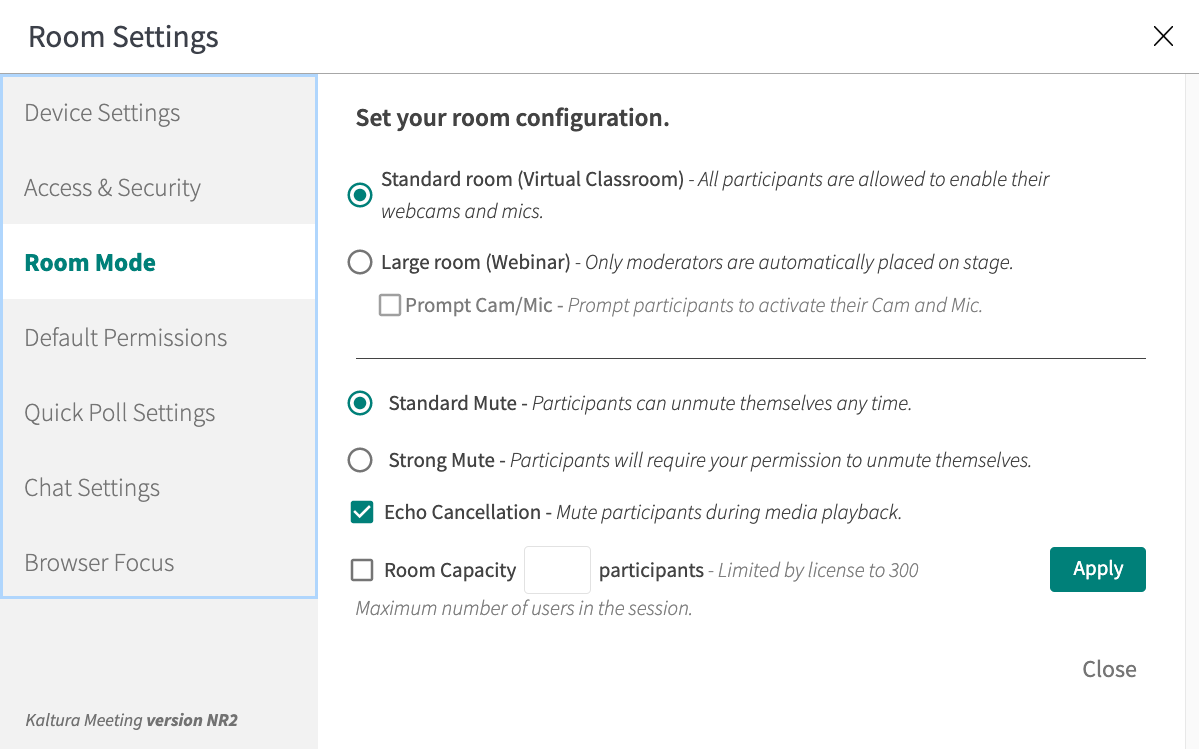
Bringing Users On Stage
When users join your Large room meeting, they will be prompted to activate their webcam and microphone so they are ready. In order for users to participate, please follow these steps:
- Users must activate their webcam and microphone in the top left (if they did not previously activate their devices).
- Users must click the Raise Your Hand button when they wish to speak.
- Instructors (after seeing the Raise Your Hand icon next to the participant's name in the participant's list) must click on the LIVE button under the participant's name to bring them on stage.