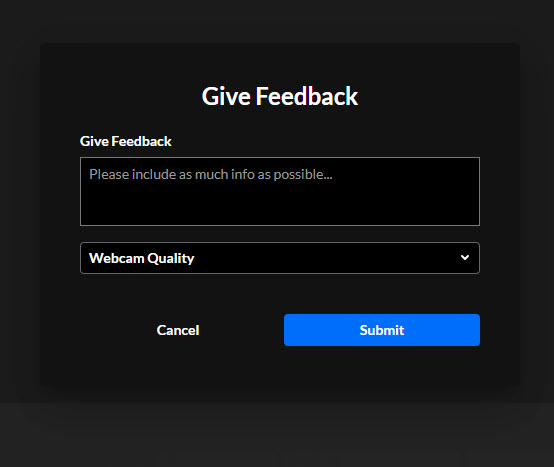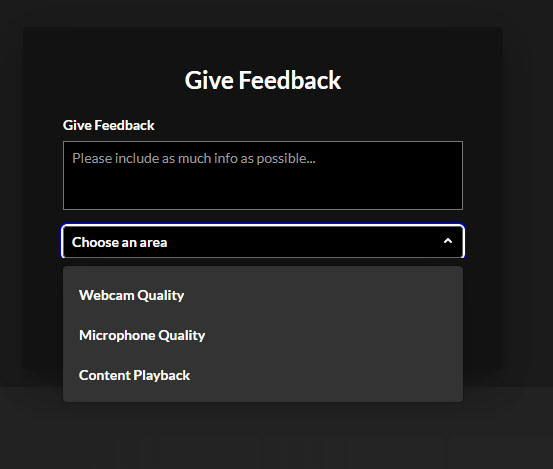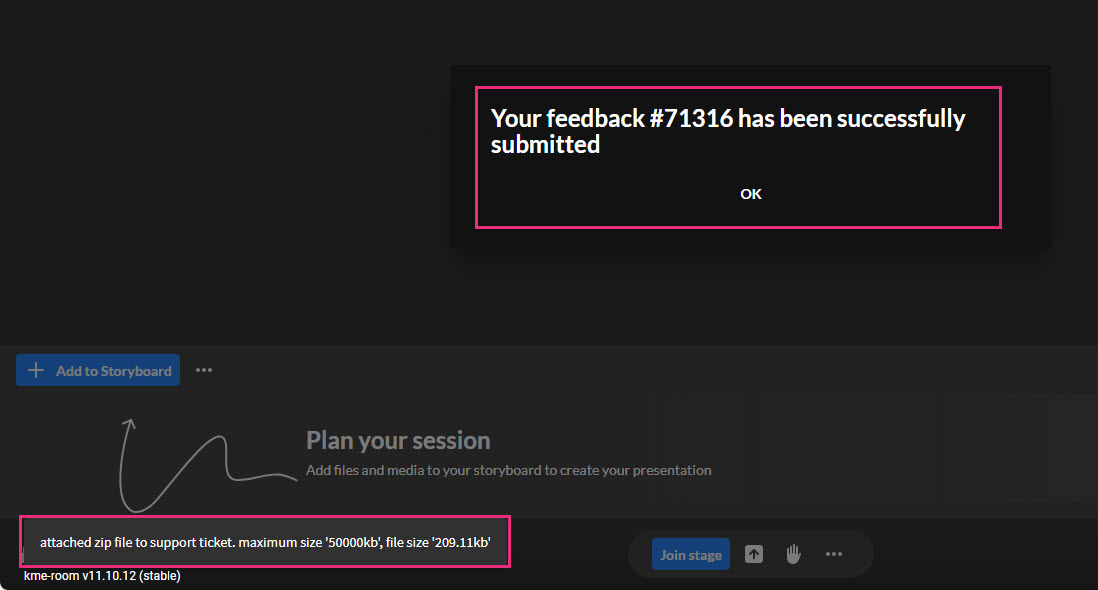About
Want to send feedback? Report an issue you're experiencing? You can easily give feedback on webcam and microphone quality and content playback during a session. That feedback, along with a support log, will be submitted to technical support on your behalf.
Send feedback or report an issue
- Click the settings icon
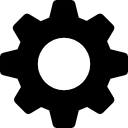 on the bottom right of the screen.
on the bottom right of the screen. - Select Give feedback from the settings menu.
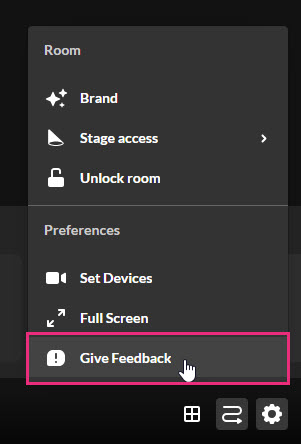 The Give Feedback screen displays.
The Give Feedback screen displays. 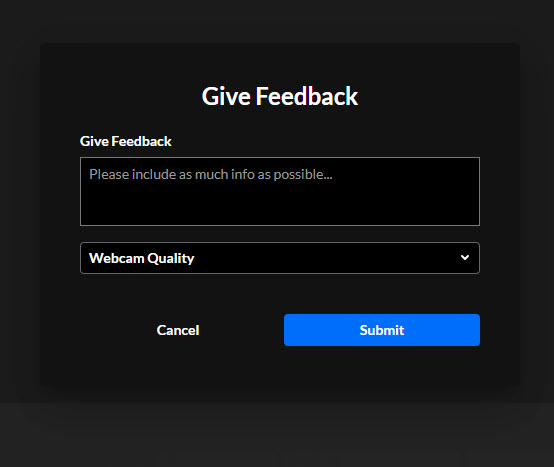
- Type your feedback in the Give Feedback field.
- Select what this feedback pertains to. You can choose from webcam quality, microphone quality or content playback.
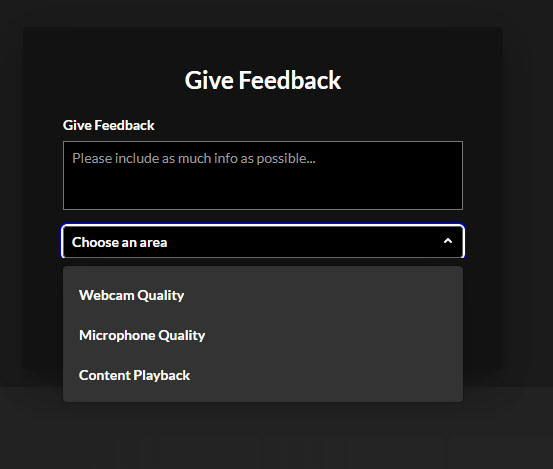
- Click the Submit button. You receive confirmation that your feedback was successfully submitted and that a support log was attached to the support ticket.
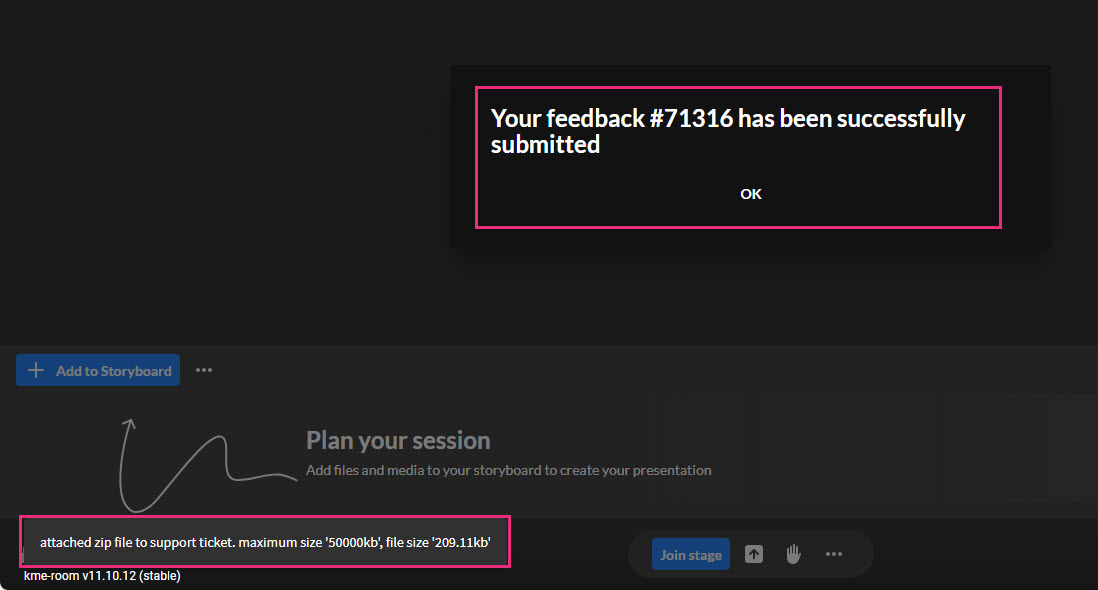
- Click OK to close the pop-up.
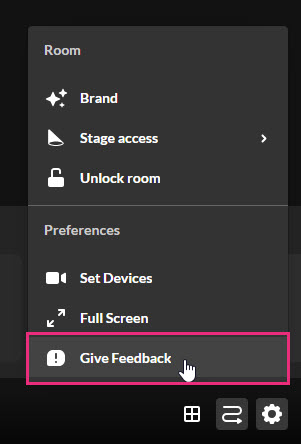 The Give Feedback screen displays.
The Give Feedback screen displays.