This article documents the legacy KME Room. For information on the new room, please visit the new Kaltura Room documentation.
Before joining your Kaltura Meetings session complete the Quick Tech Check.
To ensure a high-quality experience, your computer and internet connection speed should meet the Kaltura Meetings Recommended System Requirements ahead of time to ensure you have the best experience.
The best experience for carrying out the Quick Tech Check will be using the Chrome/Edge browser as it will allow you to select audio output. This is in contrast to Firefox which does not support this capability.
The following graphics demonstrate the select audio output setting when using the Chrome/Edge VS Firefox browsers :
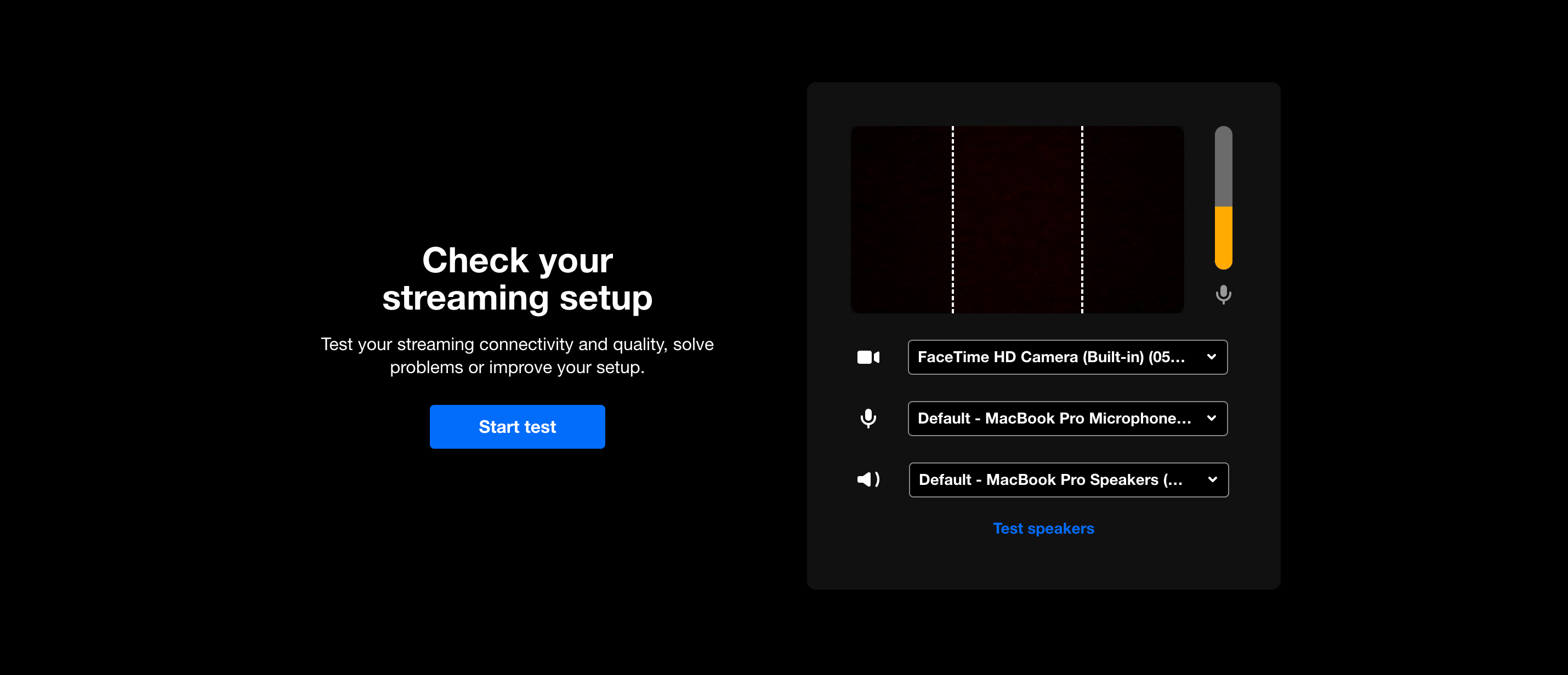
In FireFox, there is no option to select your audio output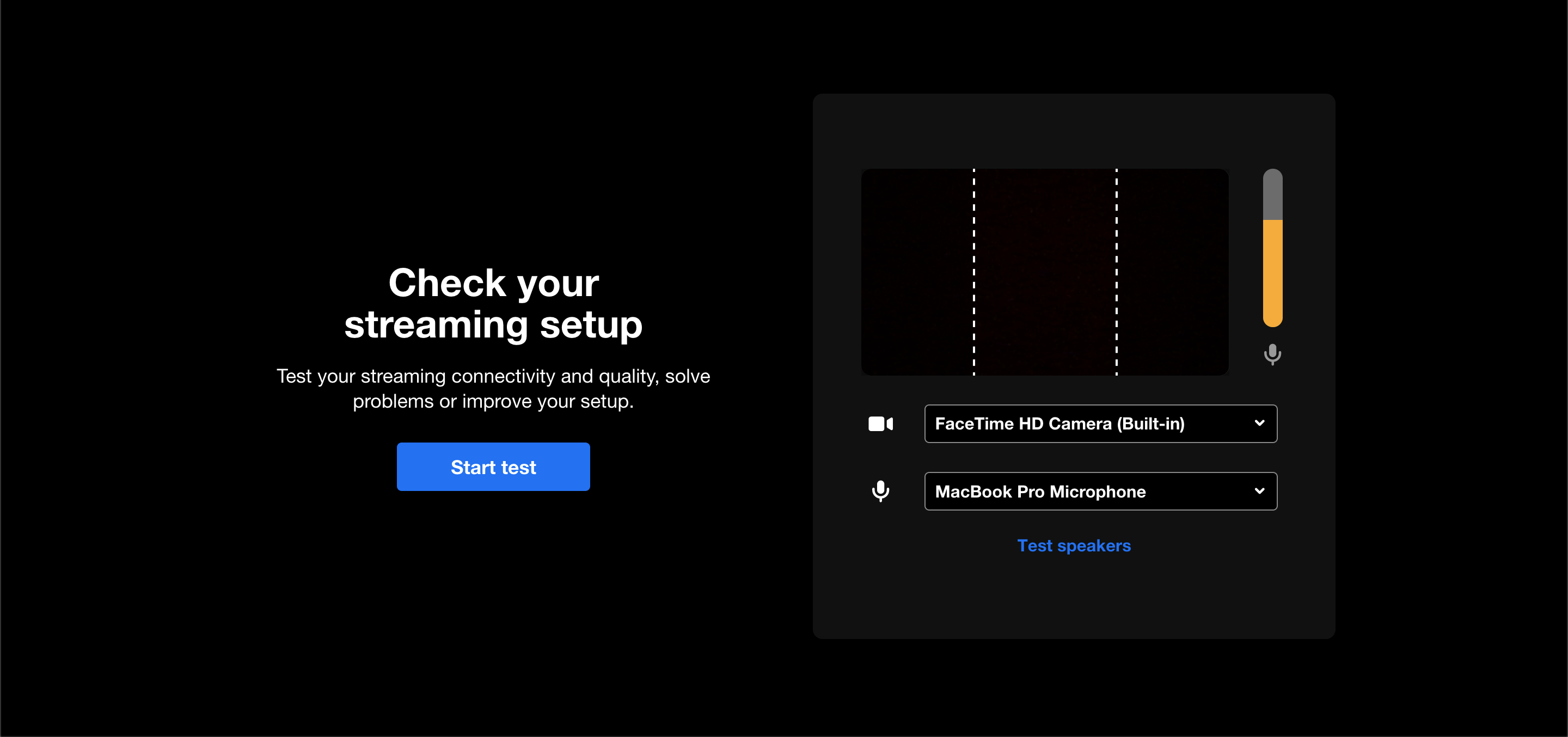
As a result of running the test, you will receive an indication of whether additional actions need to be taken. You will be guided by articles from the knowledge center if additional action needs to be taken.
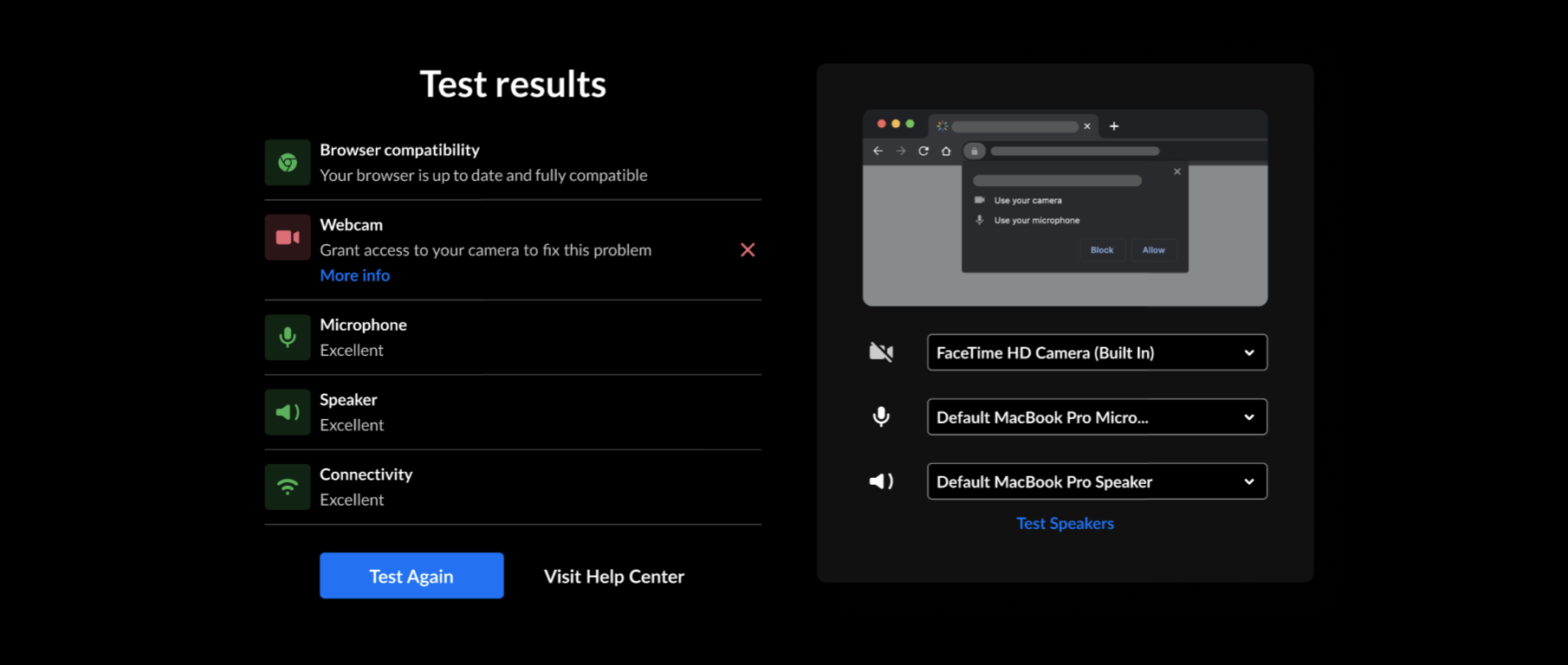
The most helpful tips and technical advice can be found in the footer of the test page
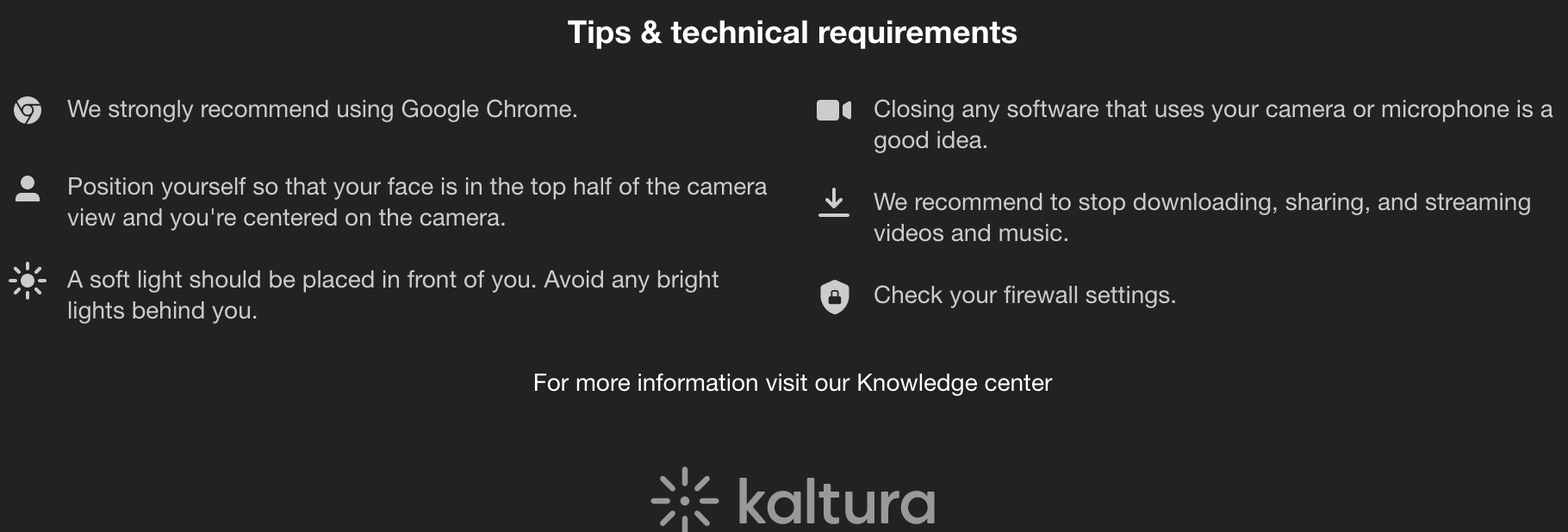
Webcams have varying resolution from 160x90 to 320x180 to 640x360. Screen sharing is done at 1080p and can be downgraded to 720p. Recording is done at 720p. Video playback is done in HD as the original file from Kaltura and Youtube. Videos that are uploaded to the app are played at 720p.
For more information on each topic:
