About
Class Genie is an intelligent, AI-driven knowledge tool designed to help users quickly find relevant, accurate information from their organization’s verified content. By simply asking a question, Genie provides structured responses in an intuitive flashcard format, including key takeaways, video clips, and follow-up suggestions to enhance learning and productivity.
- Users can ask natural-language questions and receive structured answers in two formats:
- Flashcards that include key takeaways, video clips, images, or document excerpts
- Text answers that provide detailed, scrollable responses with links, lists, and summaries
- All responses are built from trusted sources like captioned videos, documents (PDF, DOCX, PPTX), and on-screen text (OCR).
- Genie also uses content metadata, such as creation date, creator name, speaker, category, and tags, to help find and organize the most relevant results. Genie respects user permissions, so each user only sees content they’re allowed to access.
- Genie respects user permissions, so each user only sees content they’re allowed to access.
- When enabled by your institution, Genie can also appear on individual videos, allowing users to ask questions about the video they’re watching.
Key features

- 'New Thread' button – Click to start a new search from scratch.
- Search query – See your typed question displayed prominently at the top.
- Navigation arrows – Move between multiple flashcards if the answer spans more than one.
- AI generated answer – View responses as flashcards (as shown in the image above) with key takeaways and video clips (if available), or as structured text with summaries, steps, or tables, depending on your question.
- Navigation button (flashcards) – Click 'Start' to navigate to the next flashcard in the response set.
- Thumbs up / down icons – Rate Genie’s response to improve accuracy.
- Share results – Copy a link to any Genie response and share it with others. Recipients see the same answer on a dedicated page, with its context rewritten if it came from a follow-up.
- 'Sources' section – See all the sources Genie used for building the answer.
- 'Next Steps' section – Get suggested follow-up questions.
- 'Ask Me Anything' field – Refine your search or ask additional questions.
- Answer format options – Choose whether Genie returns your answer as flashcards or a text response.
- Instant / Detailed answer modes – Choose Instant answer for a quick response, or Detailed answer for a deeper, higher-quality response.
How Genie works
Using Genie is simple. Just type a question into the Ask anything field, and Genie searches your organization’s indexed content to generate a structured response. Answers appear as flashcards or text, depending on your question, or you can choose the format with the answer format buttons.
Genie only pulls from content it has access to, including course materials hosted in your LMS, ensuring all responses are accurate, relevant, and aligned with your institution’s knowledge base. It also respects user entitlements, so the same question may yield different results for different users based on their access permissions.
Its AI continuously improves based on user interactions and feedback, making responses smarter over time.
Personalized responses
When you’re signed in, Genie can use basic information from your user profile, such as your first name, last name, bio, title and more, depending on the admin configuration, to deliver more personalized and relevant results.
This information helps Genie tailor answers to your context and is only used within your organization’s environment. It isn’t shared externally or stored outside Kaltura’s secure system.
Genie speaks your language
Genie automatically detects the language of your question and replies in the same language when possible. It draws from multilingual content, prioritizing your institution's default language but using the most accurate sources available, even if they're in a different language.
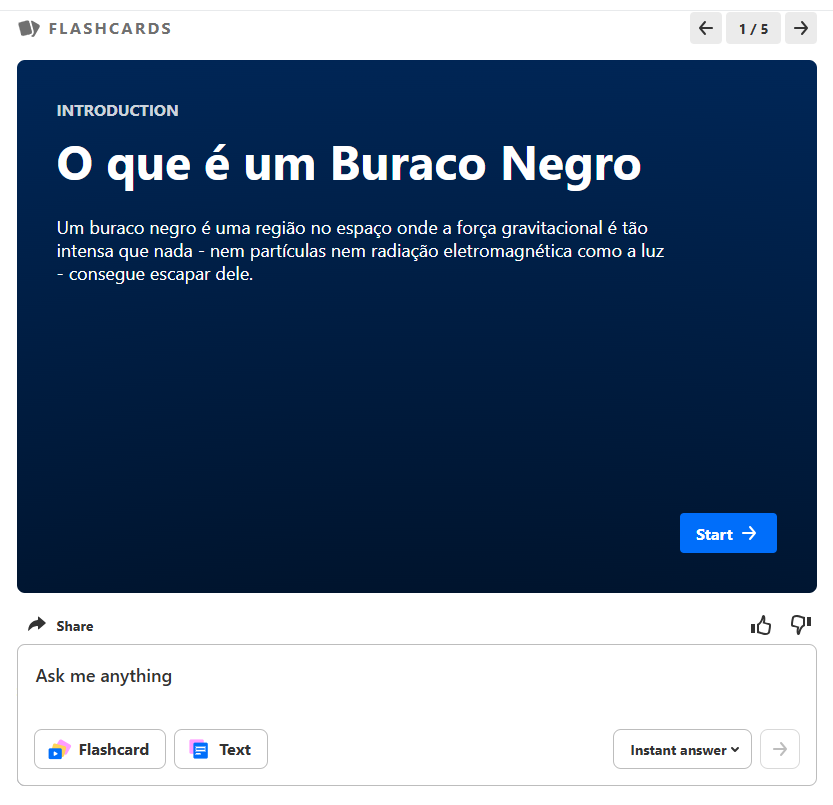
Security and data privacy
Kaltura ensures that Genie operates within a secure, closed-circuit environment, meaning:
- No external AI training – Genie never learns from or shares your institution's data externally.
- Role-based permissions – Users only receive results from content they have access to.
- Enterprise-grade security – Genie complies with strict security standards, including ISO 27001, SOC 2 Type II, and GDPR.
- Data encryption – All interactions are protected through industry-leading encryption protocols.
Kaltura does not use customer data to train its AI models. To learn more, see Kaltura’s Artificial Intelligence Principles.
How Genie is set up
Genie is configured at the organizational level and is set up by your Kaltura representative. Administrators work with Kaltura to define content access and permissions.
Once set up, end-users can access Genie directly through their LMS platform. Admins can monitor usage and review analytics to understand search trends and user engagement, helping to ensure Genie provides the most relevant responses.
See Genieai module for more information.
