About
Want to customize your site’s look and feel? You can easily add your organization’s logo to the site header using the Header module. This guide walks you through uploading your logo, setting the link behavior, and making it part of your site’s visual identity.
Configure
- Go to your Configuration Management console, and navigate to the Header module. You can also navigate directly: https://{your_KMS_URL}/admin/config/tab/header..
- Paste your image URL in the logoImageUrl field or upload your logo image in to the logoImageUpload field.
- Make the following configurations in the logoLink field:
- If you don't want the logo to be clickable, type false.
- If you want to display the home page when the user clicks on the logo (the same page that is displayed when MediaSpace opens), type home.
- If you'd like to open a different page in a new browser window/tab when the user clicks on the logo, type the full URL (starting with http://).

- Click Save.

The Header page displays.

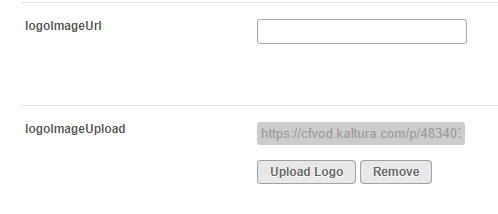
Go to your site. The new logo is displayed in the header (you might need to refresh the page).
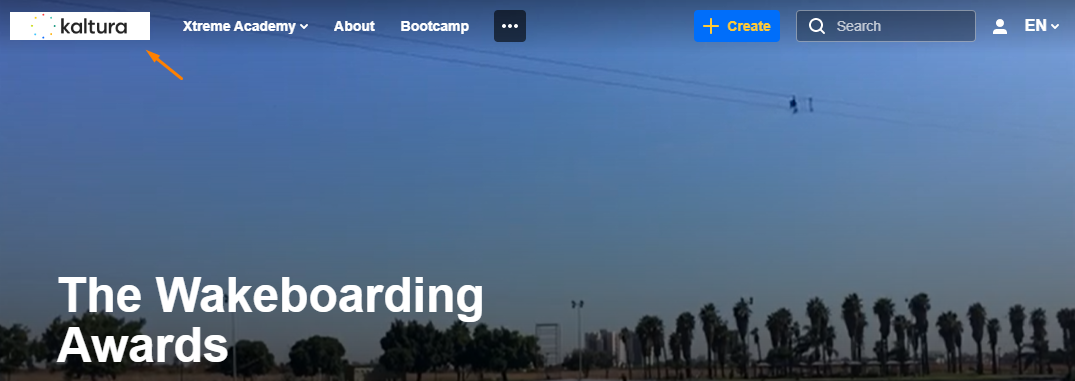
For the supported logo image formats refer to The Kaltura Thumbnail API.

