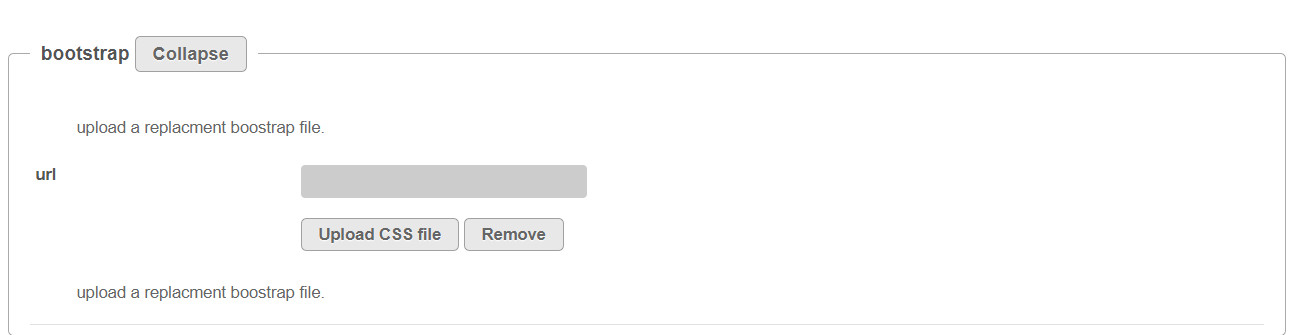About
You can override the default style that is included in the Video Portal application. The default style is defined in bootstrap.css. Since the default theme is built on top of the Twitter Bootstrap framework, you can provide a standard Bootstrap CSS and override the default style that the Video Portal provides out of the box.
This article describes how to “skin” your video portal and adjust it to your brand colors.
We have added Static Classes support to facilitate CSS customization of the Theming-based pages. See our Release notes.
Upload your own custom style
You can create your own custom Bootstrap CSS and upload it via the Configuration Management console. You can write a CSS using your favorite CSS editing tool, or use own of the many dedicated Bootstrap tools that generate a standard Bootstrap CSS without the need to do any coding. Refer to the Video Portal styling guide for information on how you can create your own custom CSS file before you upload it to your video portal.
To upload a custom CSS file
- In the left panel of the Configuration Management console, click the Cssupload module.
- Under enabled, select Yes.
- Click Save. You will not be able to upload a file until the module is enabled.
- Under the bootstrap section, click the upload link.
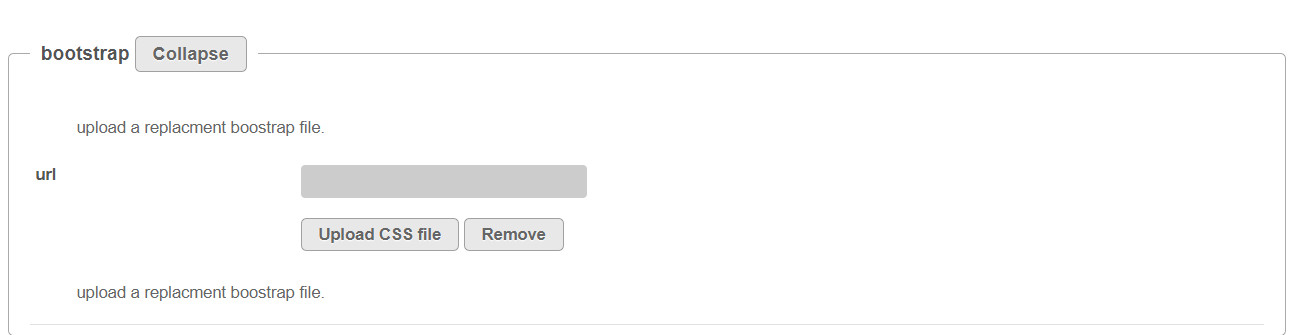
- Browse to your Bootstrap CSS file and click Upload CSS file.
- The additional section, allows you to provide a separate CSS file for other CSS classes used in MediaSpace that are not part of the standard Bootstrap CSS file. If you want to override any of these classes, create a separate CSS file and upload it through the upload link in this section
- Click Save.
- Refresh your site to see the updated style.