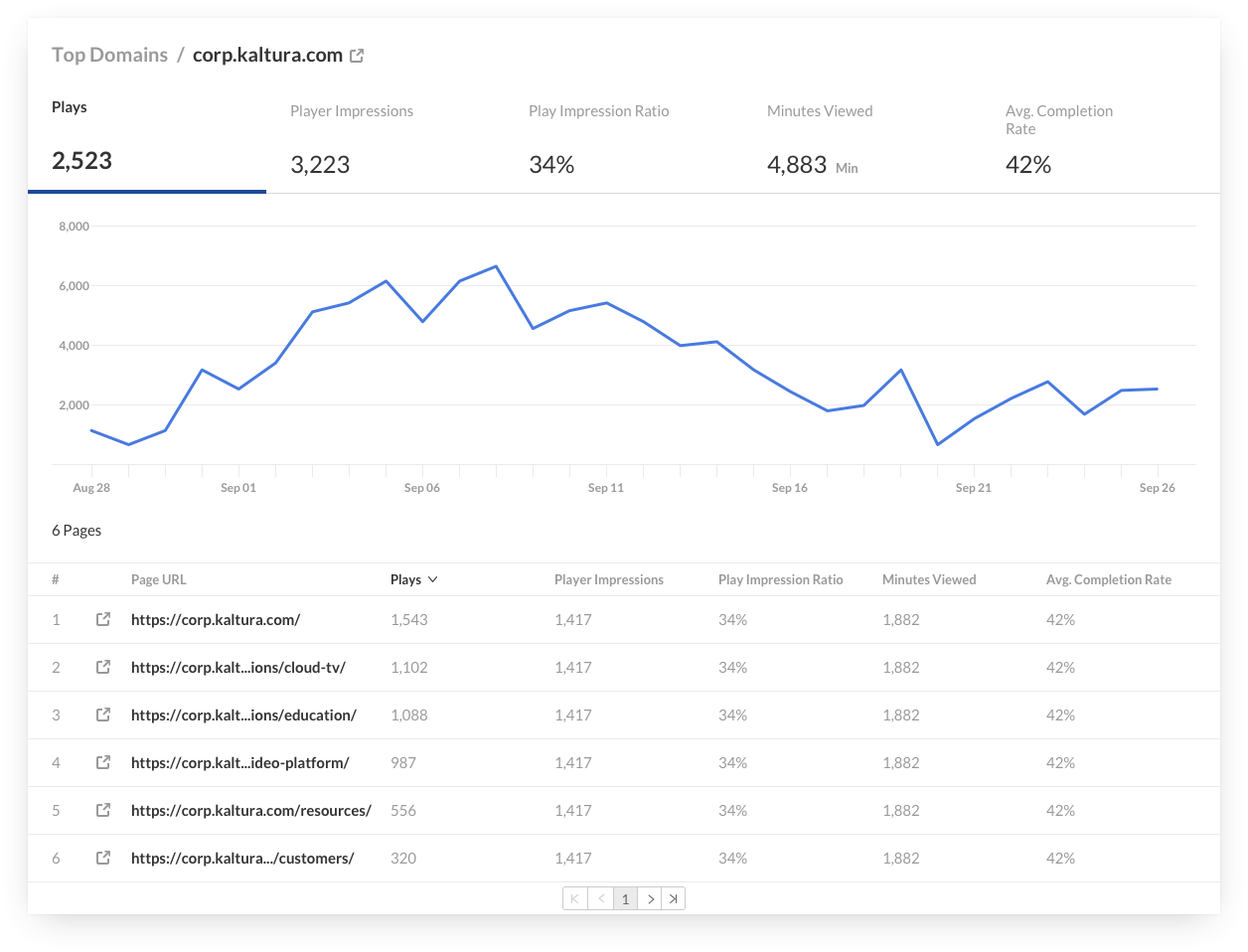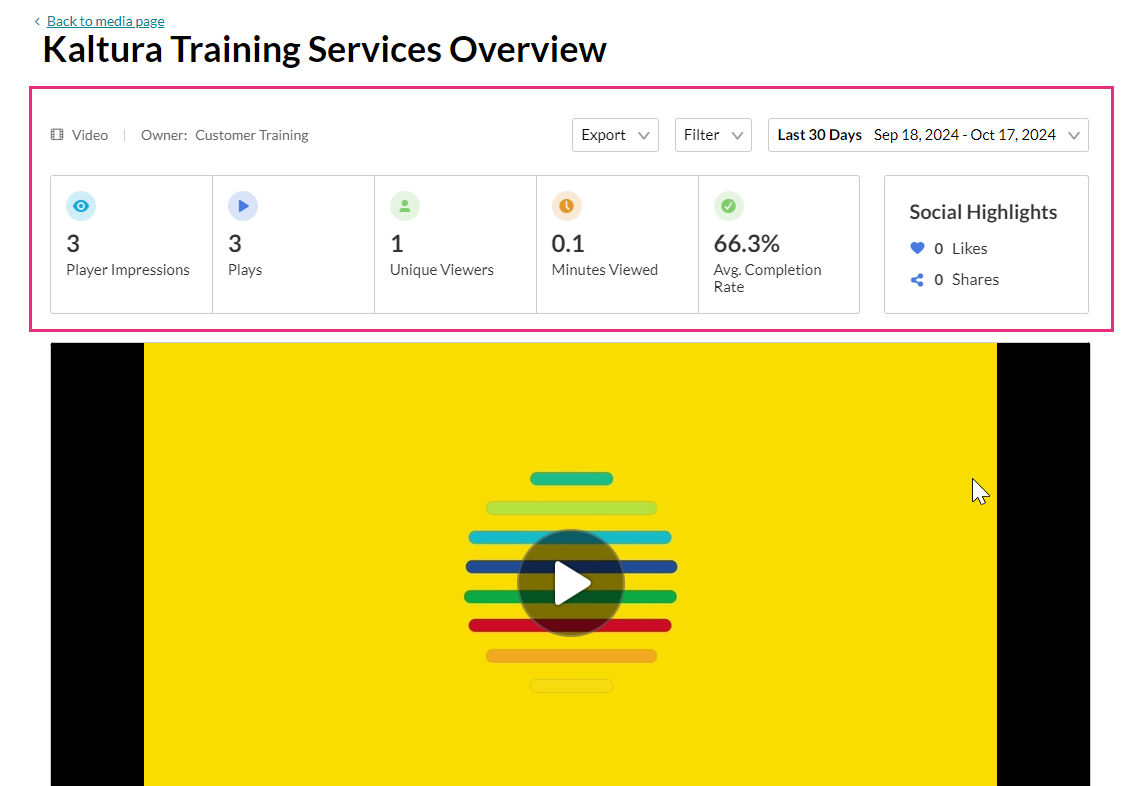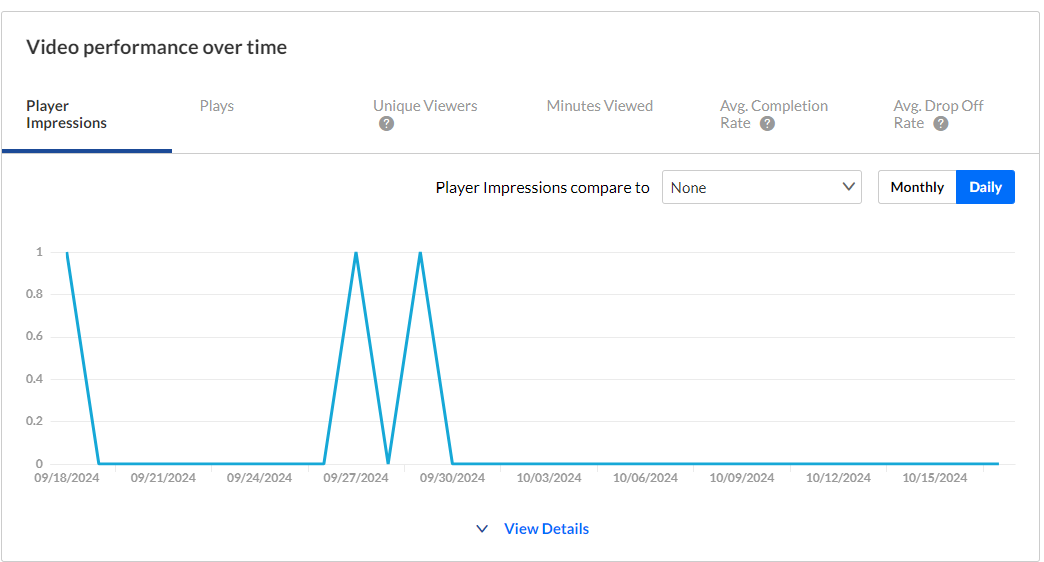About
The entry level analytics dashboard helps you track how users engage with your content, where they watch it from, and which devices they use. You can explore and compare engagement over different time periods and filter by location, category, and more. To learn more see Working with the Entry Level Analytics Dashboard.
You may lose some functionality if your display screen is under a certain width or when in mobile view.
To learn more about Kaltura analytics terms and definitions, please refer to Kaltura Analytics Terminology.
Access entry level analytics
From My Media
- Access your My Media page.
- Click the analytics icon next to the desired media.


From Media Gallery
- Access Media Gallery.
- Click on a media thumbnail or title of the desired media.
- Choose Analytics from the ACTIONS drop-down menu.



Dashboard
The top panel of the Entry Level dashboard provides an overview with highlights and details on the specific entry.
- Type of entry
- Entry owner
- Export function
- Filter function
- Date picker
- Highlights - Displays a snapshot of the important metrics for the selected timeframe.
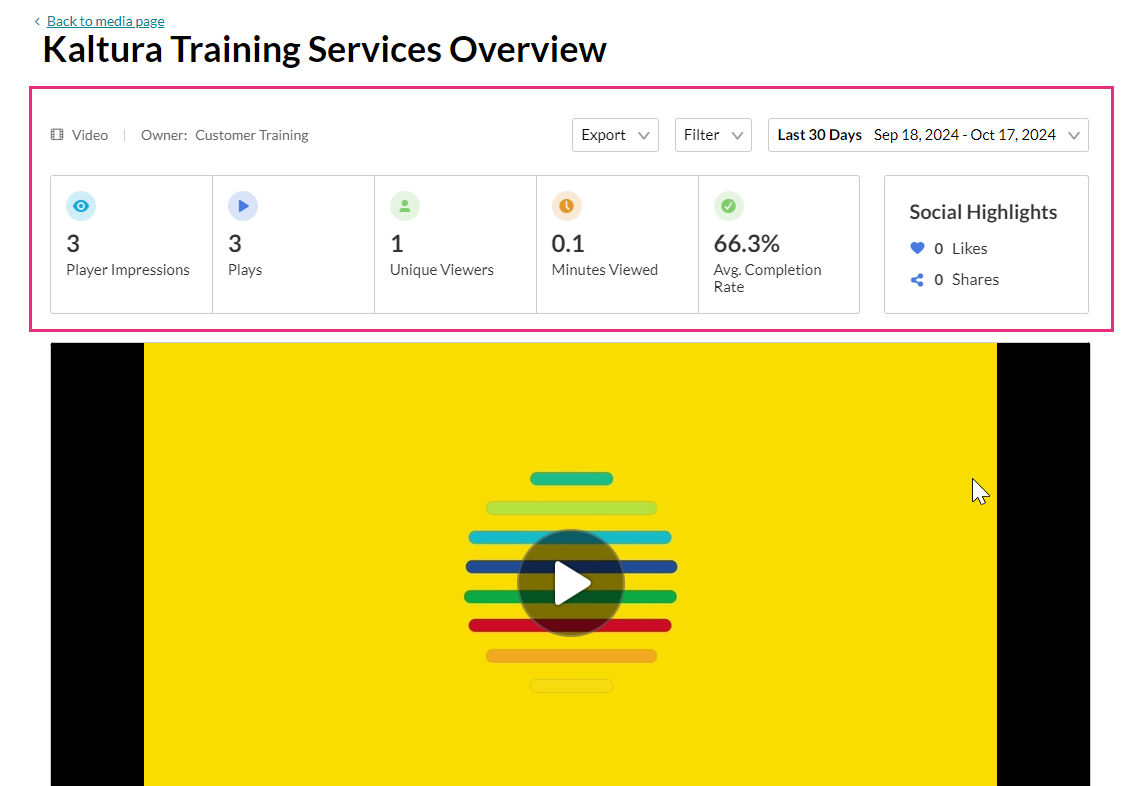
Views on playback
Scroll down to view this section. You can see number of views over the duration of the entry. Understand which sections of the video generated interest and when you lost your audience.

User engagement

By clicking on View Engagement Per User under the player graph you can see an in-depth analysis of all users that viewed this entry.
For each user you will see:
- Name
- Player impressions
- Plays
- Average completion rate
- Total Completion Rate

You can also filter by specific users, using the Filter function at the top right of the page.

User engagement heatmap
For each user, by clicking the arrow next to their name, you can view a heatmap indicating which part of the video they watched.

For each user, four tiers are available to analyze their engagement on the duration of the entry:
- Not viewed - this section wasn't viewed by the user
- Viewed once - this section was viewed once by the user
- Viewed twice - this section was viewed twice by the user
- Viewed more than two times - this section was viewed more than two times by the user

Video performance over time
Scroll down to the Video performance over time section to explore engagement trends over time. Use the graph to review key metrics:
- Number of player impressions
- Number of plays
- Number of unique viewers - number of authenticated viewers, all anonymous viewers will be counted as a single viewer
- Number of minutes viewed
- Average completion rate - how much of the video was watched
- Average drop off rate - measured by viewer reaching playback quartiles
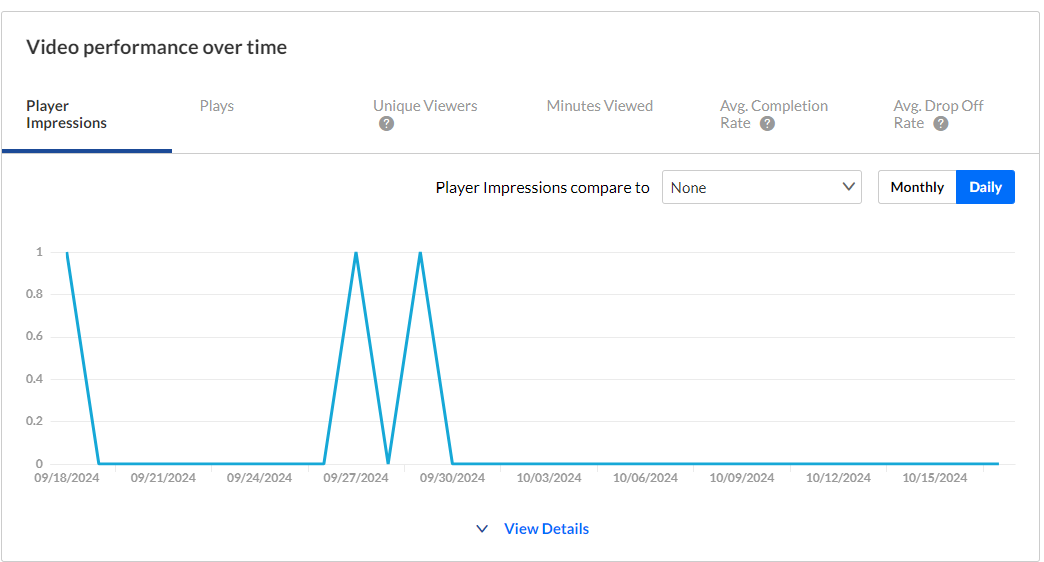
You can view the data for each metric in daily or monthly granularity. Hover over any point in the graph to see the detailed data.
 You can also compare to another metric by selecting another metric from the drop down list.
You can also compare to another metric by selecting another metric from the drop down list.

To change the time period or filter the data, use the date picker and filter panel at the top of the dashboard. You can also compare data from different time periods.

For more information, see Working with Entry Level Analytics Dashboard.
You can click on View Details below the Video performance over time section to see a table of all the metrics for the time frame.

Engagement funnel
The engagement funnel shows the viewer journey, from discovery to viewing the entire video. The following metrics are shown in the funnel:
- Player impressions
- Plays
- Plays that reach [x]% play through - this can be selected by the user.

Top countries
The Top Countries section ranks the geographical distribution by plays. The heatmap shows the countries, the darker the shade, the more plays for that country. The table ranks the countries by plays and also shows plays distribution compared to total number of plays.
You can drill down to region by selecting a country on the map or from the table. Select a region to drill down to cities.
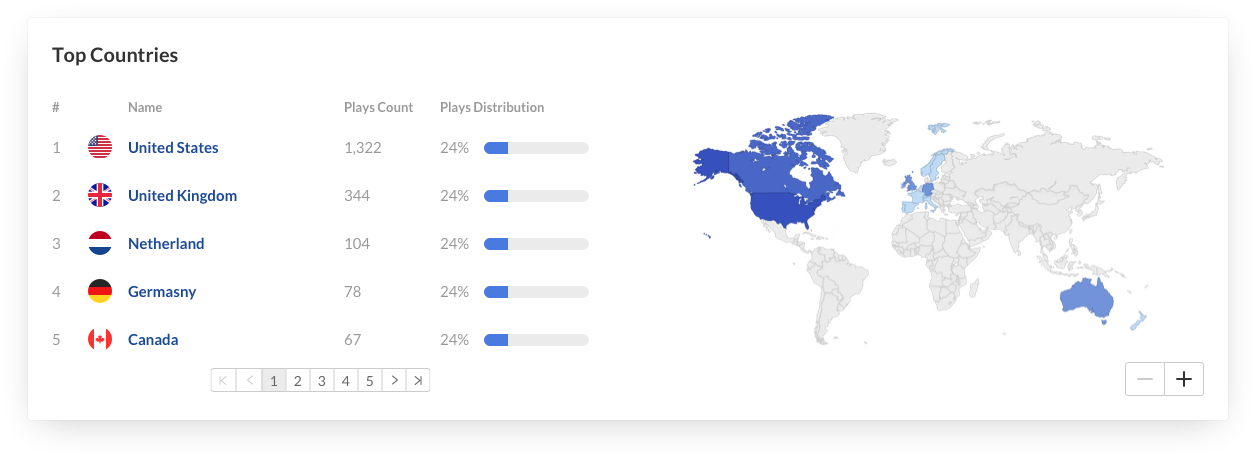
Devices overview
The Devices Overview section displays the distribution of devices usage by plays. You can see on which device viewers watched the entry.

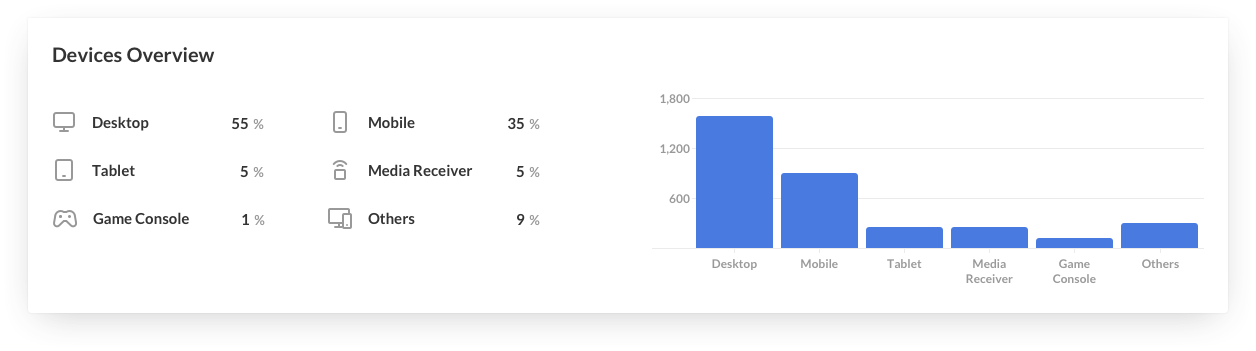
Top domains
The top domains are ordered by domains that had the most number of plays in the selected time frame. For each domain the following metrics are available:
- Domain name
- Plays
- Plays distribution - Number of plays divided by the total number of plays in the selected timeframe.
- Player impressions
- Player impression ratio - Number of plays divided by number of impressions.
- Minutes viewed
- Average completion rate - Average percentage of completion, across all plays.
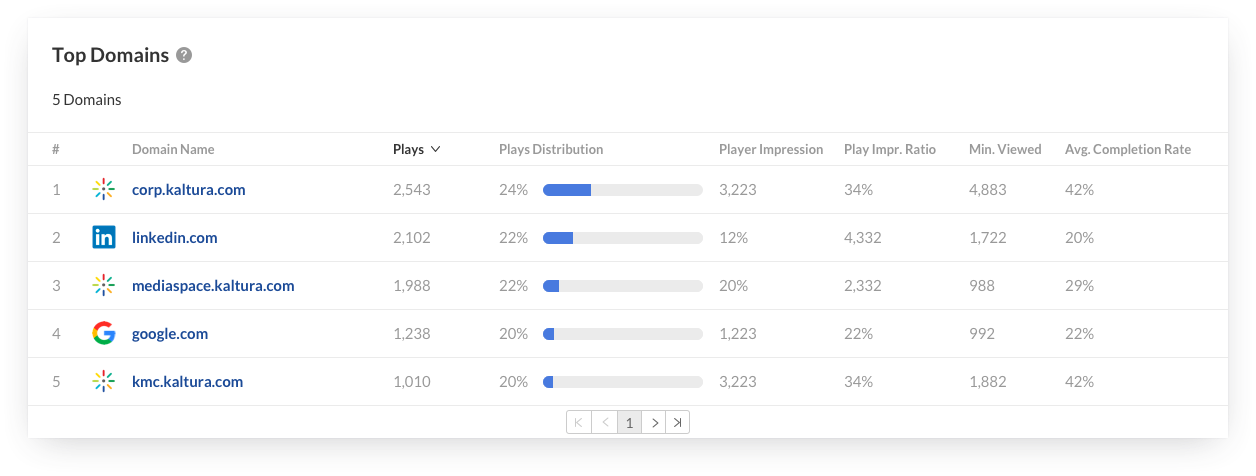
You can also drill down to a specific domain to see all the URLs under that domain and the same metrics in a more granular view. You can view the data for each metric in daily or monthly granularity. Hover over any point in the graph to see the detailed data. Click on the title of the metric in the table to sort the table based on this metric.